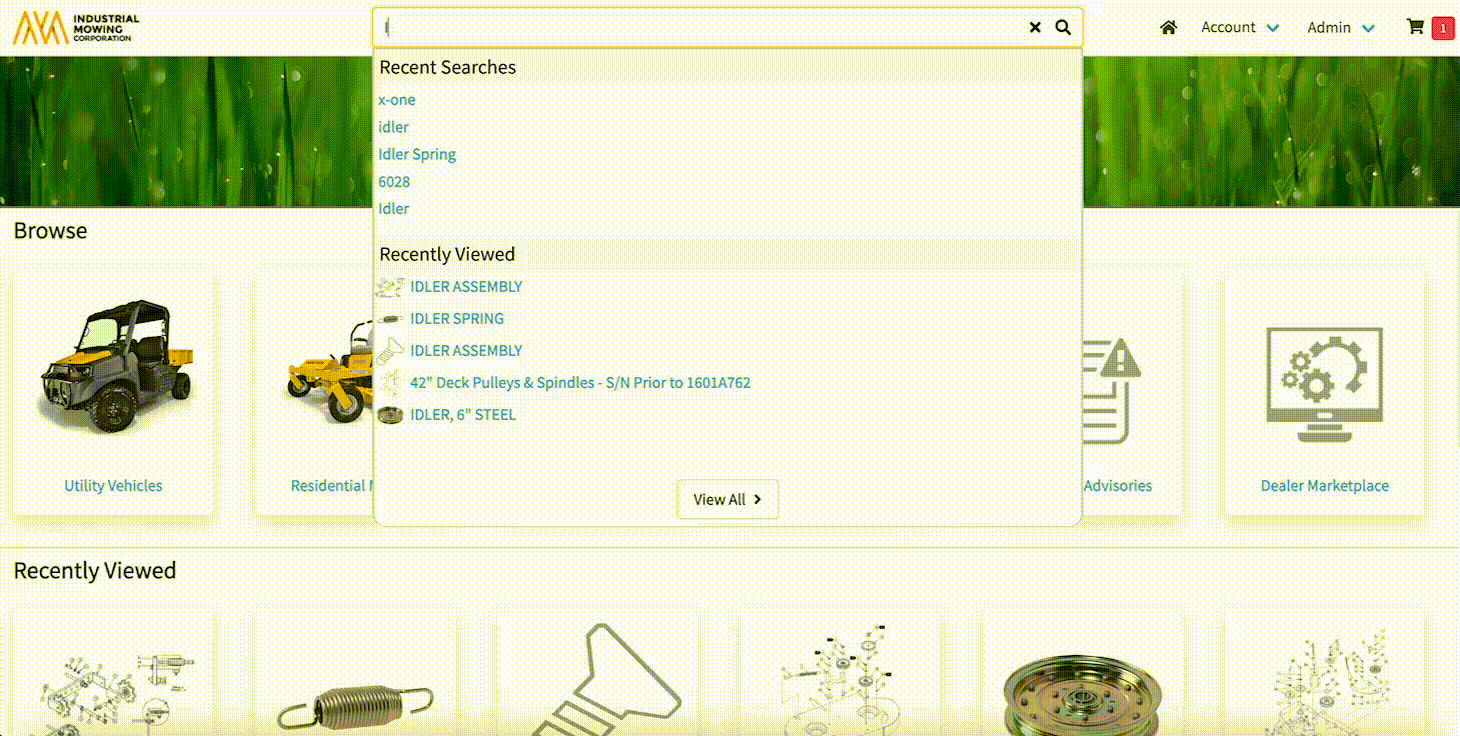How to Use the Search Bar
This article describes how to use the contextual Search Bar in the Documoto Library, helping users to efficiently find, refine, and verify content across the application.
Article Topics
- How to Invoke a Search
- Suggested Keywords
- Results Grouped by Content Type
- Matching Term Highlighting
- View More & View All Results
- Show only Exact Matches Checkbox
- Search Language Settings
- Refining Search Results Using Filters
- Verifying Part Search Results
How to Invoke a Search
- Within the Documoto Library, locate the Search Bar at the top of the home page.
- If you have searched before, Recent Searches and Recently Viewed will appear in Search Bar window.
- Type a search term by entering:
- An identifier (e.g. Model Number, Serial Number, Part Number, etc.)
- A name (e.g. Book Name, Assembly Name, Part Name, etc.)
- Any other relevant keywords
- At the bottom of the Search Bar window, click the View All to show all content within the Documoto tenant. Use filters to refine results further.
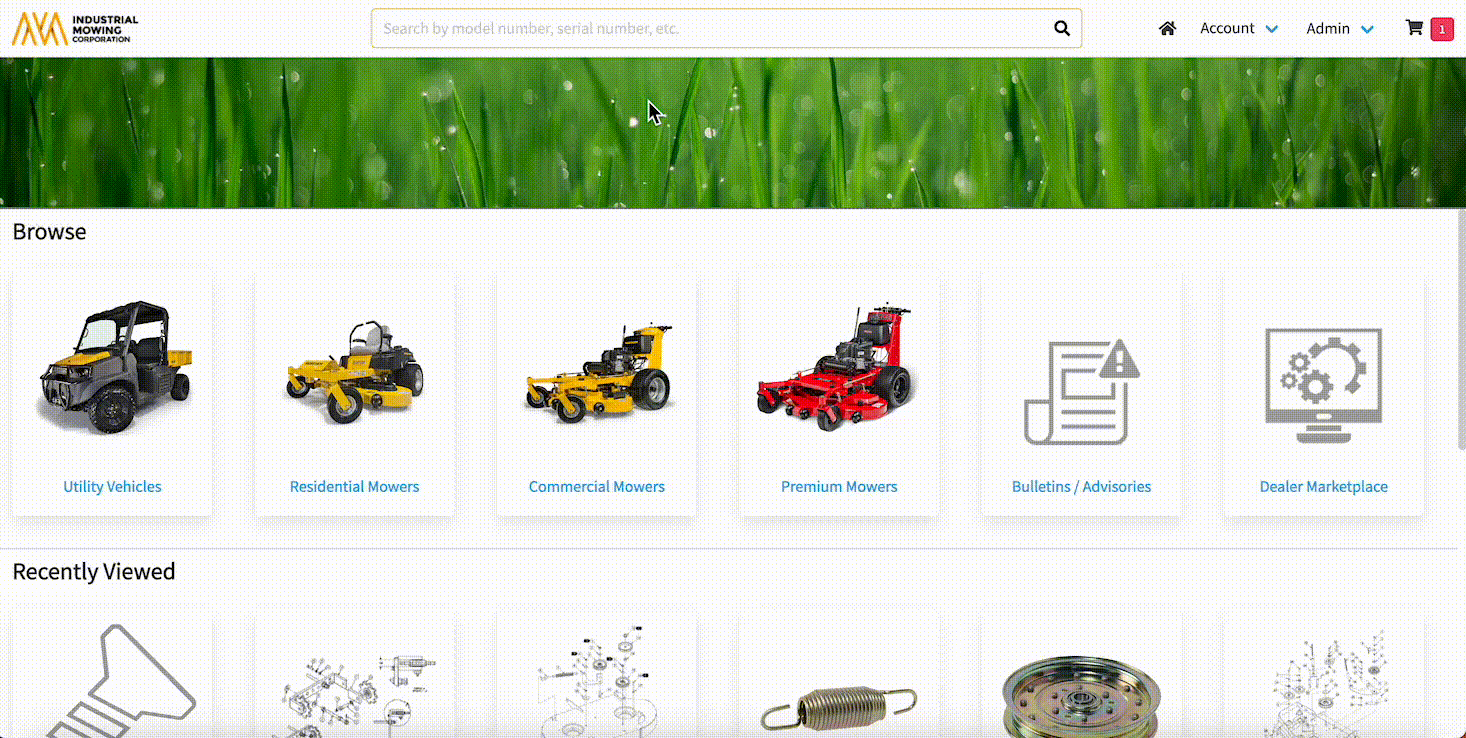
Suggested Keywords
- As you type, Suggested Keywords will be displayed on the left of the search bar window to help guide your search.
- Clicking on a Suggested Keyword limits the search to only that keyword.
Grouping of Results
- By default, search results are grouped and displayed by content Type (e.g. Parts, Pages, Books, Documents, External, Images, Microsites, & Videos).
- Note: Admin Users can disable content types from being returned in search results.
- Admin Users can choose to set how search results are displayed by Media Category. By enabling the Search Setting, results will show Product Pages, Parts, Pages, and then Media Categories.
- The total number of results for each content Type or Media Category is shown in a box next to the content type name.
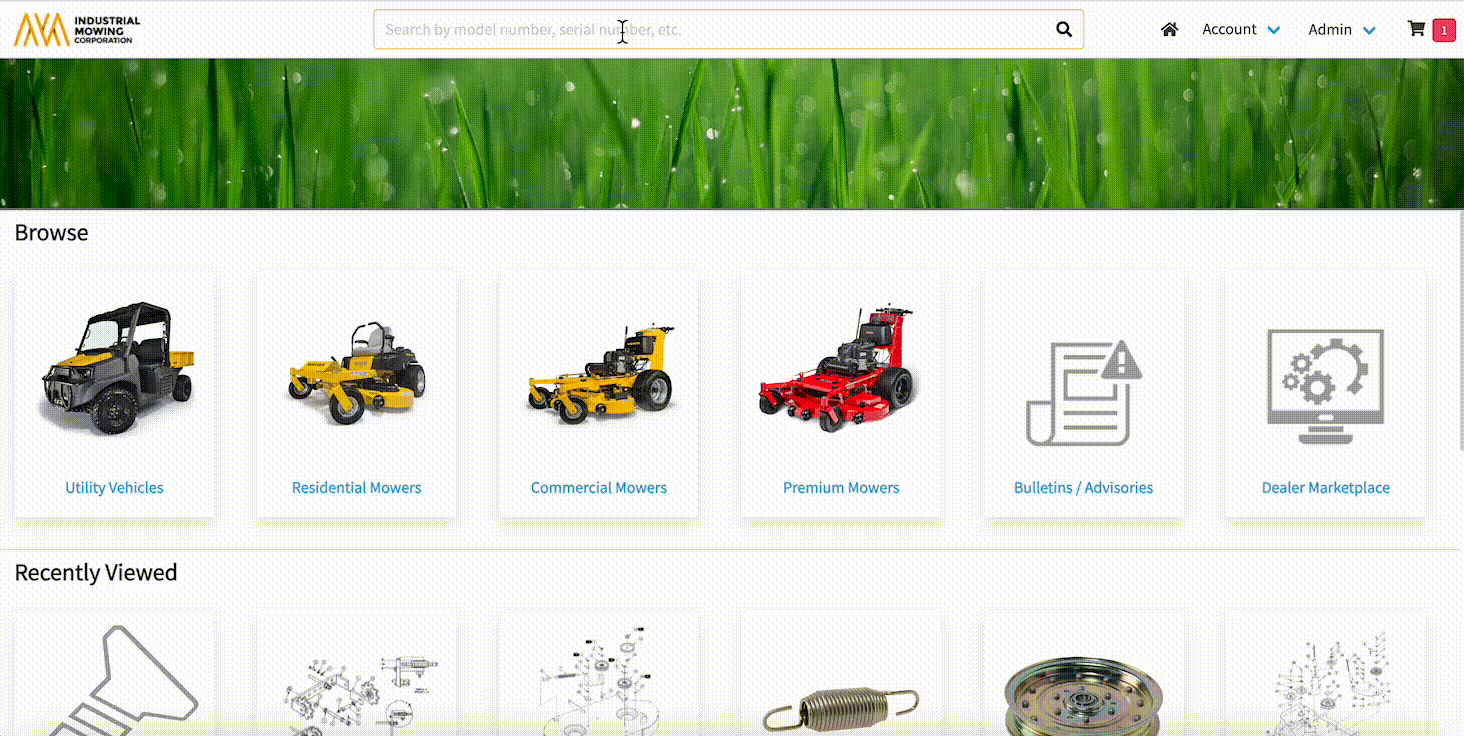
Matching Term Highlighting
- With the search results, matching terms are highlighted by underlining the text that matches your search query.
- This helps users quickly identify why a specific result was returned and which part of the content matches your search term.
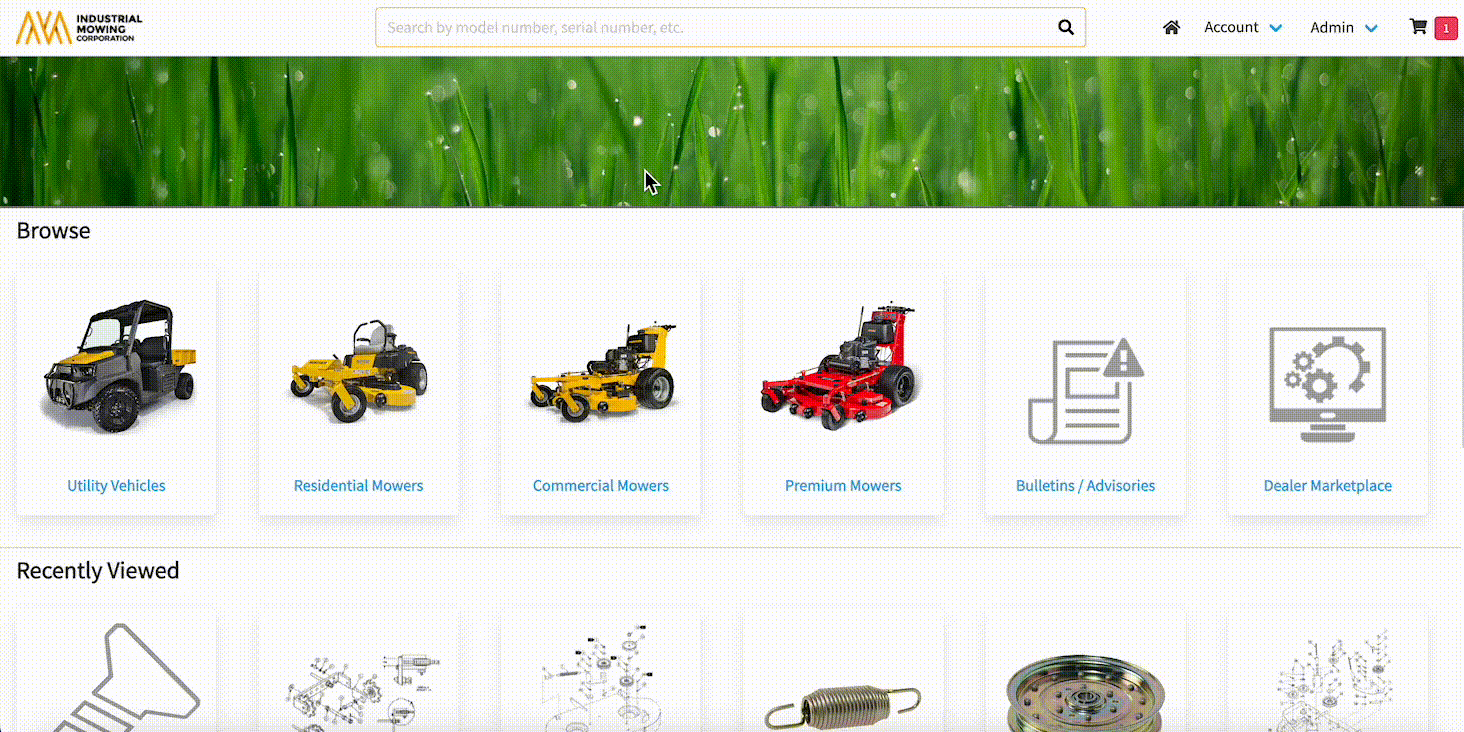
View More & View All Results
- View More: displays all search results for that specific content-type only.
- View All Results: displays all search results, across all content types, on the search results page
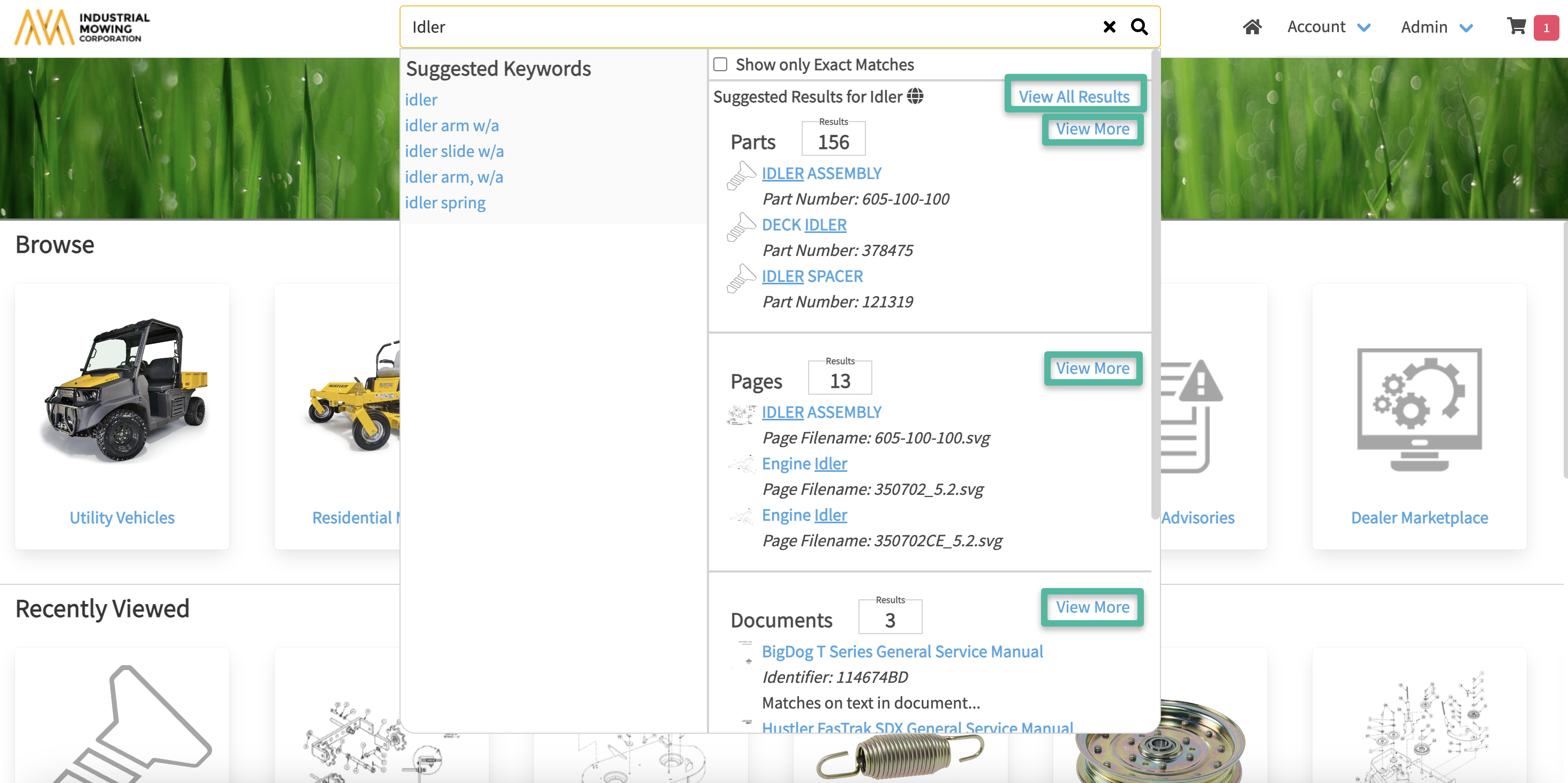
Show Only Exact Matches Checkbox
- Check the Show only Exact Matches box to conduct an "exact match" search.
- Example: searching for "wire harness" returns only results for "wire harness"
- Uncheck the Show only Exact Matches box to conduct a "contains" search.
- Example: searching for "wire harness" returns results for "wire", "harness" and "wire harness".
Note: the default behavior for the Show only Exact Matches checkbox is determined by the Default Search Mode setting in Admin Center > Library > Search Settings. For more information, please visit this Knowledge Base article: How to Configure Search Settings.
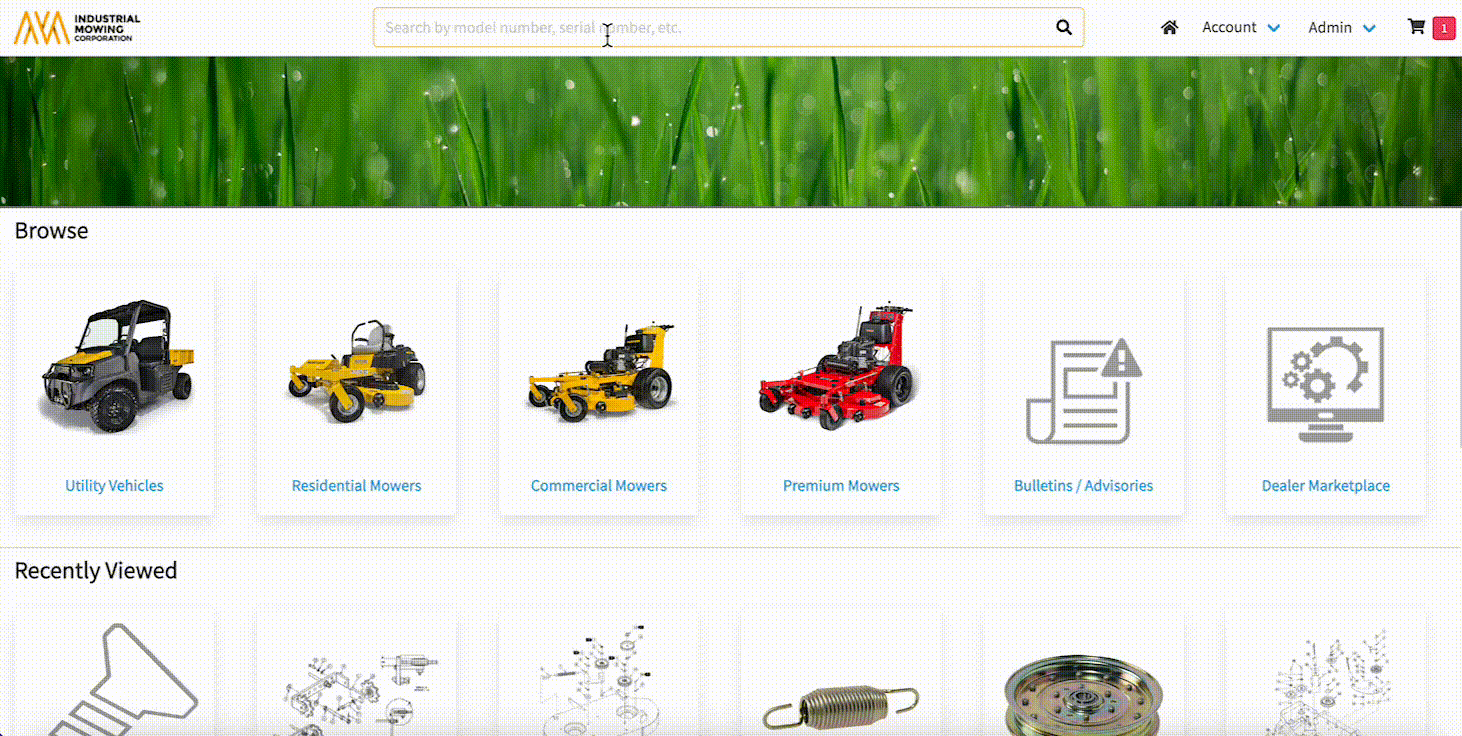
Search Language Settings
- Hover over the globe icon
 at the top of the drop-down results to view the language the search is being conducted in.
at the top of the drop-down results to view the language the search is being conducted in. - To change the search language, go to the Account > Settings.
For more information on language support, please visit this Knowledge Base article: Documoto Language Support.
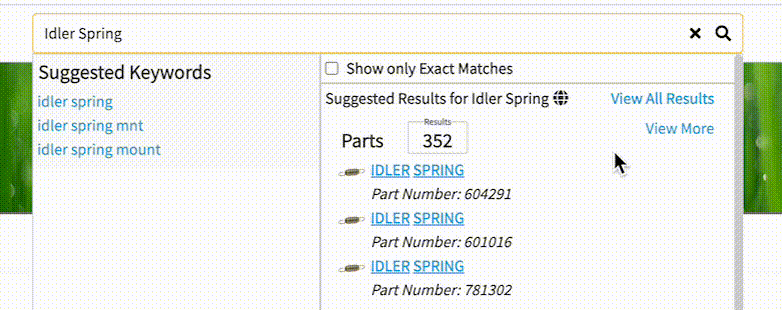
Refining Search Results Using Filters
- Upon clicking View All Results or View More, you will be redirected to the search results page.
- At the top left, filters can be applied to further refine search results.
- Note: filters are configured and pinned by Admin Users.
For more information on Filters, please visit this Knowledge Base article: How to Filter Content
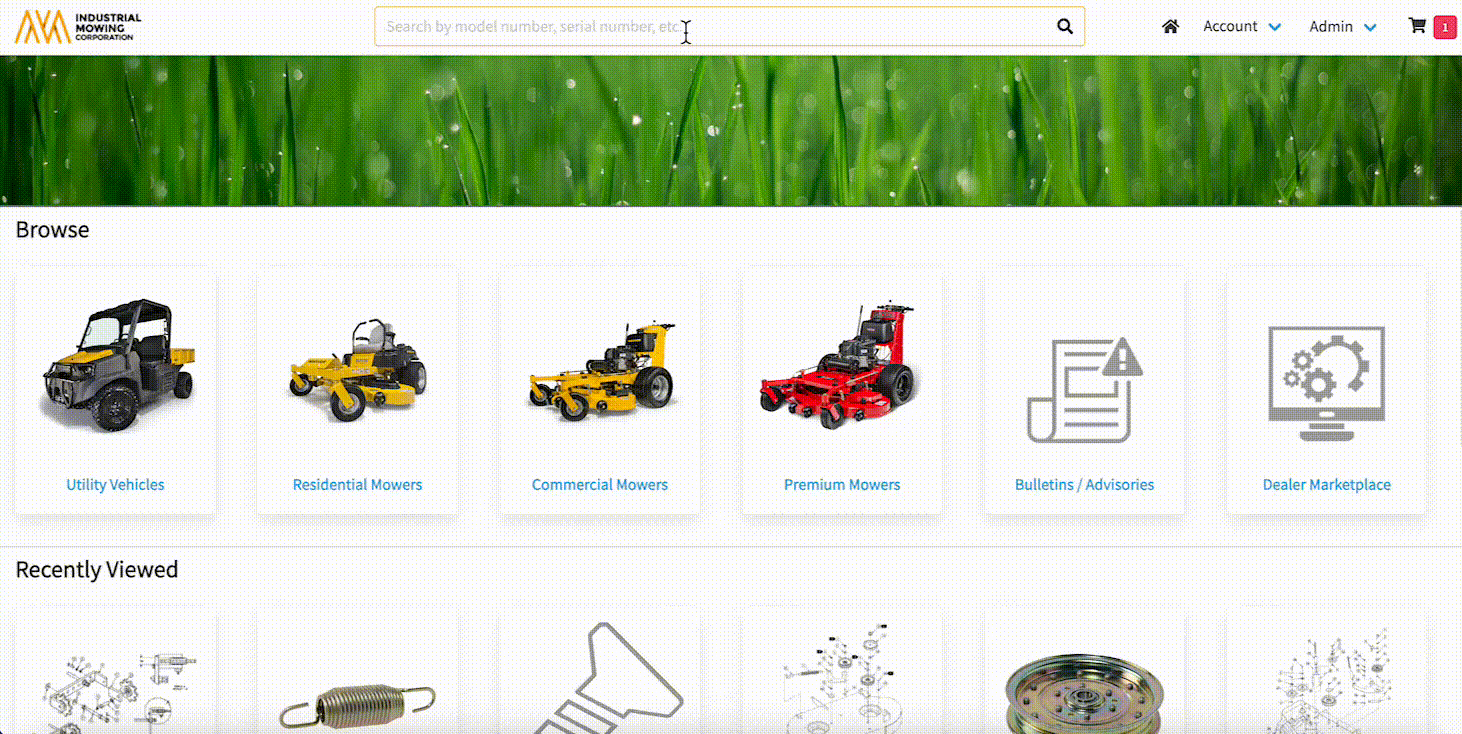
Verifying Part Search Results
- When a user searches for a Part and selects it, the user will redirected to the Part's Item Details page. On the top of the page, an Equipment Verification Banner will be displayed, prompting the user to confirm the Part's compatibility with their equipment by using the Where Used feature.
For more information on the Where Used feature, please visit this Knowledge Base article: How to Utilize Where Used for Parts and Pages in the Library.
- Admin Users can customize the Equipment Verification Banner messaging and branding to align with their business needs or disable it entirely.
For more information on the Equipment Verification Banner, please visit this Knowledge Base article: How to Configure the Equipment Verification Banner on Part Item Details.