Content Admin
Content admin allows publishers to access the Part, Page, Media, and Template Managers. This article will describe how to access:
- Content managers via Content admin.
- Search and filtering options that help identify the content entity you need.
- Describes the available common and content-specific Properties and Actions.
Article Topics
- How to Access Content Managers
- How to Modify the Content Manager Grid
- How to Search Within the Content Manager
- How to Filter Within the Content Manager
- Common Filter Options
- Content-Specific Filter Options
- Common Content Properties
- Content-Specific Properties and Actions
How to Access Content Managers
- Within Documoto, go to Admin Center > Content.
- Select the desired manager (e.g. Parts, Pages, Media, Templates) from the sub-navigation menu.
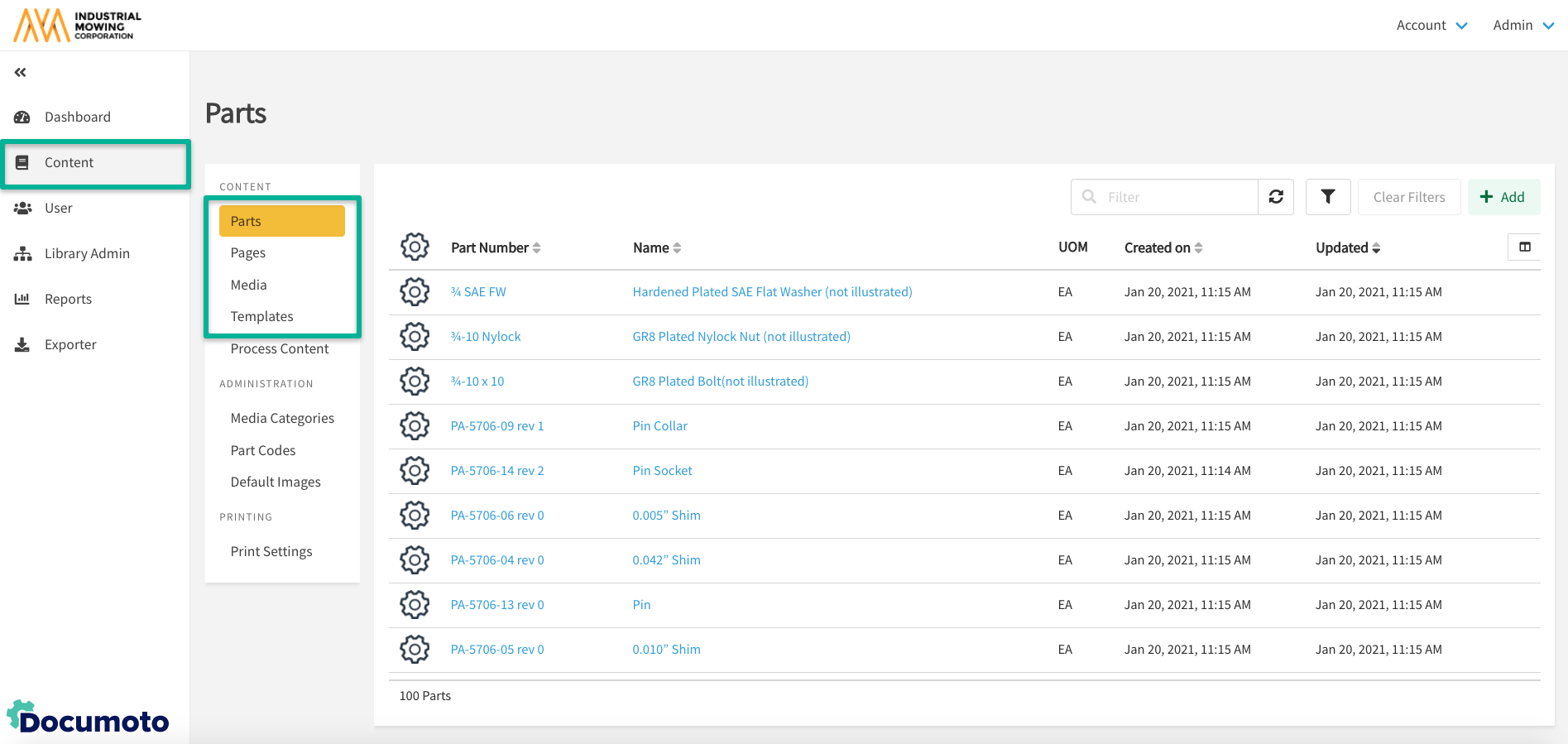
How to Modify the Content Manager Grid
- Within Documoto, go to Admin Center > Content.
- Select the desired manager (e.g. Parts, Pages, Media, Templates) from the sub-navigation menu.
- Click the Column Picker icon and select and/or deselect desired columns.
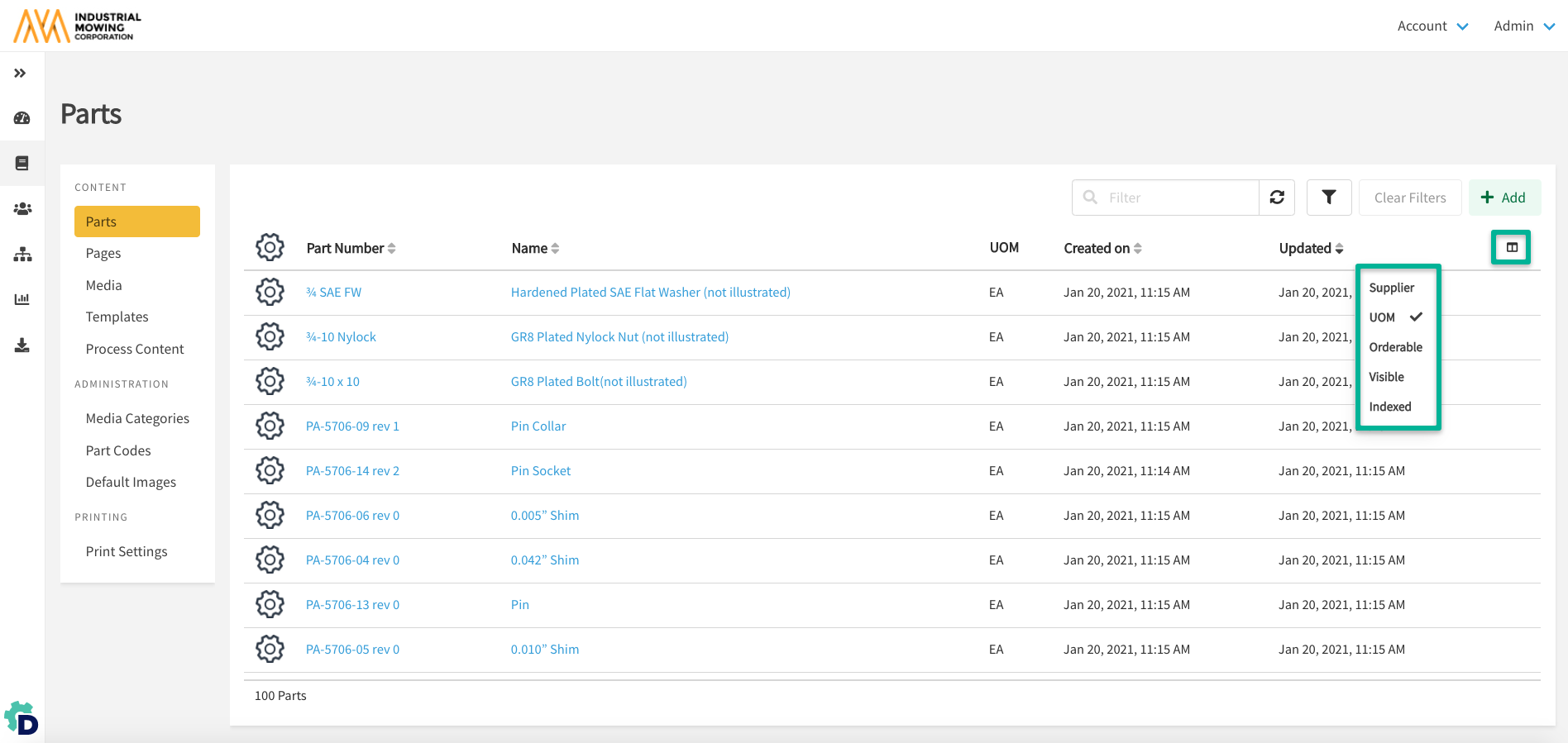
Note: the available columns will differ depending on which
manager is selected
How to Search Within the Content Manager
- Within Documoto, go to Admin Center > Content.
- Select the desired manager (e.g. Parts, Pages, Media, Templates) from the sub-navigation menu.
- Use the Search Bar to enter a Name or Identifier.
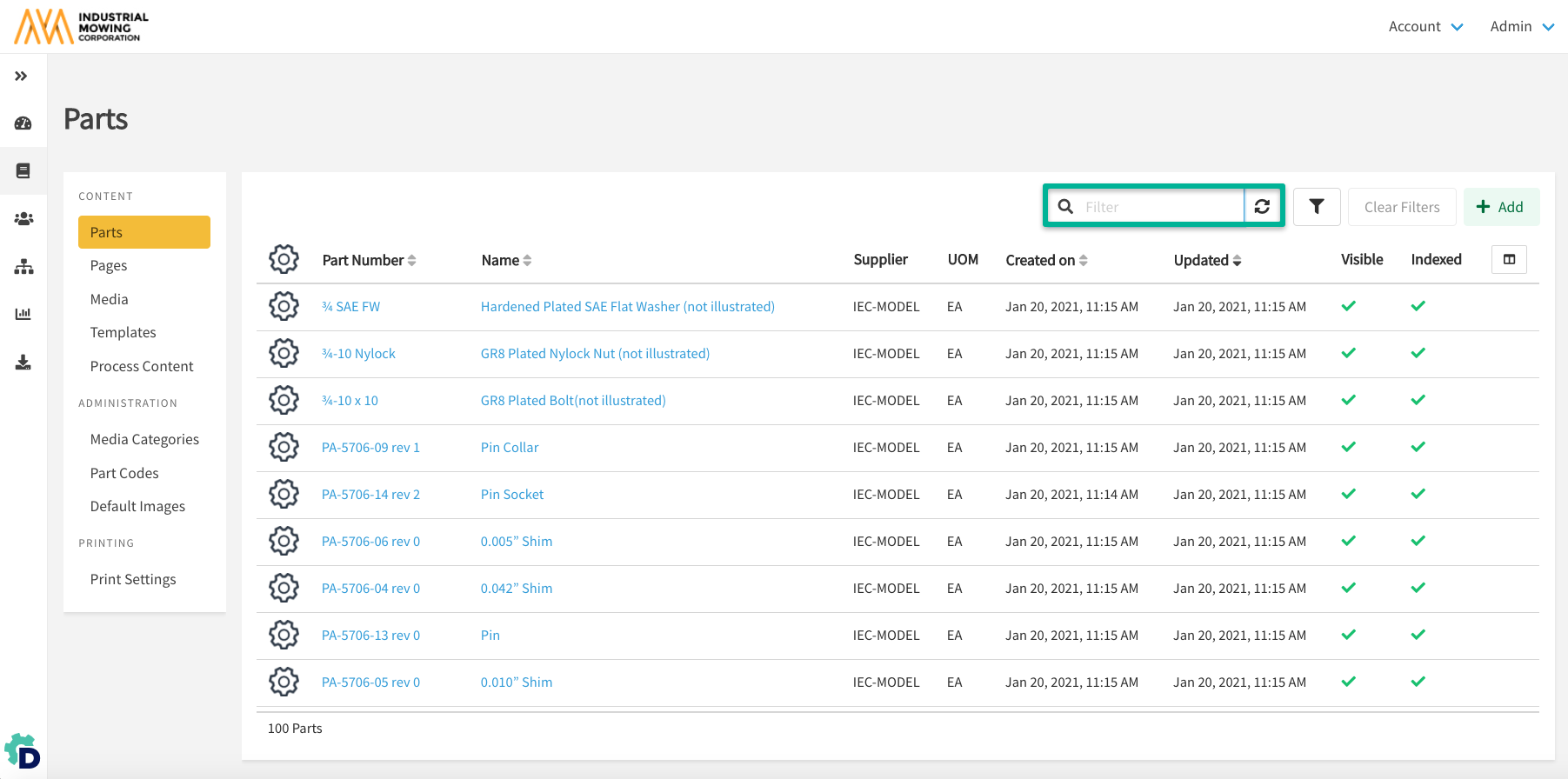
- Search results will automatically generate.
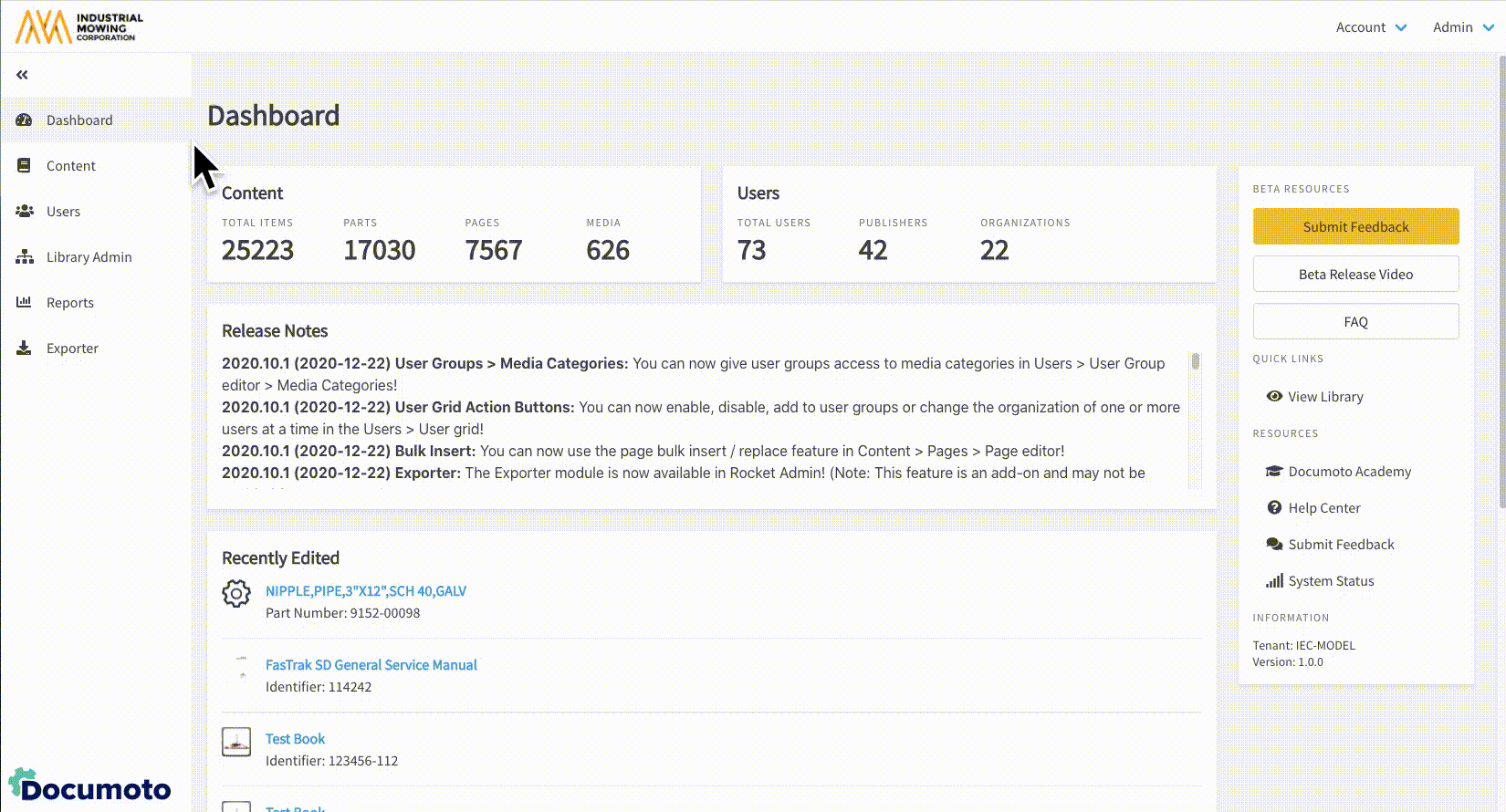
- Select the desired Part, Page, Media, or Template to open the respective Editor.
How to Filter Within the Content Manager
Note: the available Filters will differ depending on which
Manager is selected
- Within Documoto, go to Admin Center > Content.
- Select the desired manager (e.g. Parts, Pages, Media, Templates) from the sub-navigation menu.
- Click the Filter icon next to the search bar and enter filter criteria into the available fields.
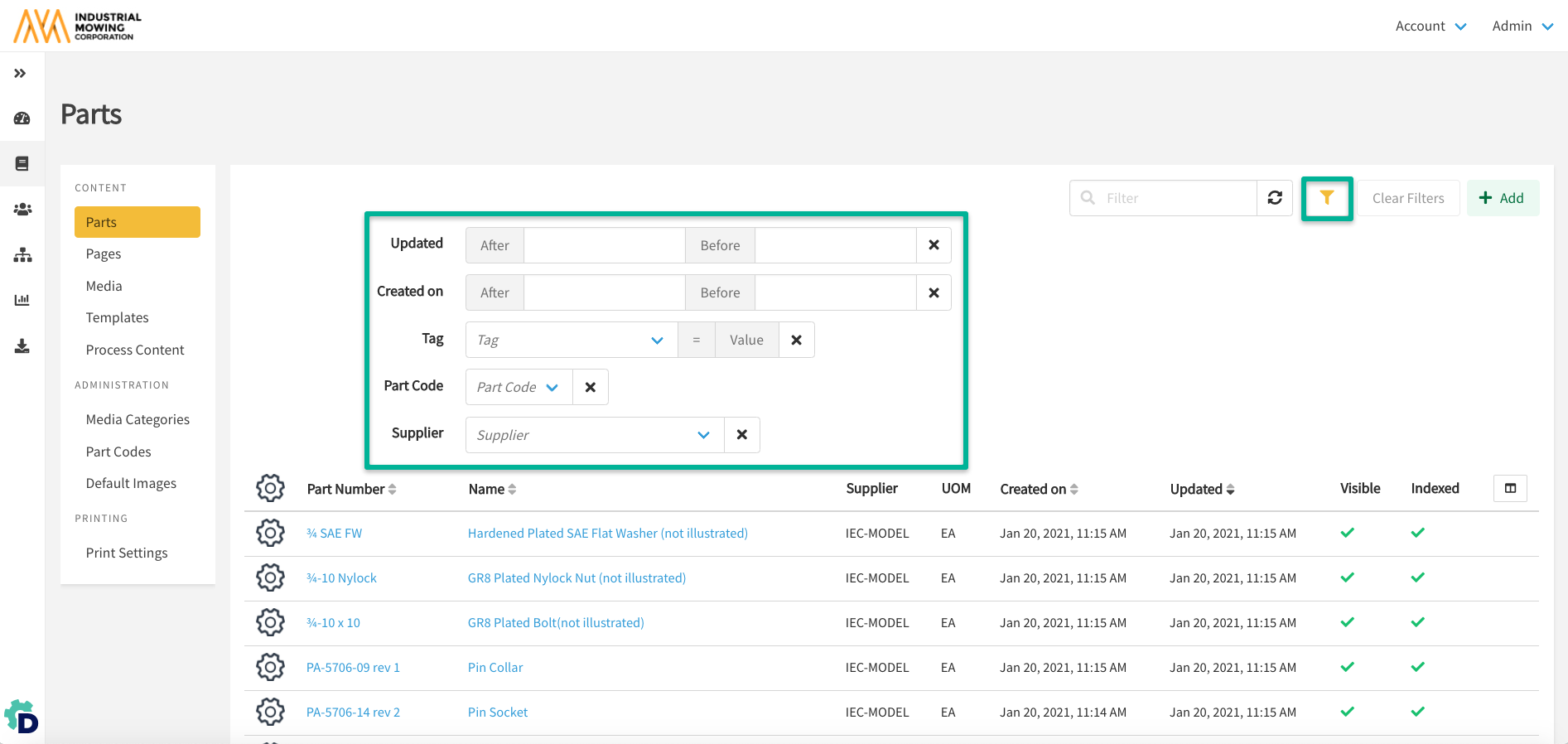
- Search results will automatically generate.
- Select the desired Part, Page, Media, or Template to open the respective Editor.
Common Filter Options
Within each Content Manager, common and entity-specific Filters are available. Below is a list of common Filter options:
- Updated: filters entities by the Updated date range
- Created On: filters entities by the Created On date range
- Tag (Name/Value): filters entities that have a specific tag name/value applied; publishers can select the tag name and specify the tag value to filter by
Content-Specific Filter Options
Parts
- Part Code: filters by configured part codes
- Supplier: filters by available part supplier keys
Media & Templates
- Type: filters by media type (book, document, external image, videos)
Common Content Properties
All Documoto content entities share common Properties which are accessible from Admin Center > Content > select the appropriate Manager > select the desired entity > Entity Editor. Below is a list of common Properties available from the entity Editor:
- Info: provides general information about the entity; Identifier, Name, Translations, Thumbnail Image, and Tags can be edited and updated here.
- Comments: allow publishers to create, update or delete comments for the entity
- Related: allow publishers to relate content to the entity
- Attachments: allow publishers to attach a file from your local computer to the entity
Content-Specific Properties and Actions
All Documoto content entities have Properties and Actions that are specific to the entity. For more information on this, please refer to the Knowledge Base articles linked below:
| Entity | Reference Article |
| Part | Part Editor: Available Properties and Actions |
| Page | Page Editor: Available Properties and Actions |
| Media | Media Editor: Available Properties and Actions |
| Template | Template Editor: Available Properties and Actions |
