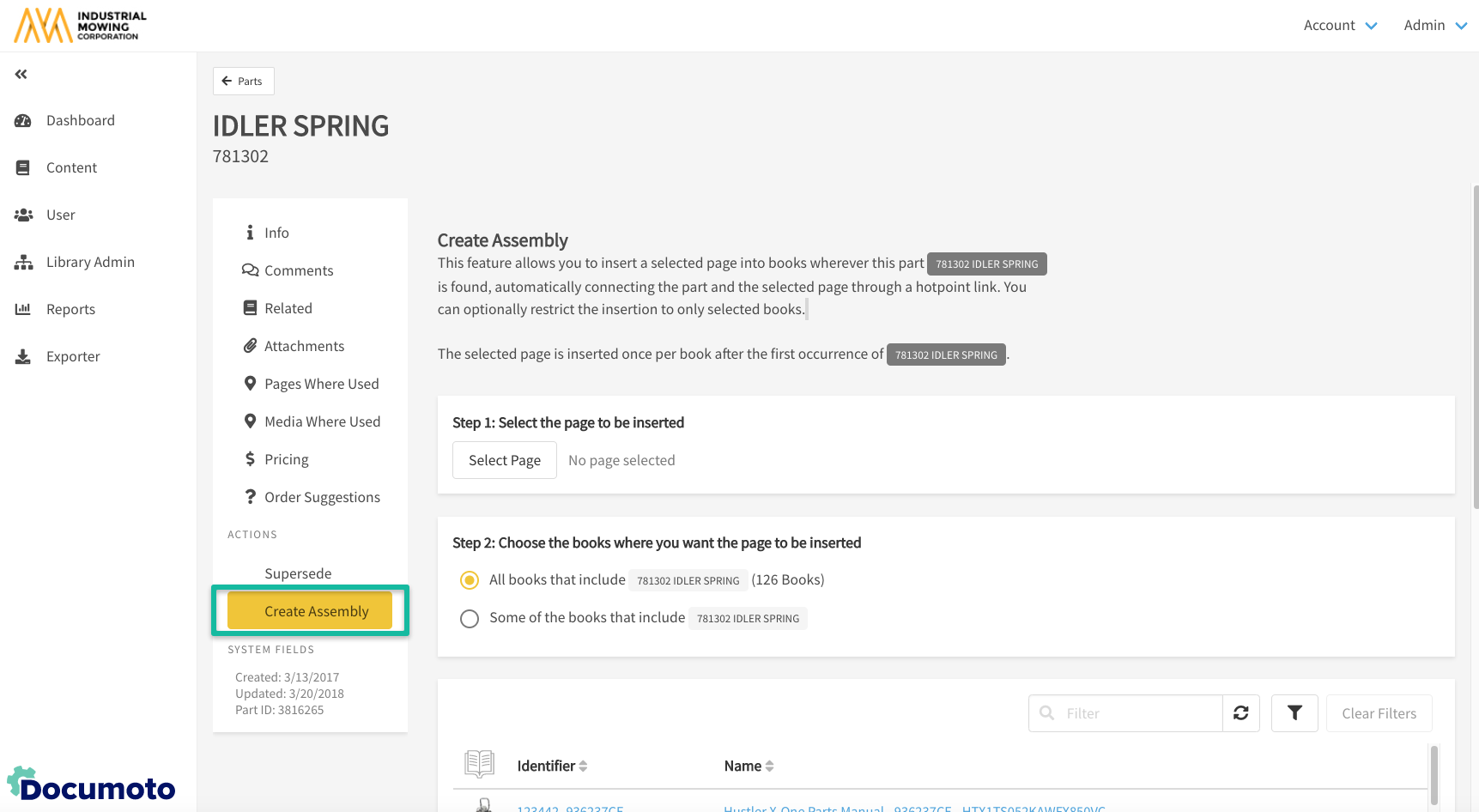Part Editor: Available Properties and Actions
In Documoto Admin Center, the Part Editor allows users to manage and edit a variety of Part level attributes and metadata. This articles describes the available Page properties (what you can view/edit) and actions you can perform on a Part.
Article Topics
Accessing Part Properties and Actions
- Within Documoto, go to Admin Center > Content > Parts
- Select a Part
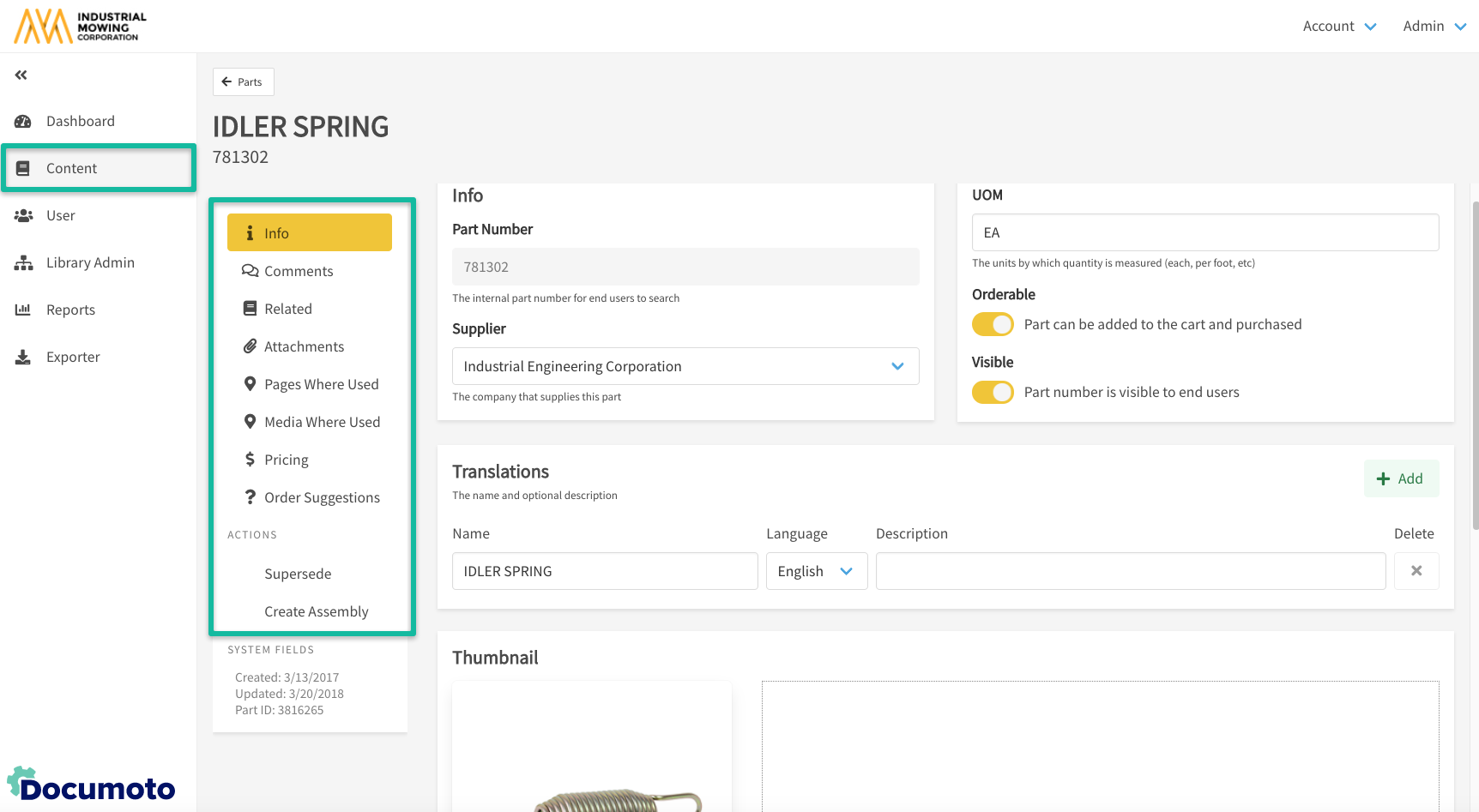
Part Properties
Info
- View and edit the general properties and attributes of a Part
- Part Number: An ID that uniquely identifies the Part
- Supplier: The supplier for the Part
- UOM: The units by which quantity is measured (EA, EACH, FT, etc.)
- Orderable: Determines if the Part can be added to the shopping cart and purchased
- Visible: Determines if the part number is visible in the Library
- Translations: The translated display names and descriptions for the Part
- Thumbnail Image: Image displayed in Library, including search results and Part Info
- Tags: The metadata or keywords used for searching and/or filtering

Comments
- Create, view, edit or delete comments for the Part
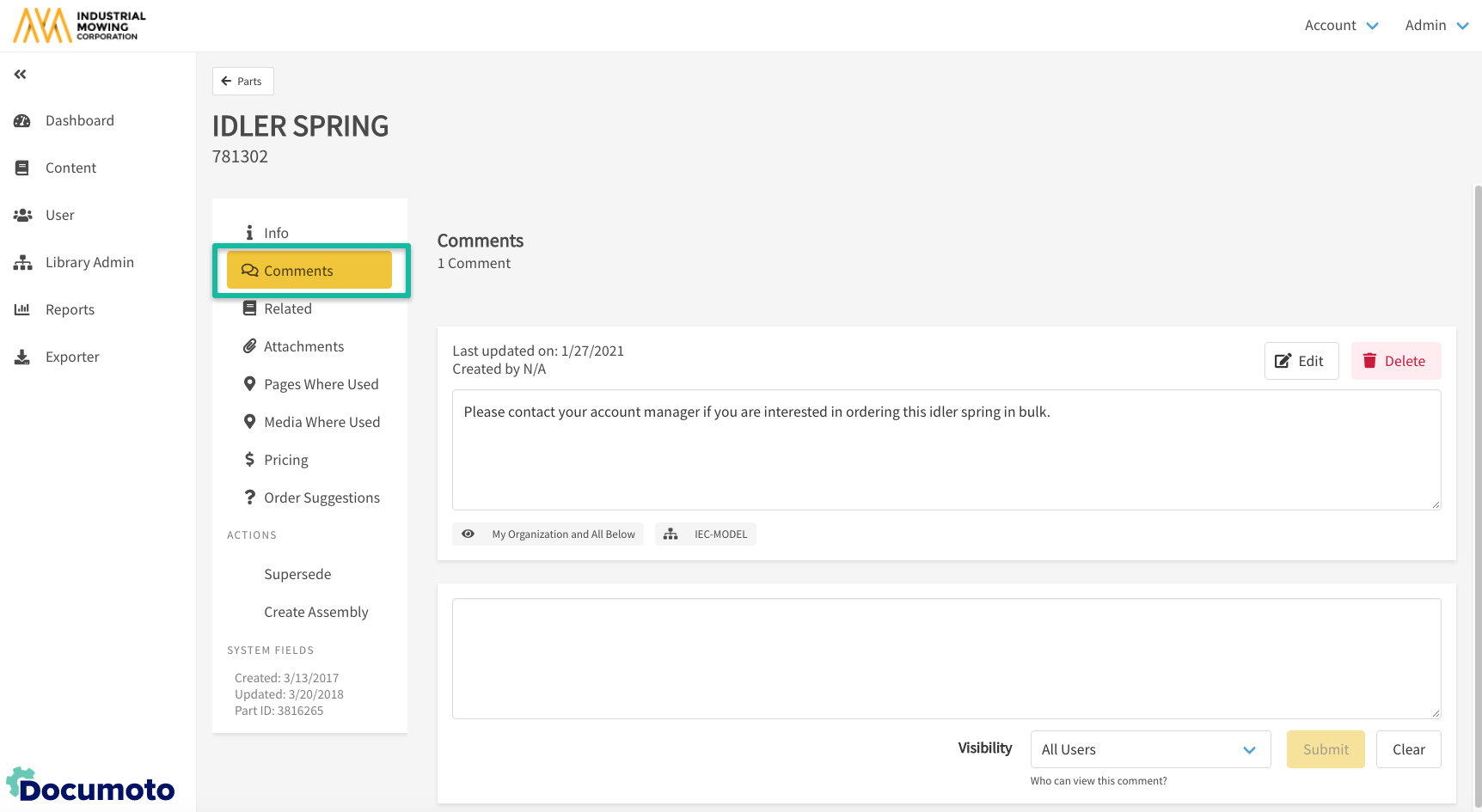
Related
- Create, view, edit or delete Media related to the Part
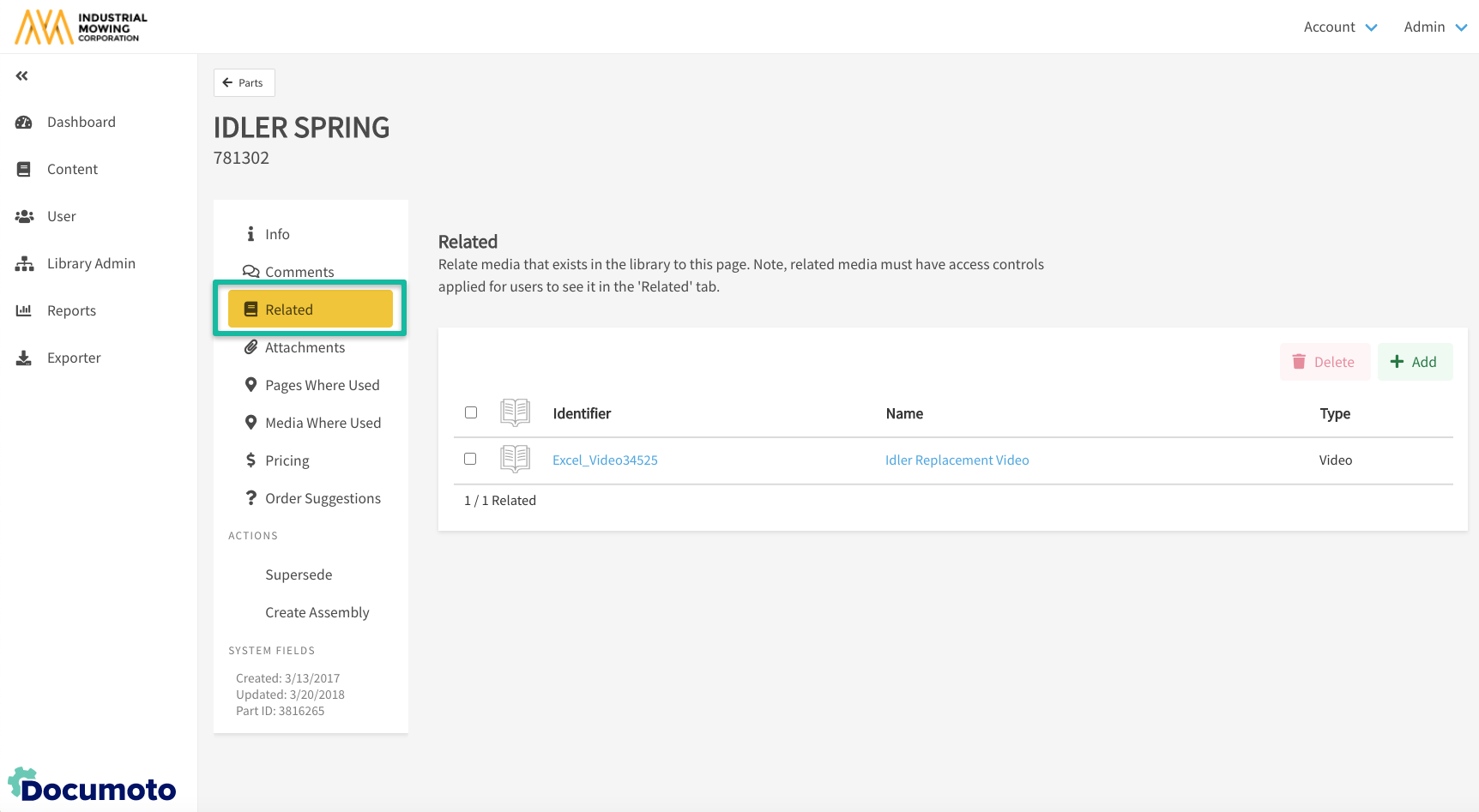
Attachments
- Allows you to:
- Attach a file from your local computer to the Part
- View existing attachments and download the file(s), as needed
- Edit existing attachments
- Delete existing attachments
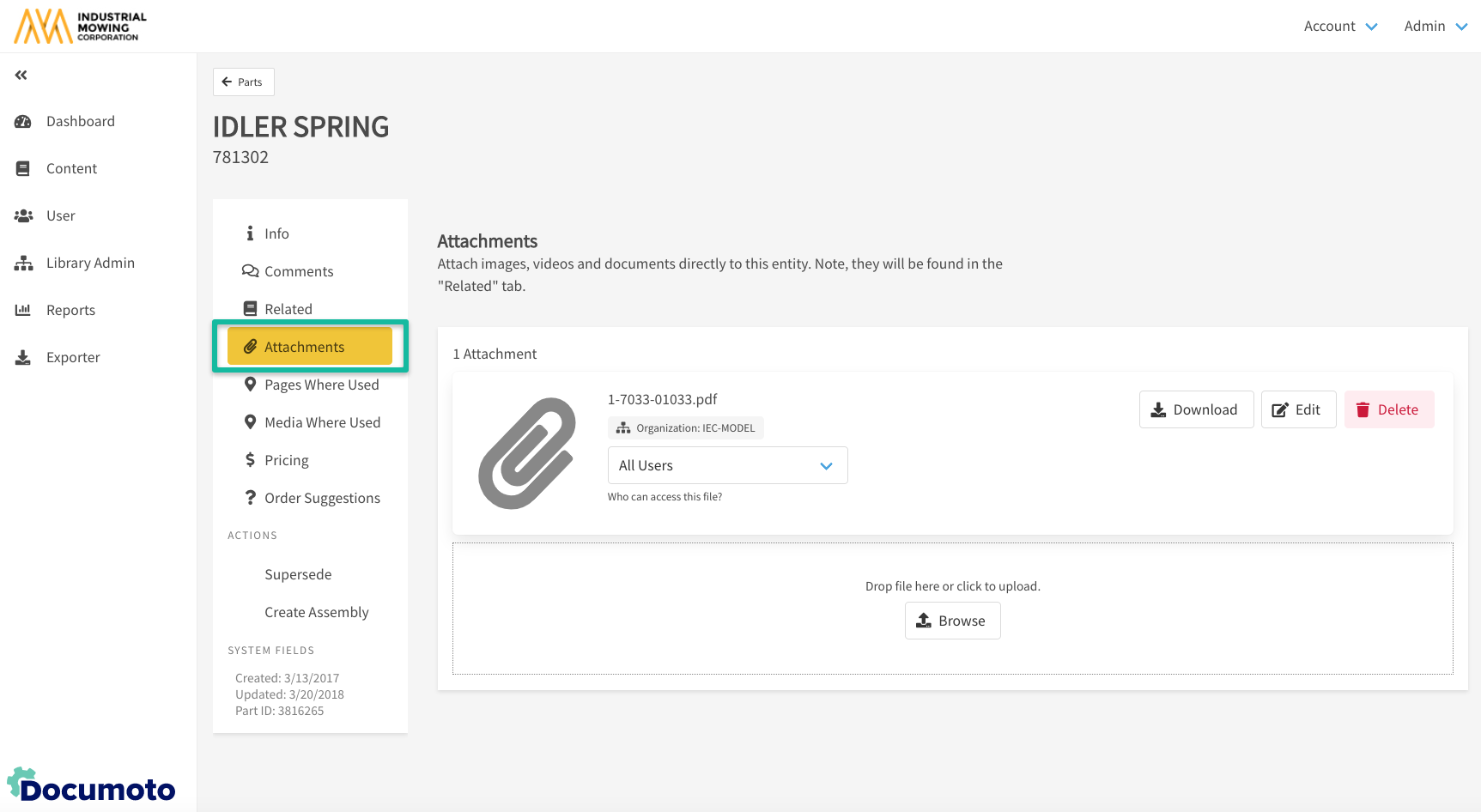
Pages Where Used
- Lists all Pages that contain the Part
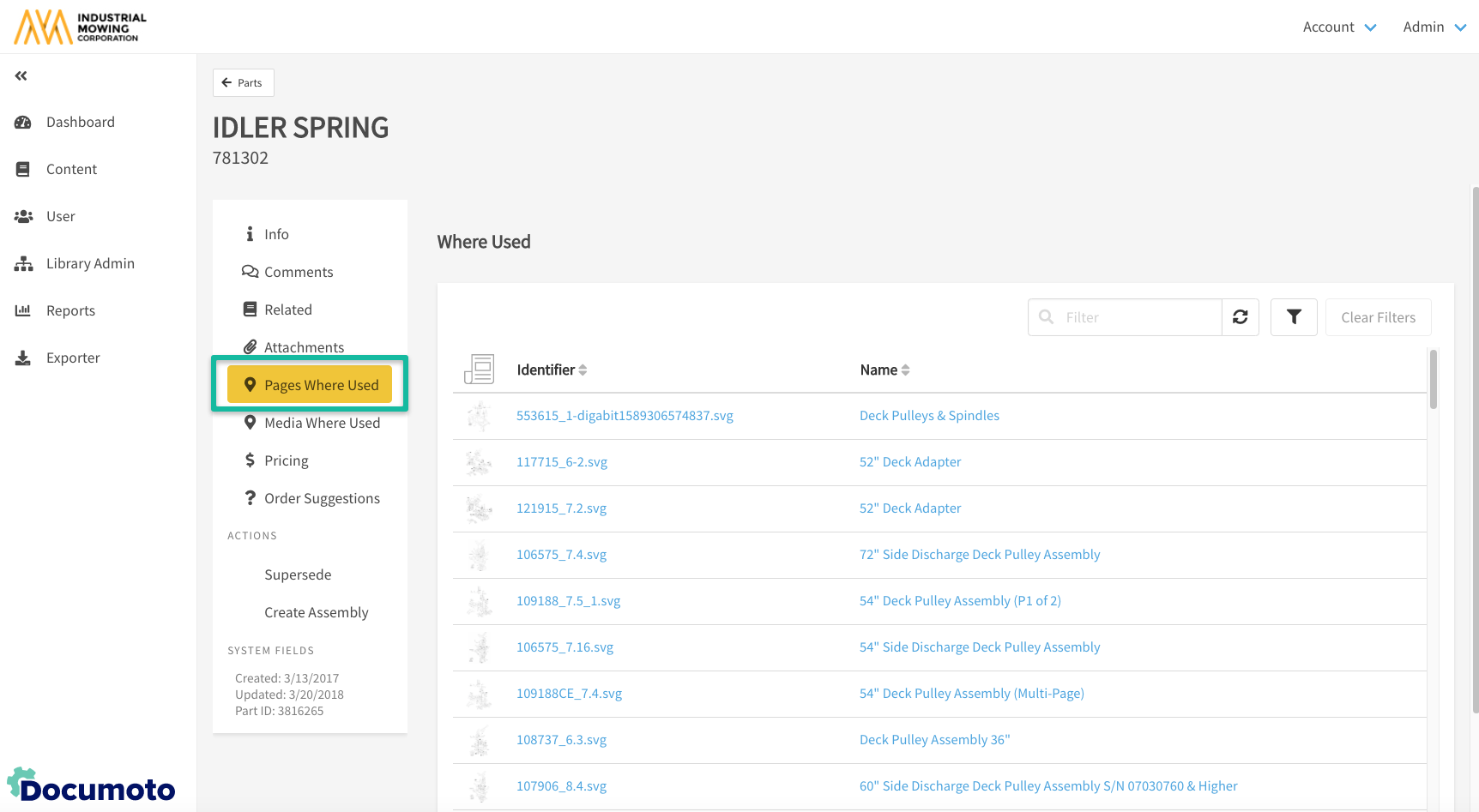
Media Where Used
- Lists all Books that contain the Part
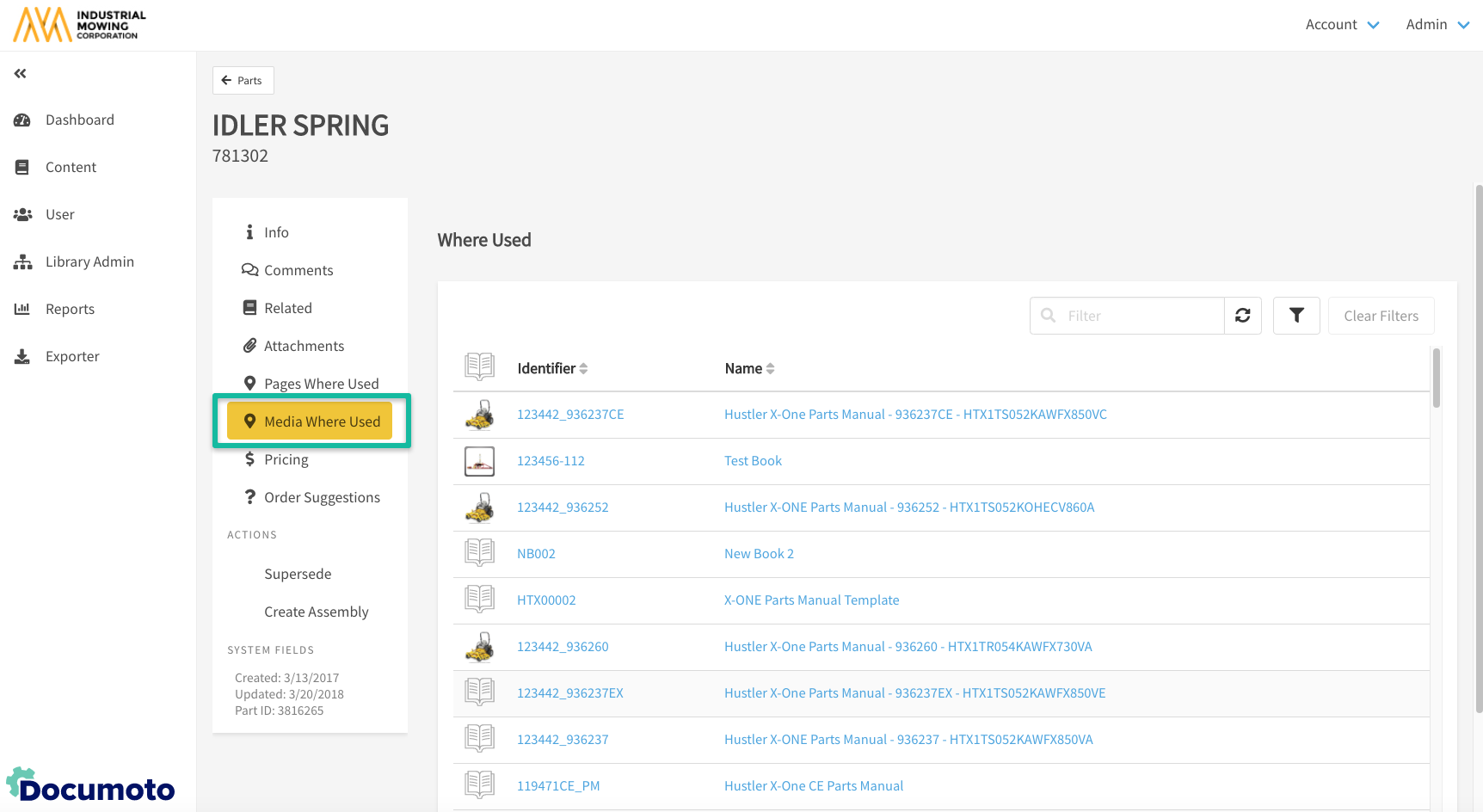
Pricing
- Create, edit, or delete Pricing information for a Part:
- Global Pricing: Applies to all users with pricing enabled
- Organization Pricing: Overrides global pricing for users in a specific organization
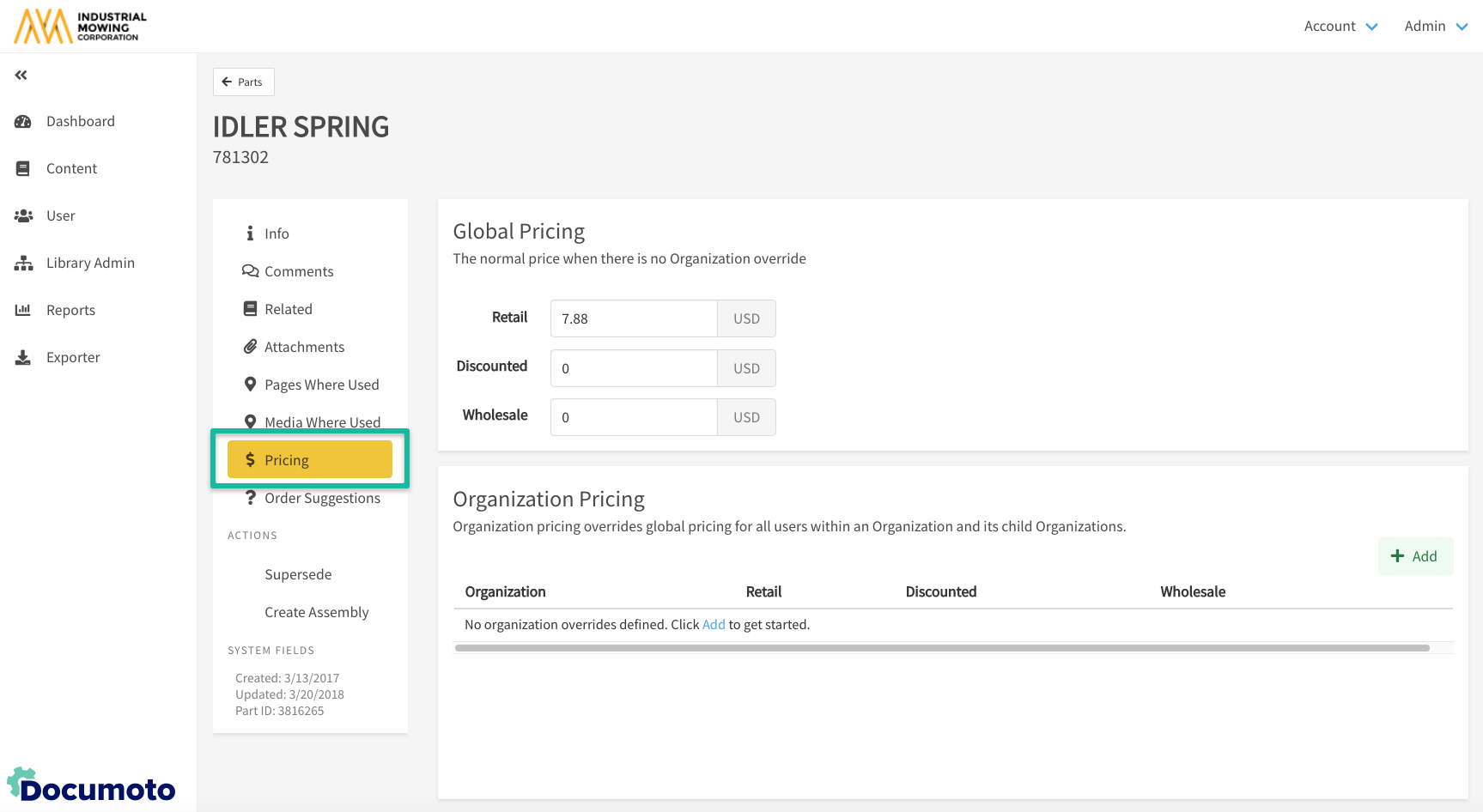
Order Suggestions
- Create, edit, and delete Order Suggestions for a Part
Order Suggestions are displayed when the Part is added to the Documoto shopping cart
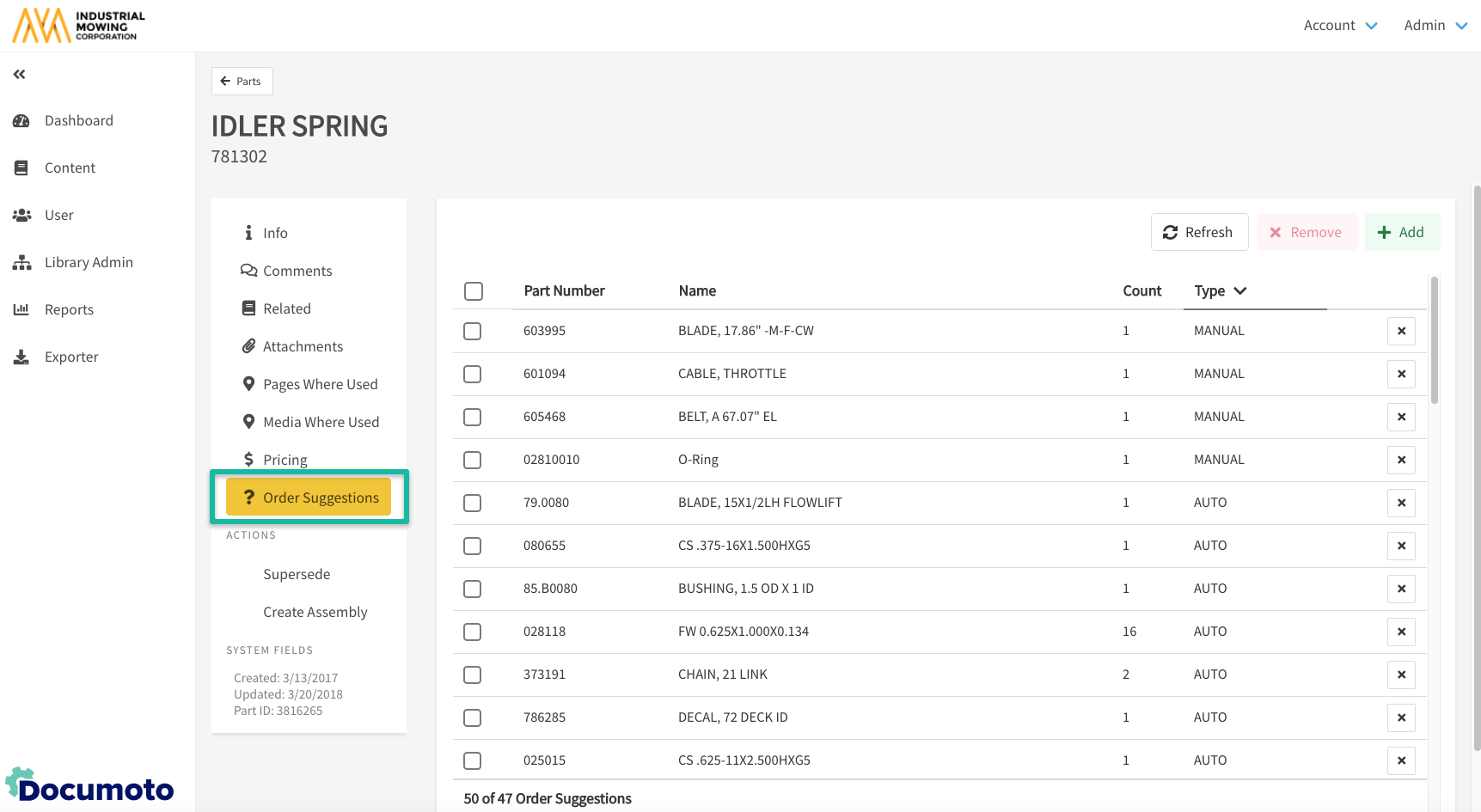
Part Actions
Supersede
- Replaces an existing Part with a new Part everywhere it is used (Pages & Books).
- The old part number is removed, but remains searchable via the Superseded Part Number tag
- In the Library, users can find the Part by searching either the old number or the new number
Supersession cannot be undone
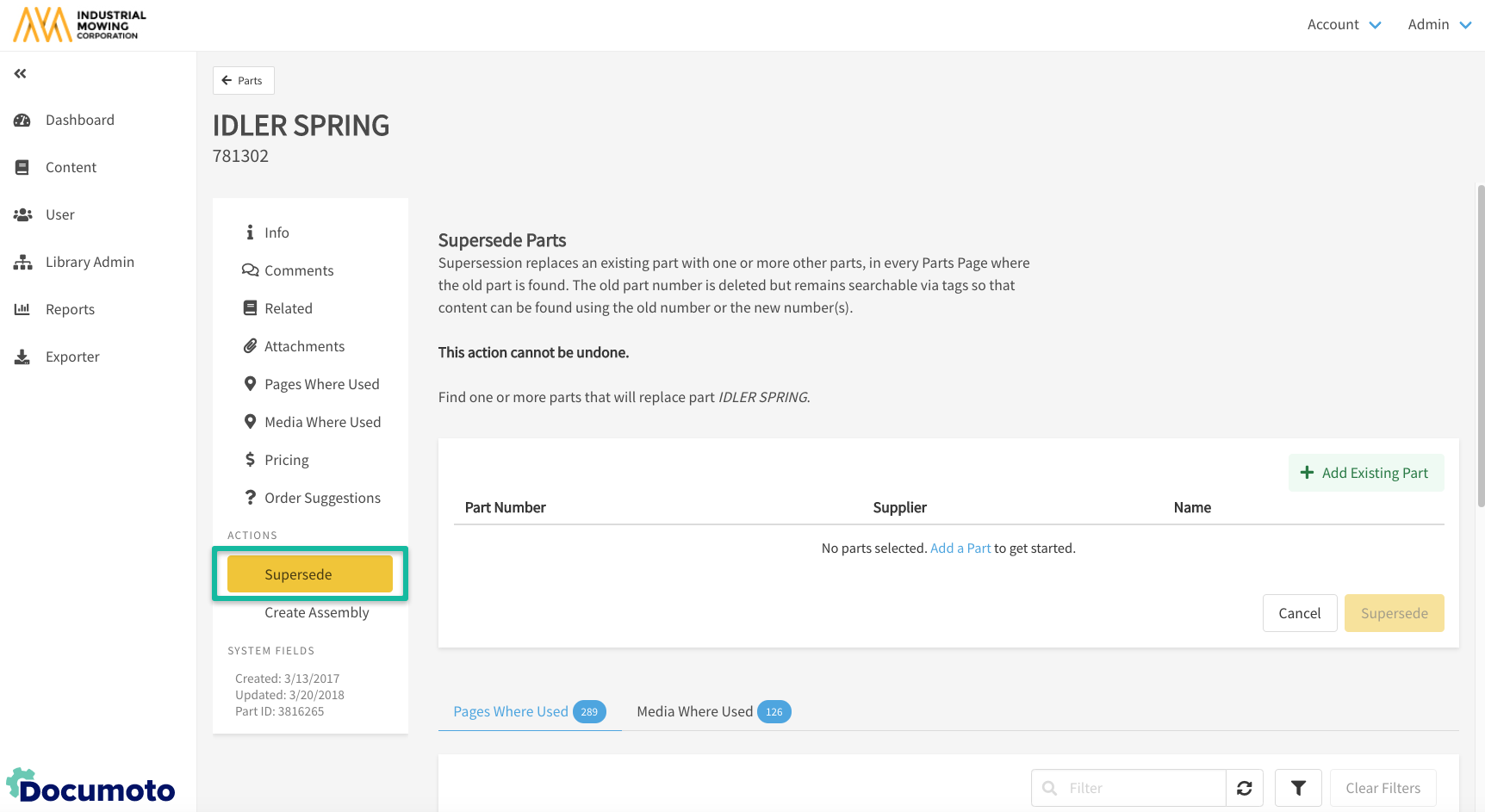
Create Assembly
- Insert a selected Page wherever the Part is found. This action:
- Creates a Hotpoint Link between the Part and the selected Page
- Can be restricted to specific Books, if needed