What is a Browse Flow?
A Browse Flow is a navigational tool Documoto offers to help guide your library users to specific content or information. Customers interested in leveraging this feature should first refer to our article Best Practices for Browse Flows before beginning to configure this option.
This article will further define key aspects of a Browse Flow and how it can be used to easily retrieve content and additional information.
Article Topics
- Browse Flow Basics
- Retrieving Content with Browse Flows
- What Search Criteria Options Are Available?
- Category
- Type
- General Search
- Tags
Browse Flow Basics
As mentioned before, a Browse Flow is a navigational tool that guides users to specific content or information within your Documoto Library. Once configured, users can access Browse Flow tiles from the Library home page. As a user clicks on predetermined tiles in the Browse section, the path will guide users to available results such as: parts, pages, books, documents, images, videos, etc.
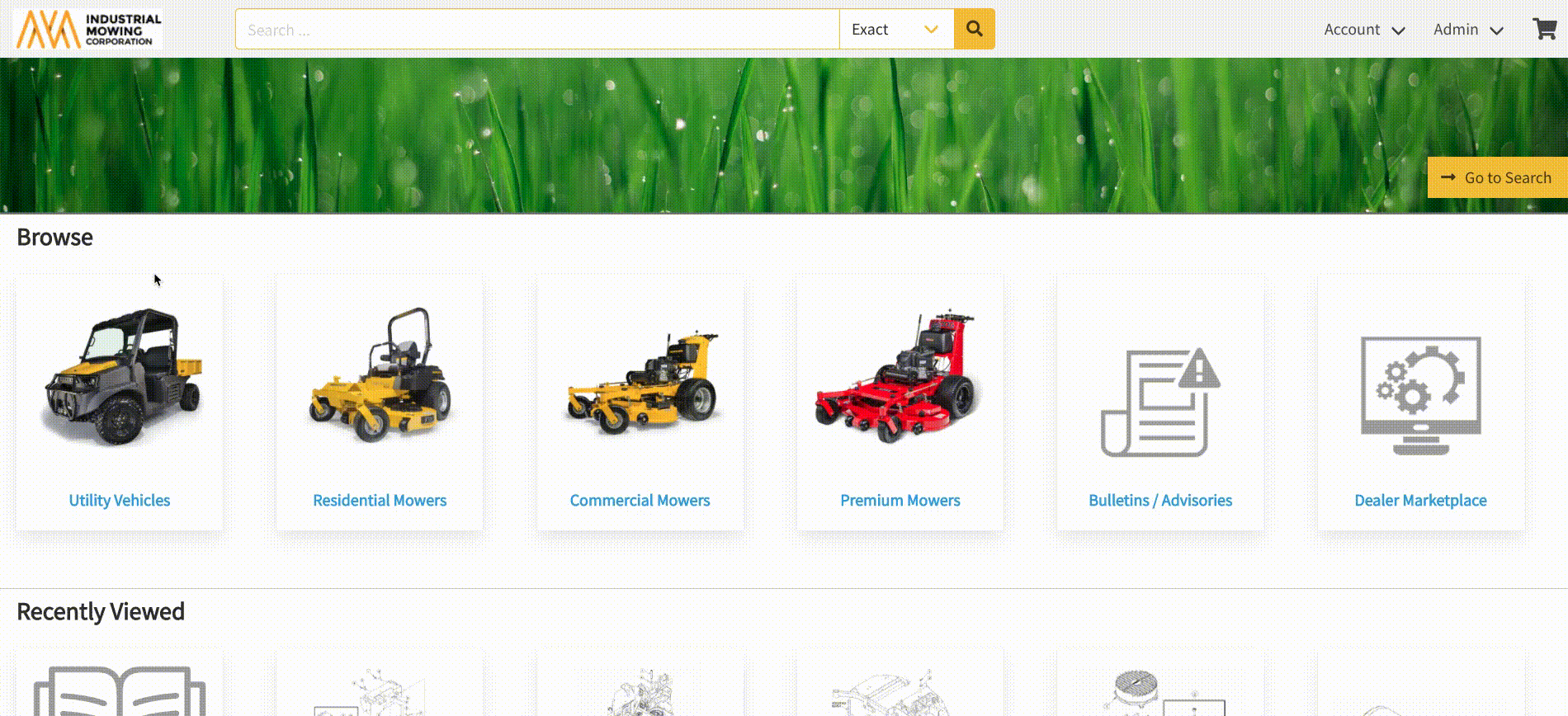
Administrators can further expand or condense the structure of a Browse Flow based on the needs of their business or users. Let's refer to three common examples to further illustrate the approach:
1. An OEM who manufacturers model-based machines may structure their browse flow by:
- Machine Type
- Machine Model
- Serial Number Range
- Machine Model
2. An OEM who produces different brands of machines may structure their browse flow by:
- Brand
- Machine Usage (e.g. outdoor equipment vs. indoor equipment)
- Machine Type
- Machine Model
- Machine Type
- Machine Usage (e.g. outdoor equipment vs. indoor equipment)
3. An OEM may choose to structure their browse flow by type of content:
- Parts Books
- Operation Manuals
- Service Manuals
- Bulletins
- Training Materials
Retrieving Content with Browse Flows
In order for a Browse Flow to return content, search criteria must be configured for each of the lowest-level tiles in the Browse Flow Hierarchy.
NOTE: Documoto disables the Search Criteria section for any Browse Flow levels with children nodes.
On the backend, Documoto uses the criteria to execute a search and return relevant content in the Library; this is akin to performing a search or filtering in the Library, however, with search criteria, administrators can control what results are returned by the browse flow.
Importantly, browse flow tiles do not take into account the hierarchy above them. As a result, the assigned search criteria must account for this. For example, if the browse flow was structured by:
- Machine Type
- Model
- Parts Books
- Model
You would need to add machine type and model as search criteria for the 'Parts Books' tile to ensure expected results were returned.
What Search Criteria Options Are Available?
There are four search criteria options:
- Category
- Type
- General Search
- Tag
Each is described in detail below.
Category
The search criteria "category" allows an administrator to return all content assigned to a media category.
Media categories are created in Admin > Content > Media Category and access to a media category is granted via user group permissions (Admin > Users > User Groups).
Things to Know:
- The drop-down list is limited to ten values but you can type the name of the media category to view it (tip: names are case-sensitive)
- If an existing media category does not display in the drop-down list, review your User Group permissions to ensure you have access to the media category
Type
The search criteria Type allows an administrator to restrict the content that is returned to any of the following entity types:
- Part
- Page
- Parts Book (e.g. book)
- Document
- Video
- Image
- External (e.g. external links)
General Search
The search criteria General Search allows administrators to return results by executing a search on the backend for any keyword, metadata, etc. When utilizing this criterion, you will need to specify:
- Search term
- Operand for the type of search to perform (Contains or Exact)
NOTE: when using this criteria, verify results in the Library to ensure alignment
Tags
The search criteria Tags allows an administrator to specify a tag name/value pair to return entities with the applied tag. To leverage this feature, the tag must be:
- Searchable
- Filterable
- Applied to at least one entity
- Have set Access Controls
When utilizing this criterion, you will need to specify:
- Tag name
- Tag value
Note: the drop-down list is limited to ten values but you can retrieve additional values by typing in the exact name of the tag or value
If multiple tags are used as search criteria, Documoto will only return search results with all tags applied
