Understanding Content Timestamp Updates
Updated timestamps are used to know when a core content object has been updated or the content within it. The Updated timestamp can be viewed in the Library, Admin Center, or Widgets. This article details update actions that trigger a change in the Updated timestamp.
Article Topics
- How to View the Updated Content Timestamp
- Library and Widgets
- Admin Center
- Exporter
- Part Timestamp Updates
- Page Timestamp Updates
- Media Timestamp Updates
How to View the Updated Content Timestamp
The Updated timestamp can be viewed from the Library and Widgets, Admin Center, and Exporter. Below you will find how to access the Updated timestamp in each location:
Library and Widgets:
Search - When conducting a search or accessing content via the Browse Flow, view the search results grid in 'Table View' by clicking the List View dropdown in the upper right and select Table View. The Updated column is on the right.
Item Details - Search for and select a Part, Page, or Media. Click the More Info button to see the Item Details Page. Last Updated on appears in the item information.
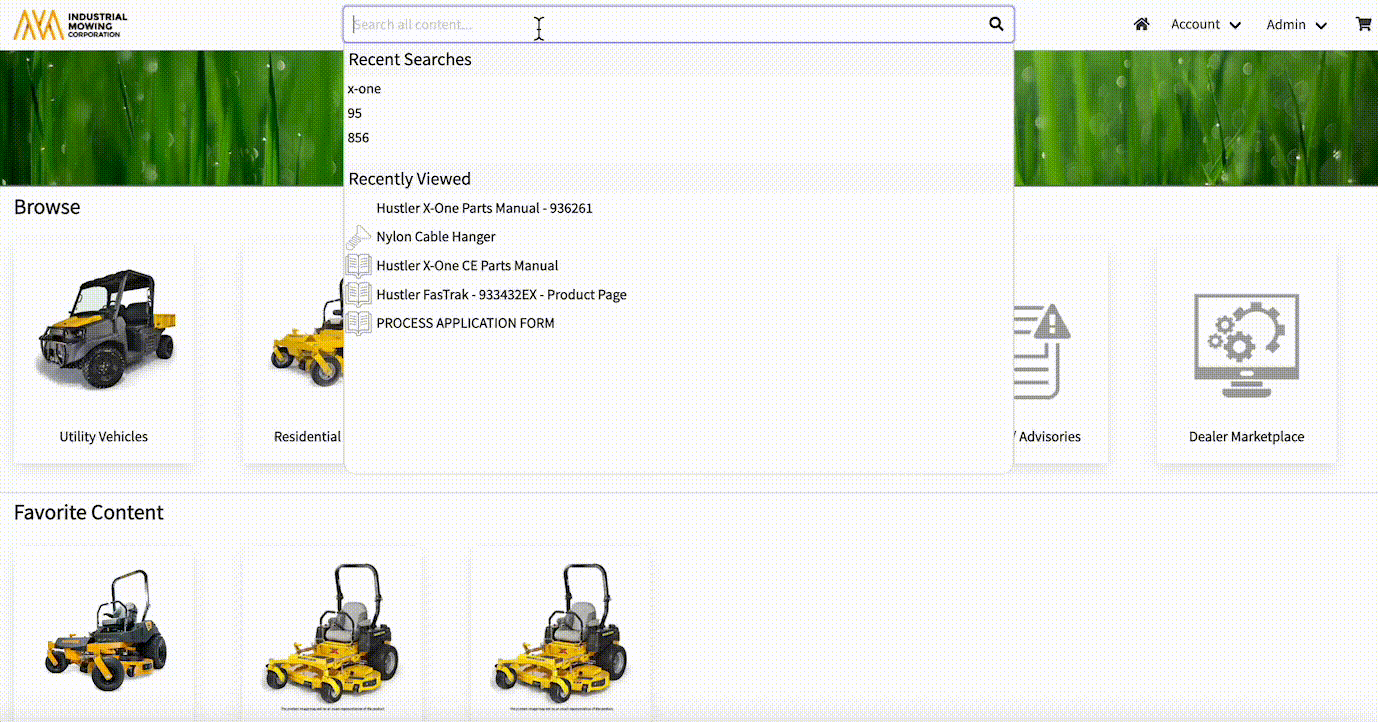
Admin Center:
Content Grids - Go to Content > Select content type (Page, Part, Book, or Template). In the Content Manager grid, the Updated timestamp appears in the column on the right.
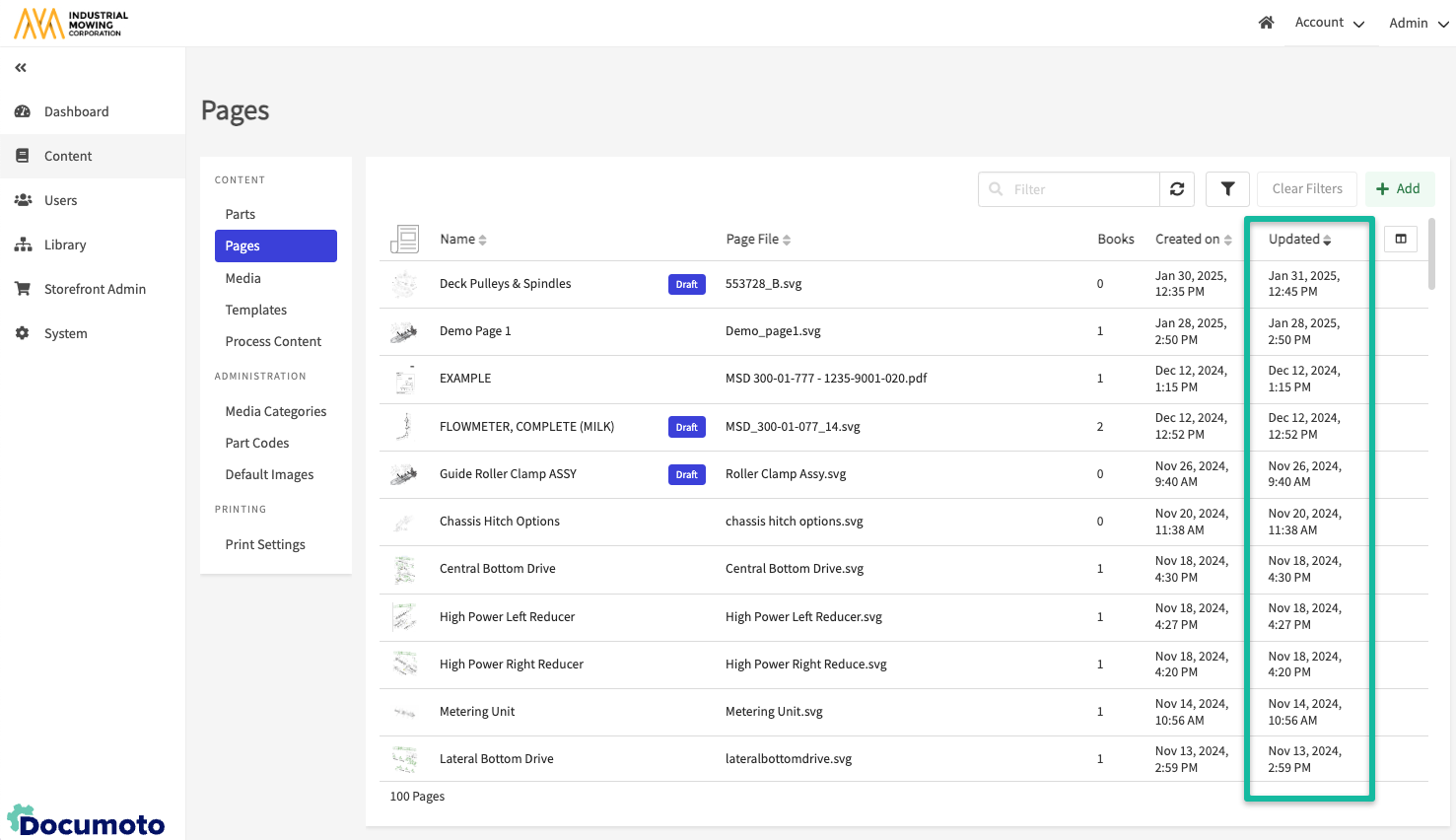
System Fields - Go to Content > select Parts, Pages, Media, or Templates > Open desired content. See System Fields at the bottom of the sub-navigation menu.
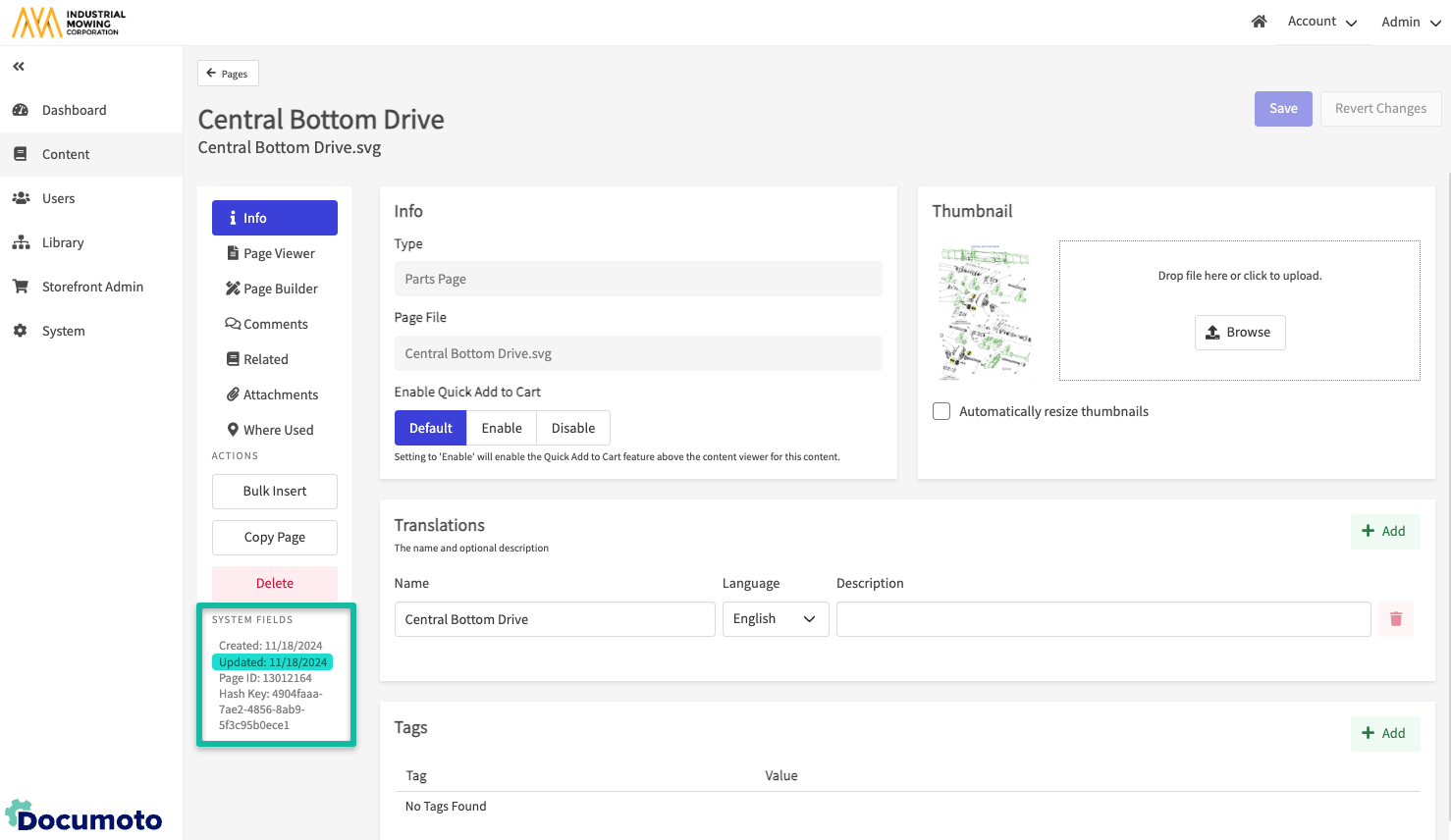
Selector Modals:
- Part - the Updated timestamp can be found in the selector modals for Related, Supersede, and Create Assembly.
- Page - the Updated timestamp can be found in the selector modals for Related and Bulk Insert.
- Media - the Updated timestamp can be found in the selector modal for Related.
- Templates - the Updated timestamp can be found in the selector modal for Related.
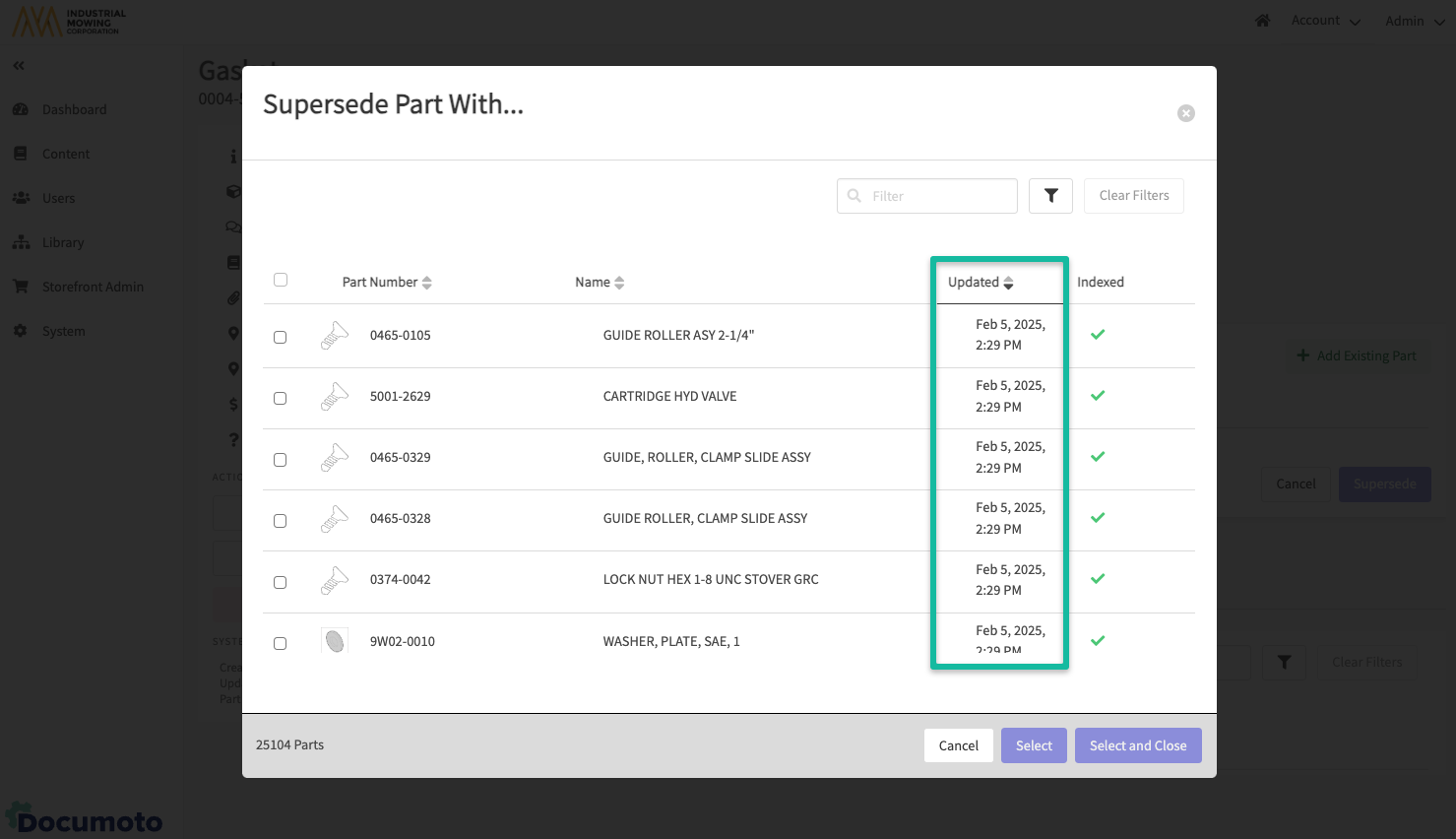
Exporter:
To access Exporter, go to Admin > Exporter. The Updated timestamp can be found in:
- The Grid
- +Add Books
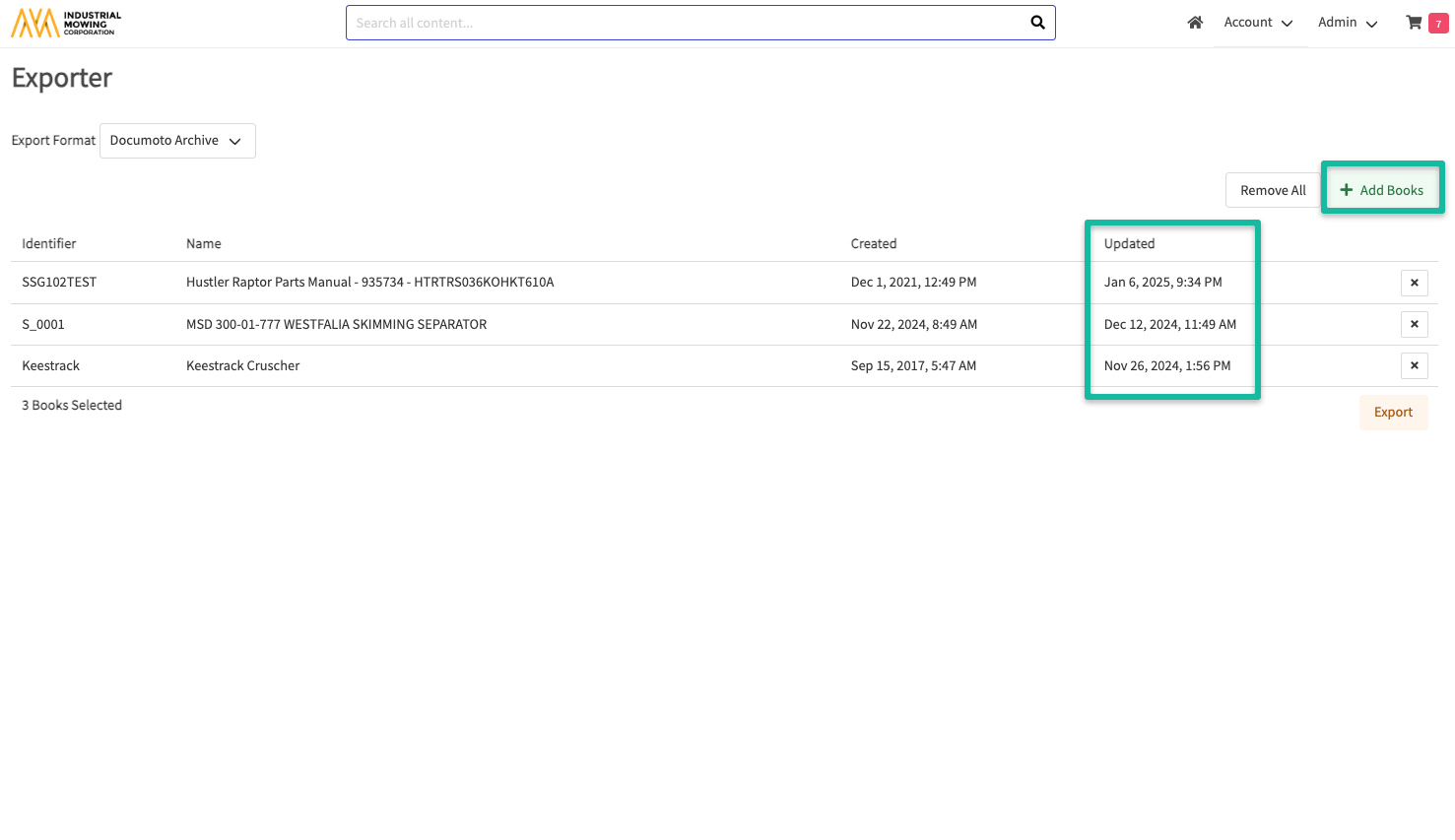
Part Timestamp Updates
The timestamp will update when any of the following updates have been made...
Via the Admin Center:
- UOM Add or Update
- Supplier Key Update
- Orderable Update
- Visible Update
- Translations Add, Update, Delete
- Tags Add, Update, Delete
- Thumbnail Add, Update, Delete
- Database stored Pricing Add, Update, Deletion of Org or Tenant Pricing
- Deletion of Part
- Related Add or Delete
- Attachments Add, Update, or Delete
- Comments Add, Update, or Delete
- Order Suggestions Add, Update, or Delete
- Successful Supersession of a Part
Via Publisher or Process Content:
- Republishing of MEDIA XML or PAGE XML regardless of if any of the part data was actually changed or not.
Via REST API Endpoints:
- delete /publisher/parts/v1/{id}/tags
- post /publisher/part/v1/{id}/tags
- delete /publisher/parts/v1/{id}/order-suggestions
- post /publisher/parts/v1/{id}/order-suggestions
- put part/v1
- put part/supersede/v1
Page Timestamp Updates
The timestamp will update when any of the following updates have been made...
Via the Admin Center:
- Page File updates (ex. changing a PDF on a Document Page)
- Translations Add, Update, Delete
- Tags Add, Update, Delete
- Thumbnail Add, Update, Delete
- Publishing of a draft from Page Builder
- Deleting a Page
- Related Add or Delete
- Attachments Add, Update, or Delete
- Comments Add, Update, or Delete
Via Publisher or Process Content:
- Successful republishing of PLZs or stand-alone page XMLs. Any republish, whether or not something has actually changed in the PLZ or page XML or not.
- Republishing of MEDIA XML or PAGE XML regardless of if any of the page data was actually changed or not.
Via REST API Endpoints:
- delete /publisher/pages/v1/{id}/tags
- post /publisher/pages/v1/{id}/tags
Media Timestamp Updates
The timestamp will update when any of the following updates have been made...
Via the Admin Center:
- Media File updates (ex. changing a PDF on a Document Page)
- Translations Add, Update, Delete
- Tags Add, Update, Delete
- Thumbnail Add, Update, Delete
- Table of Contents Updates:
- Addition of new chapters or pages
- Removal of chapters or pages
- Re-arranging of the TOC
- Deleting a Media
- Access Controls Changes (Note: dependent on the Update Media Timestamp on Access Control Change tenant property.)
- Related Add or Delete
- Attachments Add, Update, or Delete
- Comments Add, Update, or Delete
Via Publisher or Process Content:
- Successful republishing of Media XMLs. Any republish, whether or not something has actually changed in the Media XML or not.
Via REST API Endpoints:
- put /media/v1
- put /media/no-return/v1
- delete /publisher/media/v1/{id}/tags
- post /publisher/media/v1/{id}/tags
- delete /tag/for-media-and-tag-values/v1
