REST API Web Services Reference
This article provides comprehensive guidance on creating or updating an asynchronous integration using Documoto's REST API Web Services. These APIs includes services that facilitate publisher and administrative tasks, along with the retrieval and management of data stored in the Documoto Library.
Article Topics
- Overview
- Getting Started
- API Web Service Requirements
- How to Create an API Key
- Best Practices for Web Services
- REST API Web Services Support
Overview
Documoto's REST API Web Services serve as an application programming interface (API) that conforms to the REST architectural style, enabling interaction with RESTful web services. Key features include:
- No XML Requirement: Users are not required to use XML format
- Flexible Data Output: Data can be outputted into various formats, including: CSV, JSON, and RSS
- Language Compatibility: Parsed information can proceed in the programming language used your application
Getting Started
Before you begin using Documoto's Web Services, we recommend familiarizing yourself the following resources:
- Swagger Specification: Explore all available API endpoints
- Documoto Headless API Documentation: Access our developer documentation for our latest endpoints
- API Rate and Usage Limits: Understand the limitations related to API usage
API Web Service Requirements
To effectively utilize Documoto Web Services, please ensure you meet the following requirements:
- Base URLs: Use the appropriate URL by Documoto environment to generate Web Service endpoints:
- Production environment: https://documoto.digabit.com/api/ext
- Integration environment: https://integration.digabit.com/api/ext
Subdomain URLs are not supported. Always use the base URLs specified above for the relevant Documoto environment.
- Valid API Key: You must have a valid API Key to send requests to the API endpoints
- HTTPS Authentication: All APIs require HTTPS-secured communications
- URL Encoding: Ensure the query parameters with reserved or unsafe characters are URL-encoded before use in API requests
How to Create an API Key
Step 1: Create a User Group
Before generating an API Key, create a new User Group (e.g. “API Key Admin”) dedicated to managing API keys and associated web services. This ensures that permissions and access are restricted to specific users. For detailed instructions, please refer to this Knowledge Base article: How to Create and Manage User Groups
Step 2: Request Documoto System Administrator to Enable API_KEY_ADMIN Permission
After setting up the User Group, contact Documoto Support (support@documoto.com) or your designated Customer Success Manager to request the enabling of the API_KEY_ADMIN permission for your newly created User Group.
Step 3: Determine API Key Permissions
The Organization and User Groups associated with an API Key determine which services can be accessed. The following permissions are available:
| User Group Permission /Access Privilege | Purpose |
| Tenant Admin | Required for services that access or modify User Groups |
| Organization Admin | Required for services that access or modify Organizations or Users |
| Publishers | Required for services that access or modify Media or Tags |
| Exporter | Required for services that allow Media Exports |
Exporter is a Documoto feature that requires a subscription add-on. For further assistance, please contact your Customer Success Manager
Step 4: Generate Your API Key
- Within the Documoto Admin Center, go to: System > API Key
- Click + Add
- Enter the Name and specify the Organization and User Group
- Click Save to generate your API Key
- Copy the generated API Key displayed in the API Authorization Header field

The API Key is only displayed once and cannot be retrieved by Documoto System Administrators. If you navigate away without copying the API Key, you will need to generate a
new one.
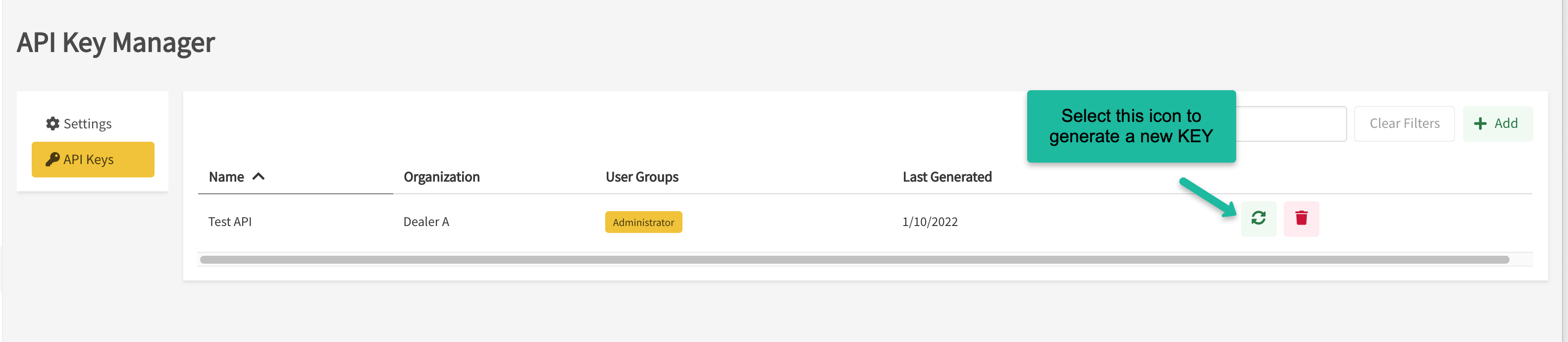
Best Practices for Web Services
- Testing in Non-Production Environments: Always perform testing in a non-Production environment, such as your Integration or Sandbox tenant. If you are uncertain about your access to a non-Production environment or how to use it, please contact support@documoto.com or your designated Customer Success Manager.
- Using JSON for Requests: While some services may utilize path or query parameters, multipart requests (such as file uploads or downloads) primarily use JSON formatted requests and response.
- Configuring REST Clients: When using REST clients like Postman, ensure you:
- Leverage the client software’s API to authorize your requests. This step will grant your API Key the appropriate permissions to access the Web Service endpoints. Additionally, check that your request headers are correctly configured.

- For first time setups, headers for “Accept” and “Content Type” are typically required.

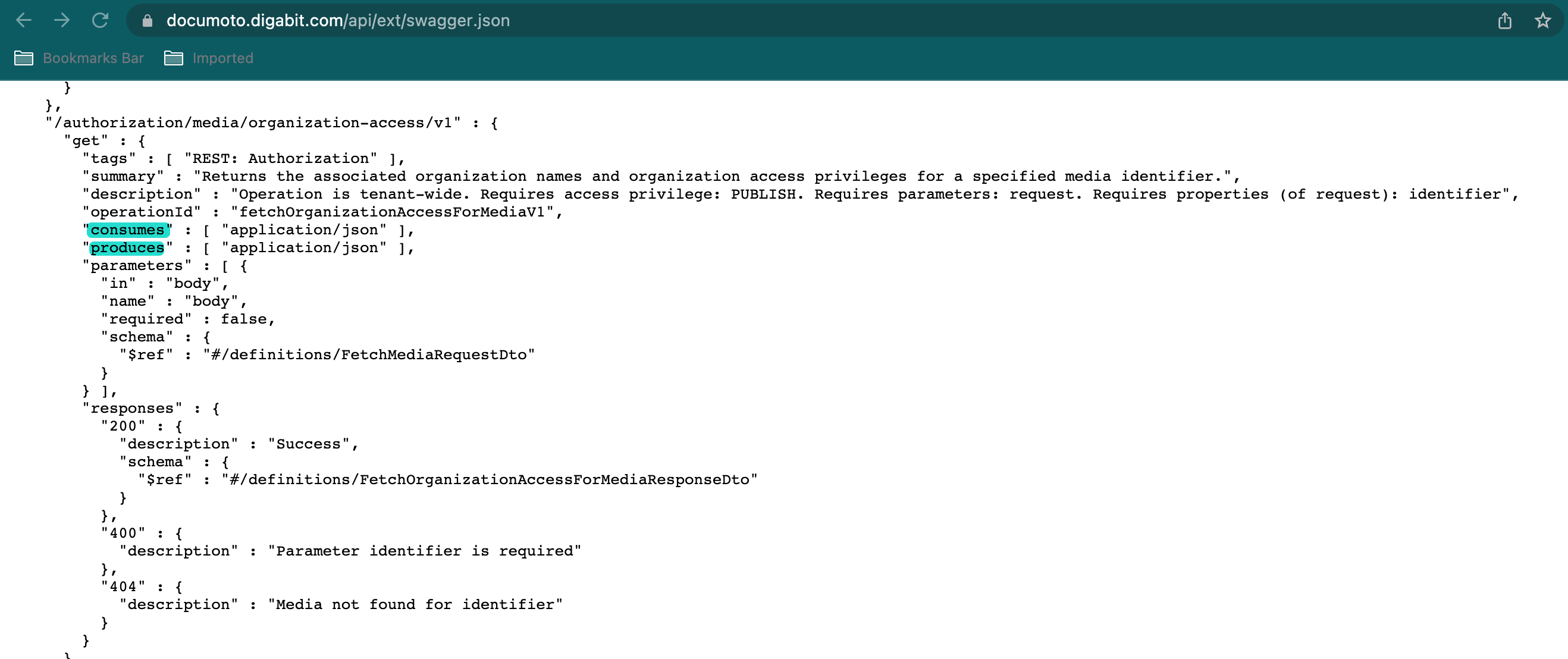
- Leverage the client software’s API to authorize your requests. This step will grant your API Key the appropriate permissions to access the Web Service endpoints. Additionally, check that your request headers are correctly configured.
REST API Web Services Support
For assistance with evaluating or leveraging Documoto’s REST API Web Services, contact your Documoto Customer Success Manager or Documoto Support at support@documoto.com.
