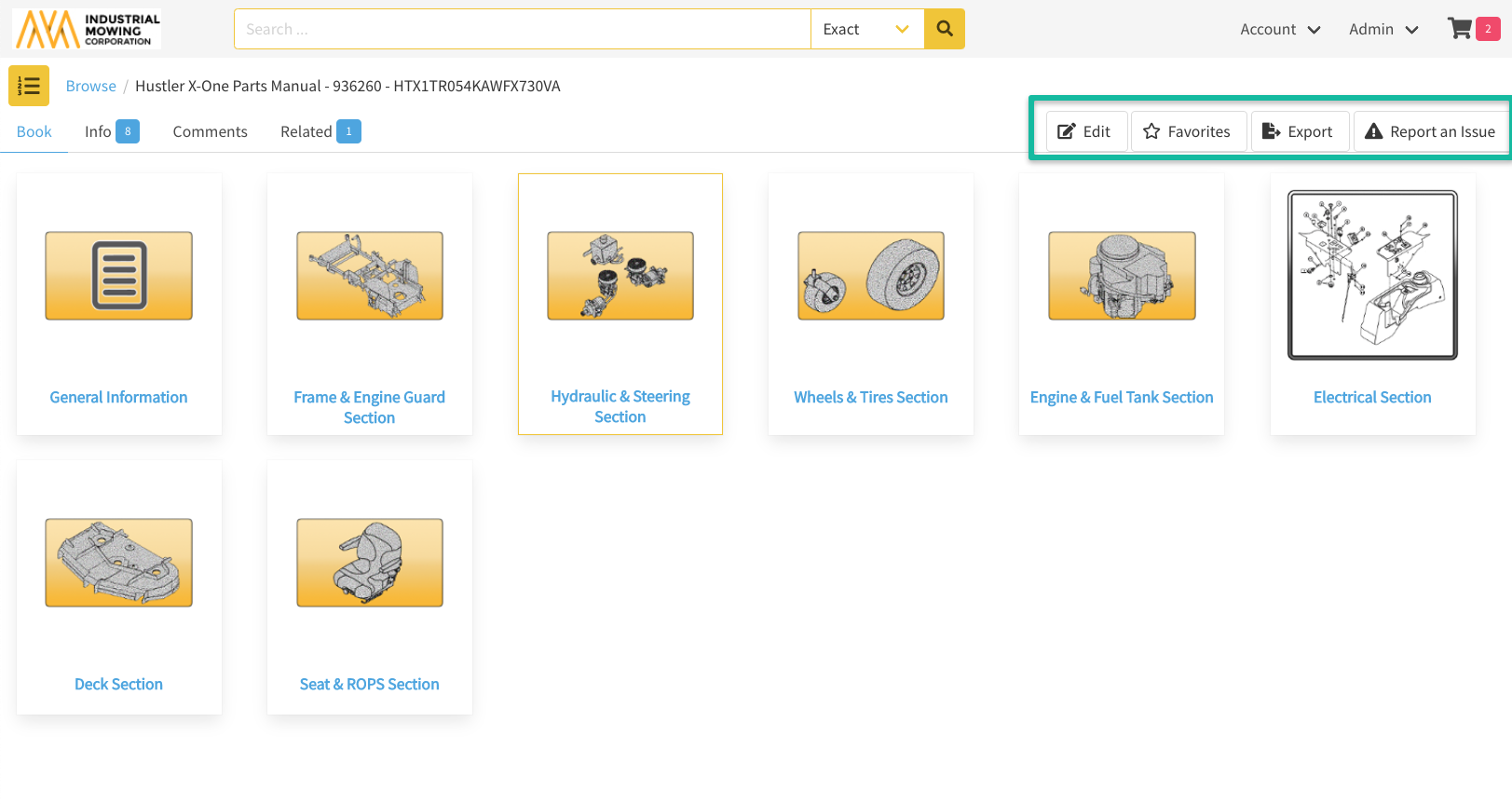How to View Content & Associated Information
In the Documoto Library, content is displayed in viewers and is where users interact with content that they have opened, as well as see additional information related to that content, including: tags, comments and related media. Users with the appropriate privileges are also able to export content, favorite content and report content issues from viewers.
Article Topics
How to Navigate to a Content Viewer
- Within the Documoto Library, you can either search or browse for the part, page or media that you wish to view, or find the entity (part, page or media) you are looking for in Recently Viewed or Recently Added.
- Once you have identified the content that you wish to view, simply click on it to open the content viewer for that entity.
Some Documoto customers have disabled Recently Viewed or Recently Added sections on their home page.
How to Access Item Details for Content
The Item Details Page is how associated information for Media, Chapters, Pages, and Parts are accessed and displayed in the Documoto Library.
Previously, this information was accessed through separate tabs on the Content Viewer page
- More Info: opens the Item Details Page which includes cards with associated information that can be easily navigated to by clicking on the Anchors at the top of the Item Details Page:
- Identifier: of the content item, created date, last updated date, and pricing (for parts only)
- Details: tags applied to the content item you are viewing and that can be filtered.
- The order in which tags are listed honors their configured display order, then sorts alphabetically.
- Any tags with a display order value of 0 (or left blank) will be listed in alphabetical order below those with a value of greater than 0 for display order.
- Comments: comments related to the content item you are viewing
- Related: attachments and media related to the content you are viewing
- Where Used (Part or Page viewer only): all locations where the part or page is used in the library
- Suggestions (Part viewer only): suggested parts to order
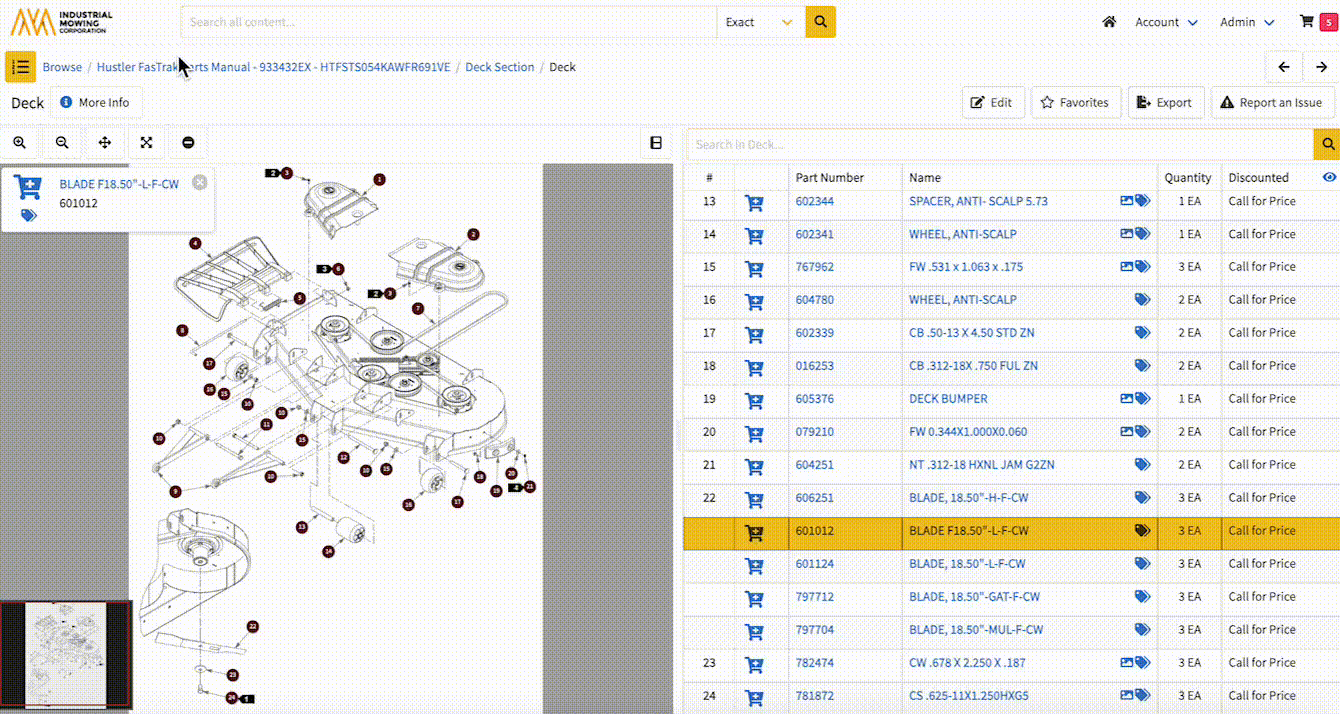
- Table of Contents (viewing from a Book): will open the TOC and display the chapter and page breakdowns
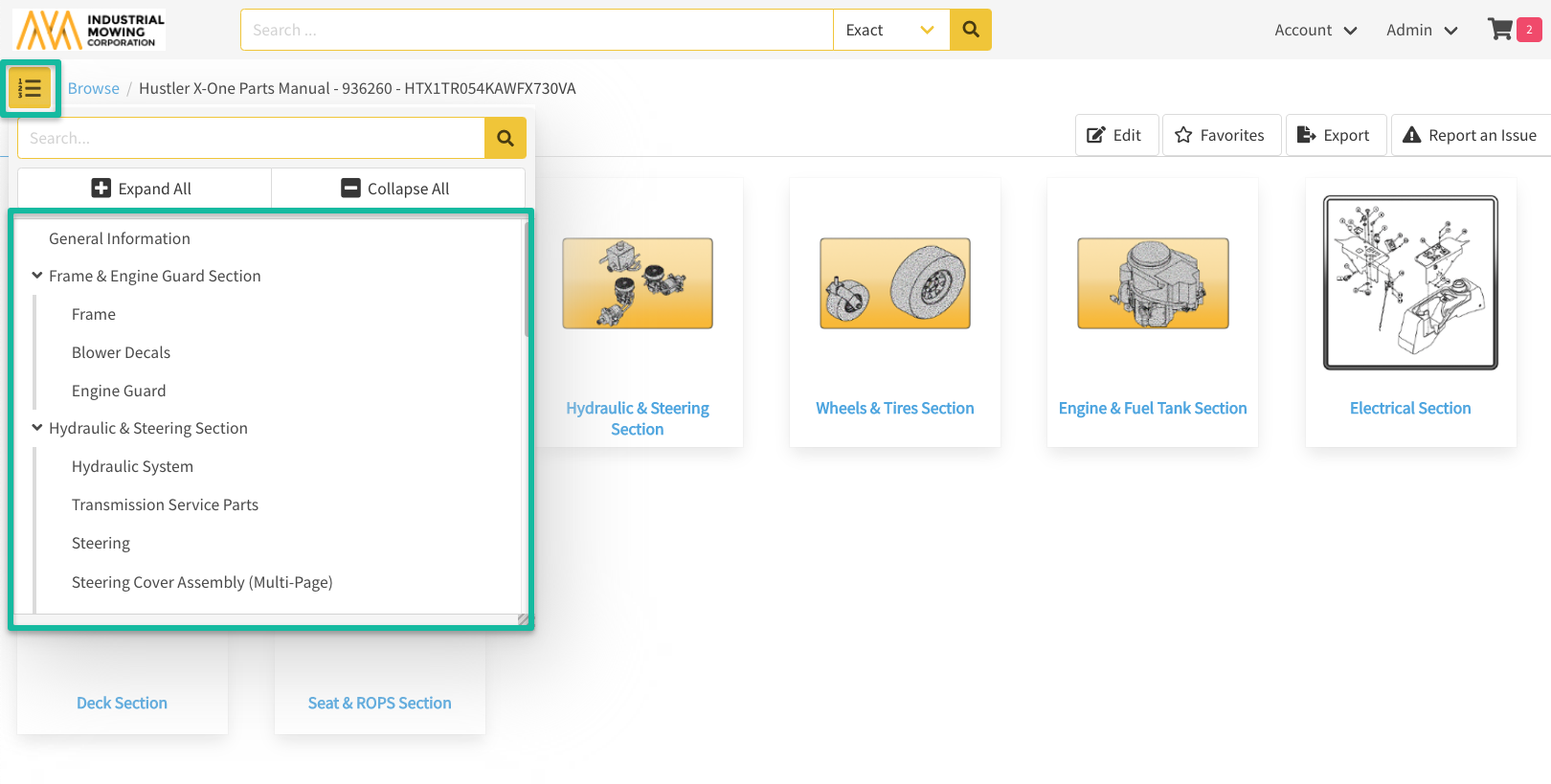
- Breadcrumb Bar: quickly navigate to the different levels of your Browse Flow through the Breadcrumb Bar

Viewer Actions
On the top right of most viewers, the following action buttons will be available:
- Export/Download: enables users to generate an export of interactive and static content from Documoto to be downloaded.
- Favorites: enables users to add content to a favorites lists which is pinned to the landing page for.
- Report an Issue: enables users to access the Report an Issue form to submit content issues and questions to Documoto content owner(s).