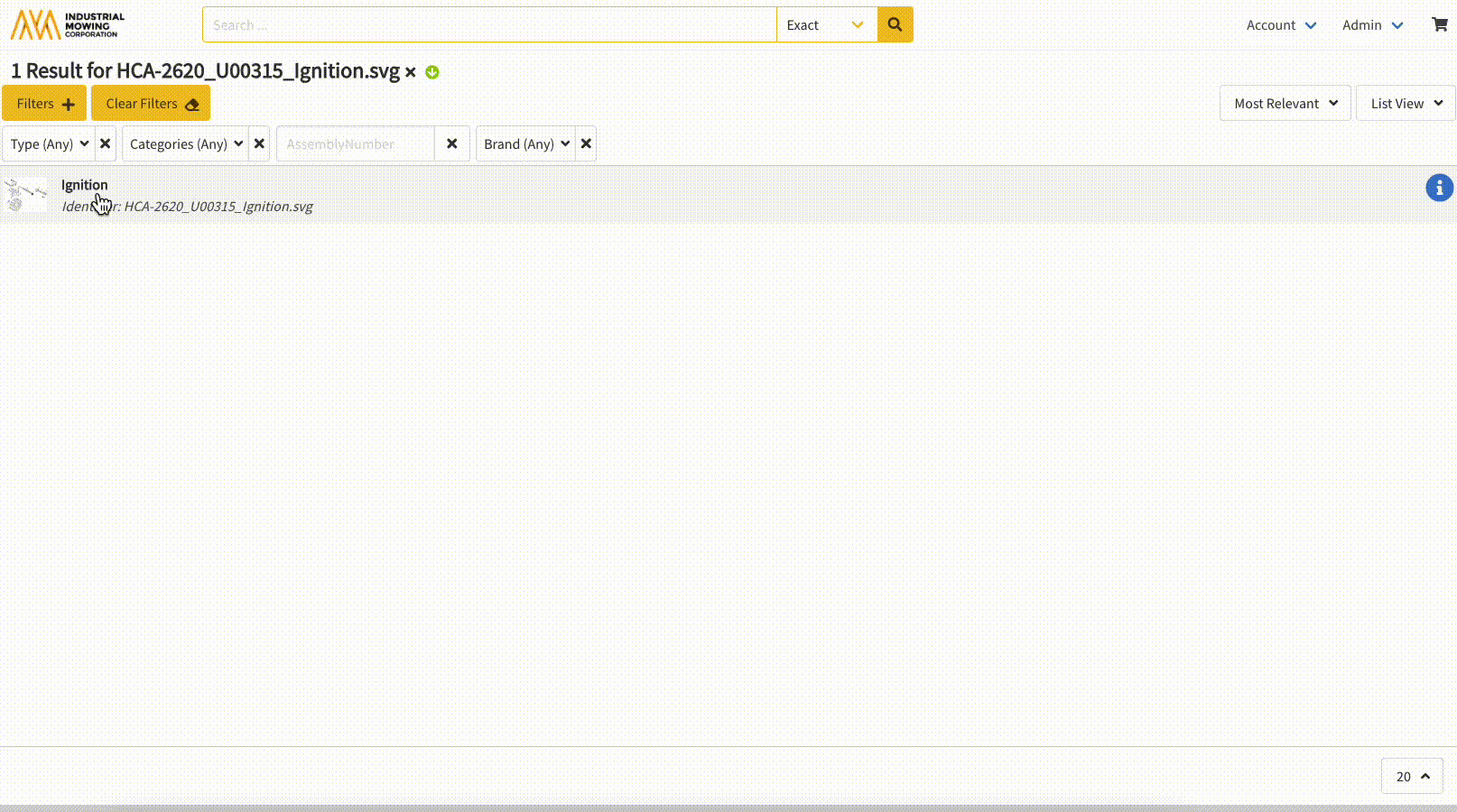How to Utilize Where Used for Parts & Pages in the Library
The Where Used feature within the Documoto Library now offers sort and filter capabilities, which allows users to quickly locate content containing a specific Part or Page. This article outlines the steps for levering the sort and filters options within the Where Used to efficiently find relevant content.
Article Topics
- Accessing Where Used Information
- Part Where Used Information
- How to Sort & View Parts Where Used
- How to Filter Parts Where Used
- Important Considerations
- Page Where Used Information
- How to Sort Pages Where Used
- How to Filter Pages Where Used
Accessing Where Used Information
In the Documoto Library, users can access Where Used information for a Part or Page within the respective Content Viewer by clicking on the Where Used anchor. This anchor also provides a count of the content in which the Part or Page is included.
Part Where Used Information
For a Part, users can see how many Pages and Books contain the Part from the Where Used anchor. This content appears within the Where Used grid and includes links to the content.
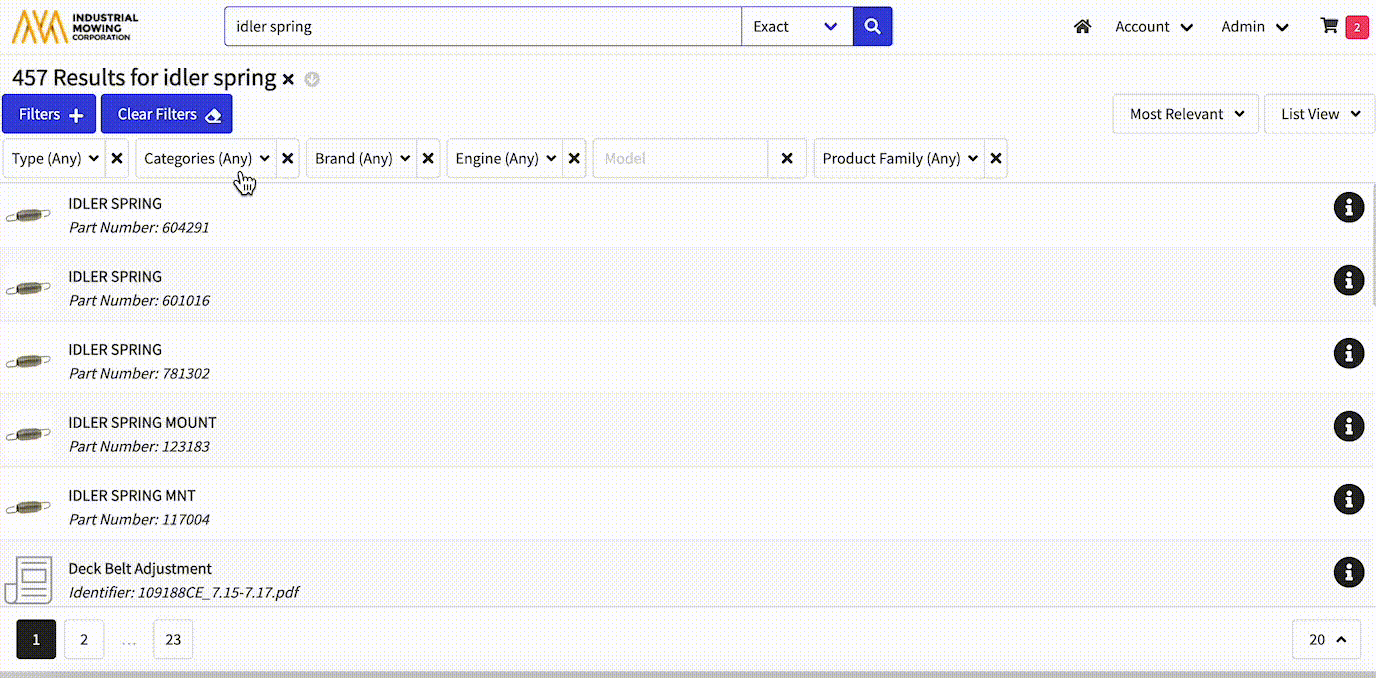
How to Sort & View Parts Where Used
- Users can sort the Where Used grid by clicking the
 icon next to Identifier (ascending/descending), Name (ascending/descending), or Type (Book/Page).
icon next to Identifier (ascending/descending), Name (ascending/descending), or Type (Book/Page). - Users may also set the View by using the dropdown to choose from the following options:
- View: All Pages and Books
- View: Books
- View: Pages
If viewing by Books or Pages only, the count in the Where Used grid will update to indicate the number of Books/Pages the view is set to.
How to Filter Parts Where Used
- Users can filter the Where Used grid by entering a search term into the search and filter field at the upper right. This filtering can be performed before or after sorting or setting the view (I.e. viewing by Pages and then entering a search term).
- To clear the filtered results, select the Clear Filters button.
Important Considerations
- If the tenant a user belongs to has the 'Hide Book in Search Results & Recently Added' and/or the 'Hide Pages in Search Results and Recently Added' Library setting(s) enabled, users will not see a 'View' drop-down to the right of the filter search bar in the Where Used grid.
- If the tenant a user belongs to has the 'Hide Book in Search Results & Recently Added' Library setting enabled, the Where Used grid will only contain Pages.
- If the tenant a user belongs to has the 'Hide Pages in Search Results and Recently Added' Library setting enabled, the Where Used grid will only contain Books.
- If the tenant the user belongs to does not have any of the aforementioned Library settings enabled, the 'View' drop-down will display the default option of 'View: All Pages and Books'.
Page Where Used Information
For a Page, users can see how many Books contain the Page from the Where Used tab. This content appears within the Where Used grid and includes links to the Books.
How to Sort Pages Where Used
- Users can sort within the Where Used grid by clicking the
 icon next to Identifier (ascending/descending), Name (ascending/descending), or Type (Book is the only Type available in Pages Where Used).
icon next to Identifier (ascending/descending), Name (ascending/descending), or Type (Book is the only Type available in Pages Where Used).
How to Filter Pages Where Used
- Users can filter the Where Used grid by entering a search term into the search and filter field at the upper right. This filtering can be performed before or after sorting or setting the view (I.e. sorting by Name and then entering a search term).
- To clear the filtered results, select the Clear Filters button.