How to Utilize the Orderable and Visible Part Properties
This article describes the purpose of Orderable and Visible part properties in Documoto, as well as how to set the Orderable and Visible part properties at the global and/or page level.
Article Topics
- Orderable Part Property
- Visible Part Property
- Global vs. Page Part Properties
- How to Manage Global Orderable and Visble Part Properties
- How to Manage Page Part Orderable and Visible Properties
- Global and Page Part Property Override Behavior
- Orderable Global vs. Page Part Example
Orderable Part Property
The Orderable part property defines if a part can be added to the Documoto shopping cart or an external shopping cart or not. If a part's Orderable property is enabled, the part is orderable. Conversely, if a part's Orderable property is disabled, the shopping cart icon (in the bill of materials on an interactive page) and the Add button (on the Part Info viewer) will be disabled.
Typically, publishers will disable a part's Orderable property when a part should be included within the bill of materials as reference information, but the part is not sellable.
Visible Part Property
The Visible part property defines if the part number is Visible on interactive pages or not. If a part's Visible property is enabled, the part number will be visible on interactive pages the part is included in. Conversely, if a part's Visible property is disabled, the part number will be hidden on the interactive pages the part is included on.
The Visible part property is commonly used when manufacturers re-use OEM part numbers for parts such as: bolts, washers, or nuts, and those OEM part numbers can be found and ordered from online retailers.
Global vs. Page Part Properties
The Orderable and Visible part properties can be set globally or overriden for individual pages ("page part"). Because of this, it is important to understand the difference is between global and page part properties:
- Global Part Property: a property that applies to the part on every page that the part exists on
- Page Part Property: a property that applies to a page only when it exists on a certain page or assembly
How to Manage Global Orderable and Visble Part Properties
-
- Within Documoto, go to Admin Center > Content > Parts.
- Search for and select a Part.
- Enable or disable the Orderable or Visible part properties.
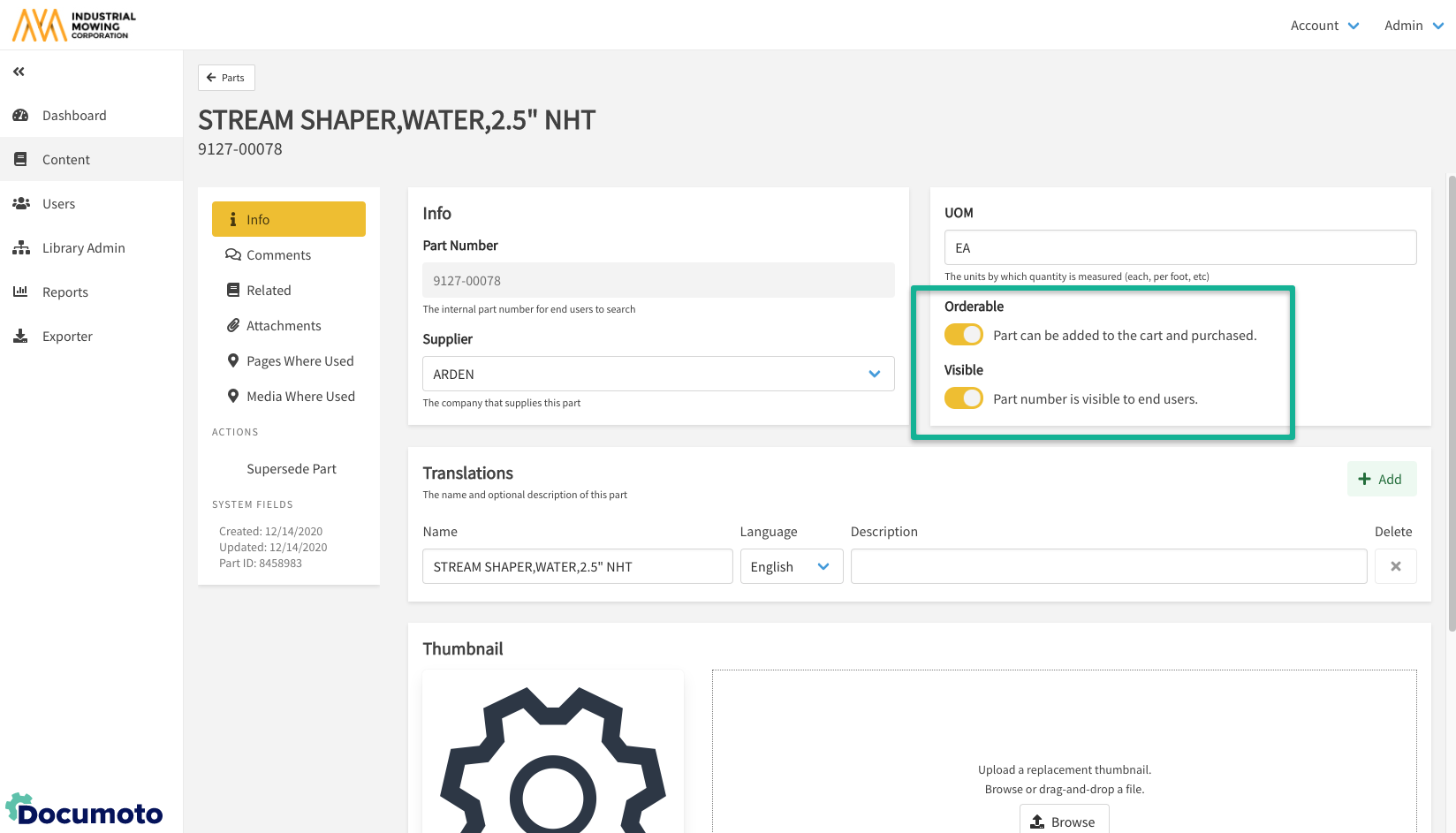
- Click Save.
How to Manage Page Part Orderable and Visible Properties
- Within Documoto, go to Admin Center > Content > Pages.
- Search for and select the Page that you wish to change a part Orderable or Visible property for.
- Click Illustration.
- Search for and select the Part within the bill of materials.
- Enable or disable the Orderable or Visible part properties.
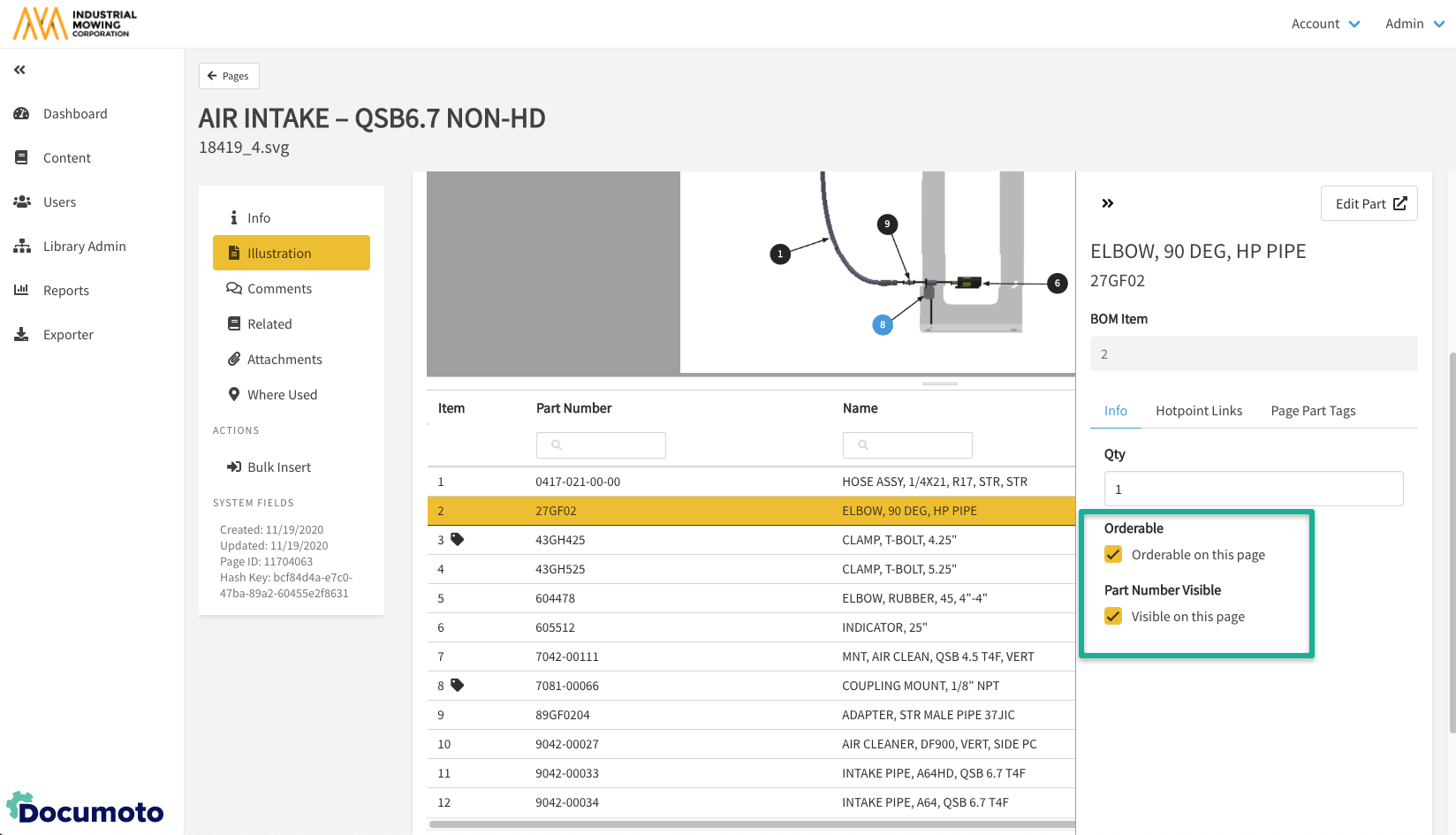
- Click Save.
Global and Page Part Property Override Behavior
In Documoto, for Orderable and Visible part properties ‘disable’ always overrides. In other words, global-disable overrides local-enable and local-disable overrides global-enable.
The table below outlines how global part and page part Orderable and Visible overrides apply to pages in Documoto:
| Global Part Property | Page Part Property | Orderability on Page | Visibility on Page |
| Enable | Enable | Orderable on Page | Visible on Page |
| Enable | Disable | Non-Orderable on Page | Hidden on Page |
| Disable | Enable | Non-Orderable on all Pages | Hidden on all Pages |
| Disable | Disable | Non-Orderable on all Pages | Hidden on all Pages |
Orderable Global vs. Page Part Example
In Documoto, if there is a part number that exists on five pages, but should only be Orderable on one of those five pages, the global part and page part property settings would be set as follows:
| Page | Global Part Property | Local Page_Part Property | Orderability on Page |
| PageFile1.svg | Enable | Enable | Orderable on Page |
| PageFile2.svg | Enable | Disable | Non-Orderable on Page |
| PageFile3.svg | Enable | Disable | Non-Orderable on Page |
| PageFile4.svg | Enable | Disable | Non-Orderable on Page |
| PageFile5.svg | Enable | Disable | Non-Orderable on page |
