How to Utilize Hotpoints and Navigate Hotpoint Links
This article describes how to utilize interactive callouts called Hotpoints, as well as how to use Hotpoint Links to navigate within a Book.
Article Topics
What is a Hotpoint?
Hotpoints are circular, interactive callouts located on a Page's illustrated diagram.
When a user clicks on a Hotpoint, Documoto will highlight the corresponding Part in the bill of material (BOM), as well as open a Part Info Preview of the associated part attributes, such as: part number and name, and icons that indicate if there are related items, comments, or tags associated to the part.
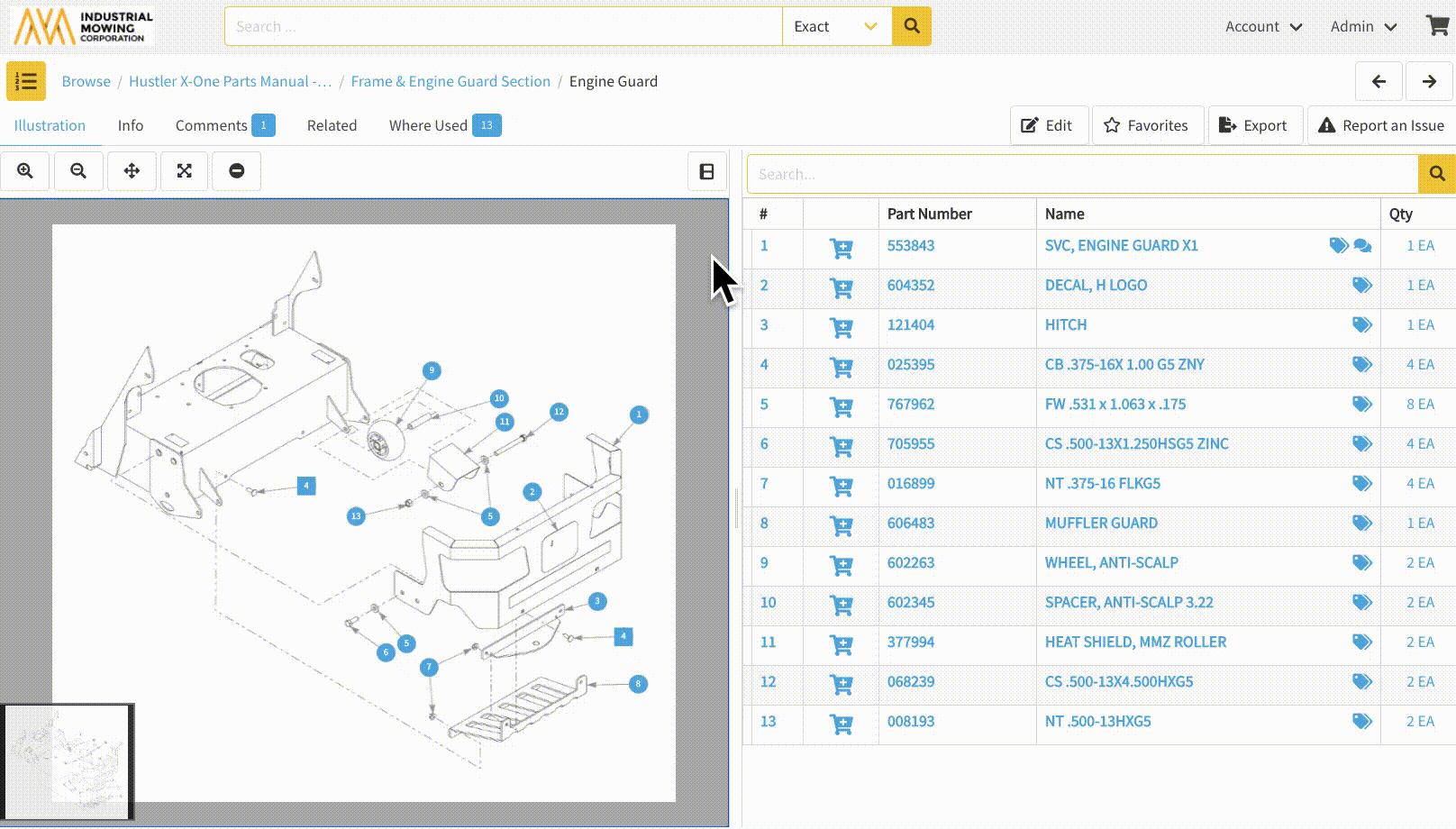
What is a Hotpoint Link?
Hotpoint Links extend the capabilities of a standard hotpoint by providing a clickable link that leads users to associated pages, chapters, or other media. Hotpoint Links are denoted by a square callout in the diagram and a link icon in the bill of material. Available links are displayed and clickable within the part preview modal.
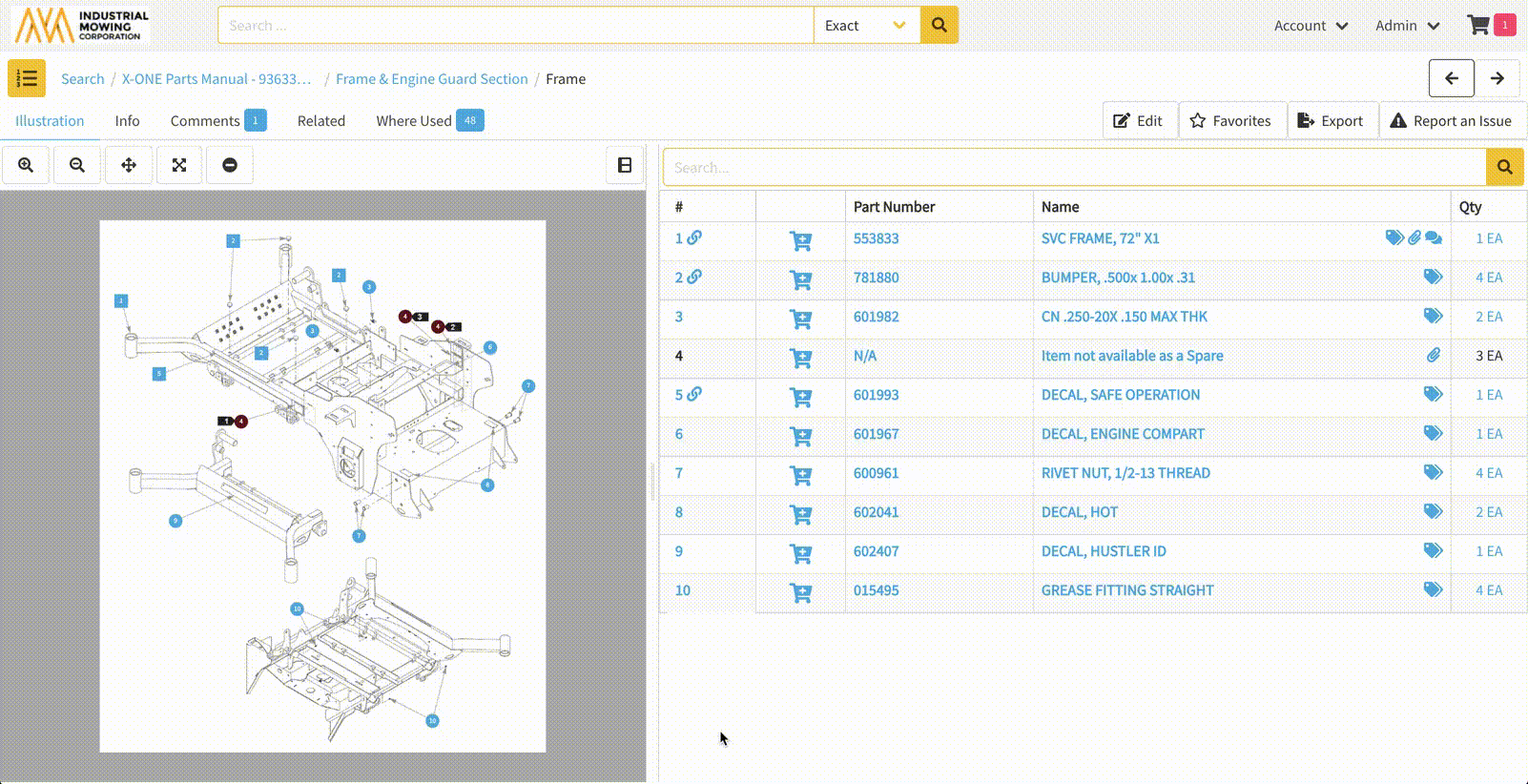
Hotpoint links require an item number to exist in the BOM. Additionally, a hotpoint can be tied to multiple parts and one hotpoint link can be linked to multiple destinations.
Components of an Interactive Diagram
 |
Hotpoint Link | An interactive callout that opens the part hotpoint preview and a link to a related page, chapter or media. |
 |
Hotpoint Link | Denotes that a row in a Bill of Material has a clickable link to an additional page, chapter, or media. |
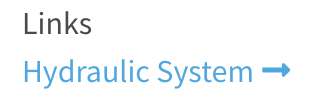 |
Hotpoint Link | Displays the available hotpoint links within the modal of an interactive parts page, when a row is selected on the Bill of Material |
| Add to Cart |
Icon used to add a part to the shopping cart. |
|
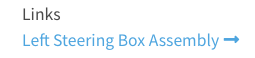 |
Open Hotpoint Link | Opens the page, chapter, or book that the hotpoint is related to. |
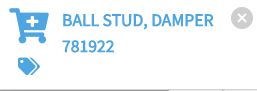 |
Part Info Preview | A preview of part attributes, including part number and name that is displayed in the upper left corner of an illustration. |
| Related Information Icons | Clickable links within the bill of materials (BOM) to open any related tags, items, or comments. |
