How to Utilize and Configure Part Tag Properties
This article describes the four Part Tag Properties options that can be configured to leverage additional options and features related to part tags.
Article Topics
- How to Configure Part Tag Properties
- Part Tag Properties
- Use as additional part number field
- Display tags in parts list
- Highlight parts in parts list with this tag
- Display tags in cart
How to Configure Part Tag Properties
- Within the Admin Center go to Library > Tags.
- Create a new tag or search for and select the Tag you wish to make Part Tag Property changes to or create a new Part Tag.
- Within the Part Tag Properties modal, use the toggles to enable or disable each property.
- Save all changes made.
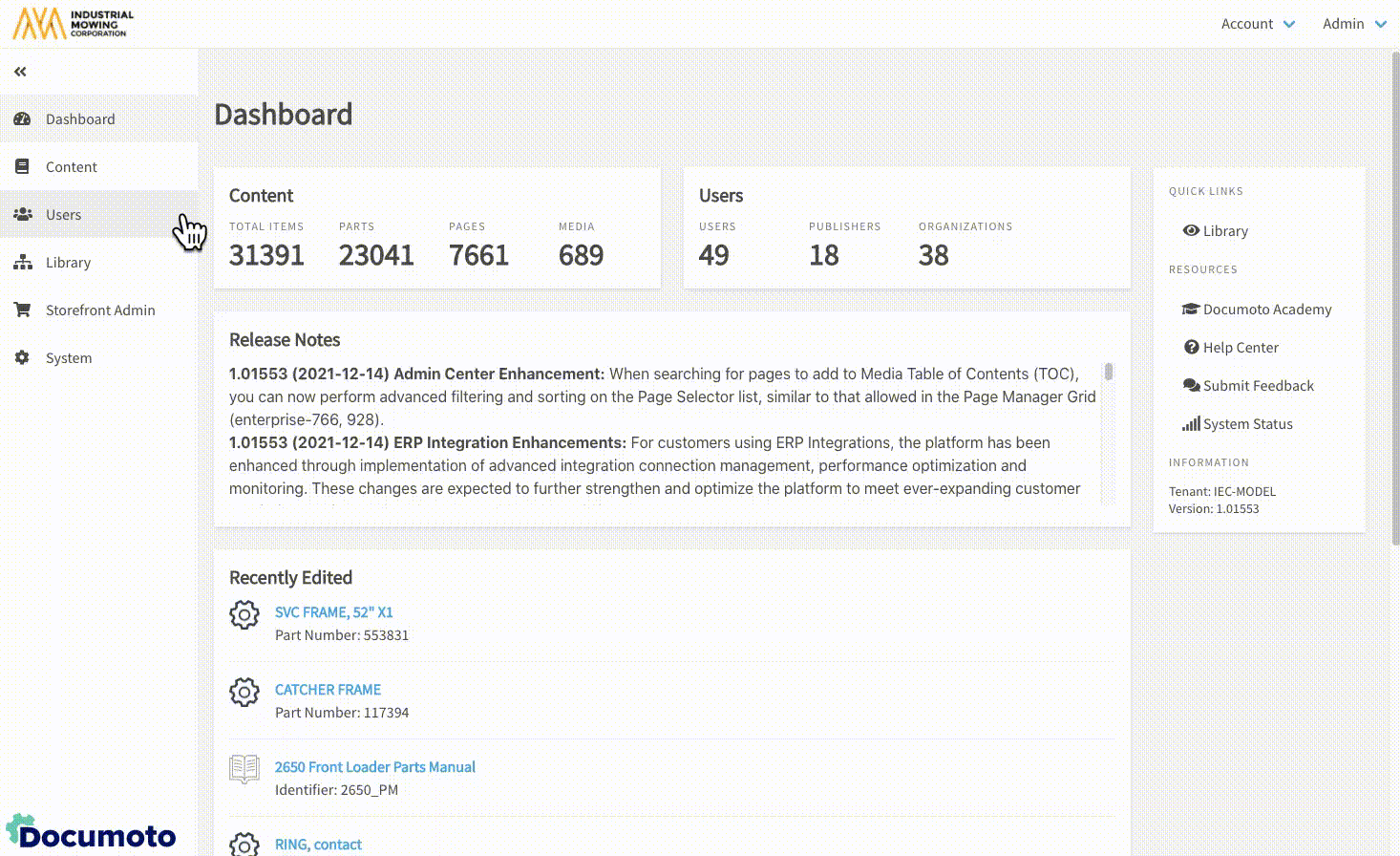
Part Tag Properties
The following Part Tag Properties enable additional features and functionality related to part tags within Documoto.
Use as additional part number field
By enabling Use as additional part number field, our part number searching rules are extended to this tag. Documoto will increase the search boost for your tag by 1.5x and also apply standard rules around Part Number searches to treat any tag values found for this part the same as a Part Number when determining relevancy in search results.
Display tags in parts list
Enabling the Display tags in parts list property allows for the tag to become an additional option when configuring Parts List Columns in both the online and printed bill of materials (BOM) within Documoto.
To show the Part Tag and Tag Value in the Parts List Columns of the Documoto BOM go to Library > Parts List Columns.
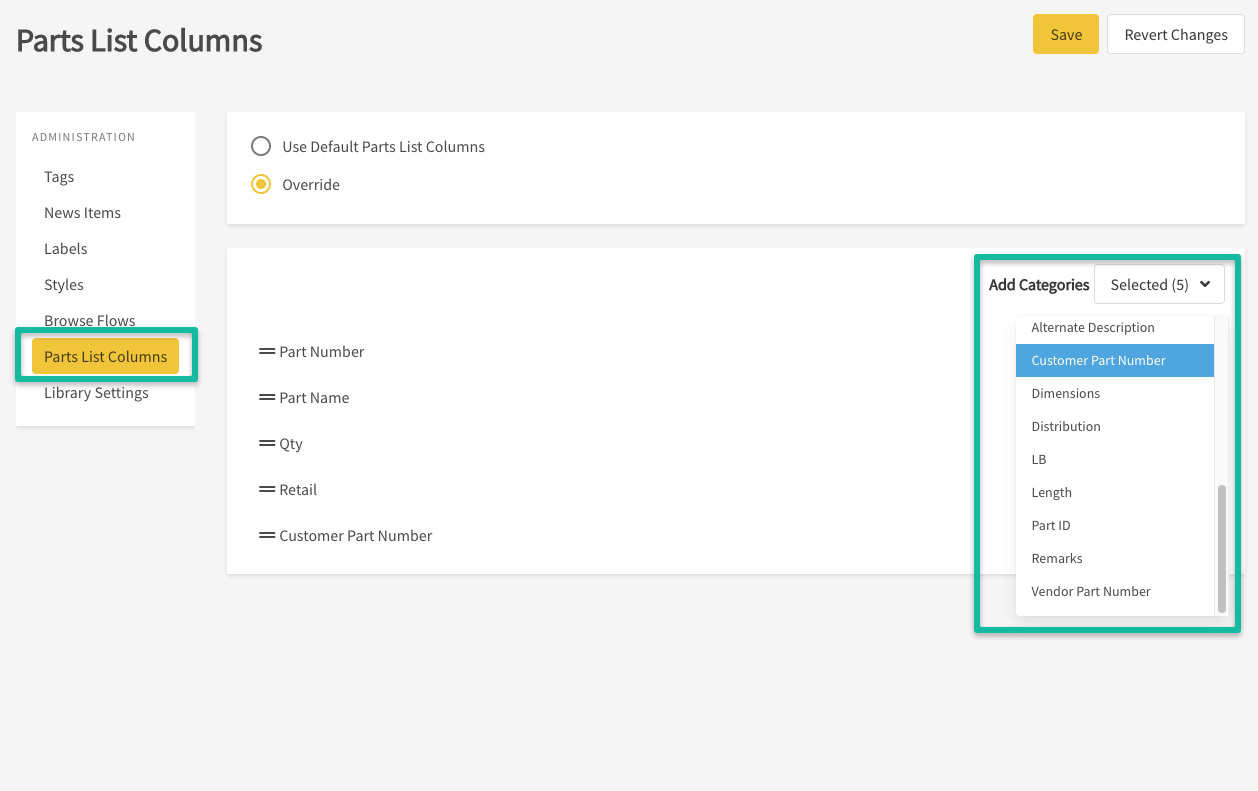
To show the Part Tag and Tag Value in the Parts List Columns of the printed bill of materials go to Content > Print Settings > Parts Pages.
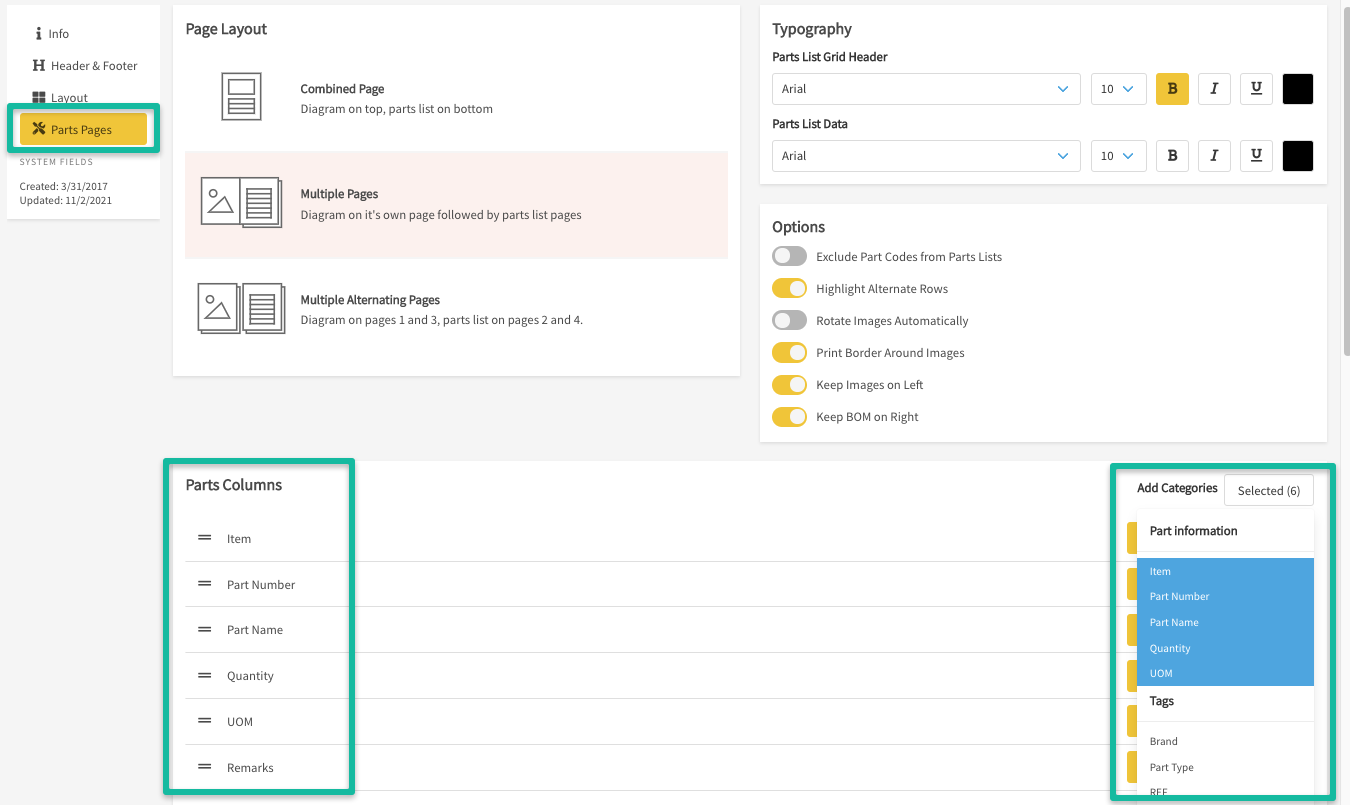
Highlight parts in parts list with this tag
Enabling Highlight parts in the parts list with this tag will help to draw users attention to any parts tagged with this part tag on both the bill of materials (BOM) and diagram. If enabled, users will see highlighted text and icons in a different color from the standard BOM and hotpoint colors. To select a highlighting color, assign it under Info in the Styles manager.
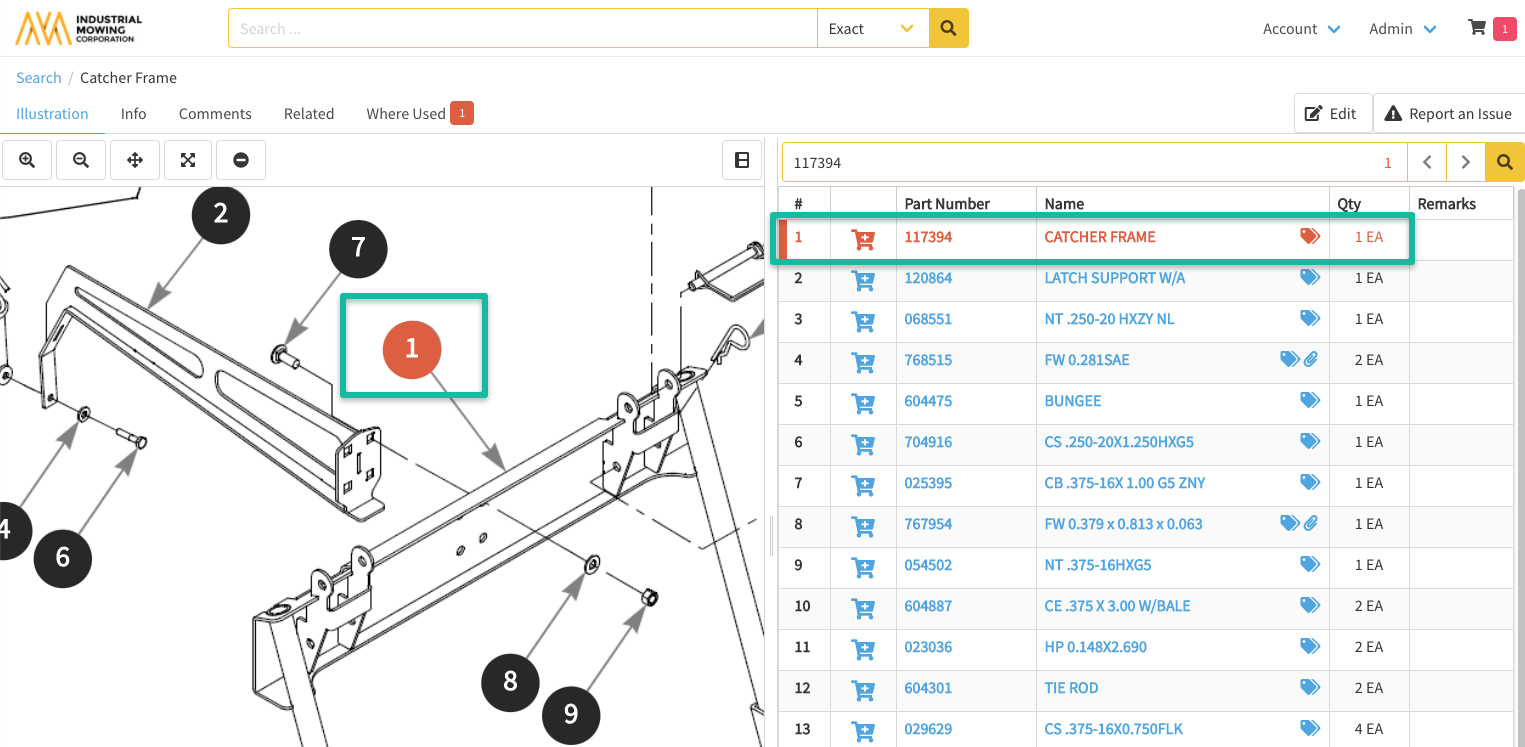
Display tags in cart
Enabling Display tags in cart allows the tag to display as an additional option when configuring Cart Columns.
To show Part Tag and Tag Value in your Cart Columns go to Storefront Admin > Cart Columns.
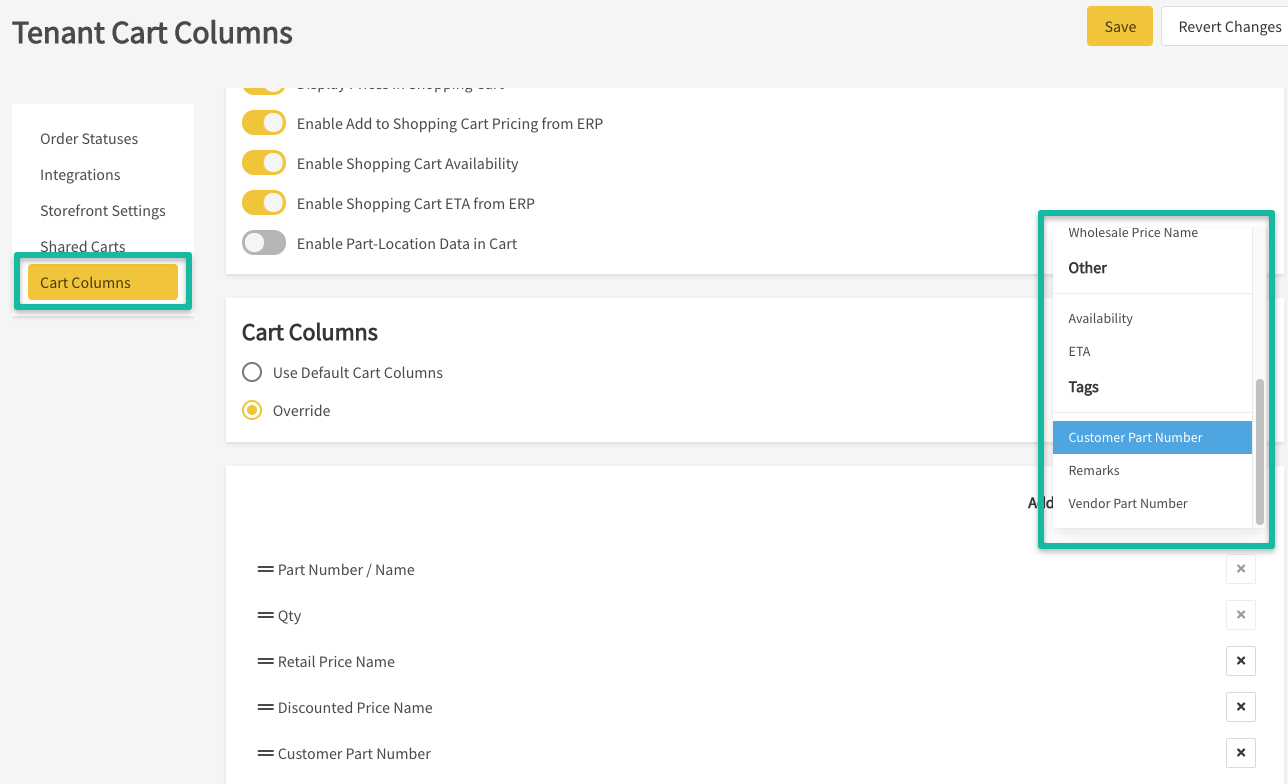
Page Part tags or local tag values will only be displayed in the shopping cart if the "Enable Part-Location Data in Cart" setting is turned on in Storefront Admin > Cart Columns.
