How to Use the Exporter Module
This article describes how to use the Documoto Exporter module, which is a module that can be used to export Documoto Book type content for import into other Electronic Parts Catalog (EPC) solutions.
The Exporter module is only available to customers with an Exporter subscription add-on. If you are interested in using the Exporter module, please contact your Documoto Customer Success Manager.
Article Topics
Export Formats
Customers with Exporter access may have one or more of the following export options enabled.
Each export output format is described in detail below:
- Documoto Archive: a standard export format, which exports a Documoto book into the source Documoto format; specifically, a .mdz (“media document zip”) file, which is a zip file that contains the following:
- Media Table of Contents (.xml file): defines the media attributes (name, tags, related media) and the structure of the table of contents (e.g. which pages belong to the TOC and in what order)
- Page Content (.PLZ): an MDZ will contain a PLZ for each page that is contained in the book; each individual page or PLZ is also a zip file that contains the following elements:
- Page Parts List (.xml file)
- Page Diagram (.png file)
- Diagram Hotpoint Location Data (.svg file)
- Thumbnail Images and Attachments (.jpg, .png, .tif and .pdf files)
- LinkOne: a custom export format, which exports a Documoto book in a .zip with LinkOne LDF and XML formatted content
- SmartEquip: a custom export format, which exports a Documoto book in a .zip with SmartEquip XML formatted content
How to Export Documoto Content
Users must belong to a User Group with the Exporter privilege enabled to access the Exporter module.
- Within Documoto, select the Admin drop-down > Exporter.
- Select the Export Format on the top left of the page.
- Click +Add Books to open the media selector modal.
- From the Add Media modal, search for the books(s) that you want to export.
- Select the book(s) by clicking on them or selecting the checkbox next to them.
- Click Select to add a book but remain in the Add Media modal to search and add any additional books needed.
- Click Select and Close to add the books and return to Exporter.
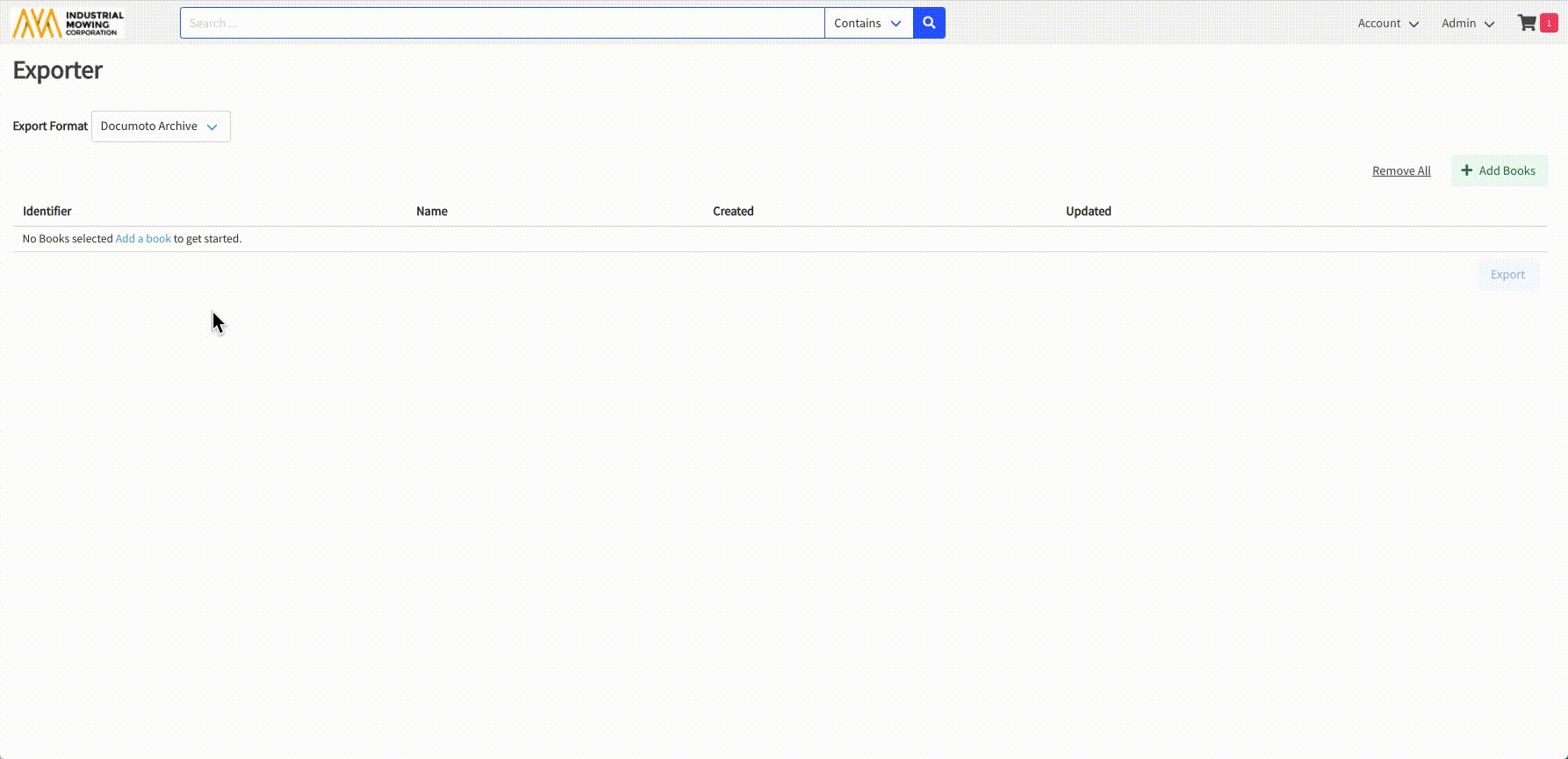
- Verify the books that were selected for export.
- Remove individual books by clicking the X icon on the right of the book row, or remove all books in the list by clicking Remove All.
- Click Export to submit the export jobs to the Job Manager.
- Check the export job status and download your exported books from the Account drop-down > Job Manager.
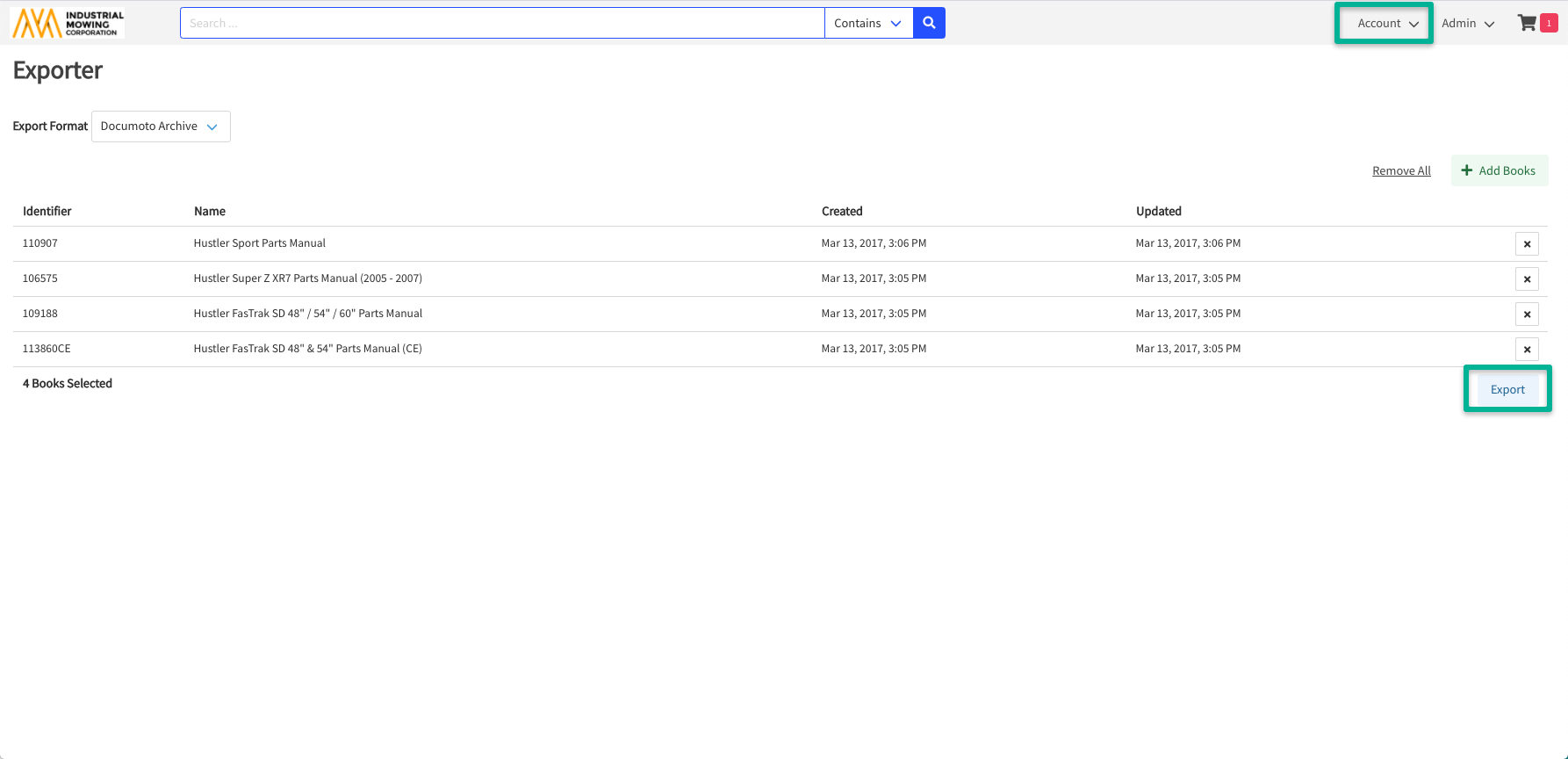
Exporter limits the number of books that can be exported in one export batch to 10.
