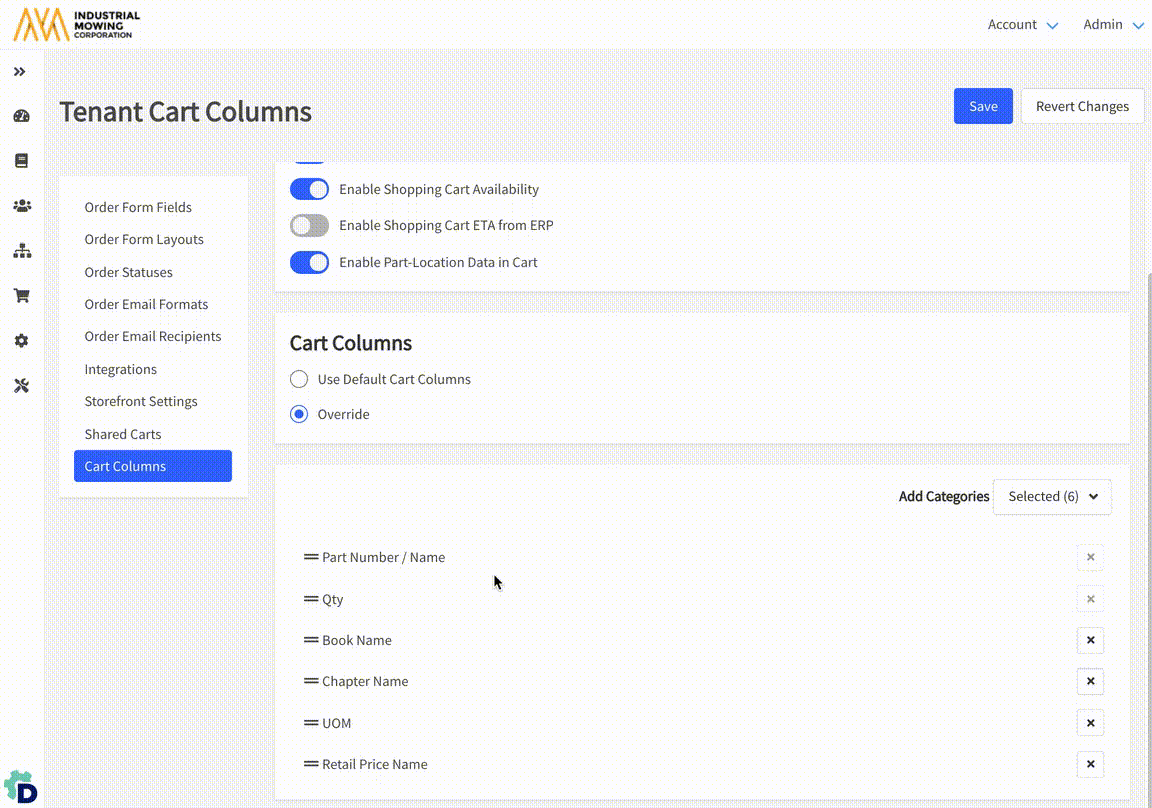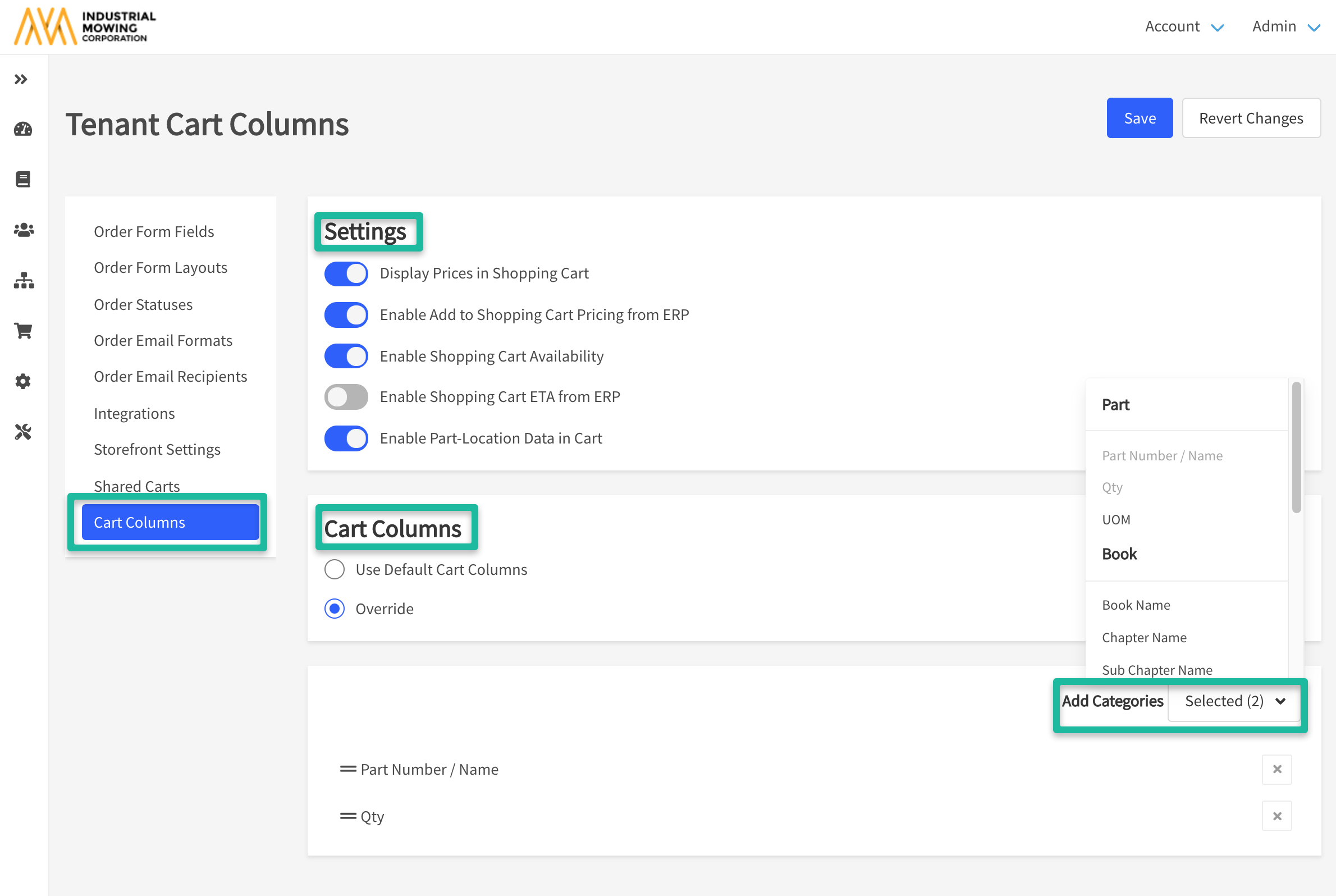How to Use the Cart Column Editor
Customers using Documoto's Storefront functionality have the option to display default and custom shopping cart information for their users. This article will walk through the various settings and columns you can manage with Documoto's Cart Columns feature to enhance the user experience.
Article Topics
Cart Columns settings apply to the Shopping Cart, Order and RFQ Forms and Submitted PDF Orders and RFQs.
Accessing Cart Columns
Users with the Tenant Admin and Organization Admin user group permissions can access Cart Columns at the tenant (site-wide) or organization level, by following the below click-path:
- Tenant Level: Admin Center > Storefront > Cart Columns.
- Organization Level: Admin Center > User > Organizations > Search/Select Organization > Cart Columns.
You can override the tenant-level Cart Columns settings at the organization level, if you want users in that given organization to see specific columns.
Cart Columns - Settings
The below settings can be managed if you need to display pricing, availability, and book information associated to the parts within your Documoto library within the shopping cart and order forms.
Display Prices in Shopping Cart
- Enables any prices that you have enabled in Storefront Admin > Storefront Settings > Pricing to be added to the cart and order columns.
Enable Add to Shopping Cart Pricing from ERP
- Enables real-time pricing fetched from a business system integration to display in any enabled and configured pricing columns.
- Customers with a GetPartInfo integration can enable this particular setting.
Enable Shopping Cart Availability
- Enables real-time availability fetched from a business system integration to be added as a cart and order column.
- Customers with a GetPartInfo integration may use this particular setting.
Enable Shopping Cart Availability
- Enables real-time ETA fetched from a business system integration to be added as a cart and order column.
- Customers with a GetPartInfo integration may use this particular setting.
Enable Part-Location Data in Cart*
- Enables the ability to add Part-Location specific columns in the cart and orders, including:
- Book Name
- Chapter Name
- Sub-Chapter Name
- Page Name
- Page_Part Tags
* Important:
- Do not setup Enable Part-Location Data if you have a Submit Cart Integration until you first contact your Documoto Customer Success Manager.
- Selecting the Enable Part-Location Data feature will have the following implications:
- Part row uniqueness in the shopping cart will be based on its location within a piece of content, if applicable.
- Enable Part-Location Data cannot be disabled at the organization-level and will therefore apply to all users.
- Note: The Shopping Cart Column Configuration (which displays the column names) can be overridden at the organization-level.
Cart Columns - Default and Override Options
Customers who need to evaluate whether the default cart column options or override Documoto offers for shopping cart columns, can refer to the table below to understand the available options:
Use Default Cart Columns
- Displays:
- Part Number / Name
- Qty
- ETA / Availability (if enabled for tenant)
- Part Tags (if Display Tags in Cart is enabled for the tag)
- Price Columns (if enabled for tenant)
Override
- Allows a user to fully customize the cart, order form columns, and column order
The following columns are available under the Override Cart Column Categories
- Part : Part Number/Name, Quantity (Qty), and Unit of Measure (UOM)
- Book: Book Name, Chapter Name, Sub Chapter Name, Page Name
- Pricing: Retail Price, Discount Price, and Wholesale Price
- Other: Availability and ETA
- Tags: Display any part or page_part tag that has Display Tags in Cart enabled under the Part Tag Properties info screen as illustrated below:
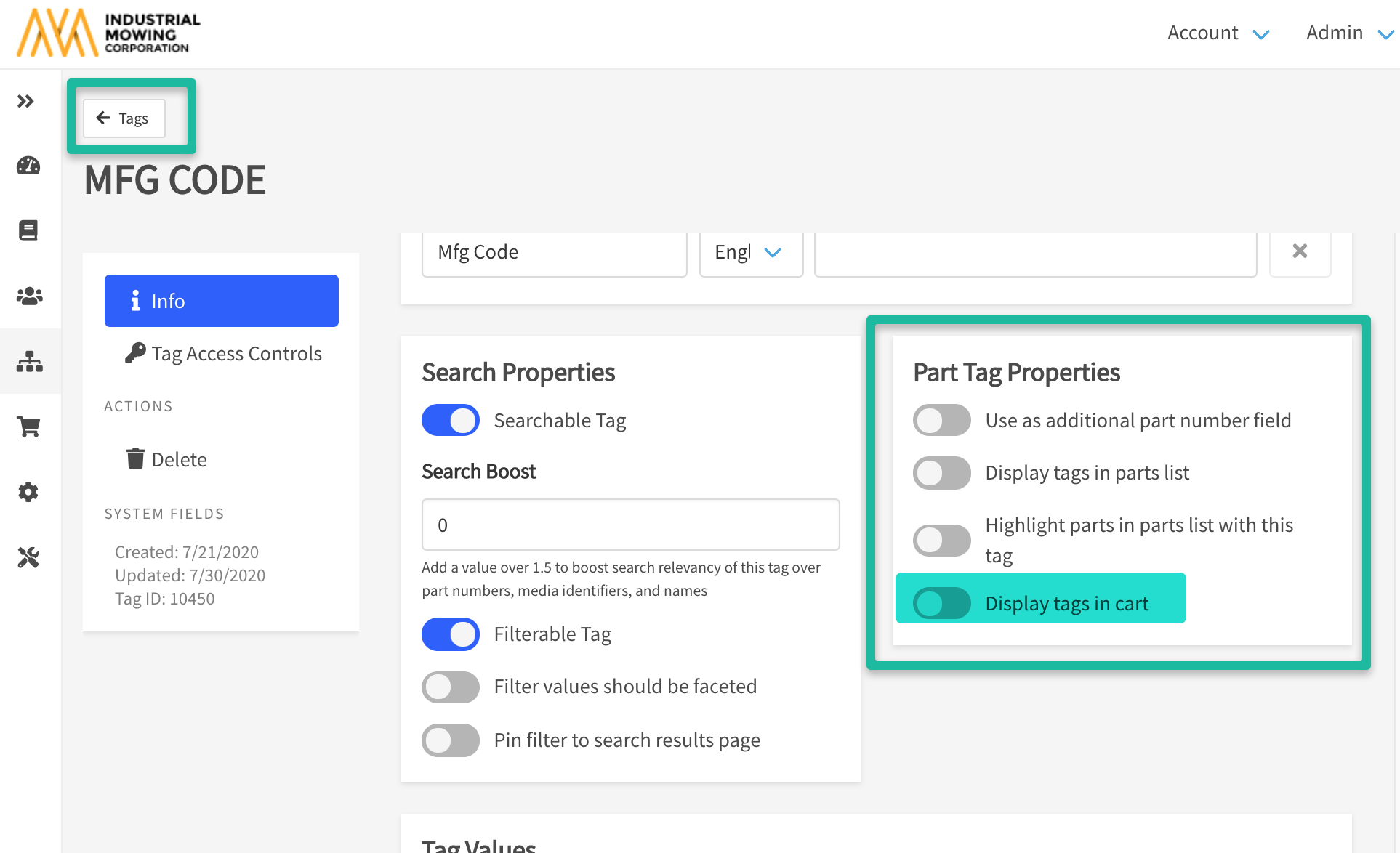
Customers who elect to use the Override for shopping cart columns can also rearrange the order in which they display for the user.