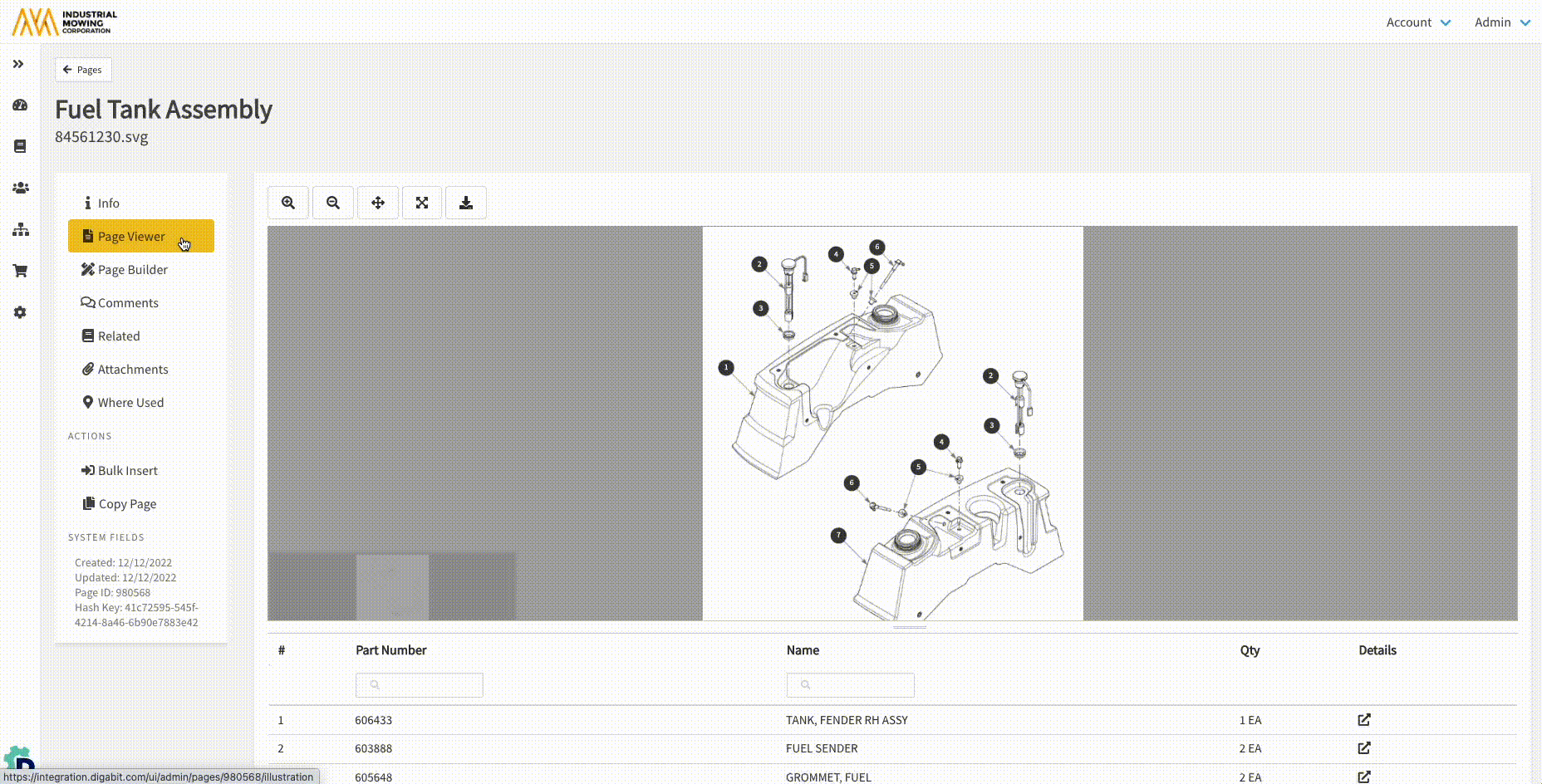How to Use the Admin Center Page Viewer
This article describes how to use the Page Viewer to view the last published version of the Parts Page, including additional Part information. If the Parts Page has a Draft, Page Viewer can also be used to view the last updated date of the Draft and the responsible user, as well as delete the Draft copy of the Part Page. Lastly, Page Viewer can be used to download the source .PLZ file for the Parts Page.
Article Topics
- How to View a Page in Page Viewer
- Page Viewer Toolbar
- How to View Additional Part Information
- How to View Draft Status or a Delete a Draft in Page Viewer
- How to Download a .PLZ File for a Page in Page Viewer
How to View a Page in Page Viewer
- Within Documoto Admin, go to Content > Pages.
- Search for and select the page you wish to view.
- Click Page Viewer
- Use the Page Viewer Toolbar icons (detailed below), as needed
If the Page components (BOM, Illustration(s), or Hotpoints) have not yet been published, the Illustration will indicate 'No Illustrations Available' and the BOM will indicate 'No Results' - see screenshot below
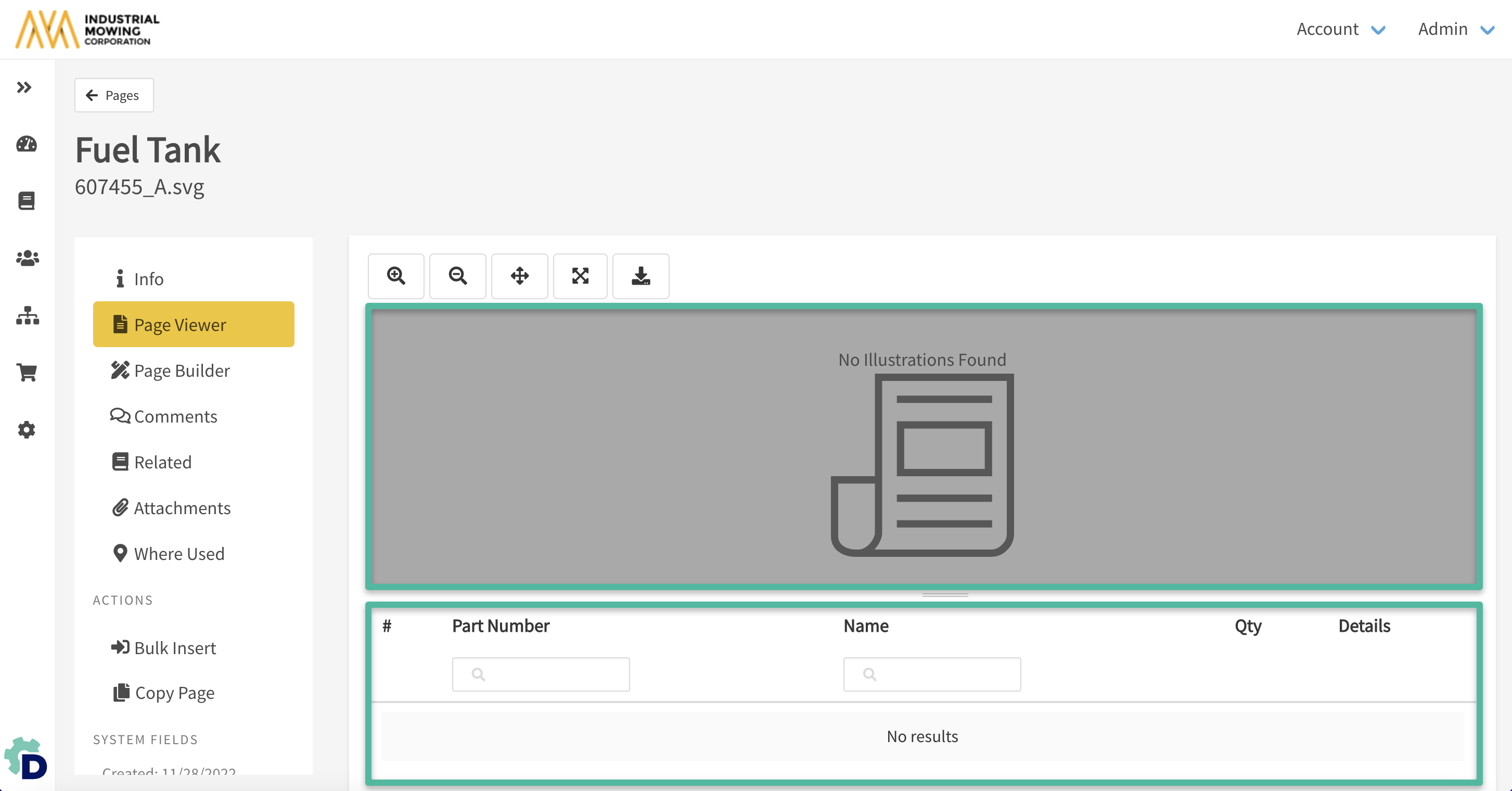
Page Viewer Toolbar
| Button | Purpose |
 |
Zoom in on illustration |
 |
Zoom out of illustration |
| Reset the illustration to the default view ("Go Home") | |
| View illustration in full screen | |
 |
Export the .PLZ (parts list zip) file |
| Delete the Draft copy of the page | |
| View next illustration (if multiple) | |
| View last illustration (if multiple) |
How to View Additional Part Information
- Within Documoto Admin, go to Content > Pages.
- Search for and select the Page you wish to view.
- Click Page Viewer.
- For the Part you wish to view additional information for, click the 'Details'
 icon.
icon. - The 'Additional Parts Information' panel will open allowing Publishers to:
- View Part information, including the BOM quantity, as well as the Orderable and Viewable property settings
- View Hotpoint Links
- View Page Part Tags
- Click the Edit Part button to launch the Part Info screen to make any desired updates to the global part details.
- Click the 'Double Arrows'
 icon to close the 'Part Information' panel.
icon to close the 'Part Information' panel.

How to View Draft Status or a Delete a Draft in Page Viewer
- Within Documoto Admin, go to Content > Pages.
- Search for and select the Page you wish to view.
- Click Page Viewer.
- If there is a Draft copy of the Page, the Draft status, last updated date, and responsible user (First & Last Name) will appear at the upper right.
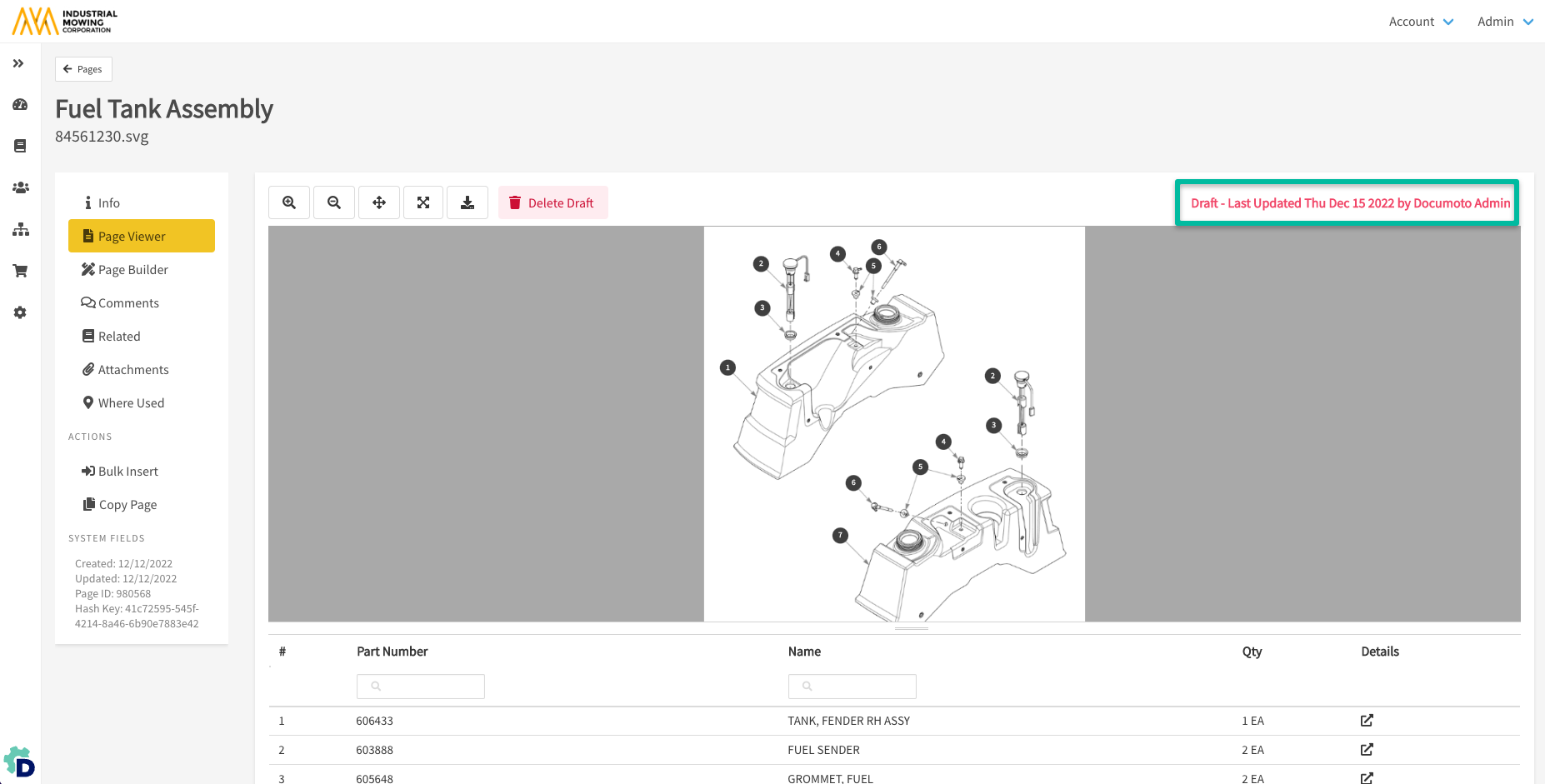
- Click Delete Draft to delete the Draft copy of the Page.
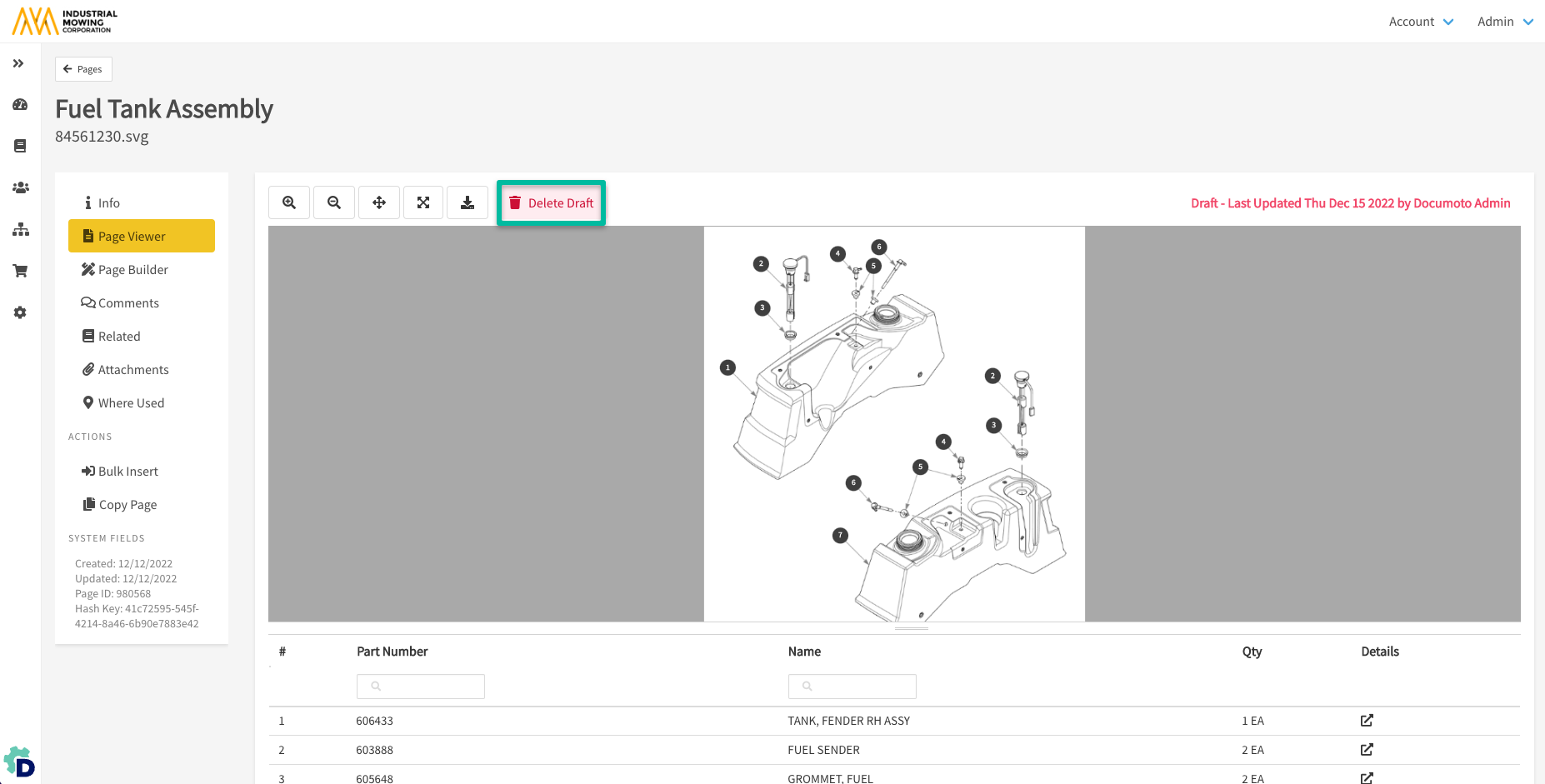
How to Export a .PLZ File for a Page in Page Viewer
A .PLZ, or a 'Parts List Zip' file, is comprised of the following elements:
- Page Parts List (XML)
- Page Diagram Image(s) (PNG file)
- Page Hotpoints-to-Image-Parts-List Mapping (SVG file)
Below are instructions for exporting a .PLZ file for a Page in Page Viewer.
- Within Documoto Admin, go to Content > Pages.
- Search for and select the Page you wish to view.
- Click Page Viewer.
- Click the 'Export' icon in the Page Viewer toolbar.
- Click Submit.
- Documoto will redirect you to Job Manager to retrieve the export.
- Click the .PLZ filename to download the file.
- The .PLZ file will download in-browser.