How to Use Create Assembly
The Create Assembly feature allows users to dynamically bulk insert pages into books, using a reference part from the Part Editor actions menu. This article will walk through common reasons for using this feature, steps, and helpful notes.
Common Reasons for Using Create Assembly
- You want to provide users with a link to sub-assemblies with their own drawings and bill of materials.
- You have service kit pages where users should be able to view and purchase individual kit components.
- Your sub-assembly or kit component pages do not already exist within the desired part manual or manuals.
Using Create Assembly
Please make sure the interactive or static part page you wish to bulk insert is first created and published within Documoto. You can then follow the steps below:
- Within Documoto Admin go to Content > Parts.
- Search for and select the part that should be found to insert pages.
- Click Create Assembly from the left sub-navigation menu.
- In Step 1: Select the page to be inserted and click Select Page.
- Search for and select the part page you want inserted, click Select.
- Step 2: Choose the books where you want the page to be inserted - Select either All books that include (part) or Some books that include (part).
- Note: Users who opt for Some books that include part, will need to click + Add Books, select your part manuals, then Select and Close.
- Click Create Assembly to finish the action.
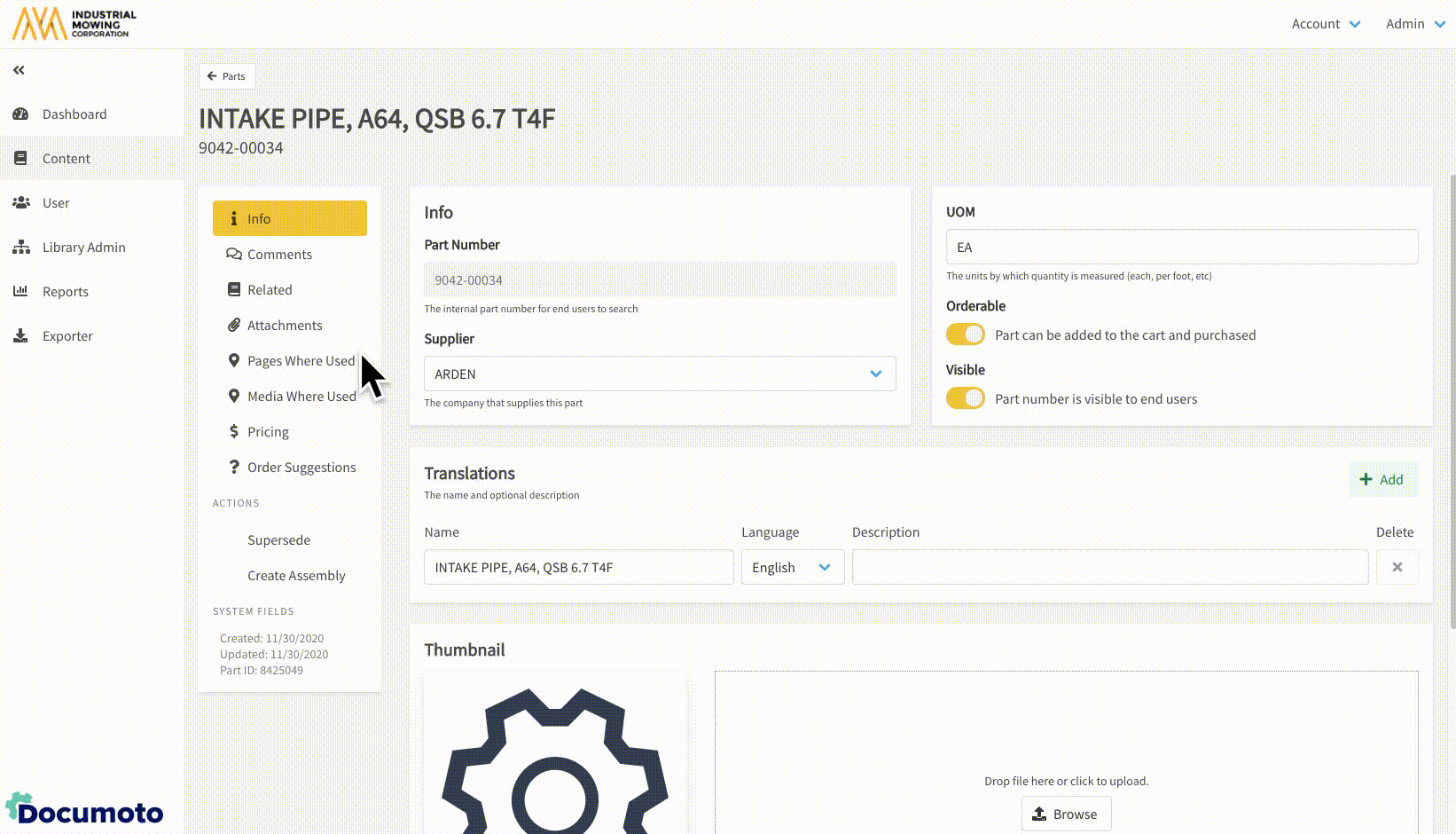
Things to Know
- Using Create Assembly, will add the desired page all or some of the selected books that contain that part.
- Users will see a Hotpoint Link from Create Assembly on the referenced part in the bill of materials. When the row is selected, the link to the new page will be available for selection, as shown below.
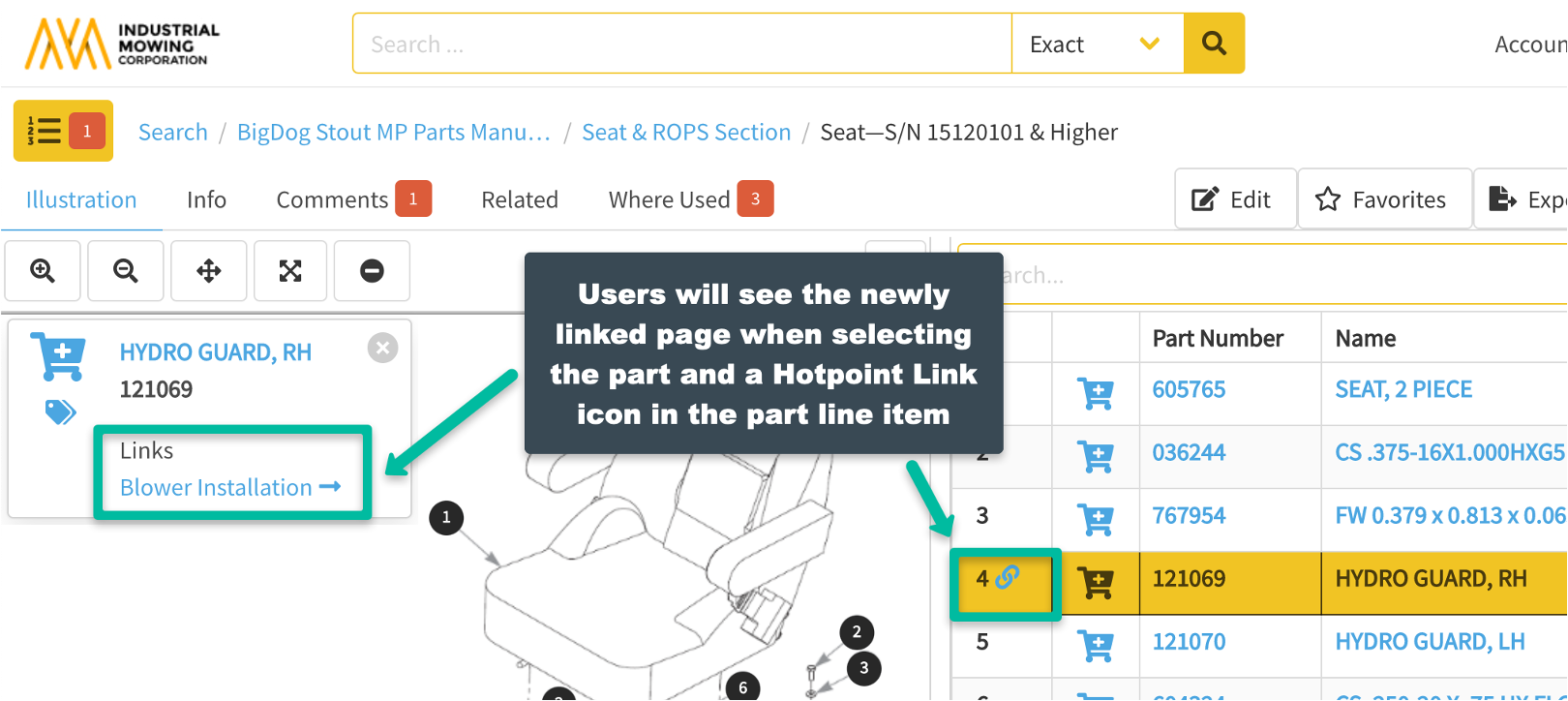
- The newly inserted page will also display in the table of contents for the impacted books.
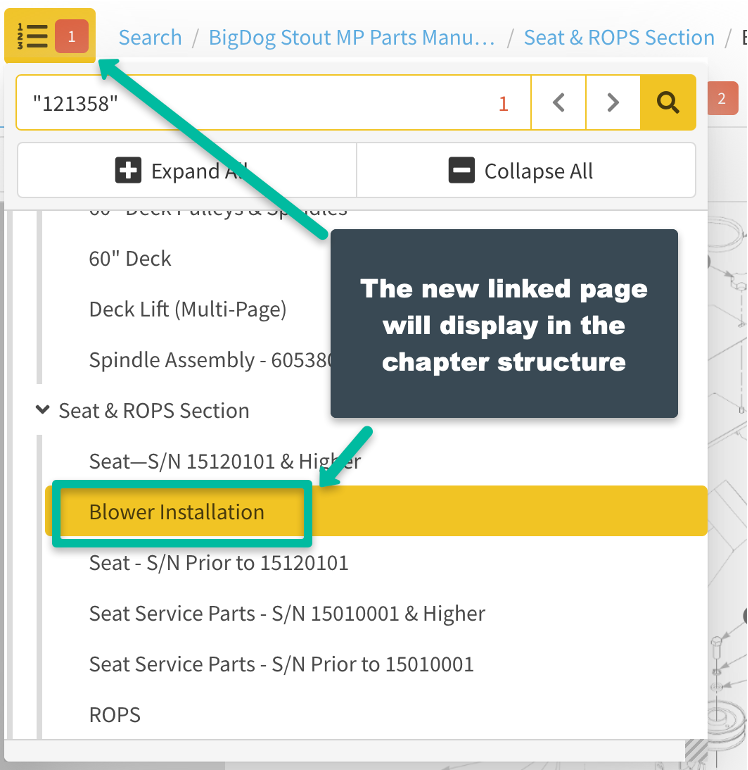
- Once a page is bulk inserted into books, removal can only be done one-by-one.
- Documoto will only bulk insert a page or pages once, based on the first location the part number is found in the book. If the part number reference is found on multiple pages within the same book, subsequent instances will be ignored.
- You may insert multiple pages using the same part number reference.
- If you Create Assembly with the same part number and page from before, the system will ignore the action.
