How to Set Part Pricing
Customers who need to manage singular or multiple pricing tiers or different currencies can do so by leveraging global and/or organization-specific pricing for their parts.
Article Topics
- Pricing Tiers
- Global vs. Organization Pricing
- How to Set Global Part Pricing
- How to Set Organization Part Pricing
- Additional Pricing Considerations
Pricing Tiers
Within the Library, up to three (3) prices/tiers can be set for a part:
- Retail
- Discounted
- Wholesale
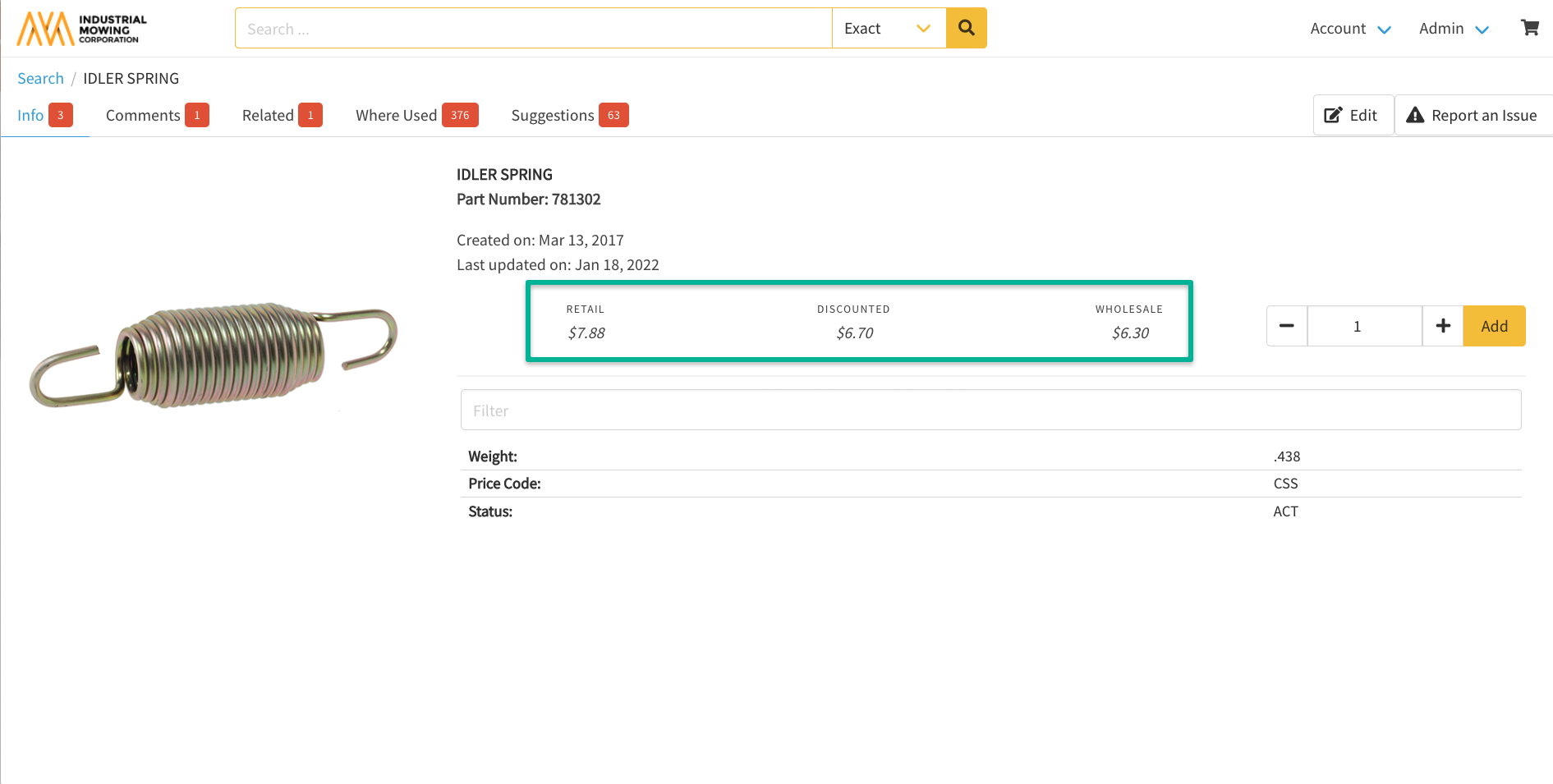
Administrators can also use Labels (screenshot below) to modify the names of the system pricing tiers (Retail, Discounted, Wholesale) to mirror the naming conventions within your pricing structure; common examples include: List, Dealer, etc. 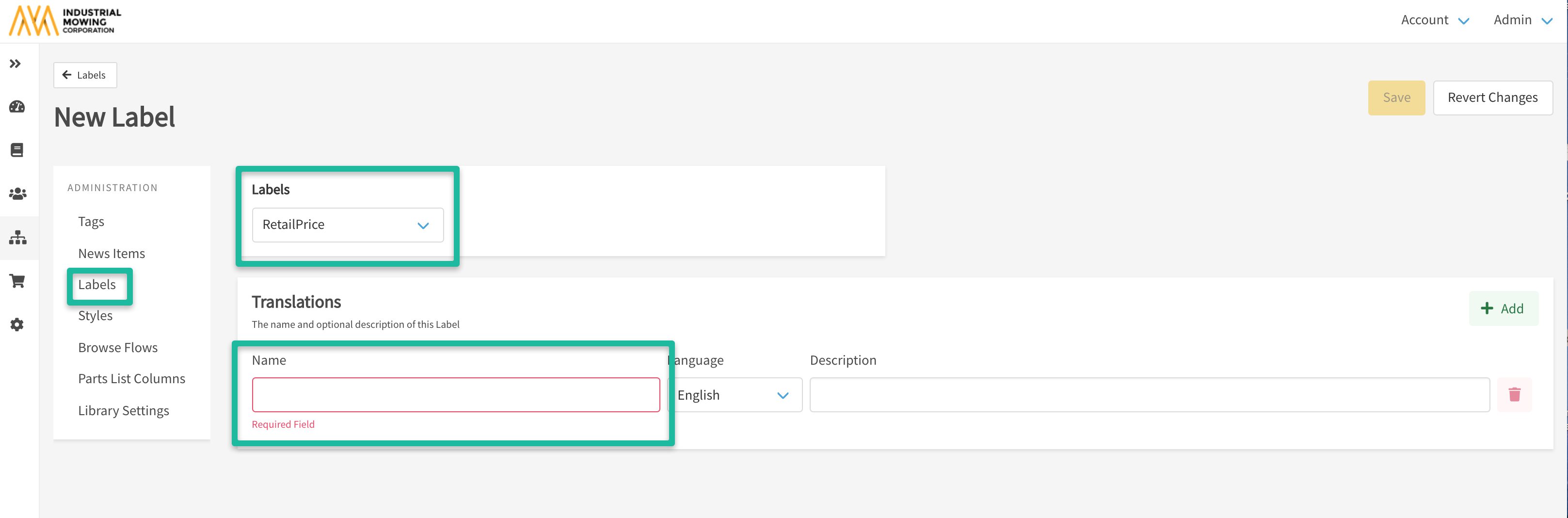
Global vs. Organization Pricing
When setting Pricing for a part, there are two options:
- Global Pricing
- Organization Pricing
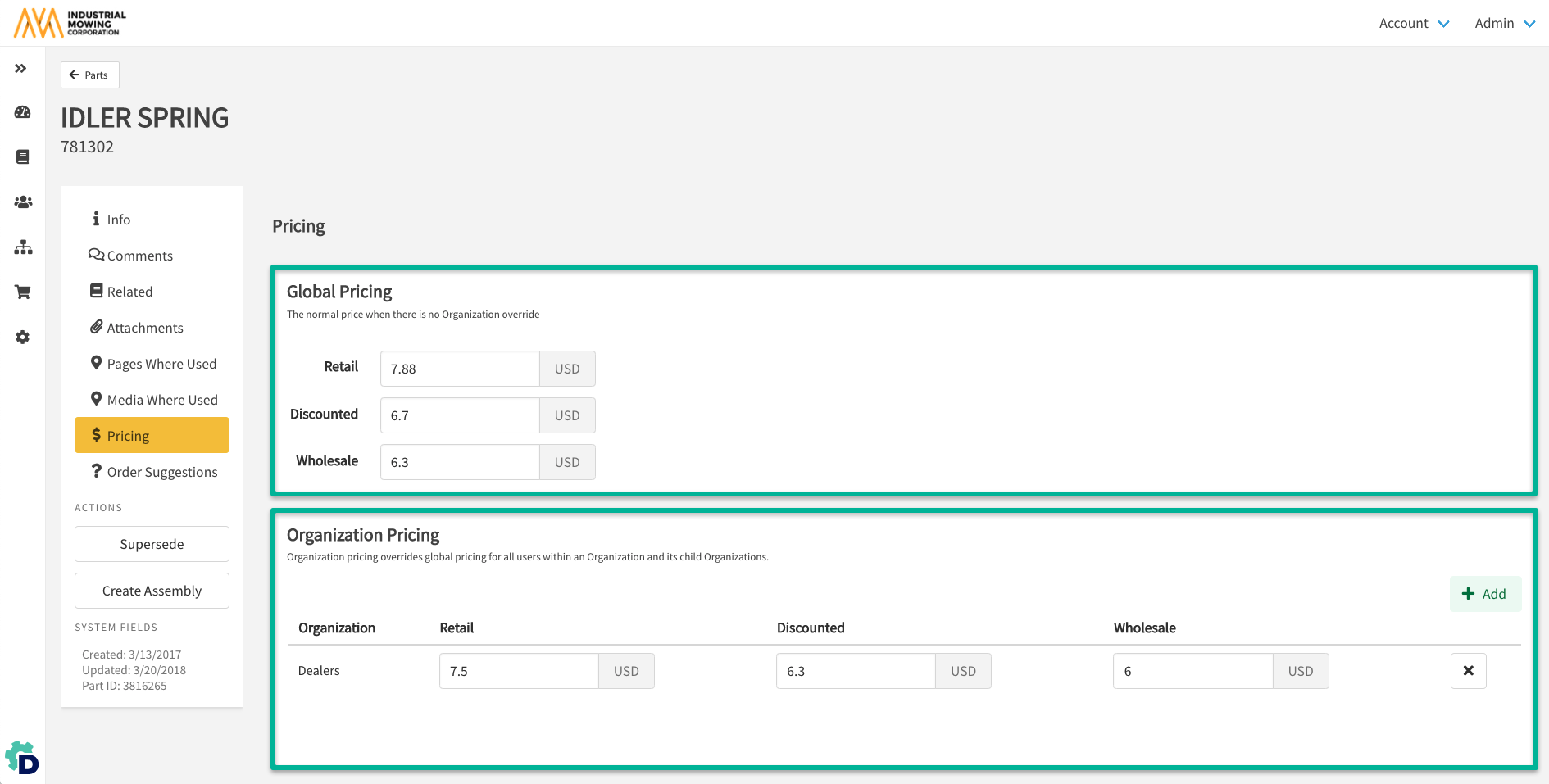
Global Pricing:
- Allows all users to see pricing information, as long as the organization they are are in has access to pricing and you have not enabled Organization-Level pricing.
- Used when all users should see the same part prices.
Organization Pricing:
- Allows pricing to be set for a specific organization and any child organizations beneath it.
- Used when you have user segments that should see different pricing or currencies
- Setting Organization Pricing will override all Global Pricing.
You cannot set a Global Retail Price and Organization Discounted Price in attempt for the user to see both. Instead, set Organization Pricing for both the Retail and Discounted prices, in order to do so.
How to Set Global Part Pricing
- Within the Admin Center, go to Content > Parts.
- Select or search for the part number you wish to set a price for.
- Click Pricing.
- In the Global Pricing section, input the relevant pricing information for the appropriate tier(s).
- Pricing will Save automatically.
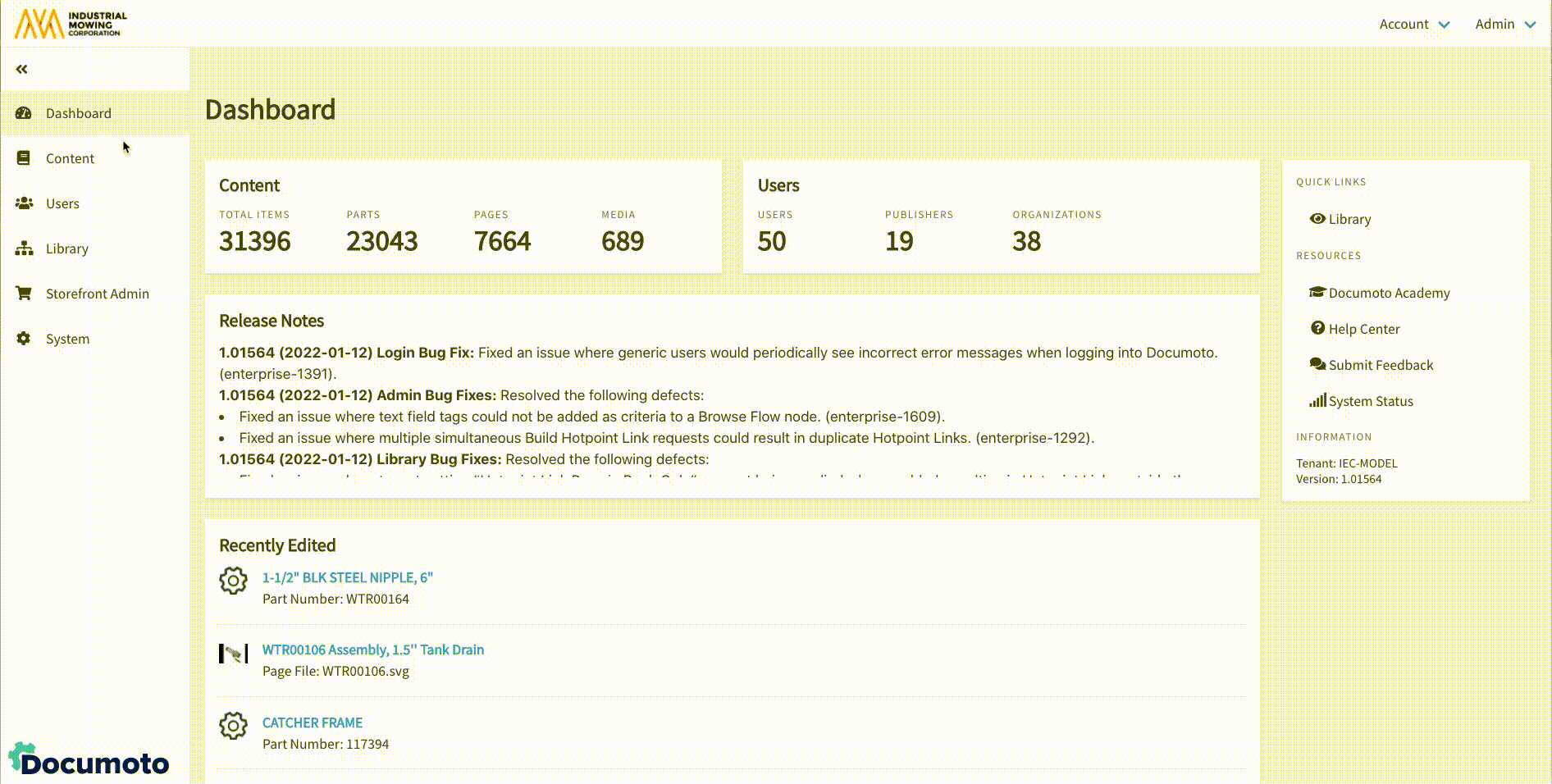
How to Set Organization Part Pricing
- Within the Admin Center, go to Content > Parts.
- Select or search for the part number you wish to set a price for.
- Click Pricing.
- In the Organization Pricing section, click + Add.
- Select or search for the Organization you wish to set pricing for.
- Input the relevant pricing information for the appropriate tier(s).
- Pricing will Save automatically.
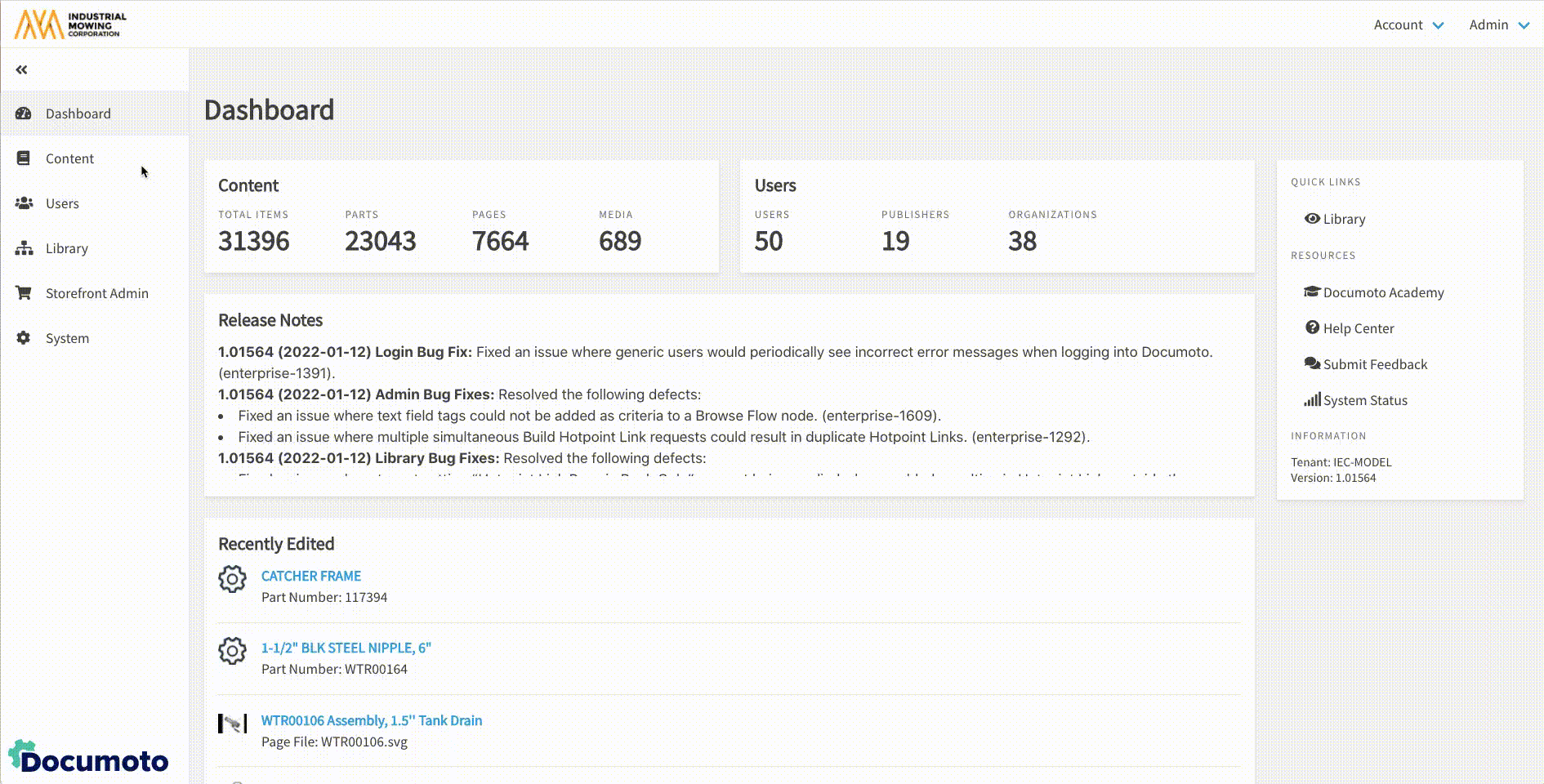
Additional Pricing Considerations
- If pricing is enabled but pricing has not been applied to a part, Documoto will display default text that says Call for Price. This text can be customized using Labels.
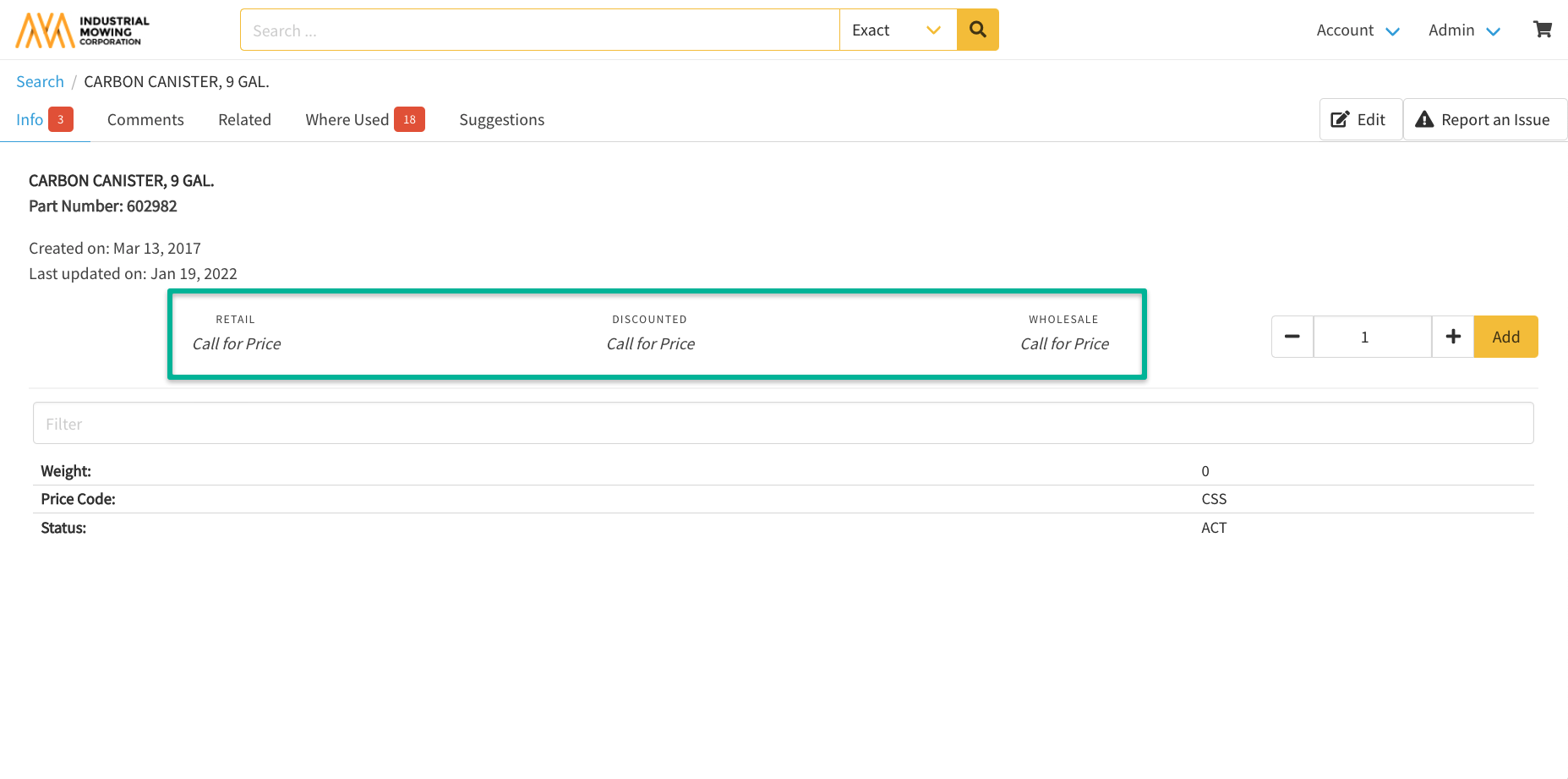
- When publishing content to Documoto, parts will be set as Orderable by default. This is not a customizable setting.
- Non-orderable parts are still viewable in the Library, but the shopping cart icon will not be displayed.
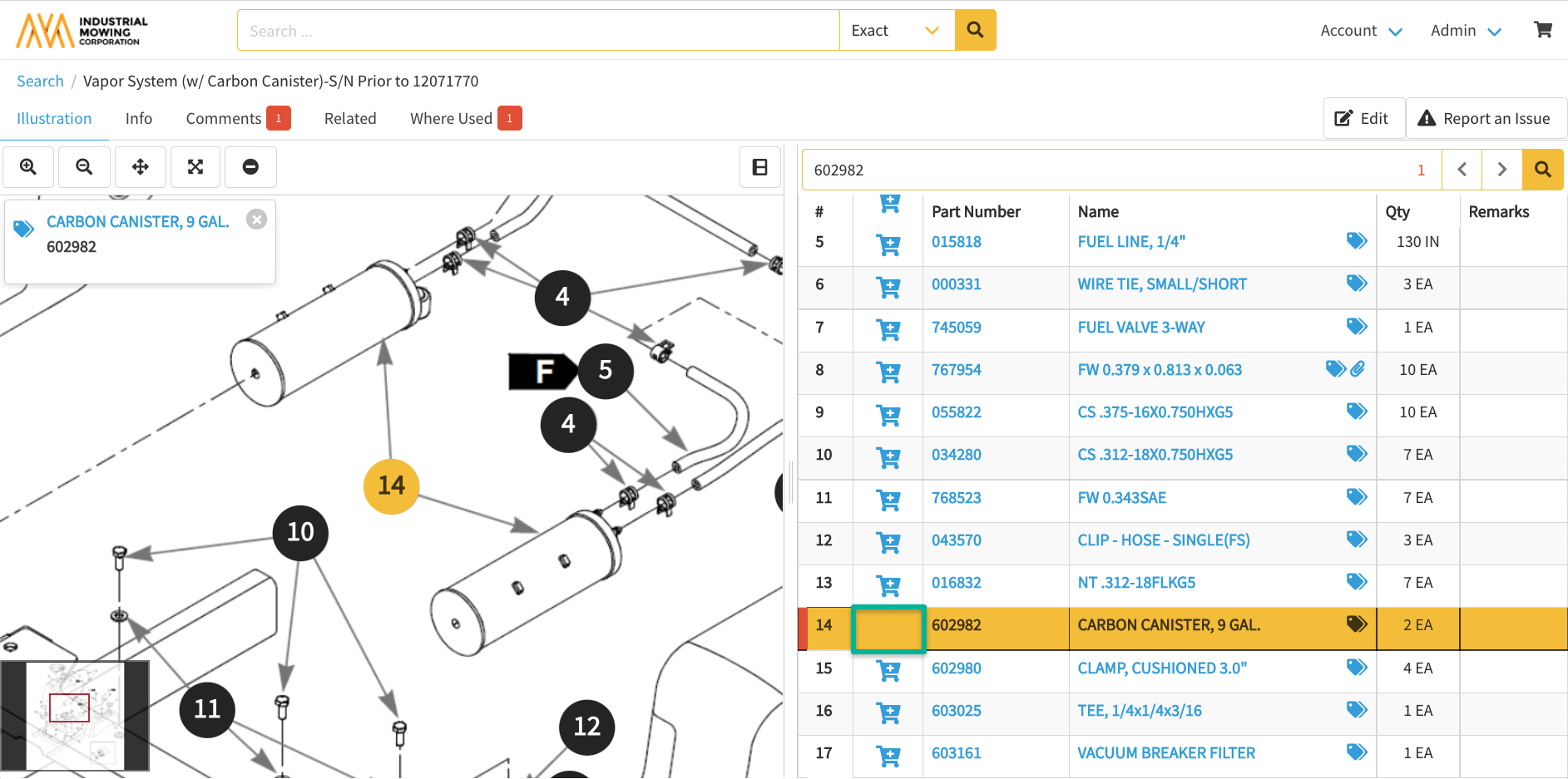
- Bulk update pricing by contacting your Customer Success Manager, as additional charges may apply.
