How to Set Access Controls in Bulk
This article describes how administrators can efficiently manage Access Controls in bulk for Organizations within the Documoto Admin Center, including assigning new access and removing existing access to one or multiple Media simultaneously.
Article Topics
- How to Assign New Access to Media in Bulk
- How to Remove Existing Access in Bulk
- Important Considerations
How to Assign New Access to Media in Bulk
Follow these steps to assign new Media access to an Organization in bulk:
- Within the Documoto Admin Center, go to Users > Organizations.
- Search for and select the Organization you wish to grant Media access to.
- Note: When access controls are applied to a child Organization, they are deliberately applied (in the database) against all ancestor Organizations as well.
- Click + Add. The Select a Media modal will pop up.
- Assign Media access using one of the following options:
- Search for the Identifier for the Media that should have access granted and select the checkbox next to each.
- Alternatively, select the checkbox at the top of the grid to grant access to all available Media. (Note: this option is available when 250 or less Media are present.)
Additional information about the Select a Media modal:
- You can select one, many, or up to 250 Media items at a time from the list.
- Use the filter search bar to narrow down results.
- Advanced Filters include:
- Updated
- Tag
- Type
- Click Cancel or the X button to return to the Access Controls page.
- Click Select to add content to Access Controls for the Organization, but remain within the modal.
- Choose Select & Close to add content to Access Controls for the Organization and return to the Access Controls page.
- Upon clicking Select & Close or closing the modal, you will see all the Media assigned to the Organization.
- Click Select and Close.
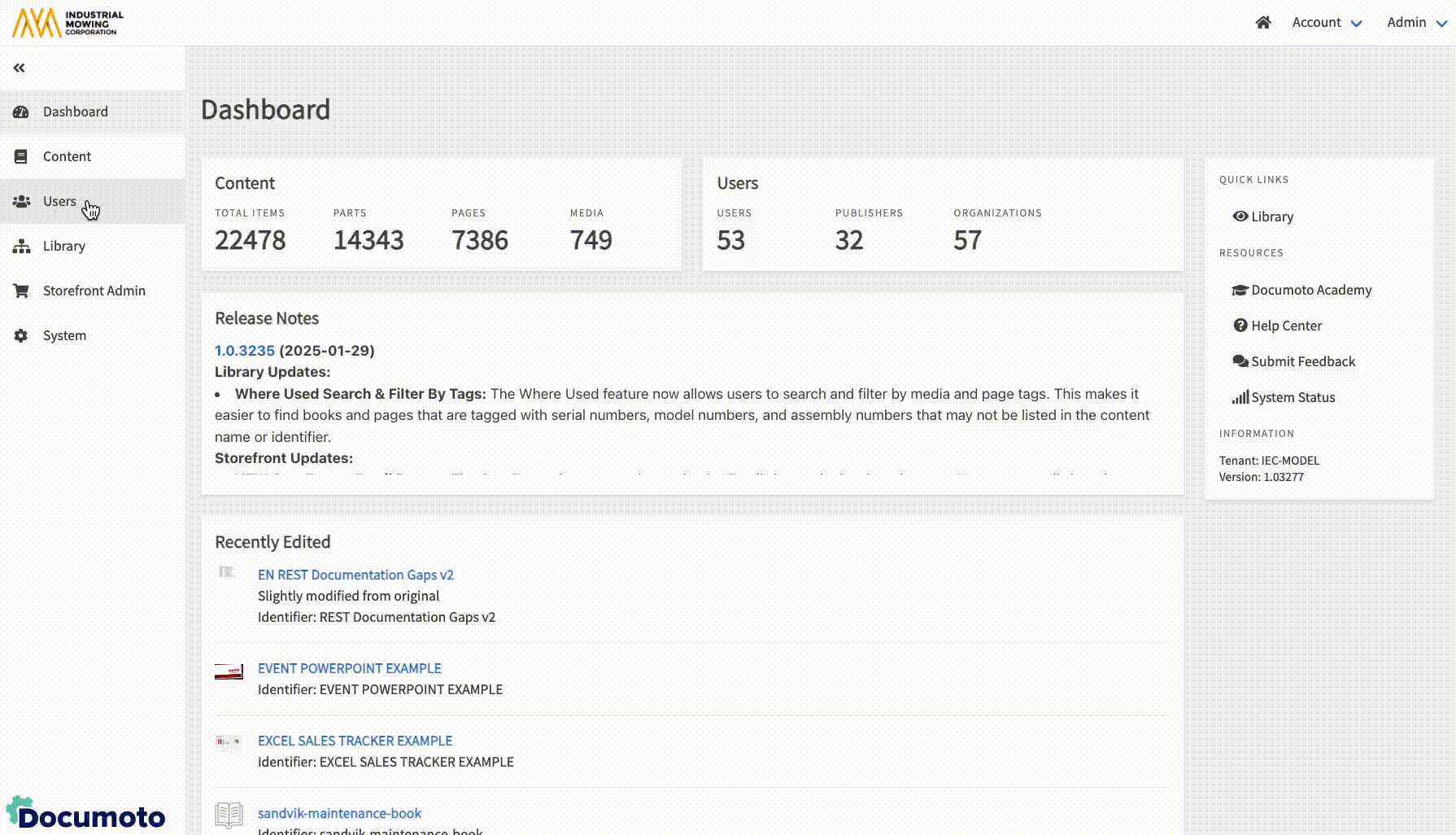
How to Remove Existing Access in Bulk
Follow these steps to remove existing Media access from an Organization in bulk:
- Within the Documoto Admin Center, go to Users > Organizations.
- Search for and select the Organization you wish to remove Media access from.
- Select Access Controls in the sub-navigation menu. The grid will display all Media that the Organization currently has access to.
- The information about the grid shows the Access Controls that are applied to this organization. The Access Controls are automatically delegated to the these Organizations through reverse-inheritance.
- Remove Media access using one of the following options:
- Select the checkbox(es) next to the Identifier for the Media you wish to remove access from.
- Alternatively, select the checkbox at the top of the grid to remove access from all currently assigned Media. (Note: this option is available when 250 or less Media are present.)
Note: When access controls are removed from an Organization through this grid, no changes are made to descendant or ancestor Organization access controls.
- Click Delete to apply the changes.
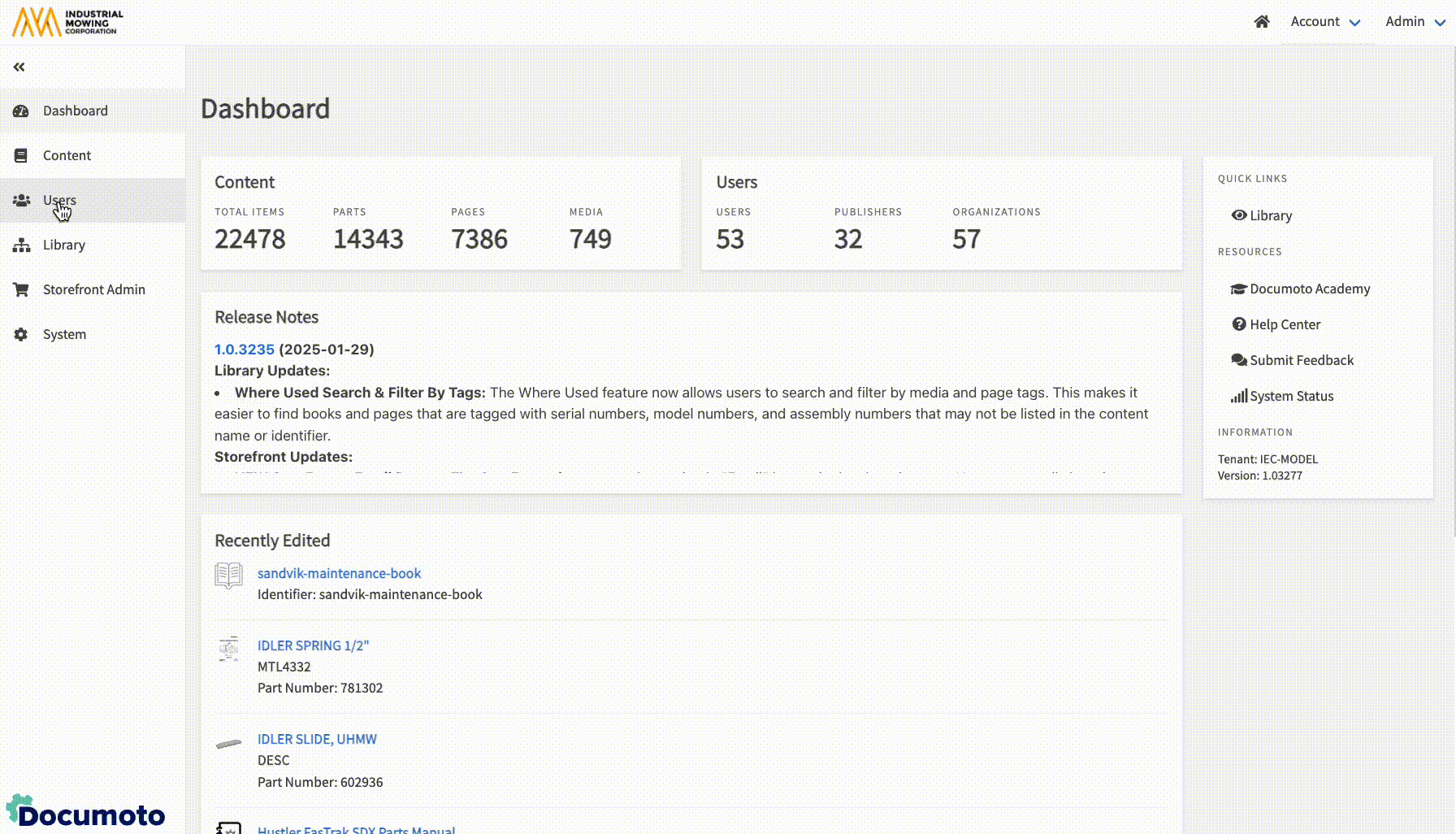
Important Considerations
- Please allow some time for processing to occur, as access changes be indexed. Use the Refresh button to see updated list of Media.
- The Filter Search Bar can be used to validate Access Controls that have been granted to the Organization.
- Using this feature is an efficient way to explicitly grant Access to an Organization.
