How to Set Access Controls for Media
This article describes how Publishers can manage who can view content, such as: books, documents, external links, images, microsites, or videos, within the Documoto Library using Access Controls.
Article Topics
Important Considerations
Before a media can be visible in the Documoto Library, both of the following are required:
- The media must have at least one Organization assigned in its Access Control settings
- The media must have at least one Media Category assigned in its Access Controls settings
Access controls use reverse inheritance. If a child organization (e.g. ABC Dealer) is granted access, its parent organization (e.g. Dealers or OEM) will automatically inherit access to the same media.
For details, refer to: Best Practices for and Considerations for Access Controls.
How to Set Access Controls for a Media
- Within Documoto Admin, go to Content > Media.
- Search for and select the media you wish to set Access Controls for.
- Click Access Controls from the left sub-navigation menu.
- Select the Organization(s) that you want to assign using one or more of these methods:
- Manual Selection:
- Check the box next to each Organization you want to assign access to
- Bulk Selection:
- Click Bulk Apply to All Orgs to select all Organizations
- Click Bulk Remove from All Orgs to clear any selected Organization(s)
- Selection Tools:
- Use the Filter search bar to search or filter the Organization list
- Adjust the Organizations View dropdown to:
- Org Name Only: displays the Organization Name only
- Org & Parent Names: display the Organization Name and the Organization's Parent Organization Name
- To view the Organization hierarchy (for inheritance considerations), go to: Admin Center > Users > Organizations, and click Rearrange
- Manual Selection:
- Select the Media Category(s) that the media should be assigned to using one or more of these methods:
- Manual Selection:
- Check the box next to each Media Category
- Bulk Selection:
- Click All to select all Media Categories
- Click None to clear any selected Media Category(s)
- Selection Tools:
- Use the Filter search bar to search or filter the Media Category list
- Manual Selection:
- Click Save.
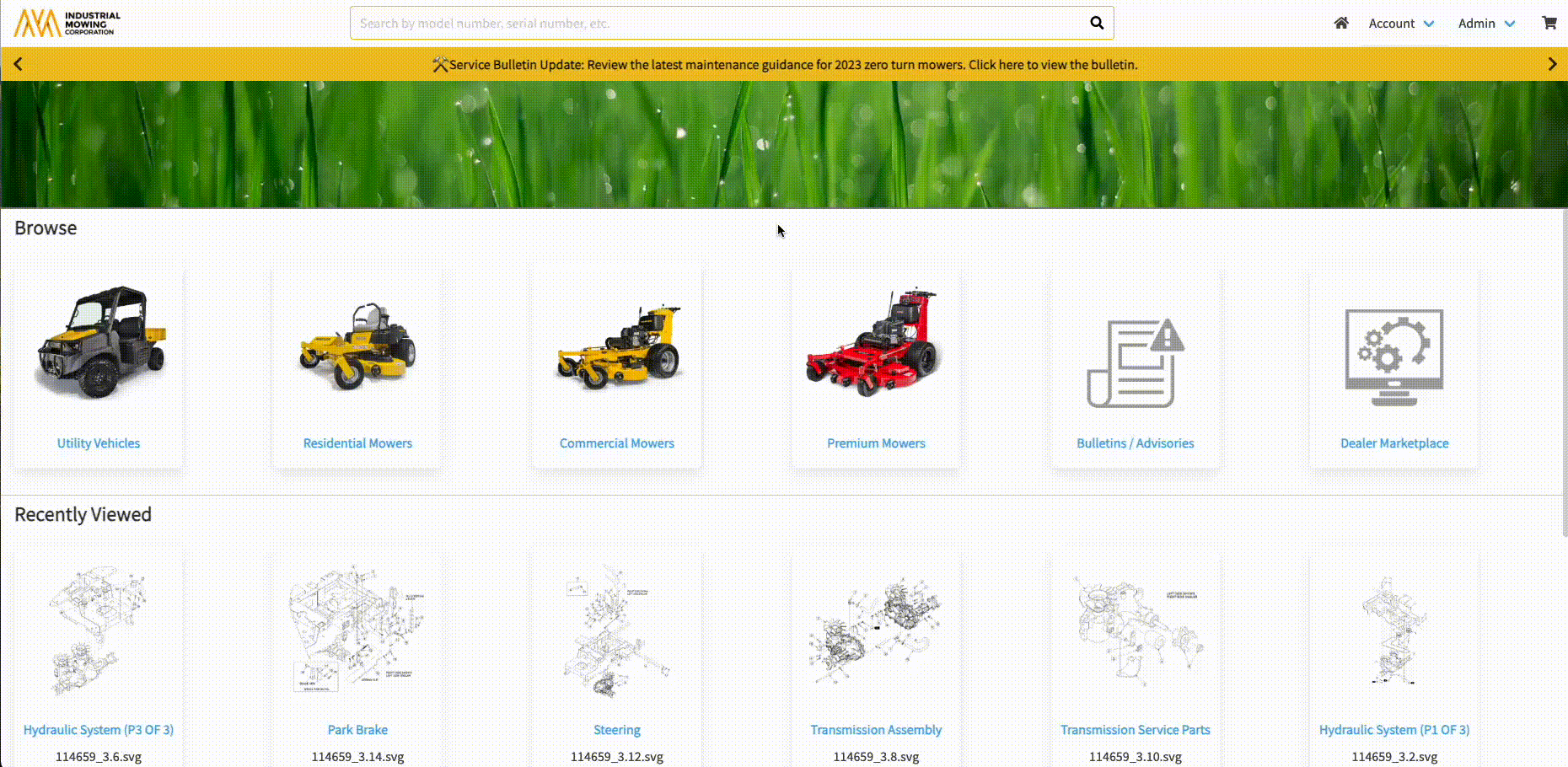
How to Set Access Controls in Bulk
- To set or update media access controls for a single Organization, please refer to this article: How to Set Access Controls in Bulk
- To set or update media access controls for multiple Organizations, please contact your Customer Success Manager or the Documoto Support team at support@documoto.com.
