How to Send a User Verification Email
To improve security, Documoto Admin Users can send User Verification Emails which will require Users to create or update their password.
Article Topics
- How to Send a User Verification Email for New Users
- How to Send a User Reverification Email for Existing Users
- How to Customize the User Verification Email
- Important Considerations
How to Send a User Verification Email for New Users
Upon new User creation, Documoto Admin Users can have an email sent that will require the new User to create their own password.
Steps to Sending a User Verification Email:
In the Documoto Admin Center...
- Go to Users in the left Navigation Menu
- Click +Add to create a new User
- Fill in the required text fields for First Name, Last Name, Email*, and Username. *This is the email address the verification email will be sent to. Please ensure this is a valid email address for the user.
- Click the Password Options dropdown
- Select Send Verification Email
- Set the User's Organization
- Click Save
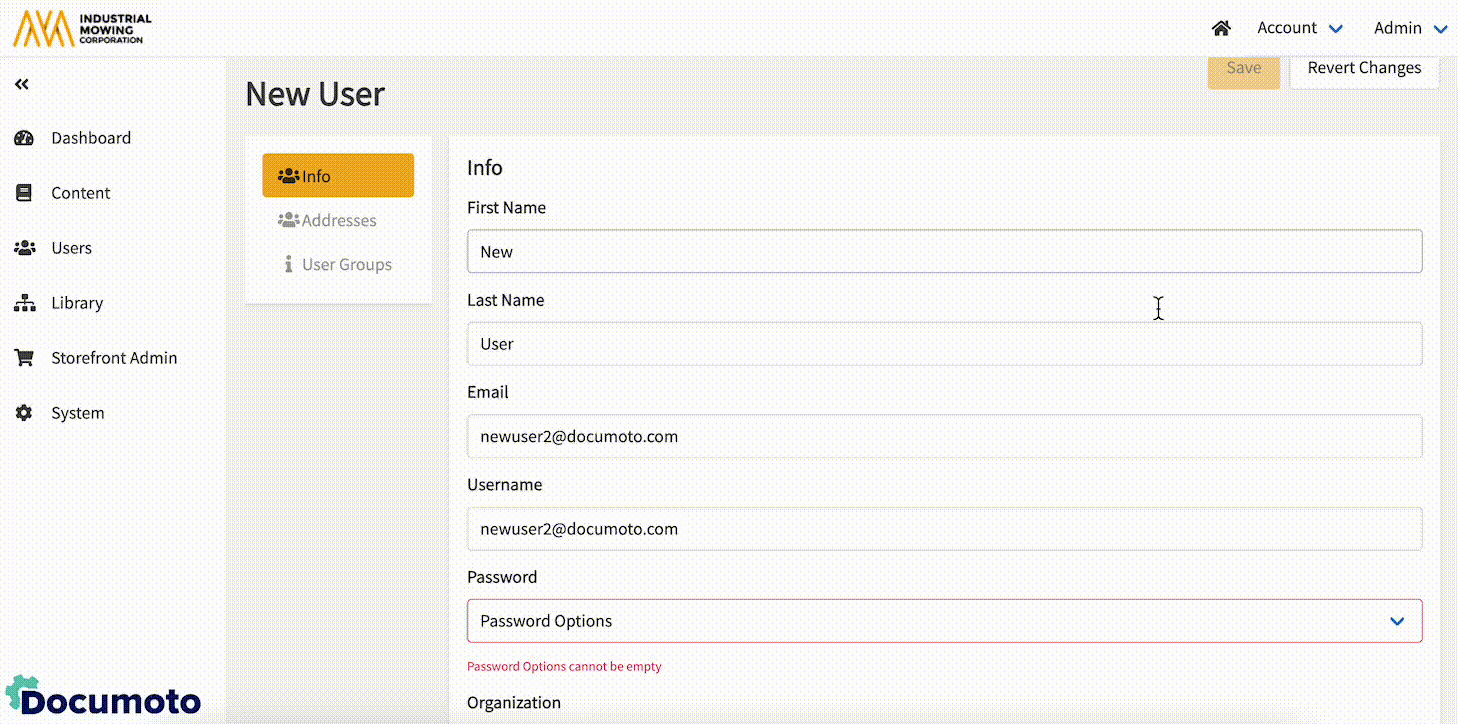
After the User Verification Email is Sent:
- An email will be sent to the email address provided for the new User and will come from noreply@documoto.com .
- The User will receive an email with instructions to set their password.
- The User will be unable to login until they have followed the emailed instructions to set their password.
- In the Admin Center, if the User has not set their email, the Password field will state 'Verification email sent - password not set'.
How to Send a User Reverification Email for Existing Users
If a User already exists in Documoto, the Admin User has the ability to send a Reverification Email.
Steps to Sending a User Reverification Email:
In the Documoto Admin Center...
- Go to Users in the left Navigation Menu
- Search for and select the User
- Scroll down to Password and click Update
- Click Send Reverification Email
- Click Save
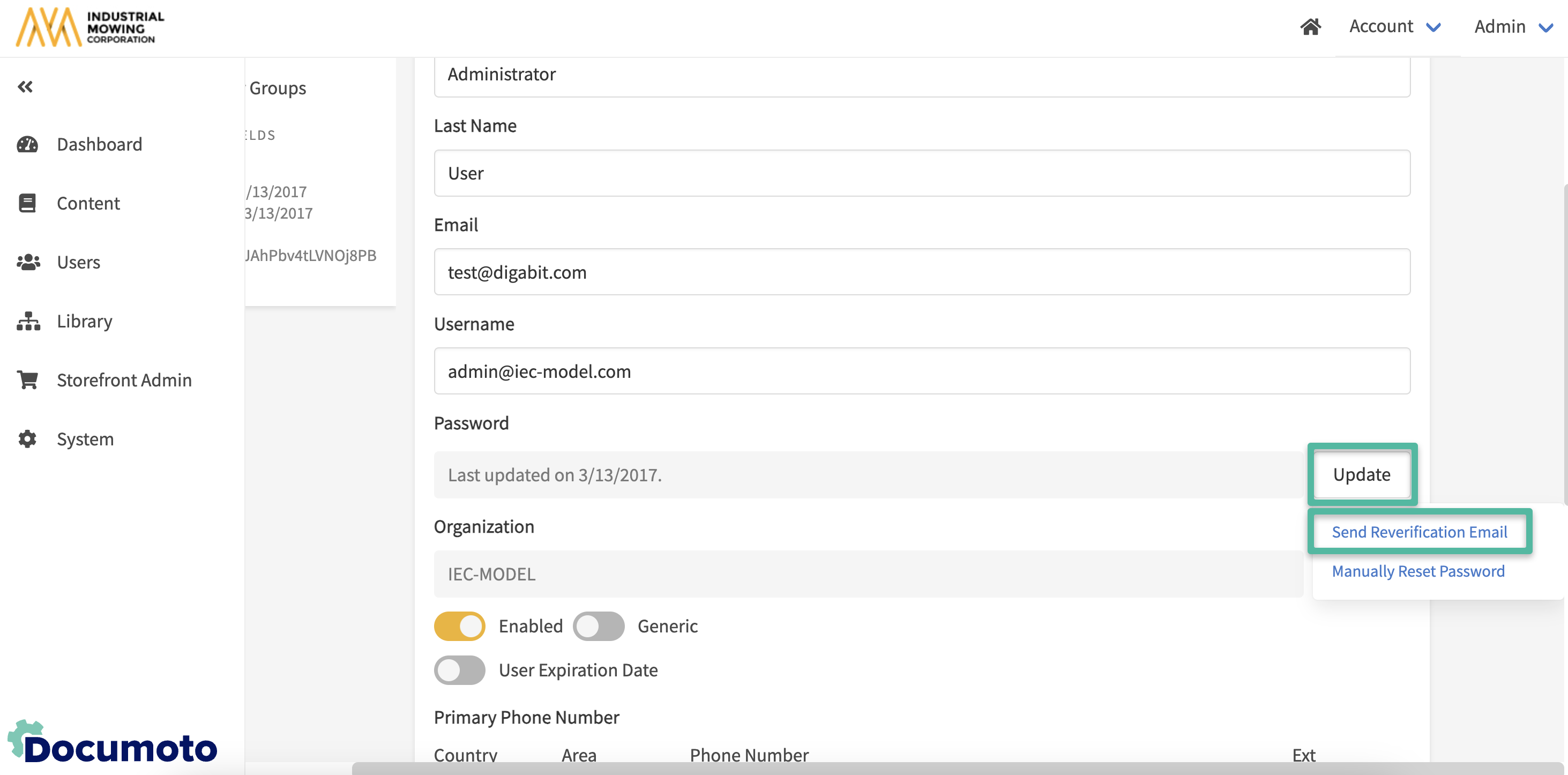
After the User Verification Email is Sent:
- An email will be sent to the email address provided for the existing User and will come from noreply@documoto.com .
- The User will receive an email with instructions to reset their password.
- The User will be unable to login until they have followed the emailed instructions to reset their password.
- In the Admin Center, if the User has not set their email, the Password field will state 'Verification email sent - password not set'.
How to Customize the User Verification Email
In the Documoto Admin Center...
- Go to System > Settings
- Scroll down to User Settings
- In the User Verification Email Subject textfield, type the email subject
- In the User Verification Email Body text box, type the email body
- Scroll to the top and click Save
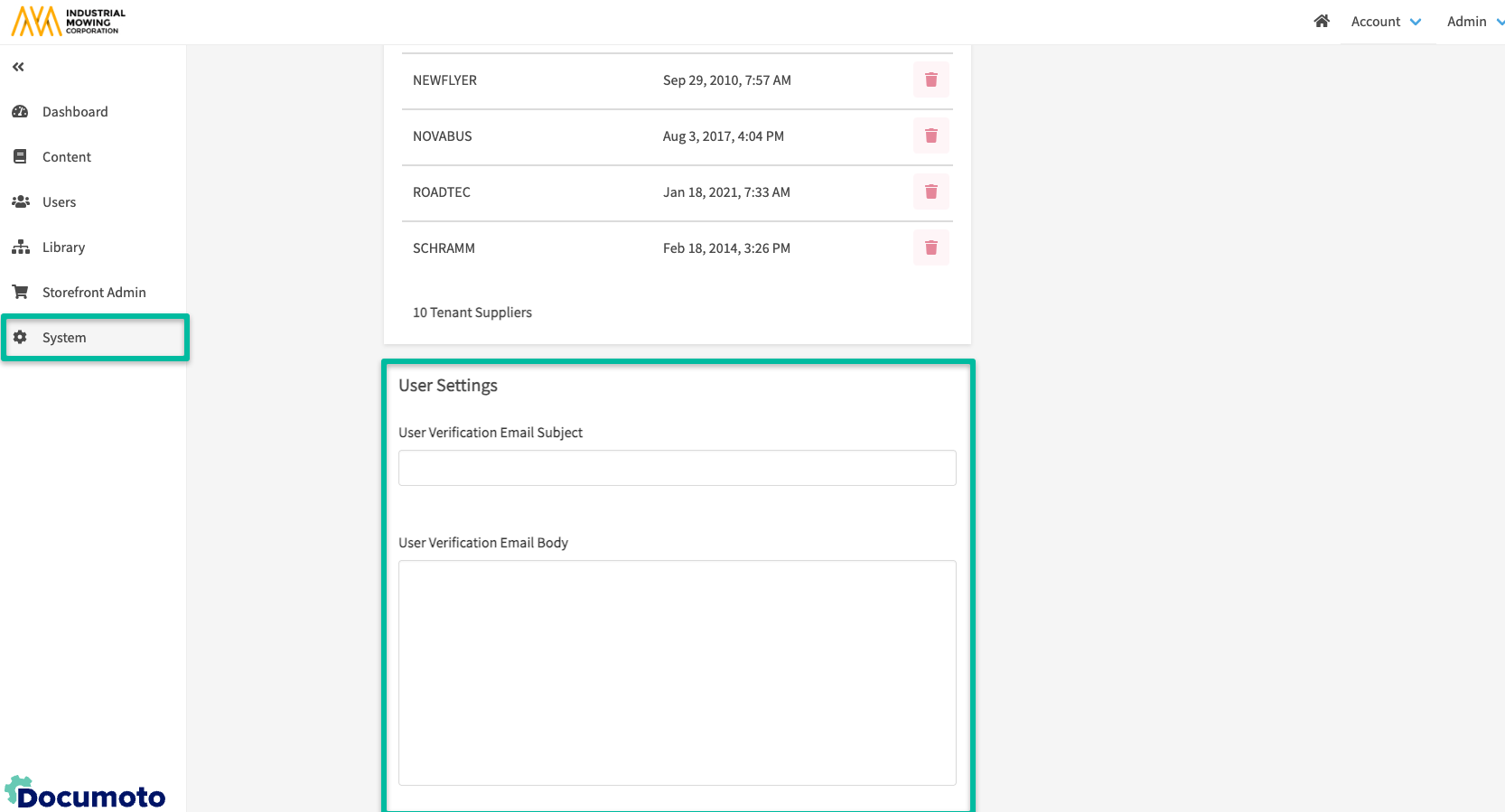
Important Considerations
- Translations for the User Verification Email Subject and User Verification Email Body are not currently supported.
- The User Verification Email Body supports up to 4,000 characters, which could be used to manually translate the customized message into multiple languages.
- The User Verification Email Subject supports up to 100 characters.
- Sending a User Verification Email is not currently supported via APIs or when bulk loading users. Near term, Documoto will be introducing a New Users API users which will allow use of this feature in an automated fashion.
- The Send Verification Email feature is not available for Disabled and Generic Users.
