How to Search Within a PDF
Within the Documoto Library, users have the ability to search for and within any text-selectable PDF document.
Article Topics
- PDF Search Methods
- Invoke a Search
- Invoke a Search Within the PDF Viewer
- Searching Non-Text-Selectable PDF's
PDF Search Methods
Users have two methods to search within a PDF:
- Invoke a search using the search bar
- Invoke a search within the PDF Viewer
To optimize system and search performance, Documoto only indexes the first 250,000 words of a PDF document.
More information on each of these methods can be found below.
Invoke a Search (“Deep Search”)
In the Documoto Library, search can be used to search all content that has been made available to a user, including within text-selectable PDF documents. In other words, Documoto’s searching functionality can “deep search” within any PDF document for a part number, keyword, etc.
- Within the Documoto Library, input a keyword, part number, etc. in the search bar and click the magnifying glass icon or hit Enter on your keyboard.
- From search results, click on the appropriate document and/or filter by Type: Document.
- Upon selection of a document, Documoto will carry and perform the search within the document. All matching search terms will be highlighted.
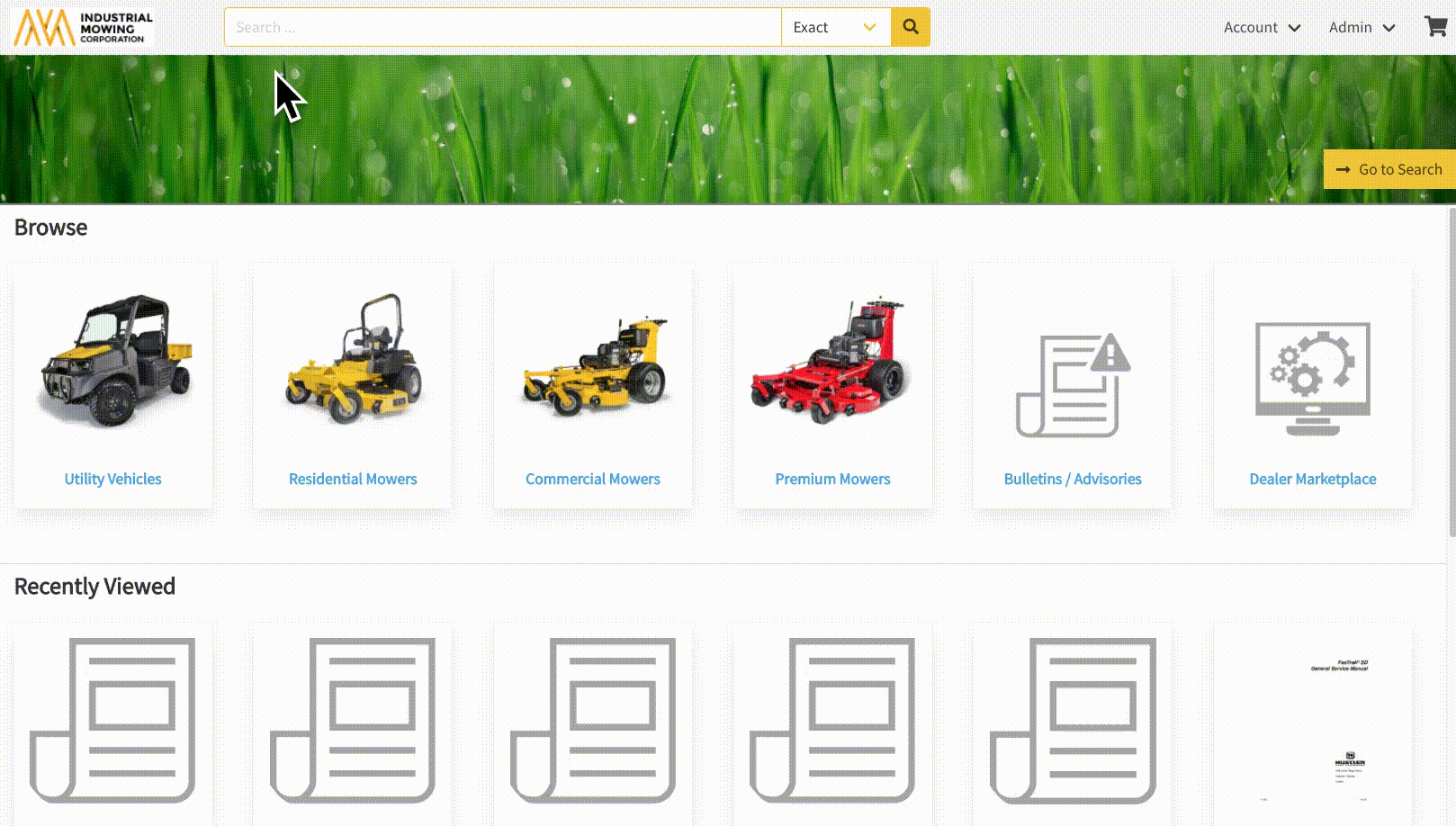
- The magnifying glass icon will display the search term and number of matching instances; users can utilize the back and forward arrows to navigate to all matching instances within the document.
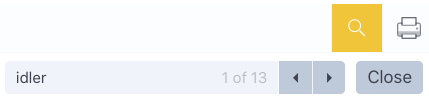
Invoke a Search Within the PDF Viewer
- Within the Documoto Library, navigate to the PDF you wish to search.
- In the upper right corner of the PDF viewer, click the magnifying glass icon to launch the PDF Viewer search bar.
- In the search bar, enter a search term(s).
- Documoto will indicate the number of matching results to the right of the search term(s). The arrows can be used to go to the next or previous result. Matching results will be highlighted.
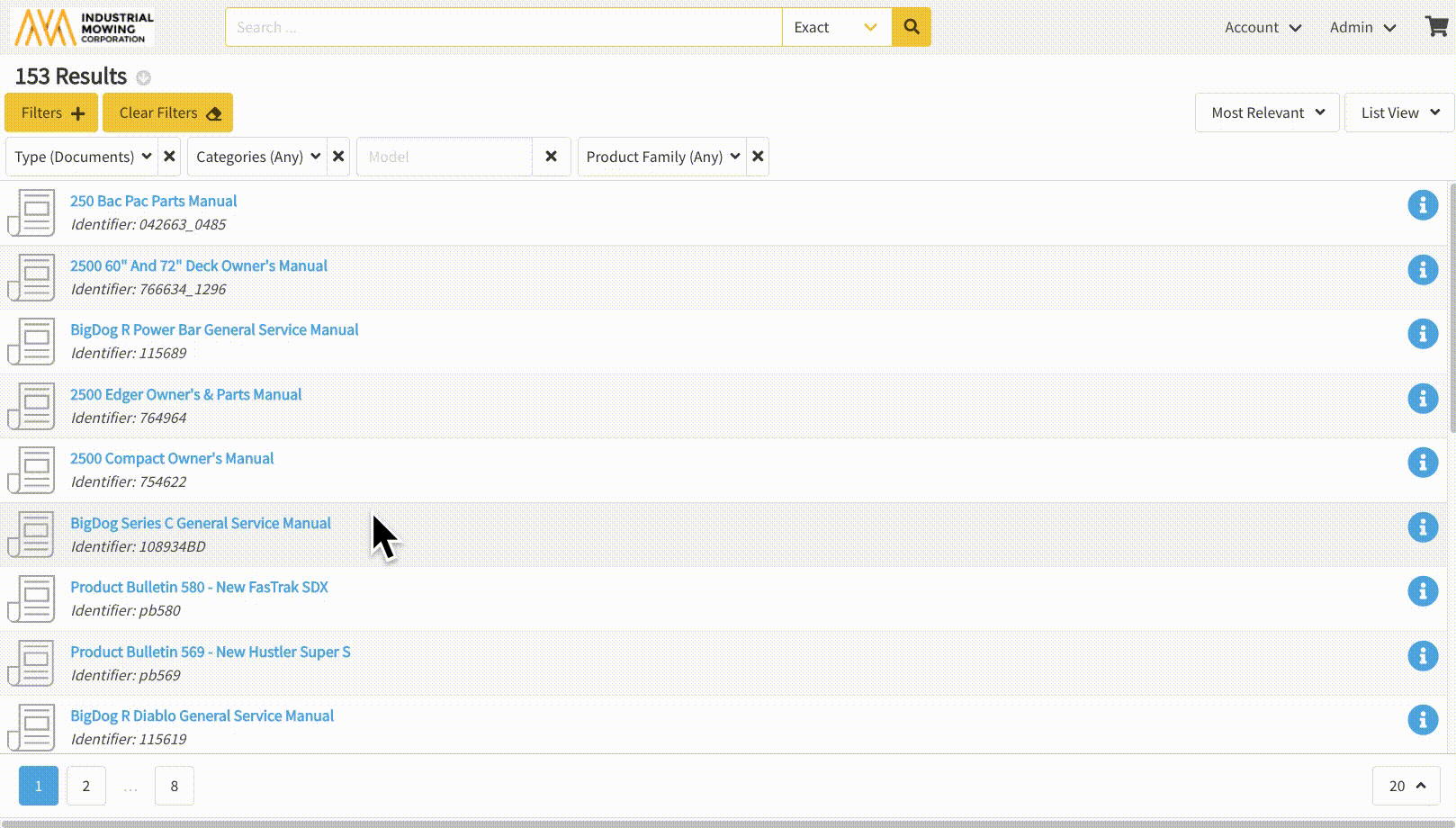
Searching Non-Text-Selectable PDF's
If a PDF is not text-selectable, you can utilize your browser's 'Find' feature to search for a keyword on any Documoto webpage. This functionality is very similar to Documoto's PDF Viewer with slight aesthetic differences, depending on your browser of choice. Most browsers support the following 'Find' hot keys:
- Mac: Command + F
- Windows: Ctrl + F
