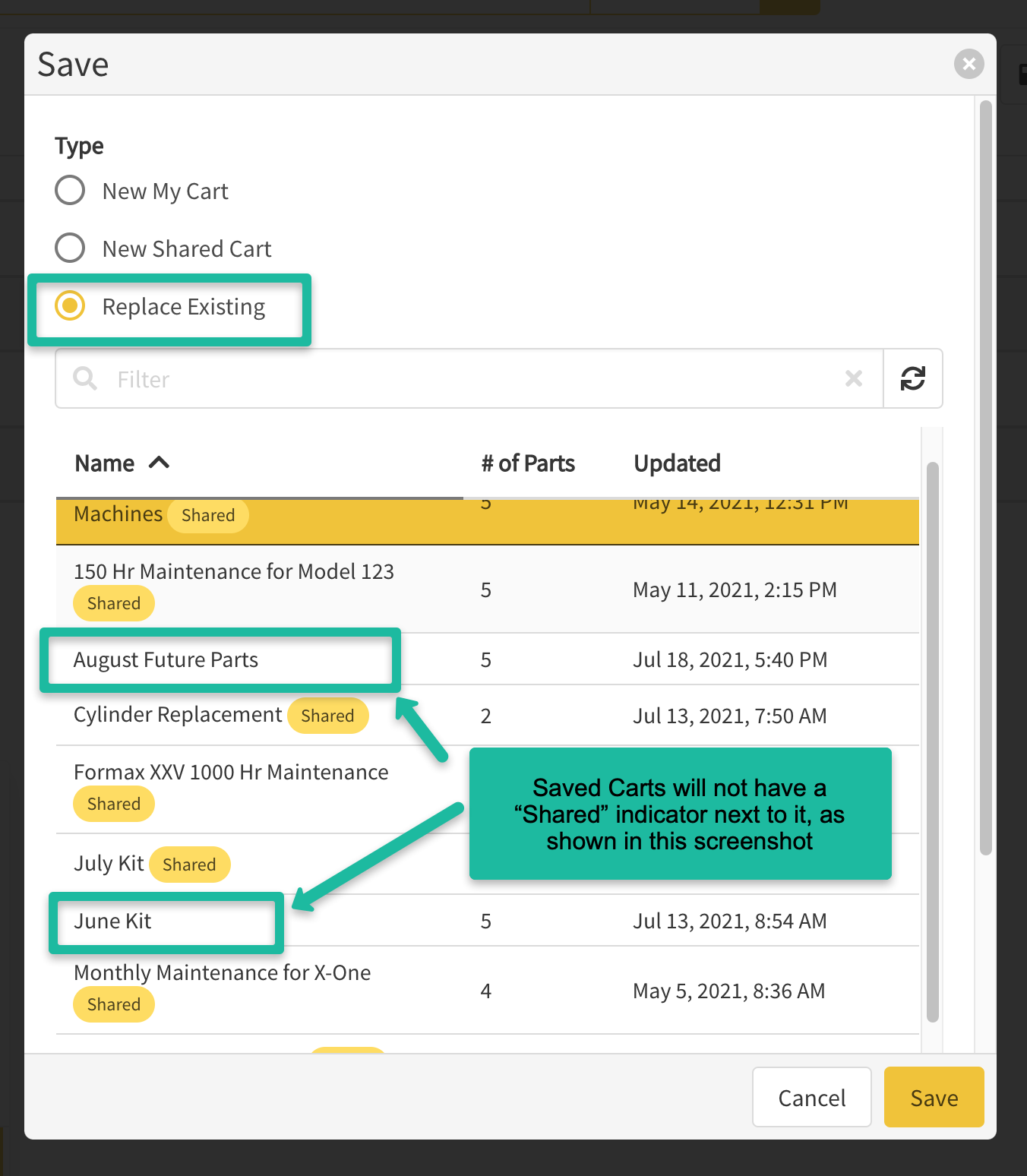How to Save and Retrieve a Saved Cart
When dealers, customers, or field technicians need to place a parts order, they have the option to save their shopping cart to come back to it later. Saved carts are extremely useful for users who order the same parts often or for users that need to return to their cart at a later time to place an order. This article describes how to save a cart, as well as how to retrieve a previously saved cart.
Article Topics
How to Save a Cart
- Within the Documoto Library, add parts to the Shopping Cart.
- Click on the Shopping Cart Icon on the top-right side of the page.
- Select the Save button and select either New My Cart or Replace Existing from the subsequent window.
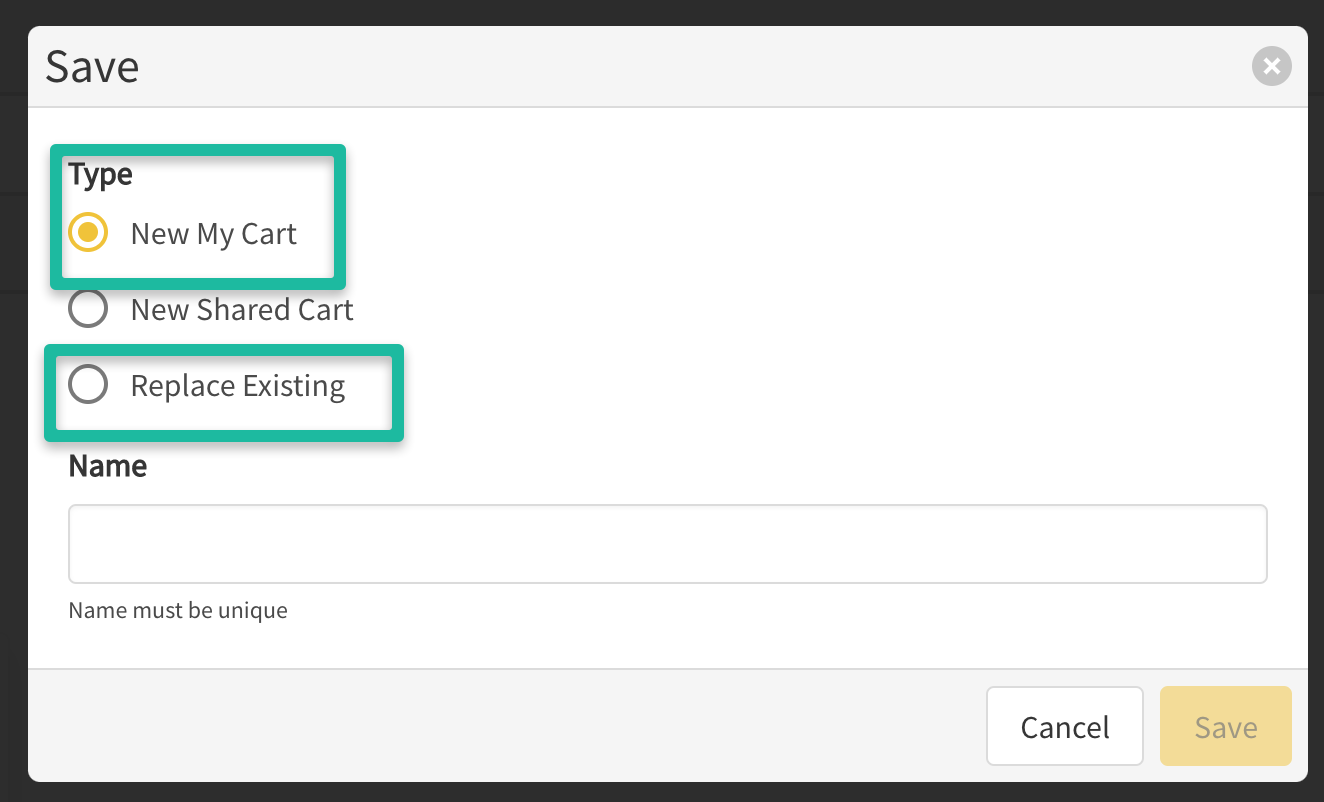
- Name your Saved Cart and click Save.
If replacing an existing Cart, you'll be presented with a drop down list of current Save or Shared Carts you can choose to replace and then specify a name for it. Shared Carts will only display as an option if your user has a User Group privilege to Add / Edit Shared Carts.
How to Retrieve a Saved Cart
- Within the Documoto Library, click the Shopping Cart Icon and select Open.
- Select the name of the Saved Cart and click Open.
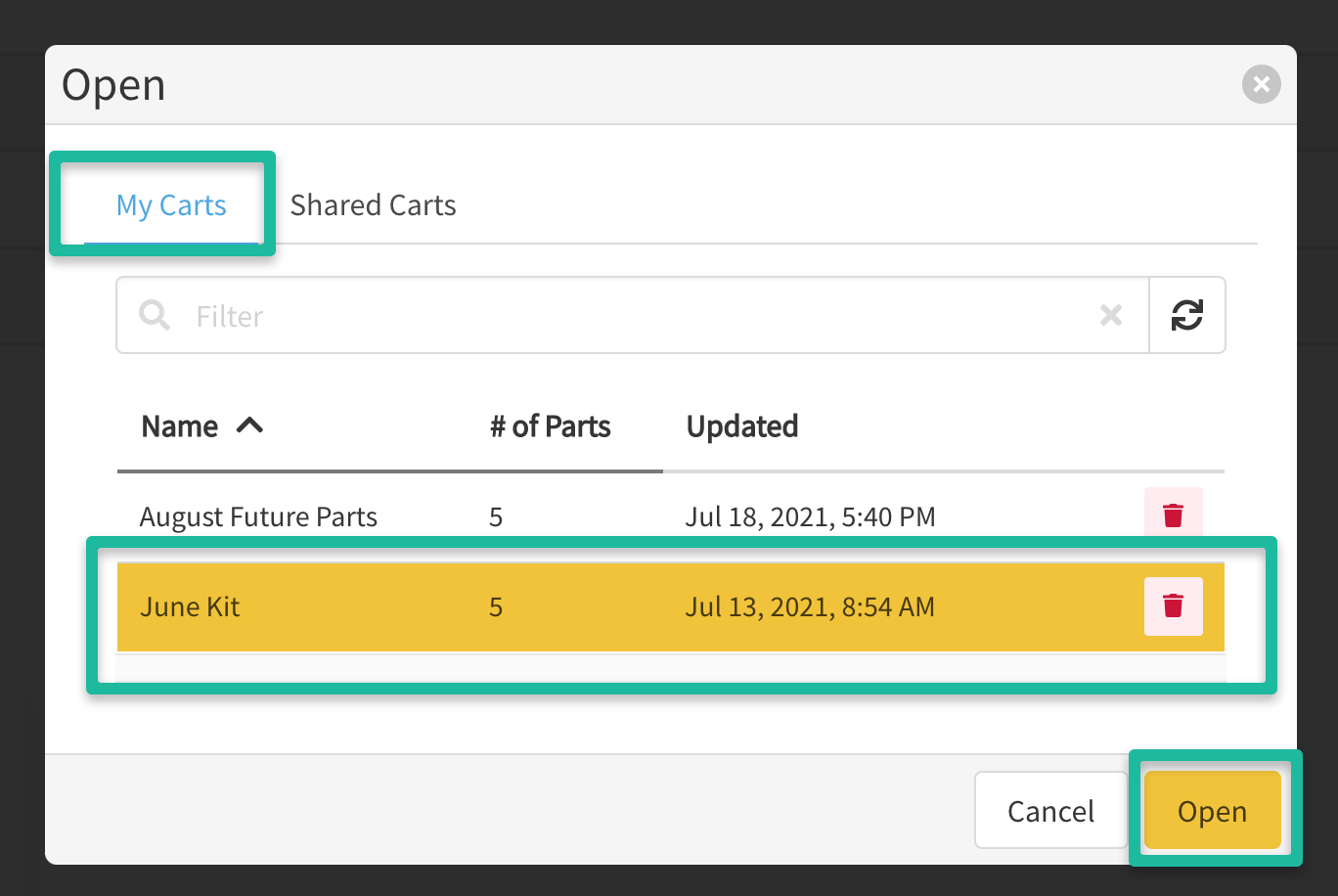
- If you already have parts in your cart, you will have an option to Override the current cart with the saved cart contents or Merge the current cart with the saved cart contents.
- All parts included in the saved cart will be added to the shopping cart.
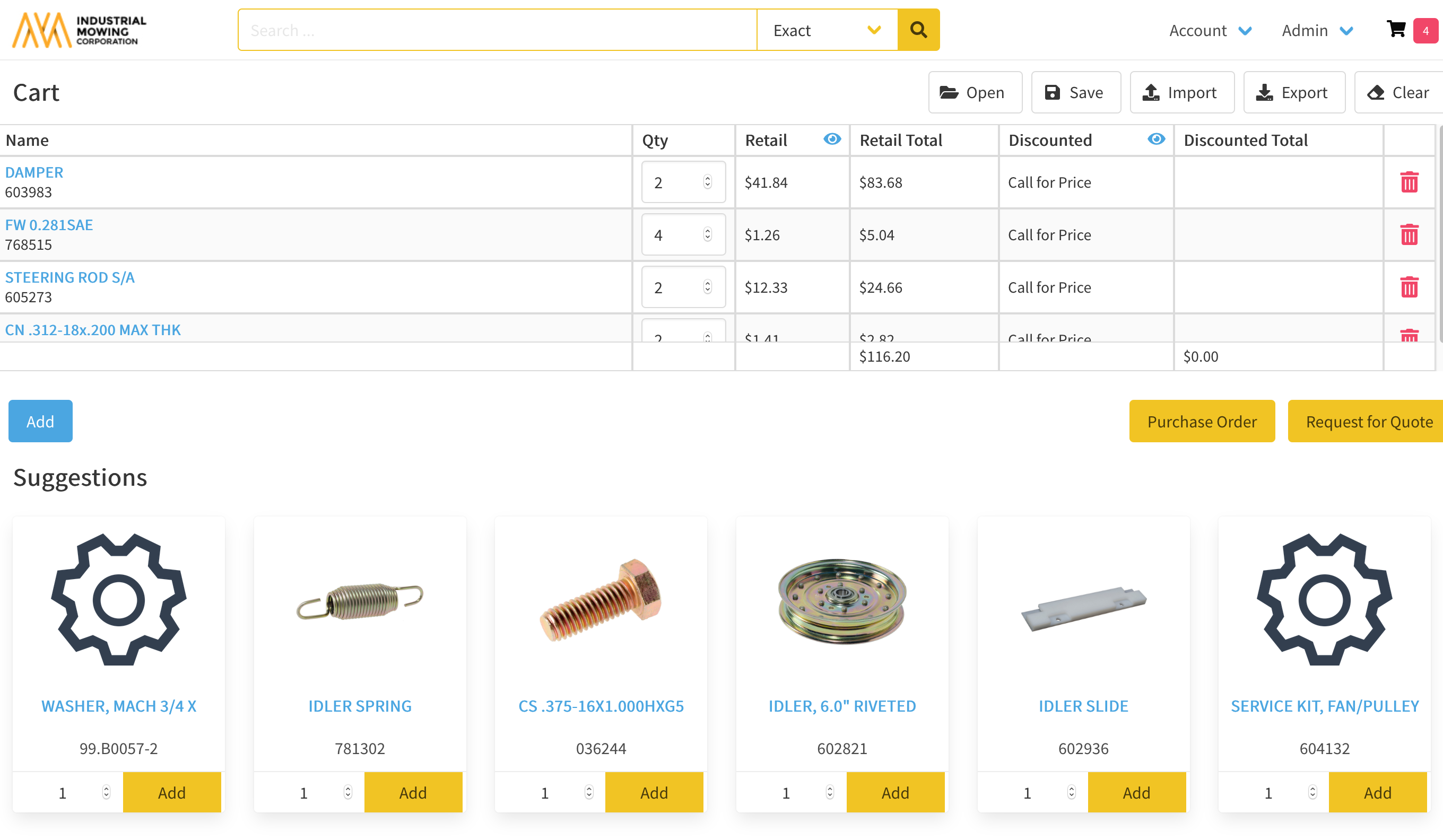
- Click the available purchase options you to complete the transaction. Examples include: Purchase Order, Request for Quote, Submit to ERP, Submit to EAM, etc.