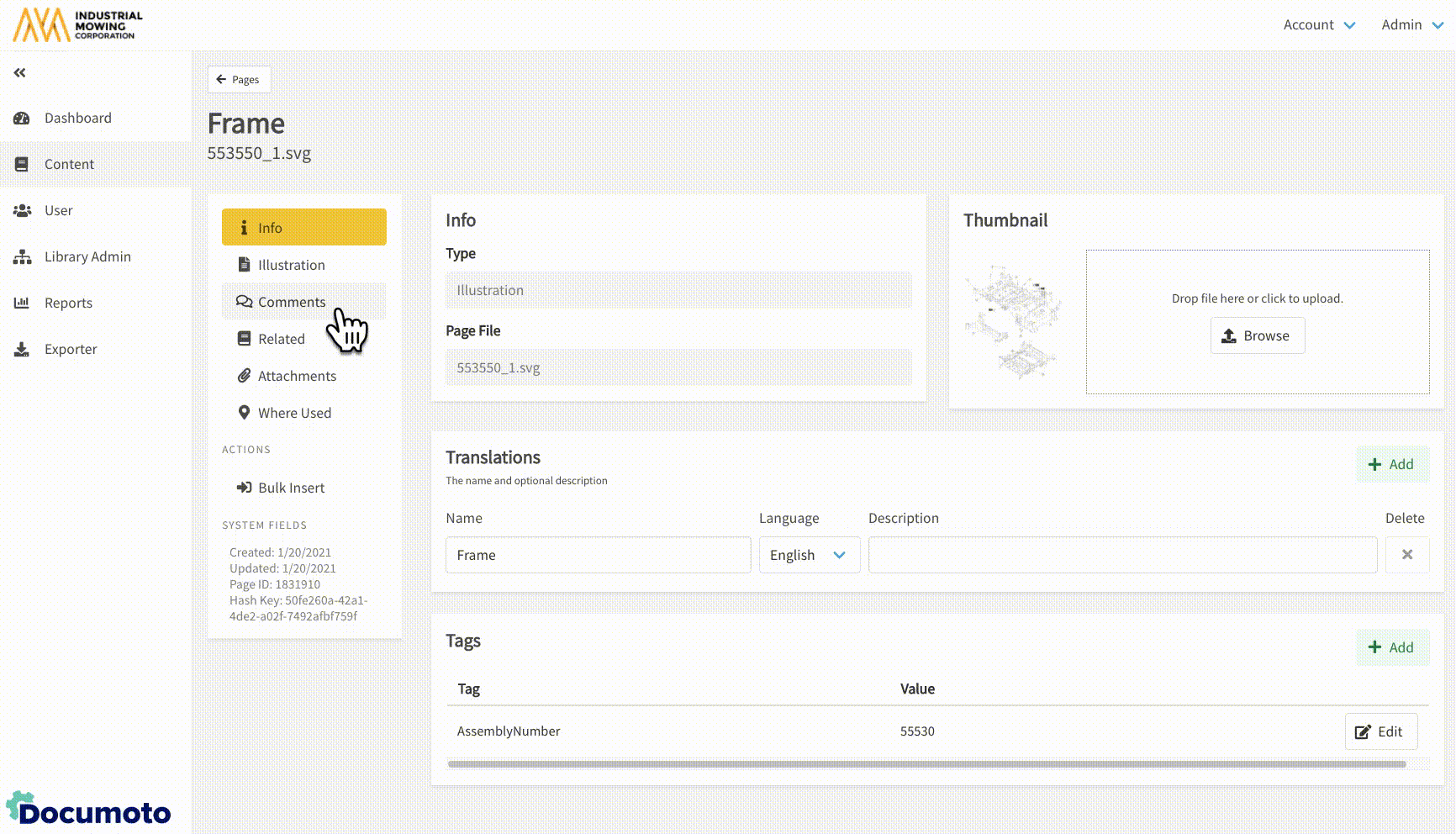How to Relate Media to Pages
This article describes how to relate existing Documoto media to pages. In the Documoto Library, related media can be found under the Related anchor on the Item Details Page. 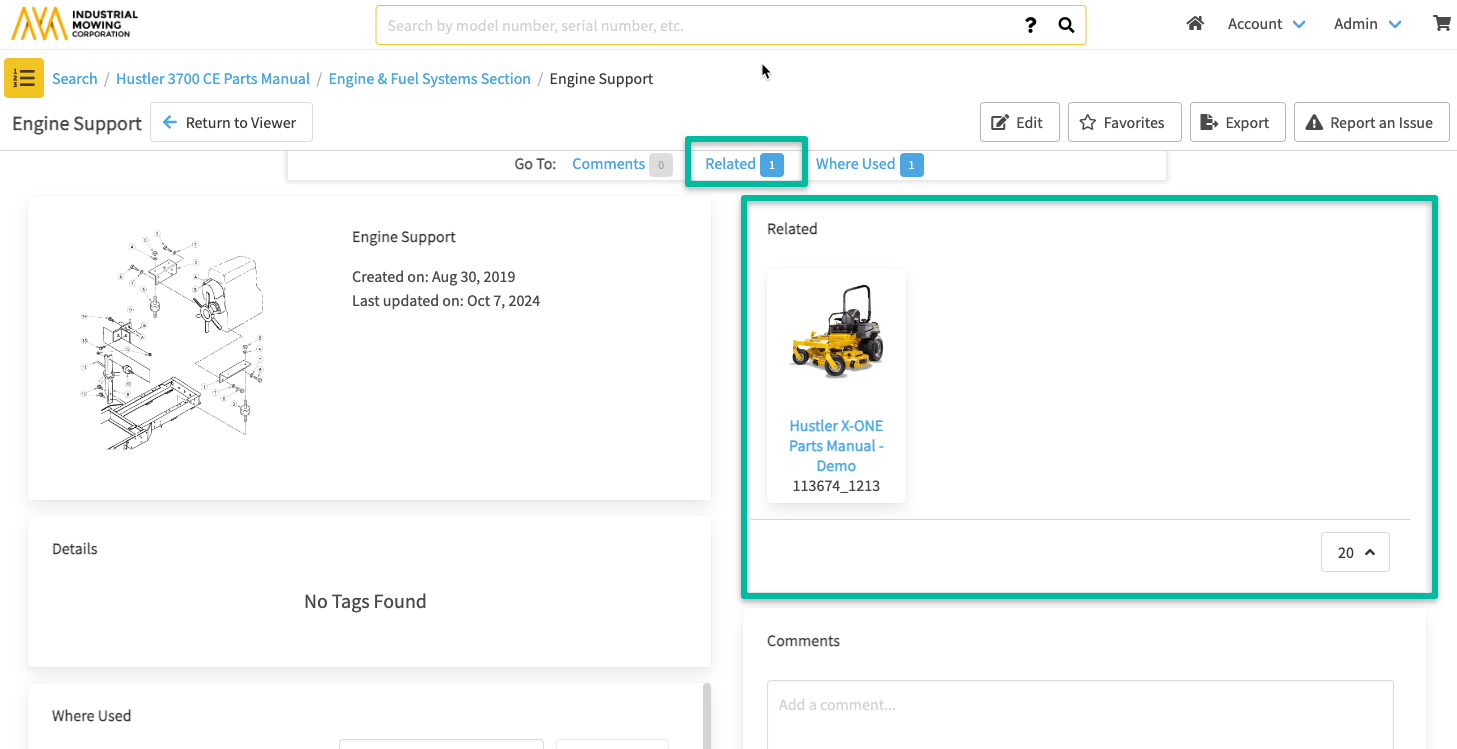
Access to Related Media is dependent on the access controls that are set on the Media that is being related. Verify access by going to Content > Media > find and select the media you are relating > Access Controls.
Article Contents
How to Relate Media to Pages
- Within Documoto Admin, go to Content > Pages
- Search for and select the Page that you wish to relate media to.
- While viewing the Page Editor, select Related from the left sub-navigation menu.
- Click +Add.
- Search for and select the media that you wish to relate to the page. Note: more than one piece of content may be selected at a time.
- Click Select and Close.
How to Delete Media Related to Pages
- Within Documoto Admin, go to Content > Pages.
- Search for and select the Page that the media you wish to delete is related to.
- While viewing the Page Editor, select Related from the left sub-navigation menu.
- Select the related media you wish to delete. Note: more than one related media may be removed at a time.
- Click Delete.
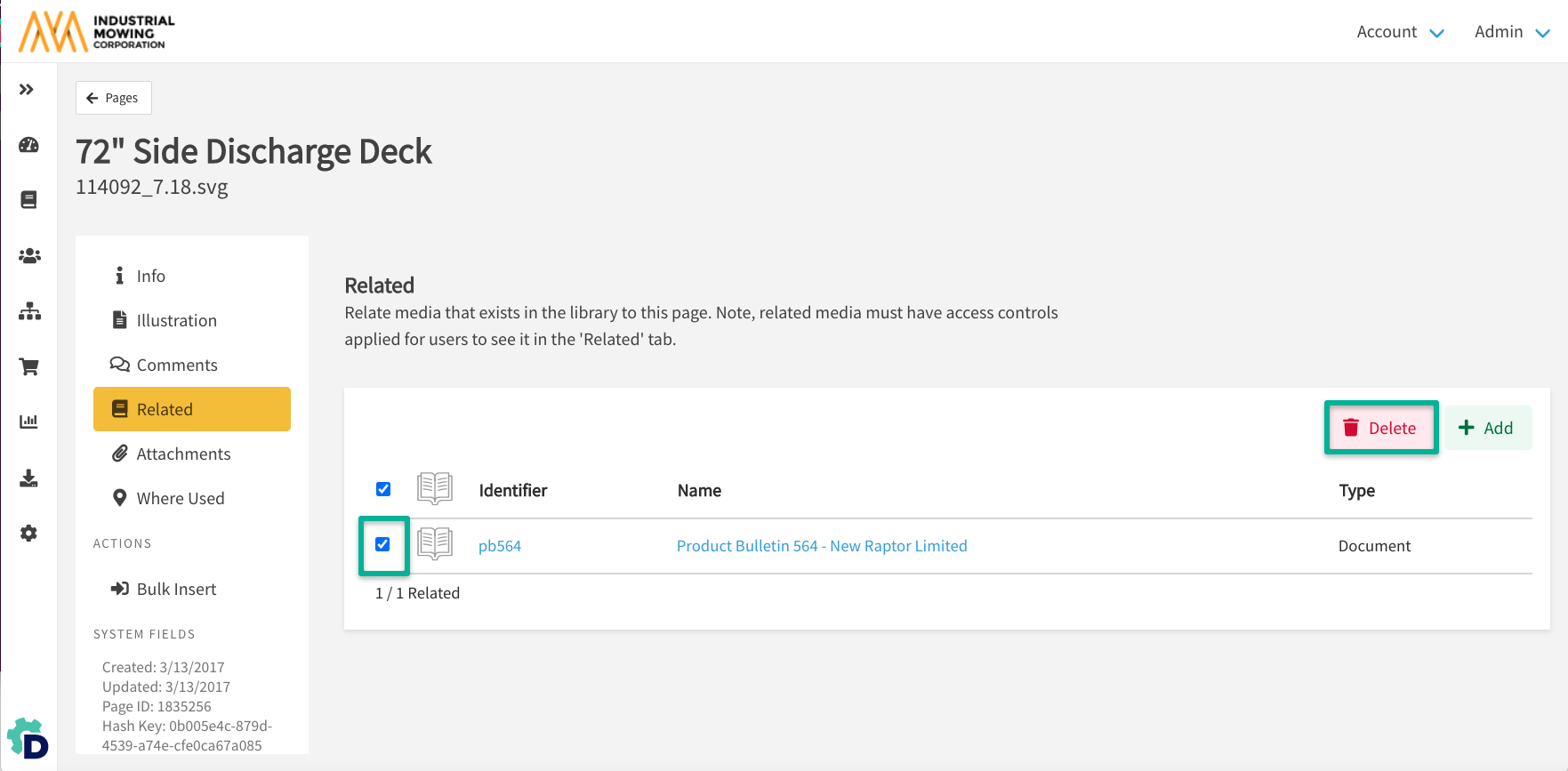
- Confirm Delete in the new window.