How to Relate Media to Chapters
This article describes how to relate existing Documoto media to existing chapters within a book's table of contents. In the Documoto Library, related media can be found by selecting More Info in the Chapter Info viewer that takes you to the Chapter Details page.
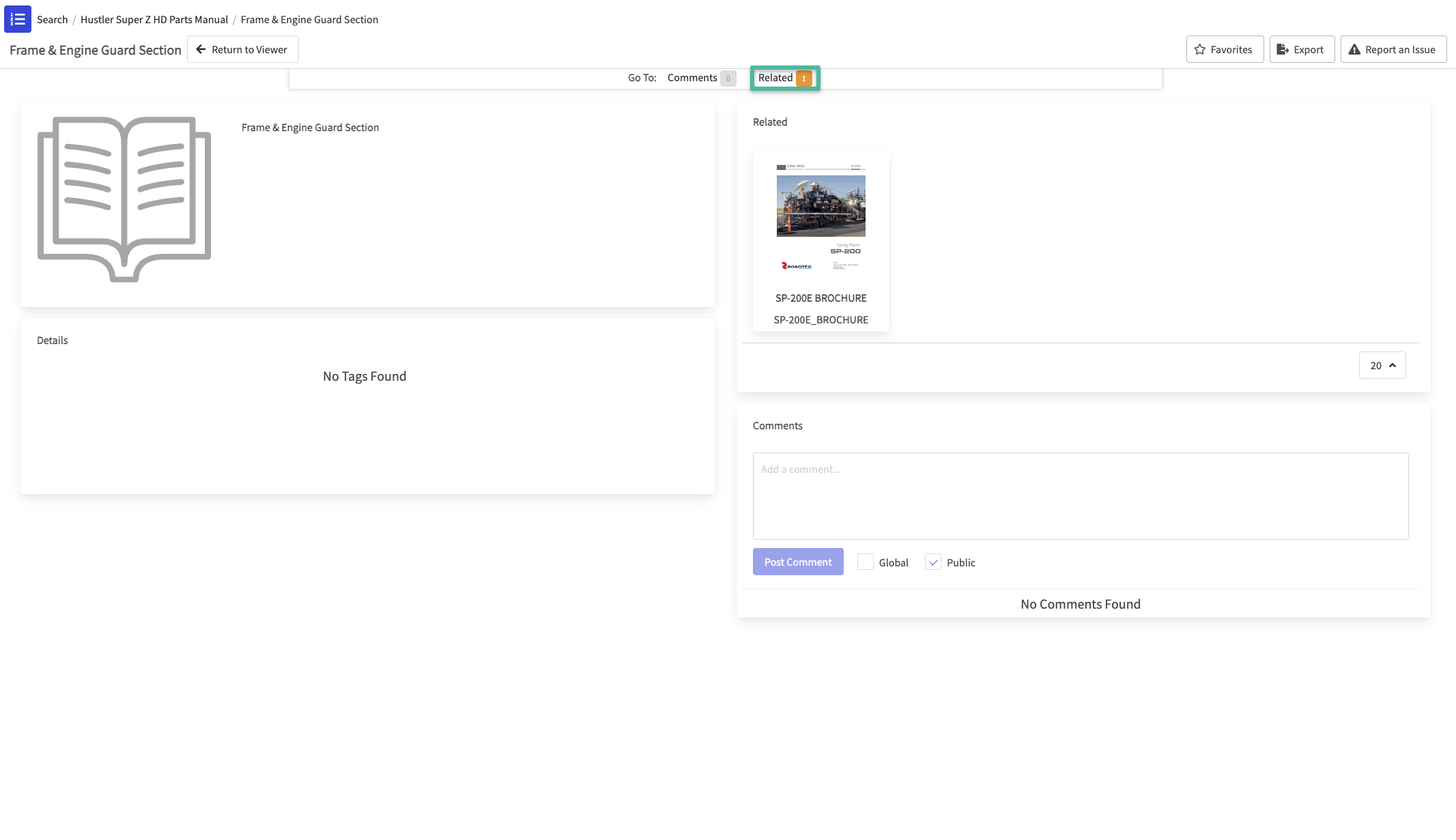
Access to Related Media is dependent on the access controls that are set on the Media that is being related. Verify access by going to Content > Media > find and select the media you are relating > Access Controls.
Article Contents
How to Relate Content to Chapters
- Within Documoto Admin, go to Content > Media.
- Search for and select the Media that contains the chapter you wish to relate media to.
- While viewing the Media Editor, select Table of Contents from the left sub-navigation menu.
- Select the chapter that you wish to relate media to.
- In the panel to the right, select Related.
- Click +Add.
- Search for and select the media that you wish to relate to the chapter. Note: more than one piece of content may be selected at a time.
- Click Select and Close.
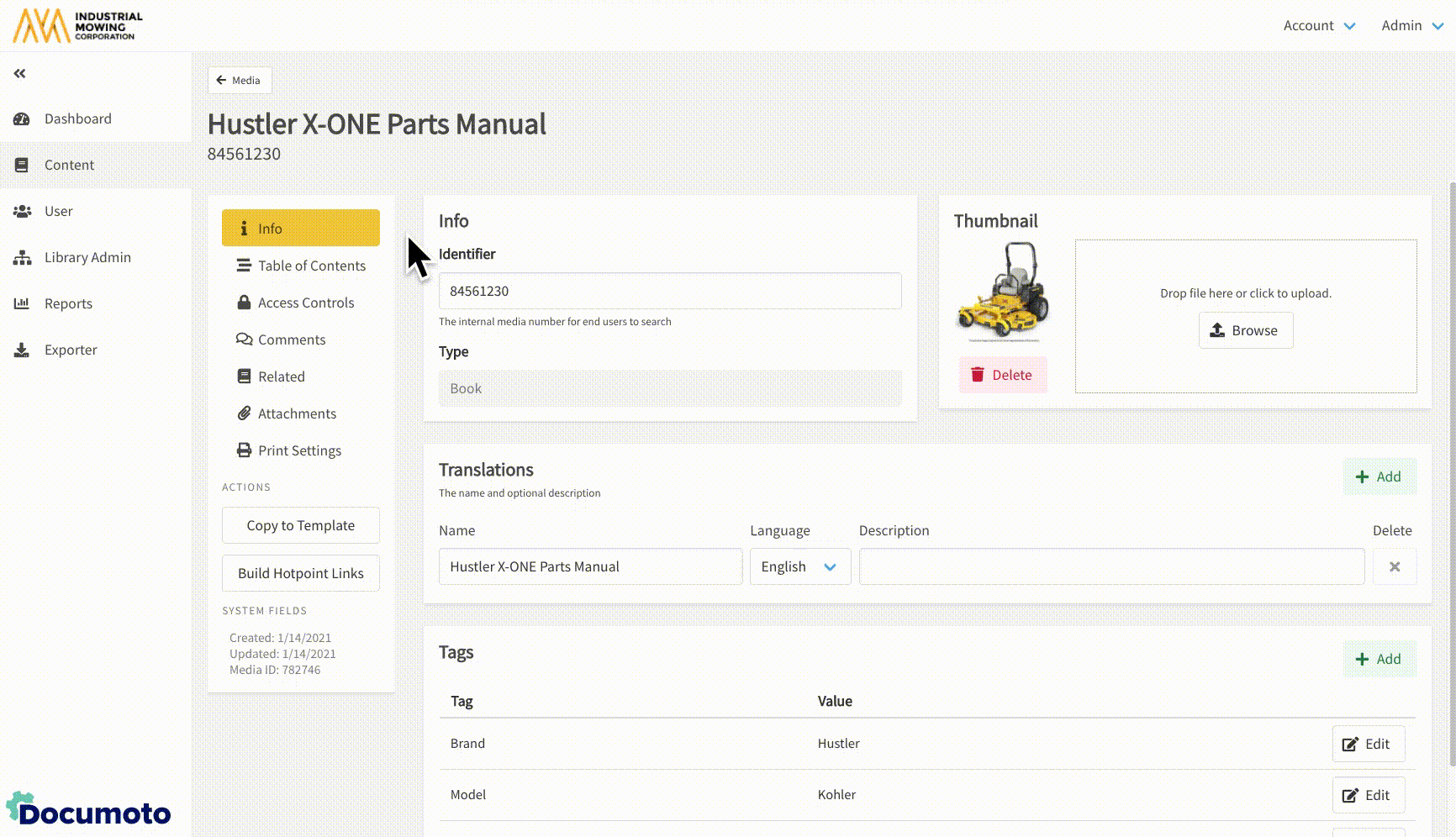
How to Delete Media Related to Chapters
- Within Documoto Admin, go to Content > Media.
- Search for and select the Media that the media you wish to delete is related to.
- While viewing the Media Editor, select Table of Contents from the left sub-navigation menu.
- Select the chapter that the media you wish to delete is related to.
- In the panel to the right, select Related.
- Select the related media you wish to delete. Note: more than one related media may be removed at a time.
- Click Delete.
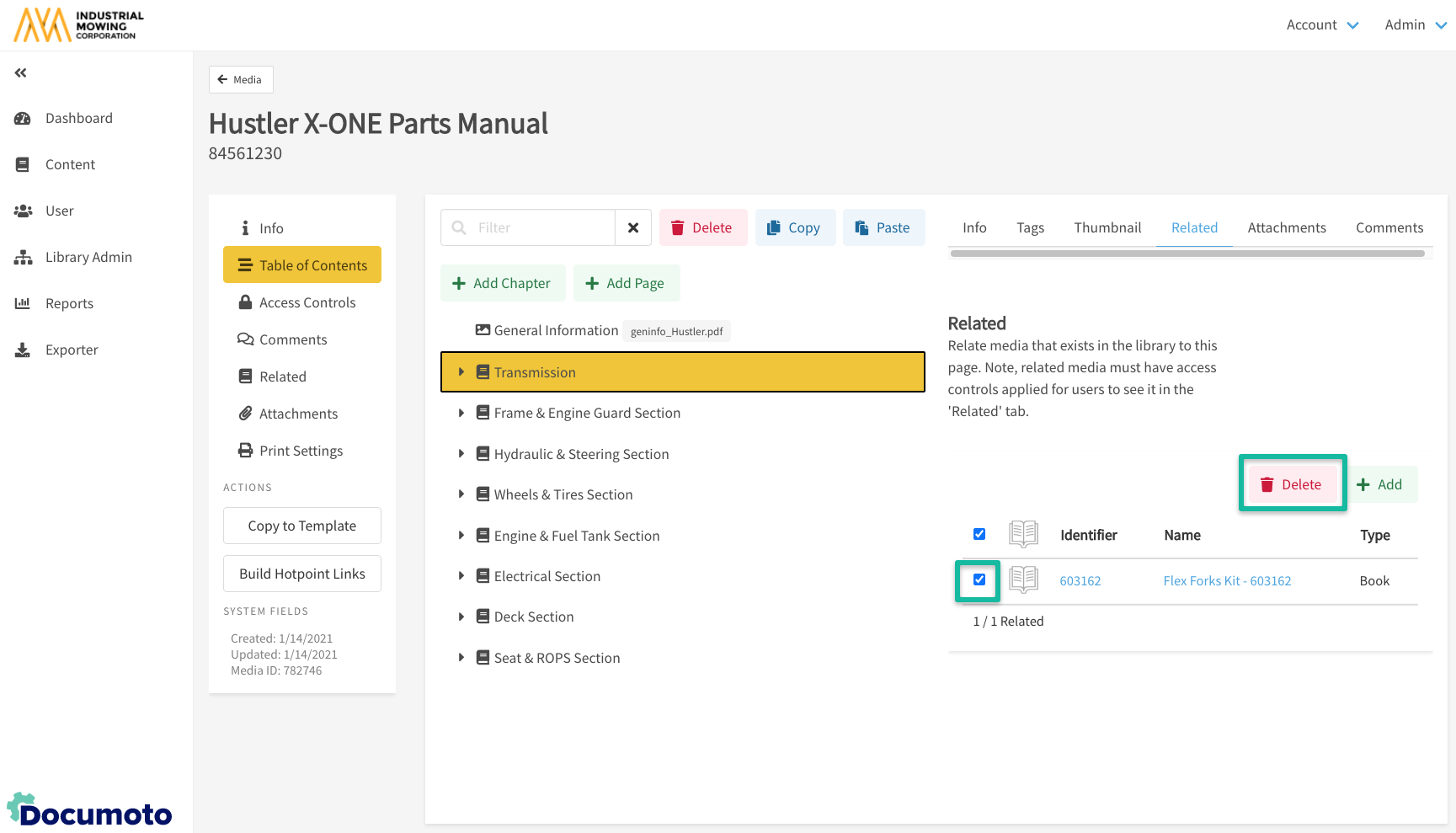
- Confirm Delete in the new window.
