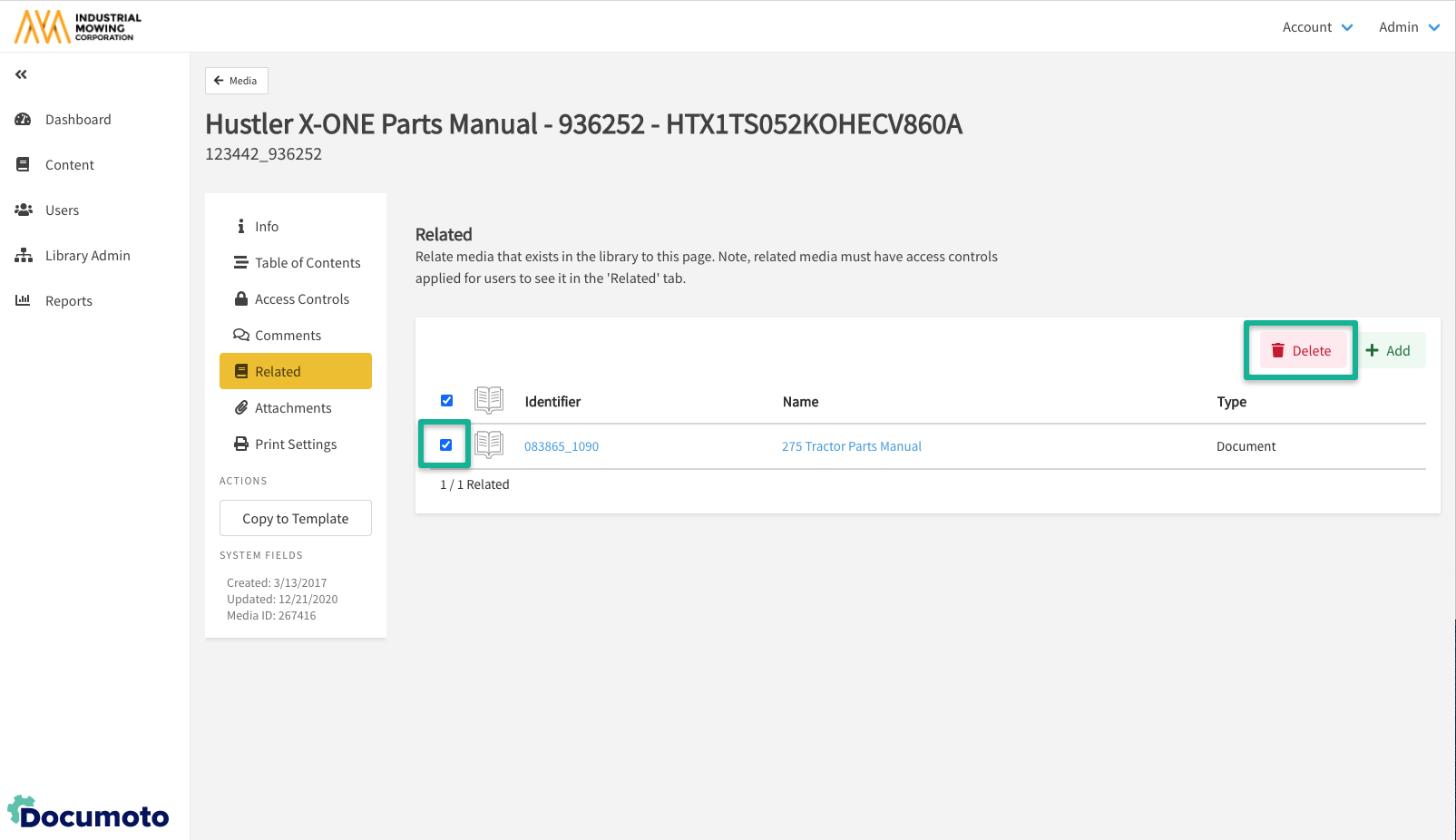How to Relate Documoto Media to Content
This article describes how to relate existing Documoto media to content including parts, pages, media, and chapters. In the Documoto library, related media can be found under the Related anchor in content viewers.
Access to related Documoto media is dependent on the access controls that are set on the media that is being related. You can find this by going to Content > Media > find and select the Media you are relating > Access Controls.
Article Topics
- How to Relate Media to Parts, Pages, or Media
- How to Relate Media to Chapters
- How to Delete Related Media
How to Relate Media to Parts, Pages, or Media
-
- Within Documoto Admin go to Content then desired media type (Parts, Pages, Media, or Templates).
- Filter and select the entity you wish to relate media.
- Click Related > +Add.
- Search and select the check box(es) next to the media in the system.
- Click Select.
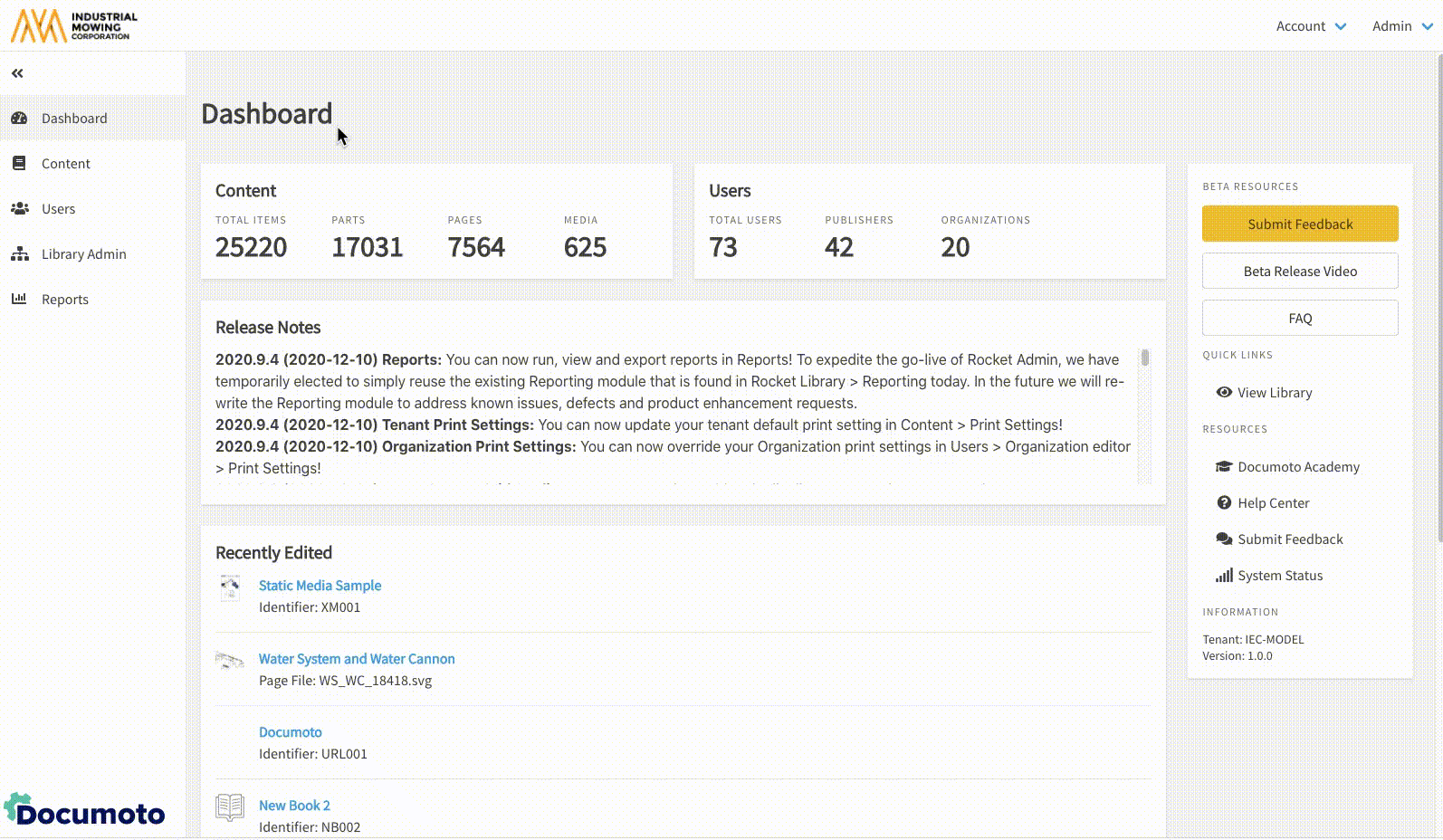
While selecting related media, you can multi-select media in the selector grid using the checkboxes, or have an all or none option on the top left of the grid.
How to Relate Media to Chapters
- Within Documoto Admin go to Content > Media.
- Search for and select a book within the search results.
- Click Table of Contents from the left menu.
- Select the chapter you wish to relate media.
- Click Related from the top menu, then +Add.
- Select your media from the system.
- Click Select.
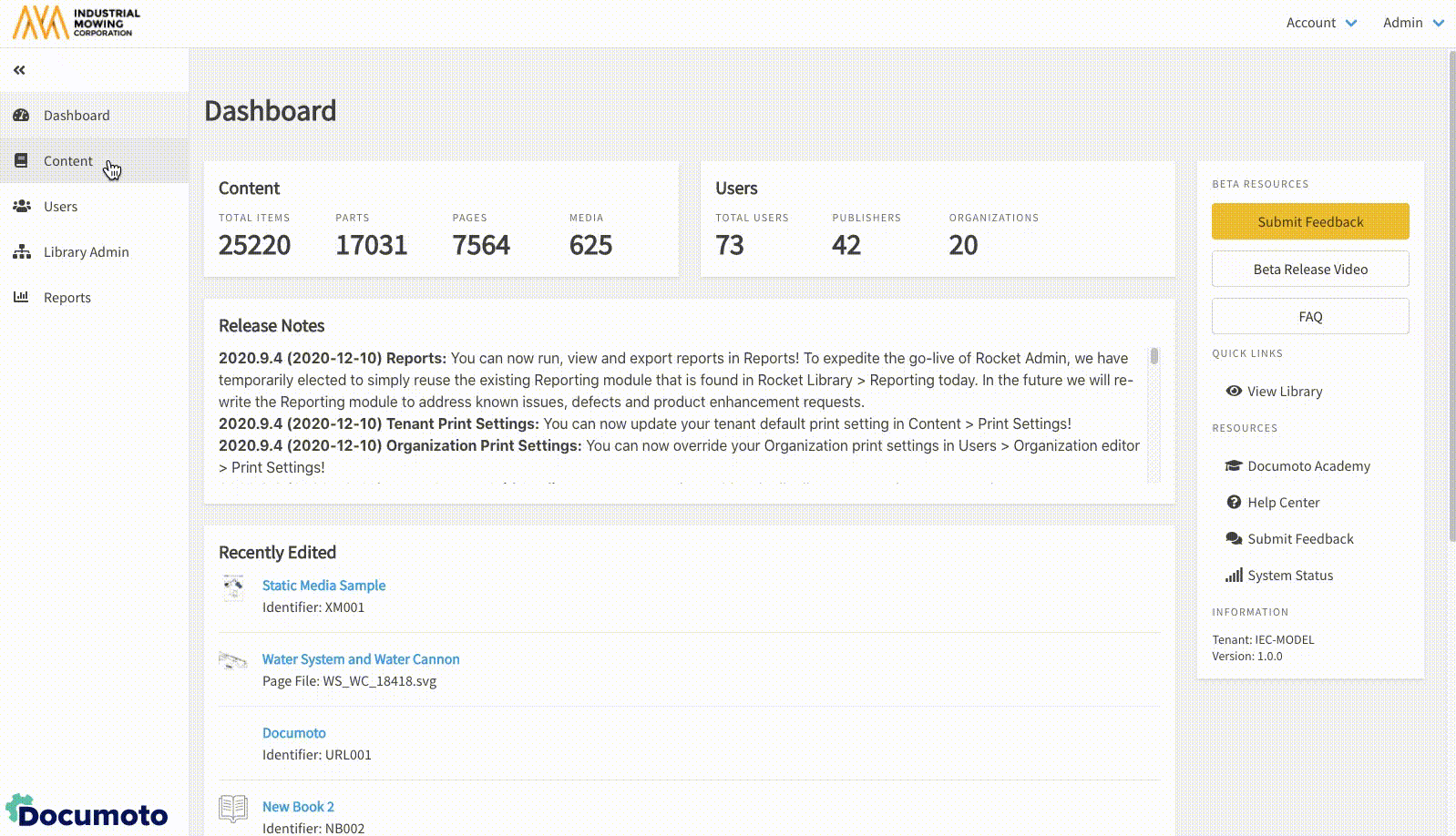
While selecting related media, you can multi-select media in the selector grid using the checkboxes, or have an all or none option on the top left of the grid.
How to Delete Related Media
- Within Documoto Admin go to Content then desired media type (Parts, Pages, Media, or Templates).
- Search for and select the entity you wish to edit within the search results.
- Click Related to view related media.
- Select the checkboxes next to the media you wish to delete.
- Click Delete.