How to Provide Product Feedback
Administrators and publishers can submit product feedback directly to Documoto’s Product Management team. Your feedback helps shape the product roadmap.
Article Topics
- Accessing the Feedback Forum
- Guidelines for Best Feedback
- How to Provide Feedback
- Interacting with Previously Submitted Feedback
- Email Notifications
Accessing the Feedback Forum
The Feedback Forum can be accessed by logged in Admin and Publisher Users only.
You can access the Feedback Forum from both Production and Integration tenants.
The Feedback Forum can be accessed in 2 ways:
- In the Documoto Admin Center, select Feedback Forum from the Left Navigation Menu.
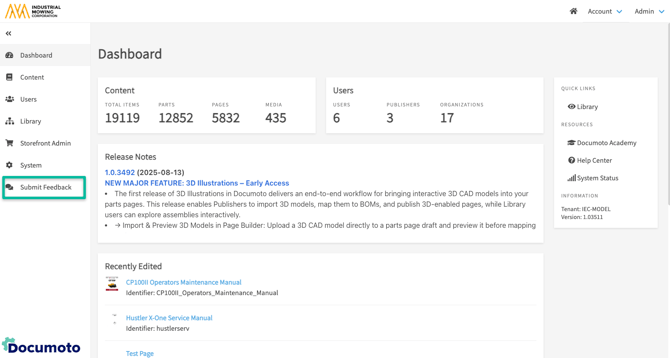
- From the Account dropdown and select Submit Feedback.
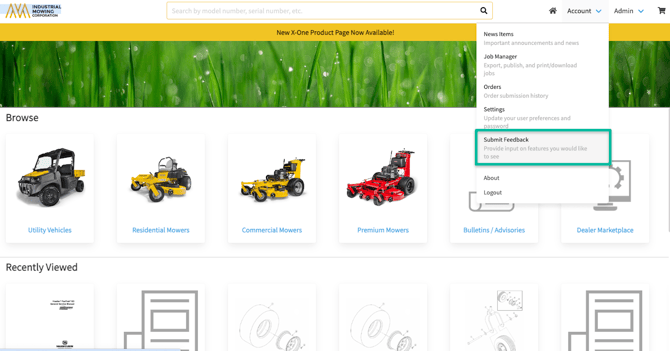
This will bring you directly to the Feedback Forum where you can submit feedback or vote on feedback submitted by other customers.
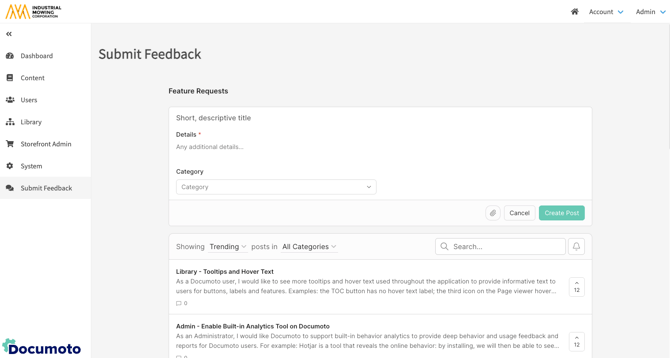
Guidelines for Best Feedback
- Clear and concise comments
- Inclusion of use cases or examples of value
- Incorporation of Documoto terminology
- Excluding industry-specific nomenclature
- Attaching relevant/supporting files, as necessary
How to Provide Product Feedback
In the Feedback Forum...
- Enter a short, descriptive title.
Note: As you begin typing your title, Suggested Posts will appear below. Please do not create a duplicate post! Review these posts to see if another customer has already made the same suggestion. If so, you can simply vote for and optionally comment on their post. - Use the tips above to type your feedback into the Details textfield.
- Optional: attach files using the paperclip icon.
- Select a Category from the dropdown.
- Click Create Post.
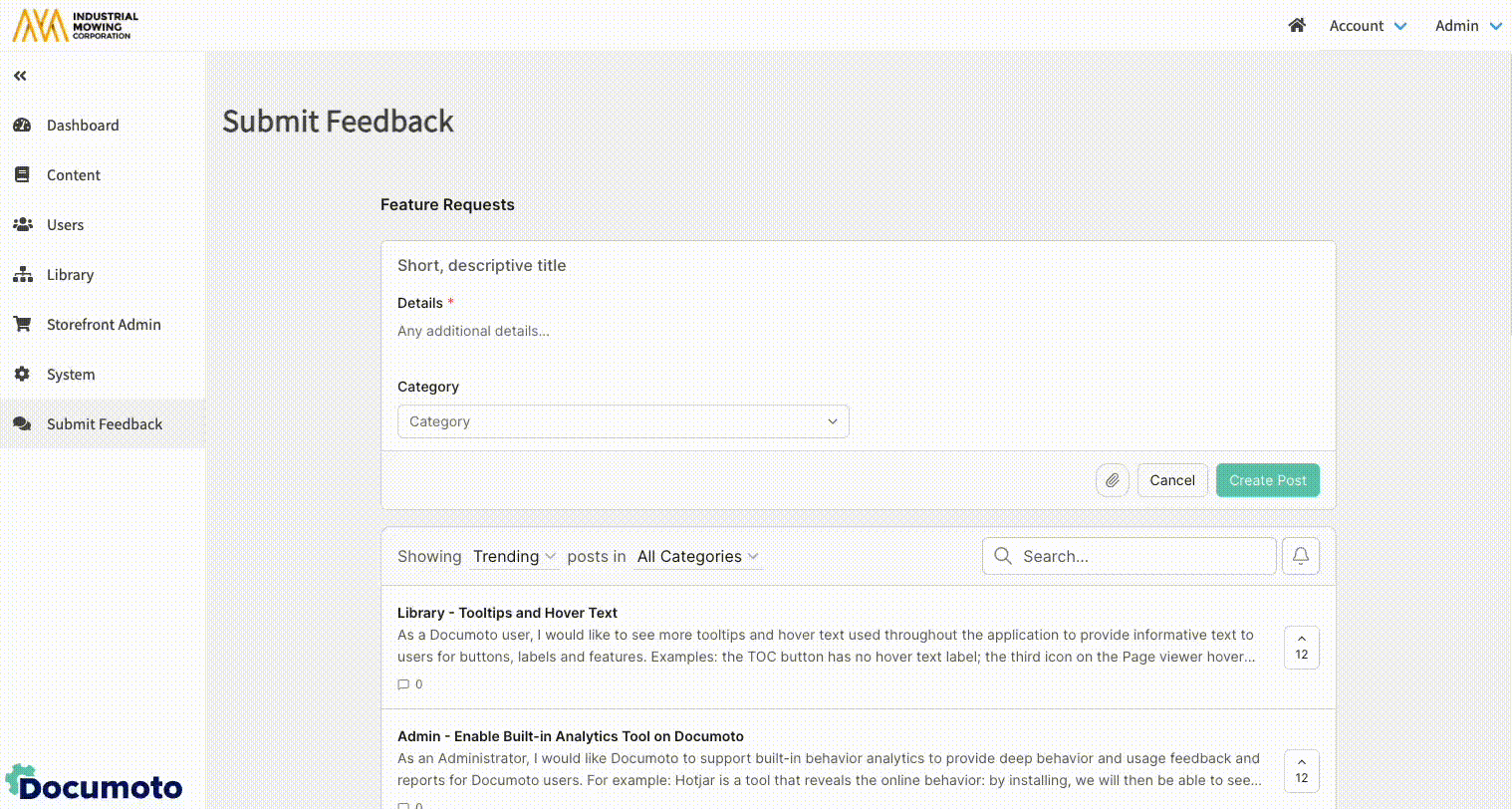
Interacting with Previously Submitted Feedback
Viewing Notifications: If a notification is available, you will see a number over the bell/notification icon. Select the icon to read the notification.
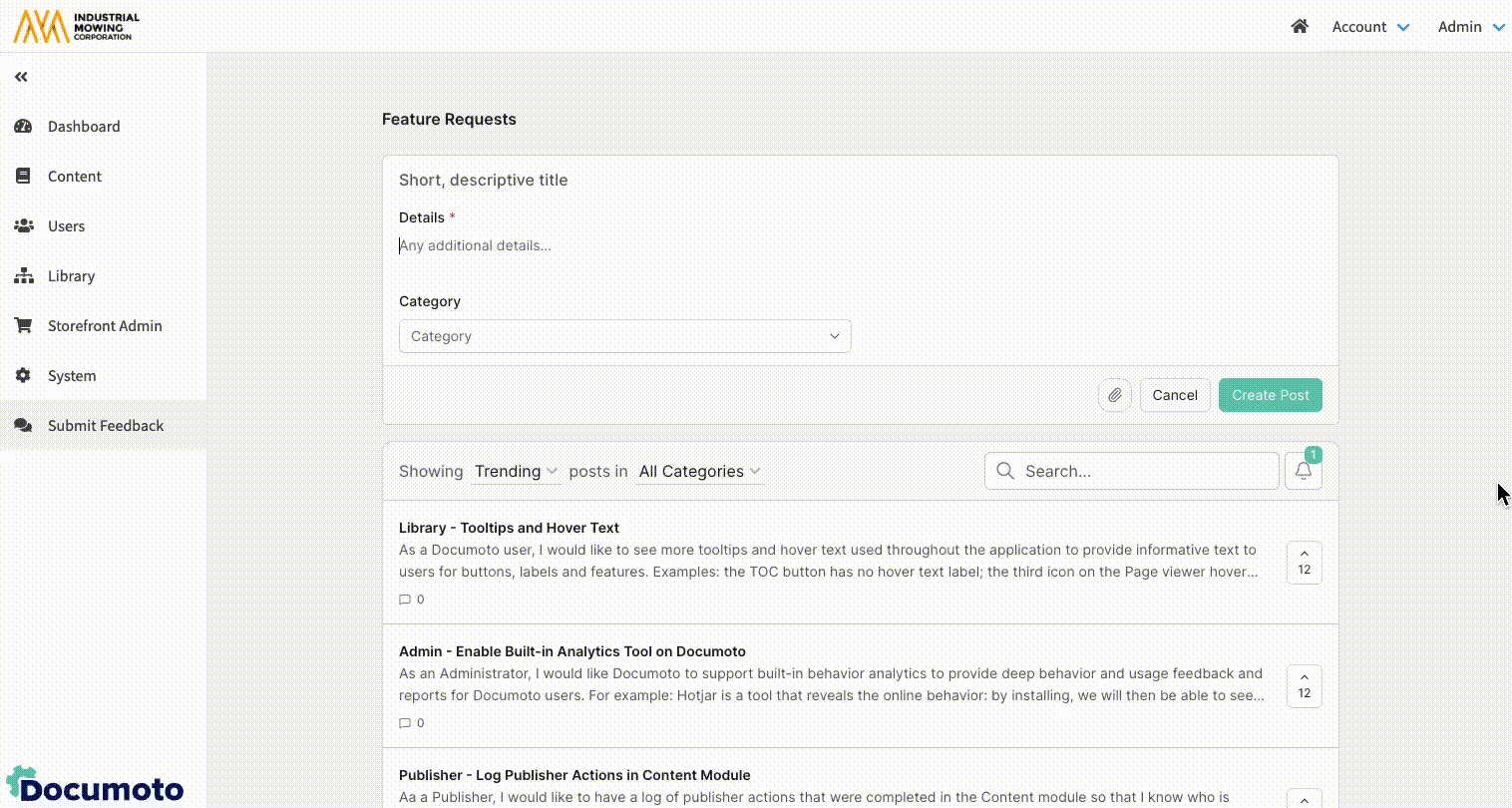
Searching & Filtering: You can search for previous posts by typing the title into the search bar. To the left of the search bar, you can filter the posts by Trending, Top, or New and/or Status as well as Category.
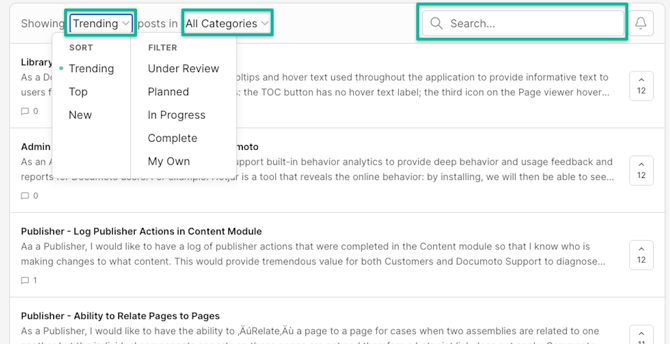
Voting: To vote for a post, search for and select the post. Then, click the button indicating the number of current votes to the left of the post's title.
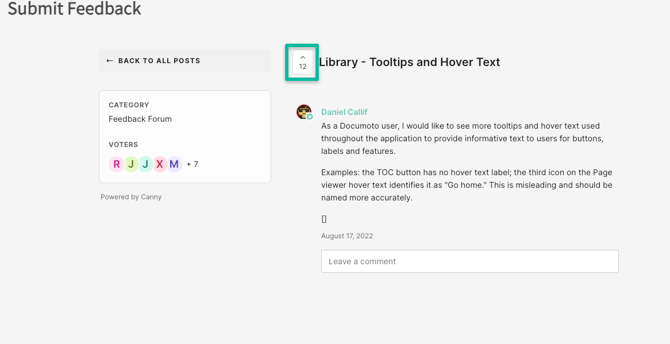
Commenting: To comment on a post, type your comment in the Leave a comment textfield. Optionally, you may add an attachment. Then, Click Submit when finished. Comments can be used to agree with a post, provide additional context, share why this would be useful to you, or follow up on a status.
Email Notifications
Email notifications will be sent to the user when:
- They are @mentioned
- A Documoto Admin comments on their post
- A Documoto Admin changes their post's status (In Progress, etc)
