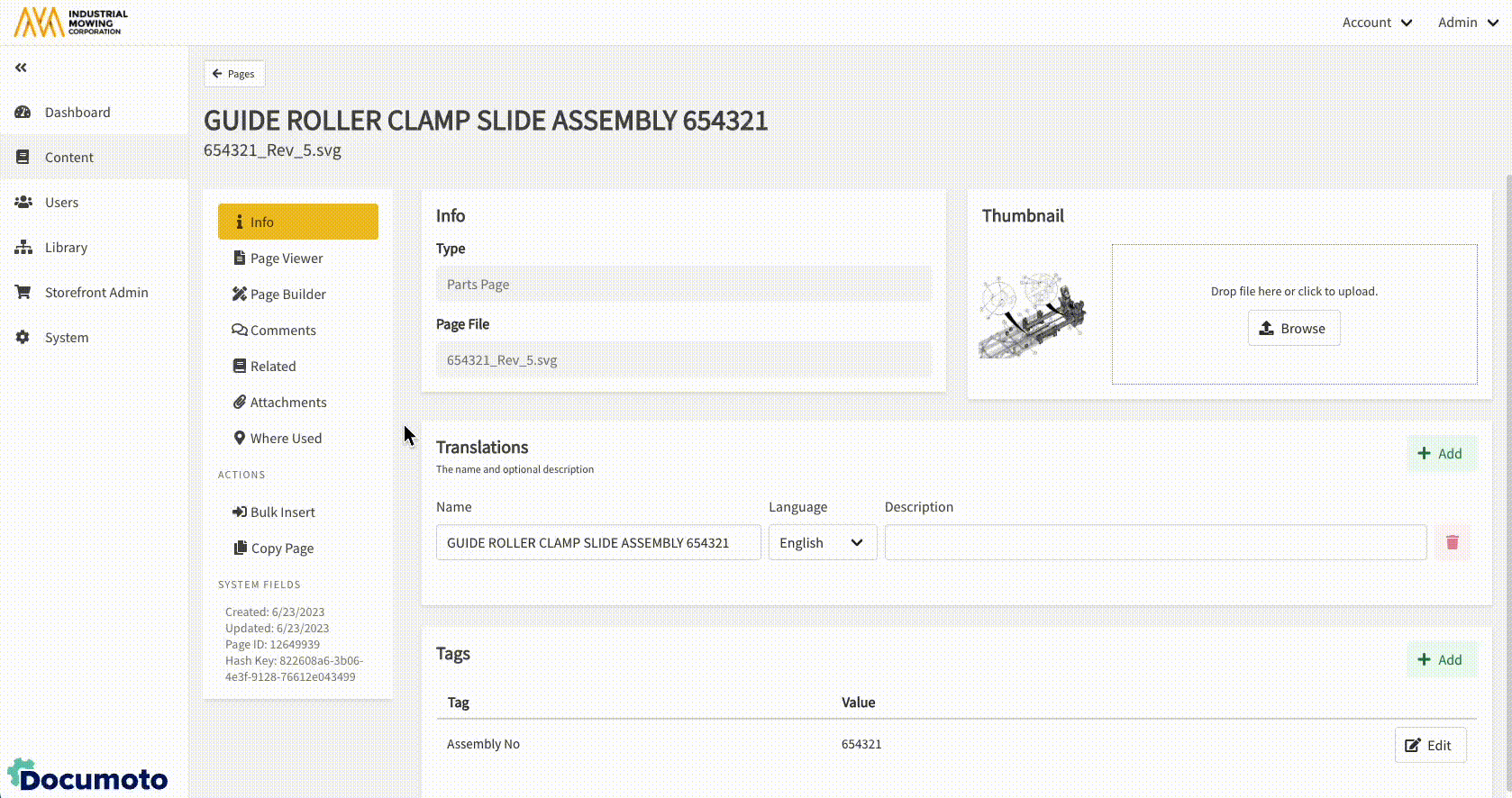How to Partially Supersede a Part Number
This article describes how to achieve partial Part Number Supersession. By using Page Builder and Bulk Insert, you can replace a part number in specific books only, while leaving it unchanged in others.
Article Topics
- Partial Supersession Process Overview
- Step 1: Duplicate the Page(s) Containing the Old Part Number
- Step 2: Update the Part Number on the Duplicated Page
- Step 3: Use Bulk Insert to Replace Page in Selected Books
Partial Supersession Process Overview
- Duplicate the Page(s) containing the old Part Number
- Update the duplicated Page with the new Part Number
- Use Bulk Insert to replace the old Page in selected Books
Each step is described below.
Step 1: Duplicate the Page(s) Containing the Old Part Number
- Within Documoto Admin Center, go to Content > Pages.
- Search for and select the Page that contains the part number that should be replaced in some books.
- Click Copy Page.
- Type the new Page File name and update the page Name translations (if applicable)
- Click Submit.
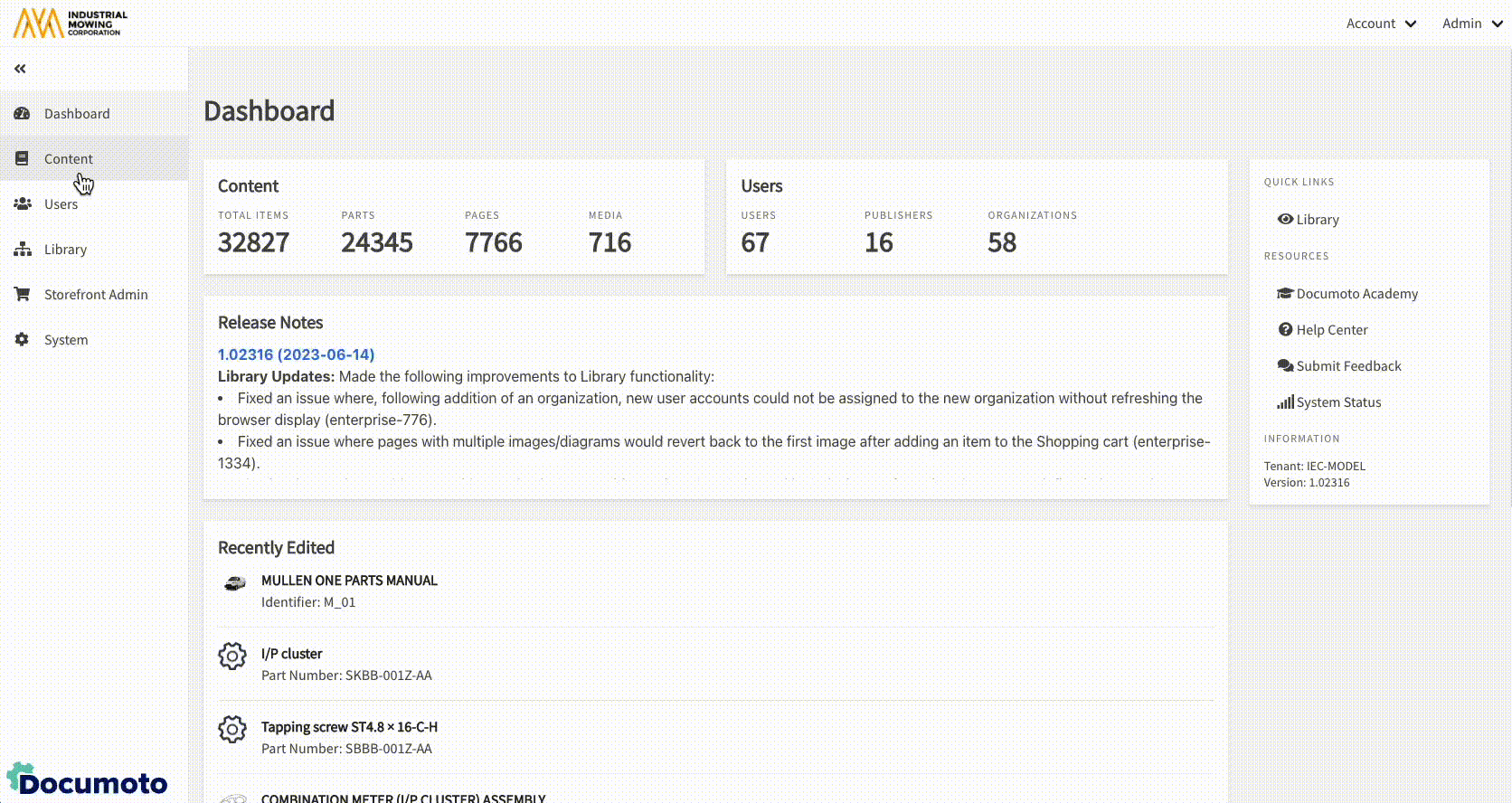
Step 2: Update the Part Number on the Duplicated Page
- While viewing the duplicated page, click Page Builder.
- While on the BOM tab, update the part number that is being replaced.
- Optional: Create a tag for the old part number by selecting the Part Details icon.
- Save all changes made.
- Click Publish.
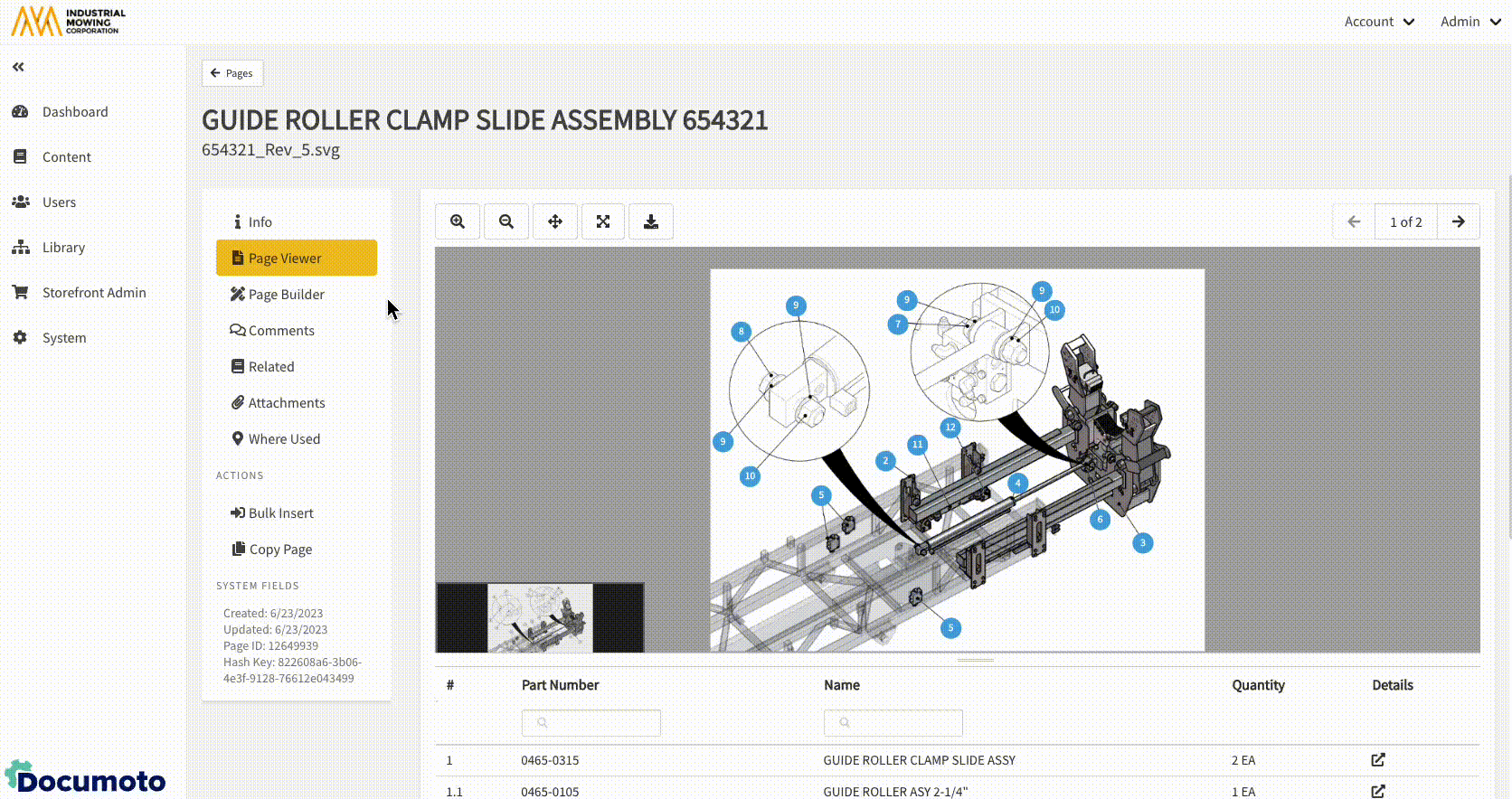
Step 3: Use Bulk Insert to Replace Page in Selected Books
- While viewing the page with the newly replace part number, select Bulk Insert from the sub-navigation menu.
- In 'Step 1', Click Select Target Page.
- Search for and select the original page that was used to make the duplicate in step 1 of this article.
- In 'Step 2', select Insert and REMOVE.
- In 'Step 3', select Some of the books that have the target page.
- Click +Add Books.
- Check the boxes next to the books that contain the old part number that you wish to supersede.
- Click Select and Close.
- Click Submit.
- Confirm by clicking Submit in the pop-up window.
- Follow prompt to the Job Manager to confirm the Bulk Insert has processed.