How to Override the Filename for Printed Content
By default, the system generates PDF filenames automatically using a standard format. You can override this behavior and customize filenames with either the Media Identifier or Media Name, combined with a timestamp.
Article Contents
- Filenaming Standard Overriding Considerations
- How to Override the Filenaming Standard for Printed Content
Filenaming Standard Overriding Considerations
- Character limit cut-off at 200
- Special characters are not allowed
- When exporting a Chapter, the Identifier or Media Name + Chapter Name will be included.
- When Identifier is selected, the filenaming logic will be as follows:
- For Media: [media-identifier]+[locale selected for export]+[timestamp]
- For Chapters: [media-identifier]+[chapter-name]+[locale-selected-for-export]+[timestamp]
- For Pages: [page-filename]+[locale-selected-for-export]+[timestamp]
- When Name is selected, the filenaming logic will be as follows:
- For Media: [media-name]+[locale selected for export]+[timestamp]
- For Chapters: [media-name]+[chapter-name]+[locale-selected-for-export]+[timestamp]
- For Pages: [page-name]+[locale-selected-for-export]+[timestamp]
How to Override the Filenaming Standard for Printed Content
- In the Admin Center go to Content > Print Settings.
- Select the Print Setting that you wish to override the PDF filenaming standard for.
- In the Info manager, enable the Override PDF Filenaming Standard toggle.
- Under Populate PDF Filename with, select Identifier or Name from the dropdown.
- Click Save.
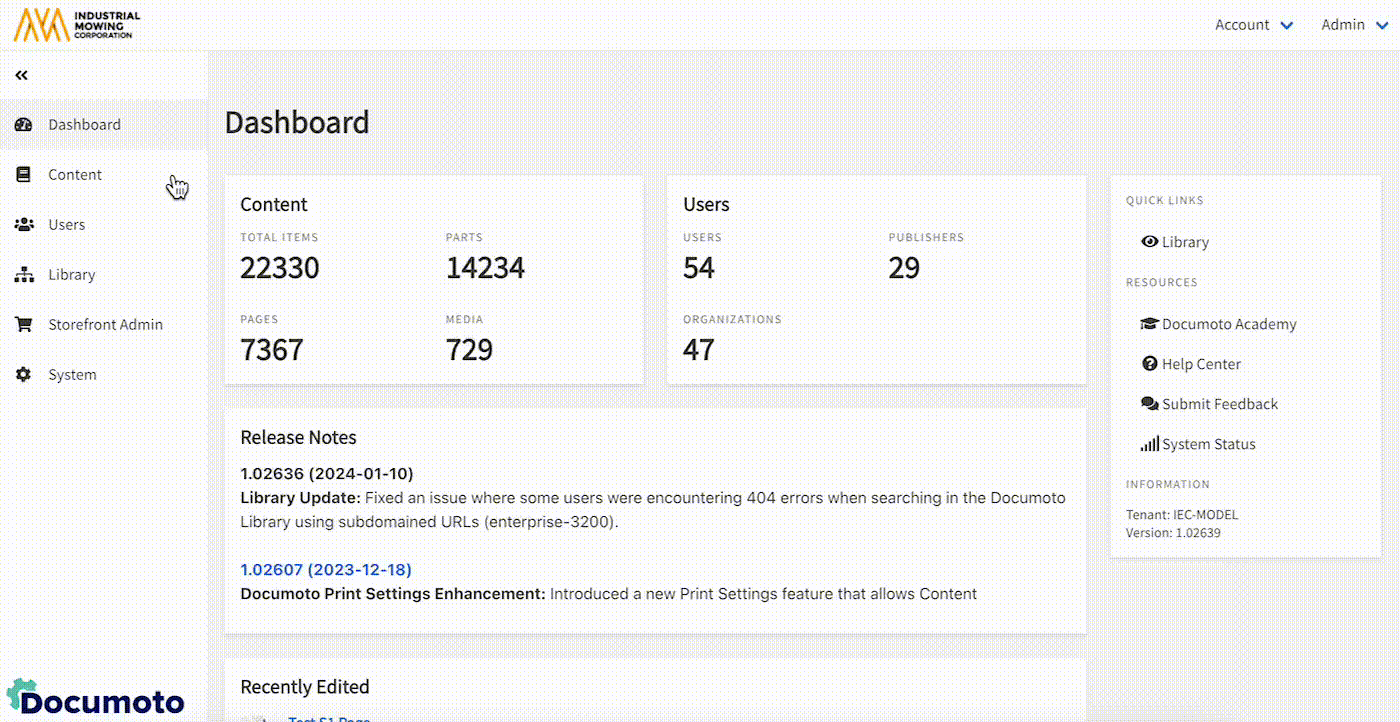
For more on Print Settings please see this article: How to Configure Print Settings.
