How to Modify Part Properties and Attributes in Page Builder
Within Page Builder, users can edit both the parts listed in the BOM (Bill of Materials) and their associated properties. Edits can be made at two levels:
- Part Data (Global): Changes apply to the Part everywhere it exists
- Page Part Data (Local): Changes apply only to the Part on a specific Page
Article Topics
- Part Data and Page Part Data
- How to Edit Parts Properties in the BOM
- How to Edit Global Part Data
- How to Edit Page Part (Local) Data
Understanding Part Data vs. Page Part Data
Part Properties within a page are broken into two categories, Part Data & Page Part Data.
| Data Type | Data Description | Applies To |
| Part Data ("Global") |
Refers to data associated to a Part - regardless of where it appears in the Library. Updating this affects the Parts on all Pages |
Orderability, Visibility, Tags, & Translations |
| Page Part Data ("Local") | Refers to the data associated to a Part on a specific Page. Updating this affects only the specific Page |
Orderability, Visibility, Tags, and Hotpoint Links on a specific Page |
How to Edit Parts Properties in the BOM
- Within Documoto Admin Center, go to Content > Pages.
- Search for and select the Page you wish to edit.
- Click Page Builder.
- In the BOM tab, you can edit:
- Item Number
- Part Number
- Supplier Key
- Part Name
- Quantity
- Double click the cell you want to edit. The cell will turn white with a text box.
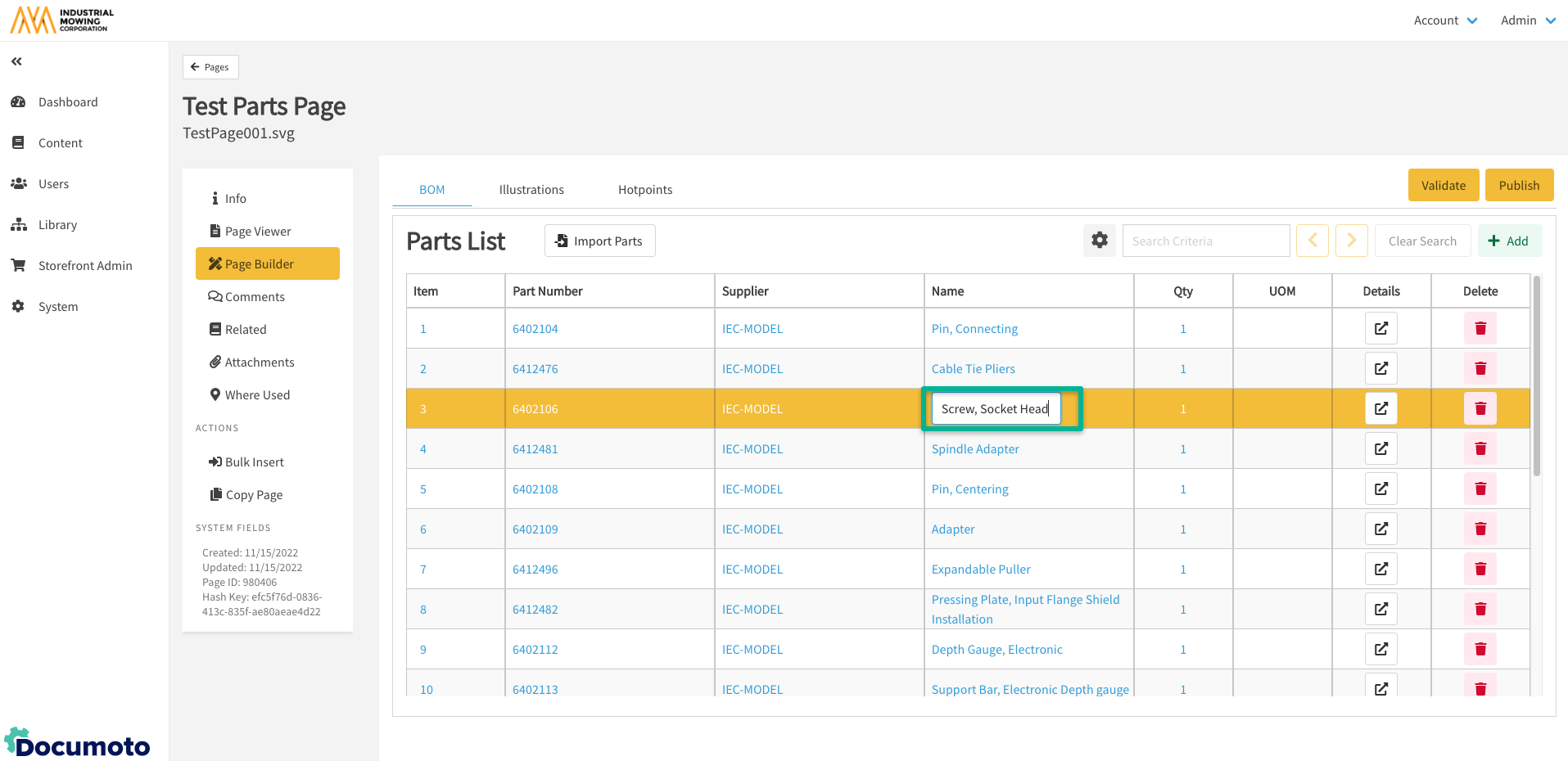
- Enter your change.
- Once done, click out of the cell to see your changes.
- Click Save.
- Once all edits have been made, click Publish.
How to Edit Global Part Data
Global edits update properties for the Part across the entire Library
- Within Documoto Admin, go to Content > Pages.
- Search for and select the page you wish to edit.
- Click Page Builder.
- In the BOM tab, identify the row that contains the item you will be updating.
- Click on the Details icon in the Details column of that part row.
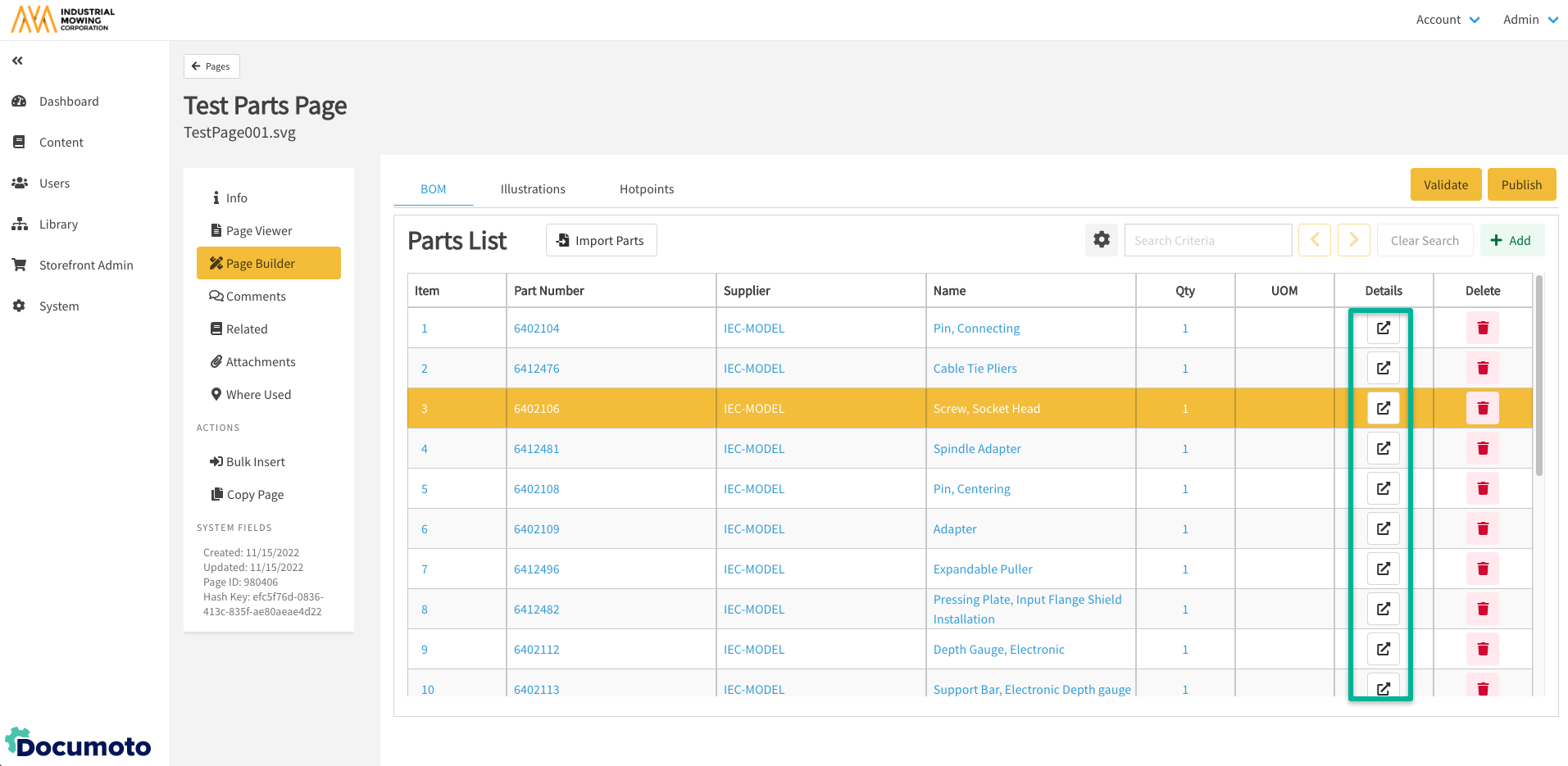
- The Part Details panel opens.
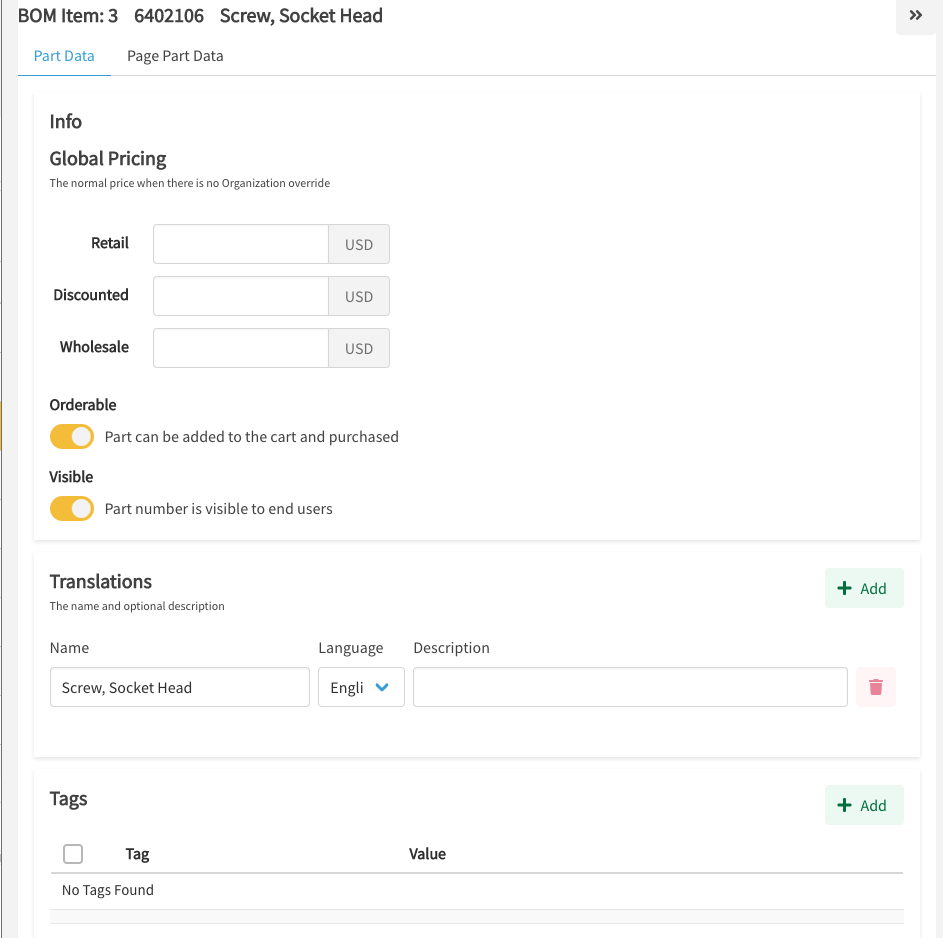
- Update the part properties within the Translations and Tags fields by clicking the +Add button in the tables.
-
NOTE: As you add tags to parts, in the part data tab, these will be Global tags applied on every page where the part is found.
-
- Similarly, you can remove translations or tags by highlighting them in the table and clicking the Delete button.
- Update Pricing as needed.
- The next two part properties are Orderable and Part Number Visible, which can be enabled or disabled using the toggle.
-
NOTE: Unchecking either of these properties will change the order-ability or part number visibility on every page this part exists on.
-
- Click Save on the top right of the page to save updates.
- Once all edits have been made, click Publish on the top right of the page to publish the page.
How to Edit Page Part (Local) Data
Local edits apply only to the Part on the Page you are editing
- To update Page Part Data specific to this page, click on the Page Part Data tab in the Part Details panel.
- In the Page Part Data tab you can edit the Orderable and Visible properties, Page Part Tags, and Hotpoint Links.
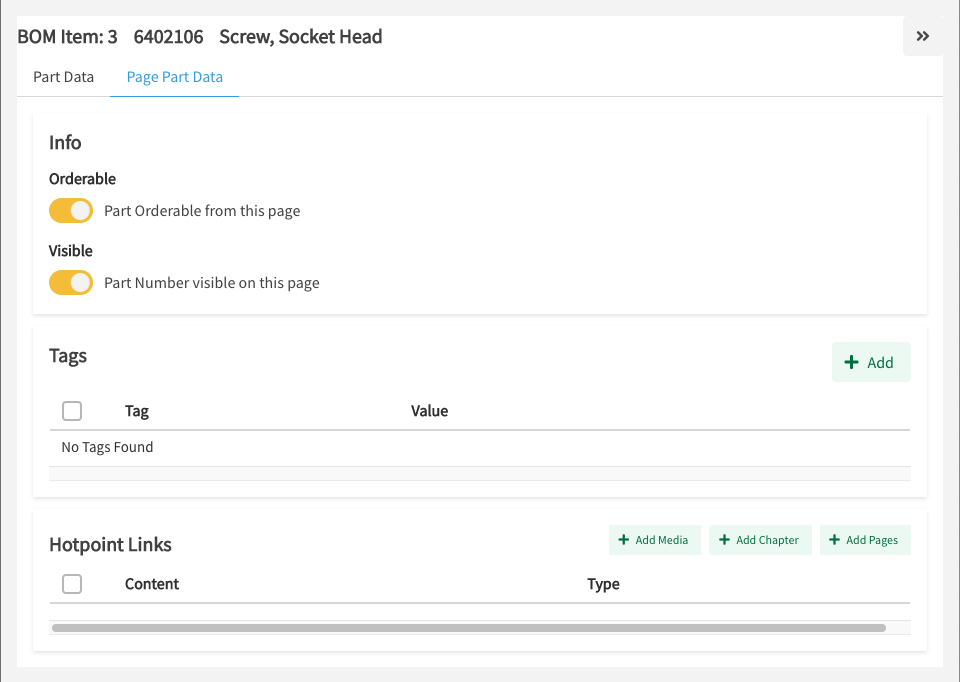
- Unchecking the Orderable or Visible fields at this level will affect the order-ability and visibility on this page only.
- Add Tags as needed for tags that should only display for this part on this particular page.
- Add Hotpoint Links to other Media, Chapters, or Pages.
- Click Save on the top right of the page to save updates.
- Once all edits have been made, click Publish on the top right of the page to publish the page.
