How to Modify a Parts Page
This article includes details on how to find a Parts Page in Documoto to edit the page details (tags and translations) and page components (BOM, Illustrations and Hotpoints).
You must belong a User Group with the Publisher permission enabled to be able to access Parts Page editing capabilities
Article Topics
- How to Open Page Editor from Library
- How to Open Page Editor from Admin Center
- How to Modify a Parts Page
How to Open Page Editor from Library
- Within the Documoto Library, navigate to the Parts Page you wish to edit.
- Click Edit.
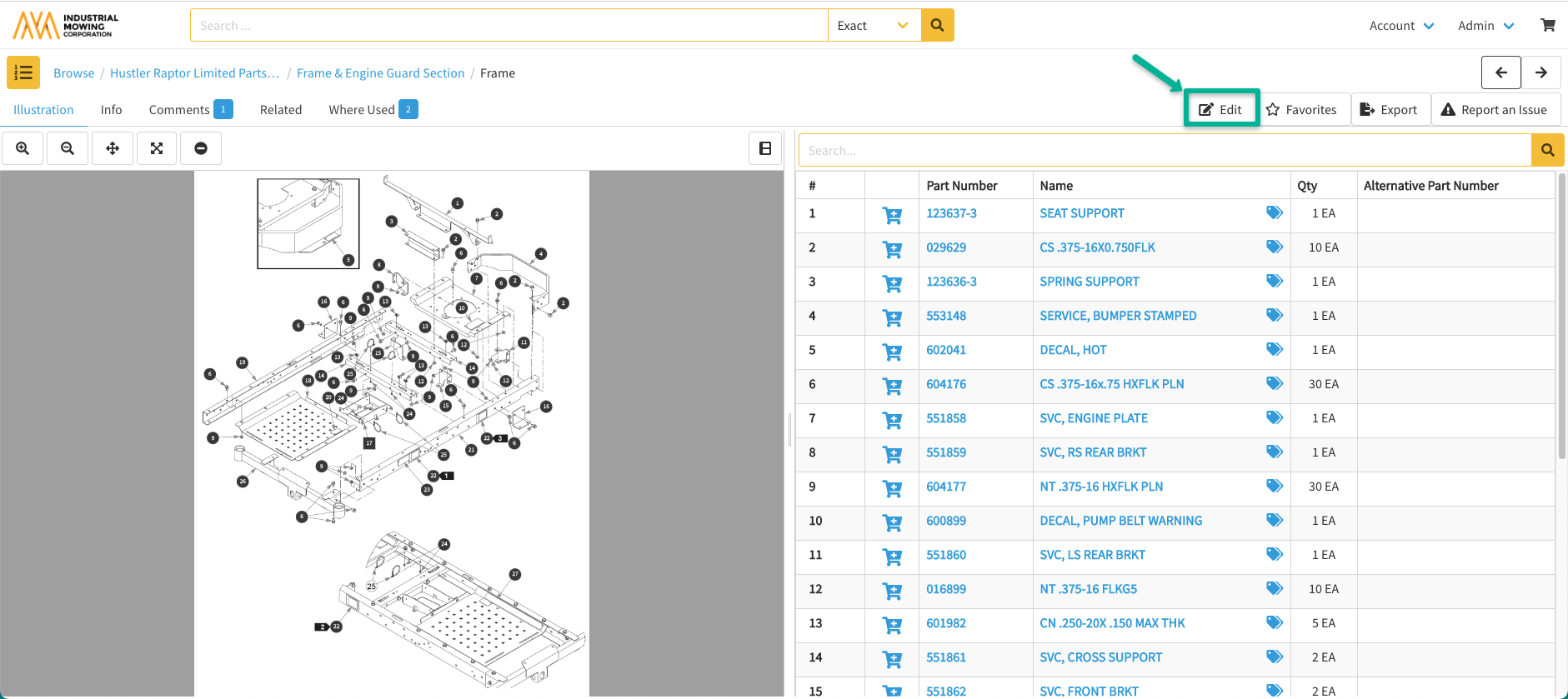
- Edit the Parts Page following the steps in How to Modify a Parts Page.
How to Open Page Editor from Admin Center
- Within the Documoto Admin Center, go Content > Pages.
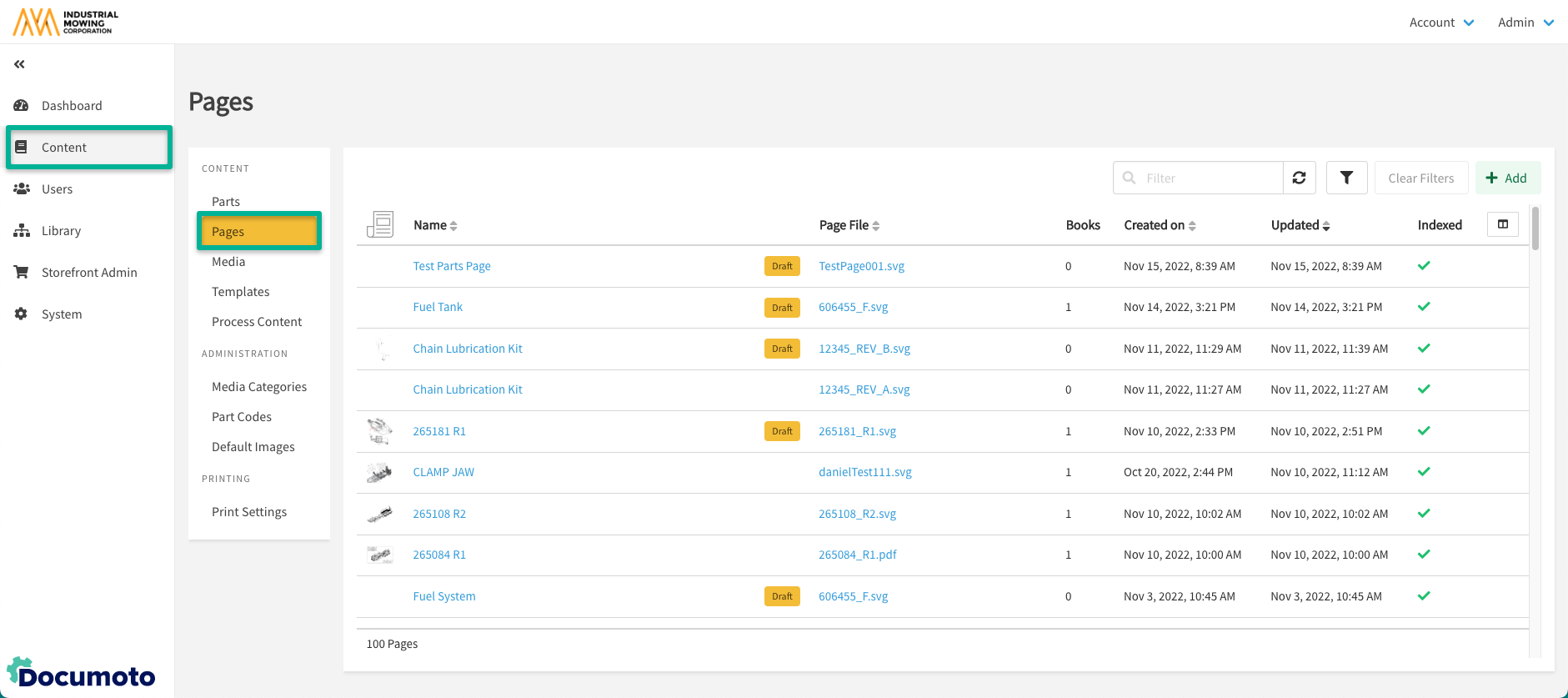
- Use the search bar and Filter options to find the Page.
- Select the Parts Page by clicking on the row.
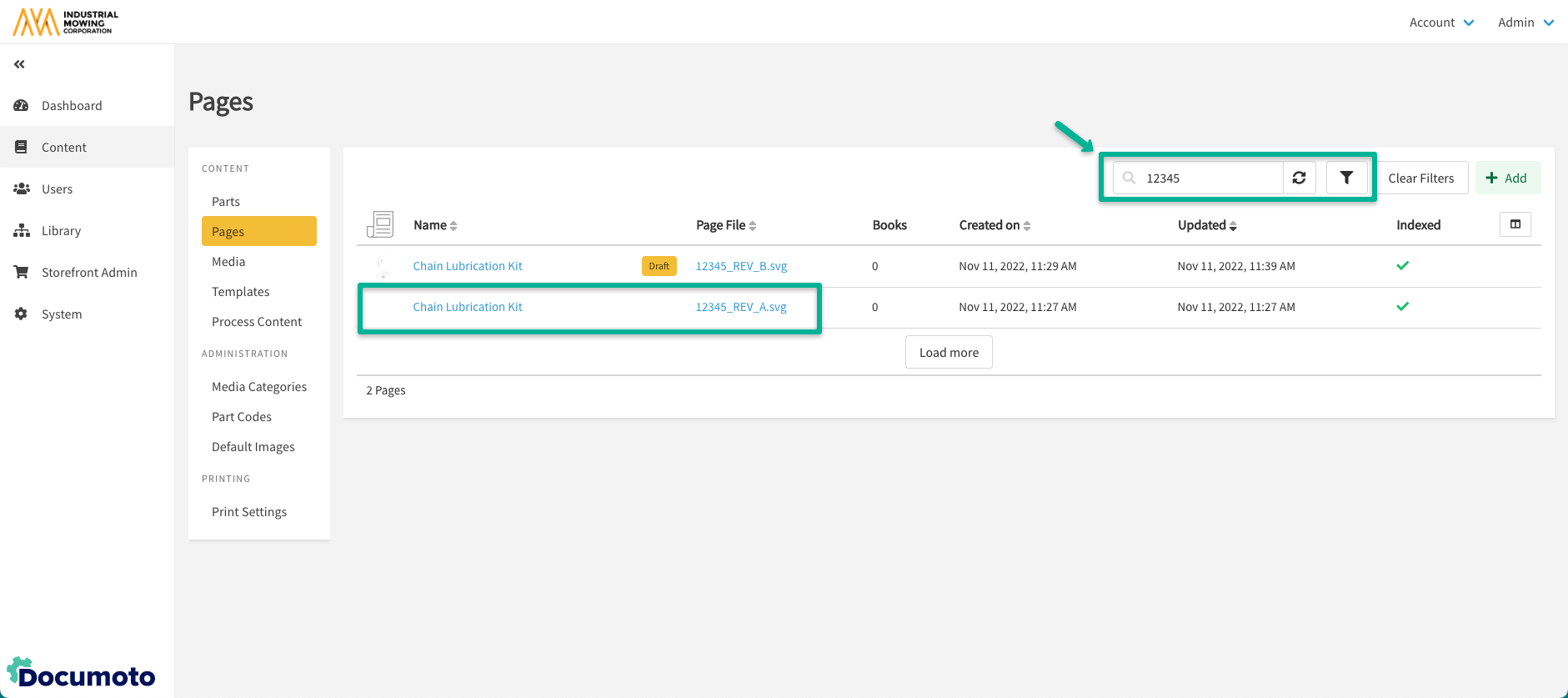
- Edit the Parts Page following the steps in How to Modify a Parts Page
How to Modify a Parts Page
- Within the Page Info editor, edit the Page Translations and Tags, as needed.
- Click Save.
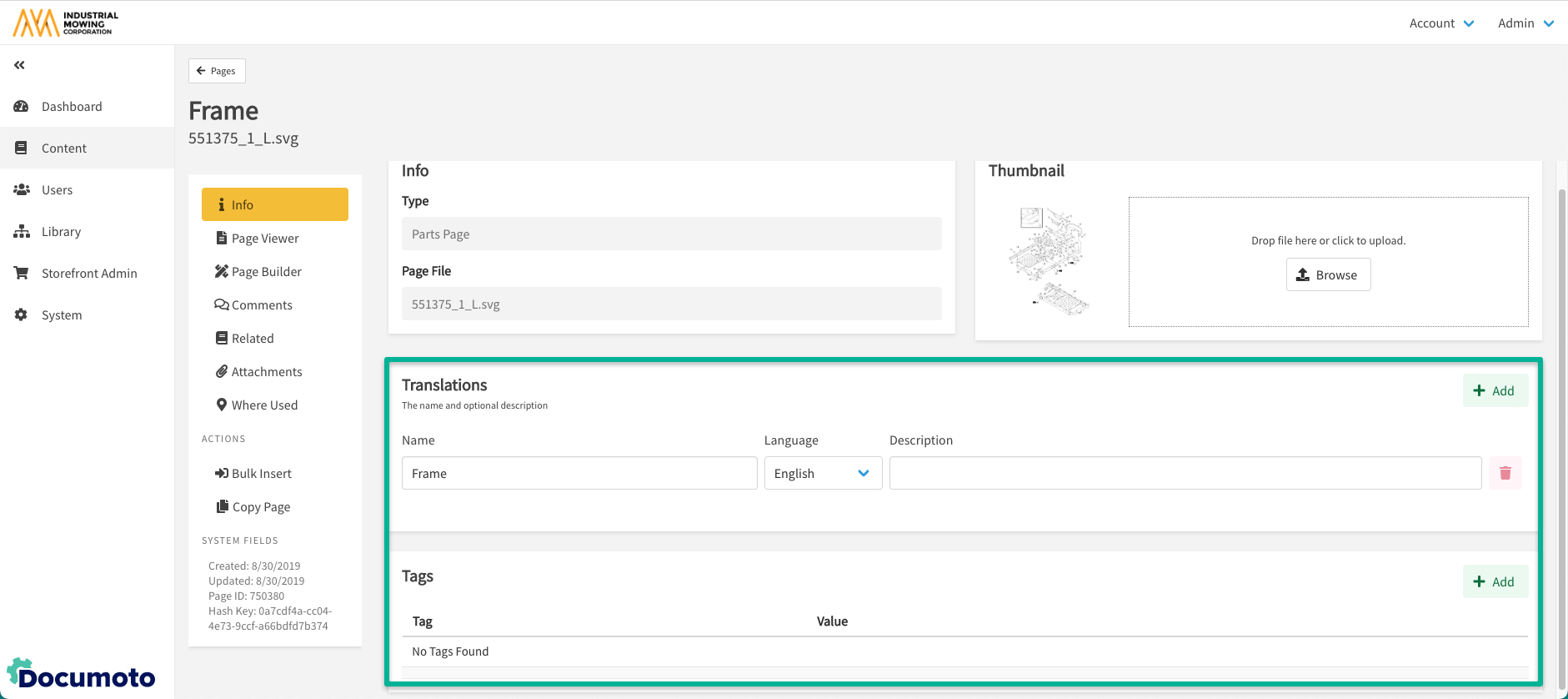
- To edit Parts Page components (e.g. BOM, Illustration and/or Hotpoints), click Page Builder
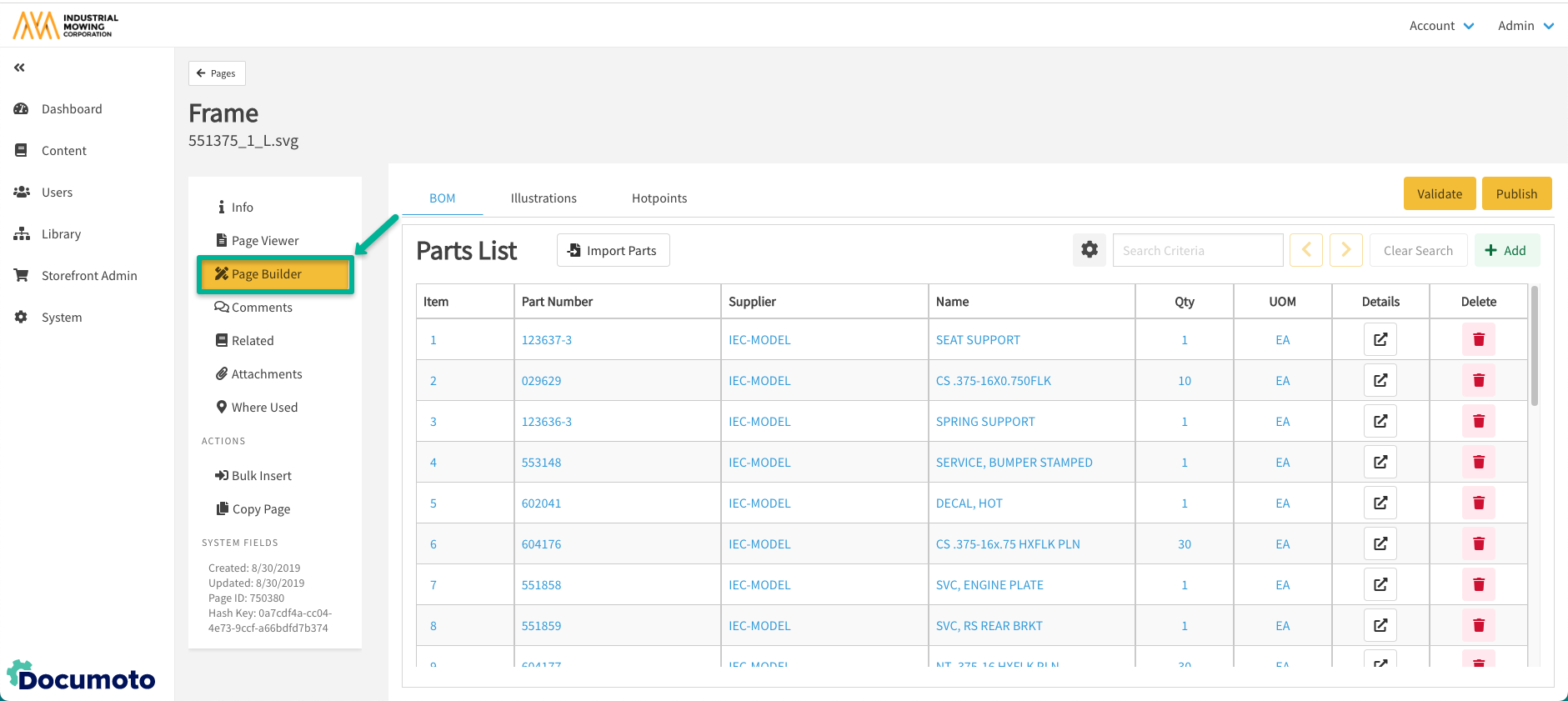
- Upon clicking on Page Builder, a new draft of the parts page will be created.
-
NOTE: the Page will remain in a Draft status until it is published. This means that any content added to the Page or edited on the Page while in Page Builder will not be visible in Page Viewer or the Library (if the Page is already in a Book) until a Publisher publishes the draft and publishing completes.
-
- Make edits to the BOM, Illustrations and Hotpoints - as needed; click Save between tabs.
- Once all edits have been made, click Publish.
- While the Page is publishing, Page Viewer will indicate that the Page Publishing Job in Progress:
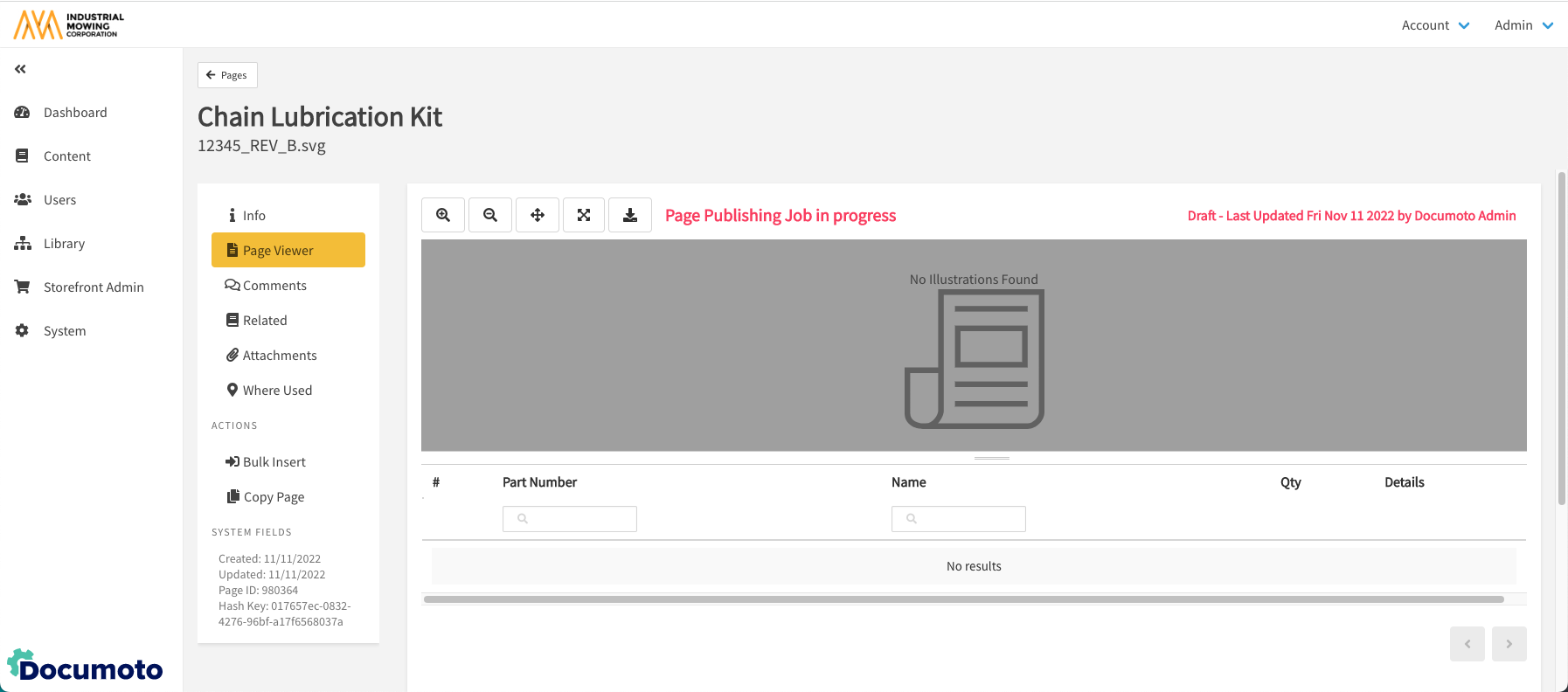
- Once complete, the red In Progress message will go away and the new page will be published.
