How to Manage Part Tags
This article describes how to create, edit, and delete Part Tags.
Article Topics
- Types of Part Tags
- How to Apply a Part Tag Value
- How to Edit a Part Tag Value
- How to Delete a Part Tag Value
Types of Part Tags
- Part Tags capture global metadata about a Part (e.g. weight) which should be displayed wherever the Part appears.
- Page Part Tags ("local"tags) apply only when a Part is on a specific Page (assembly)
How to Apply a Part Tag Value
- Within Documoto, go to Admin Center > Content > Parts.
- Search for and select a part.
- While viewing Info, go to the Tags section at the bottom of the page.
- Click + Add.
- Select the tag from the dropdown and enter or select tag value.
- Click + Add and Close.
- Save all changes made.
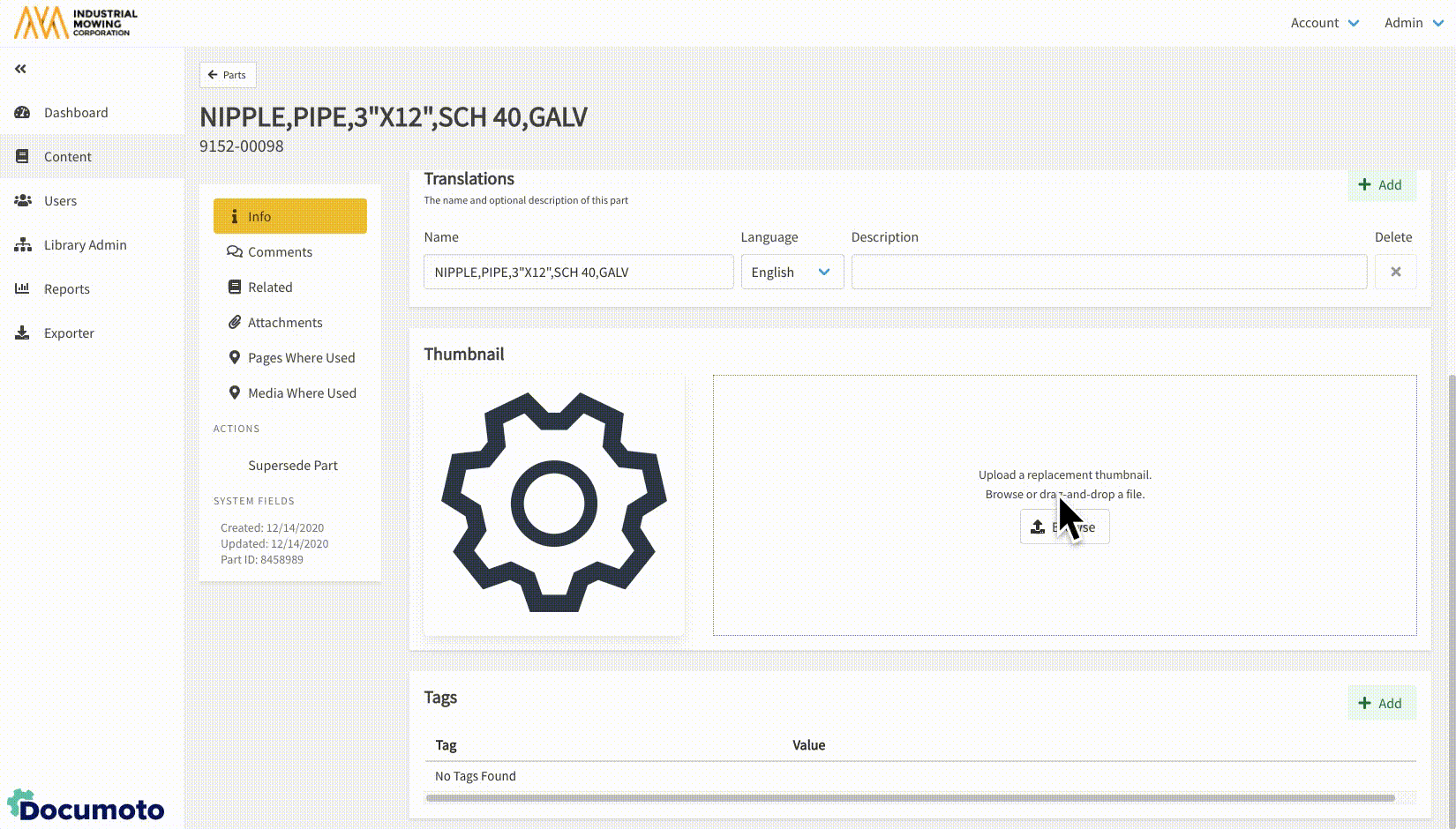
How to Edit a Part Tag Value
- Within Documoto, go to Admin Center > Content > Parts > select a part > Info.
- While viewing Part Tags, click Edit next to the tag and tag value you wish to edit.
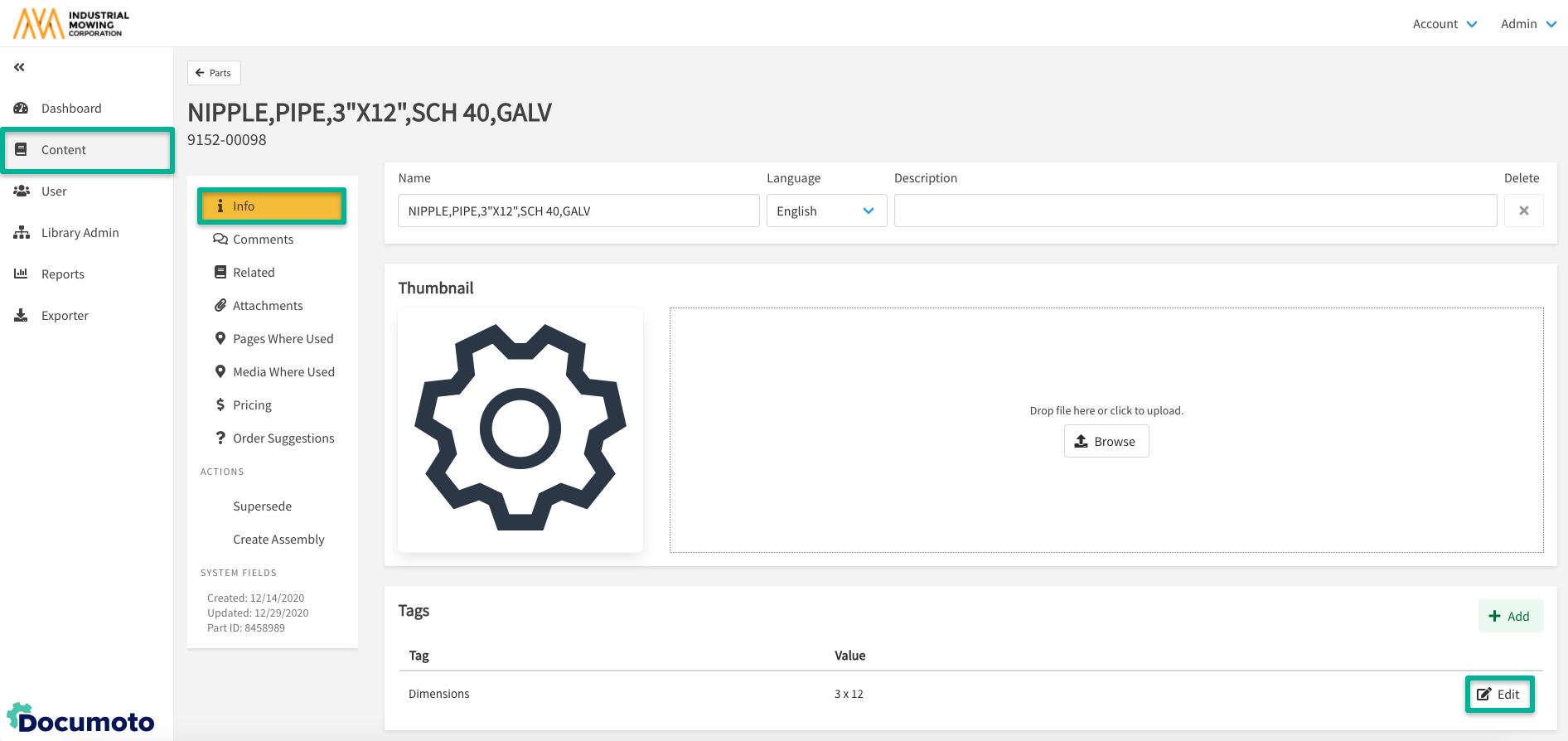
- Make modifications to the tag and click Close.
- Save all changes made.
How to Delete a Part Tag Value
- Within Documoto, go to Admin Center > Content > Parts > select a part > Info.
- While viewing Part Tags, click Edit next to the tag or tag value you wish to delete.
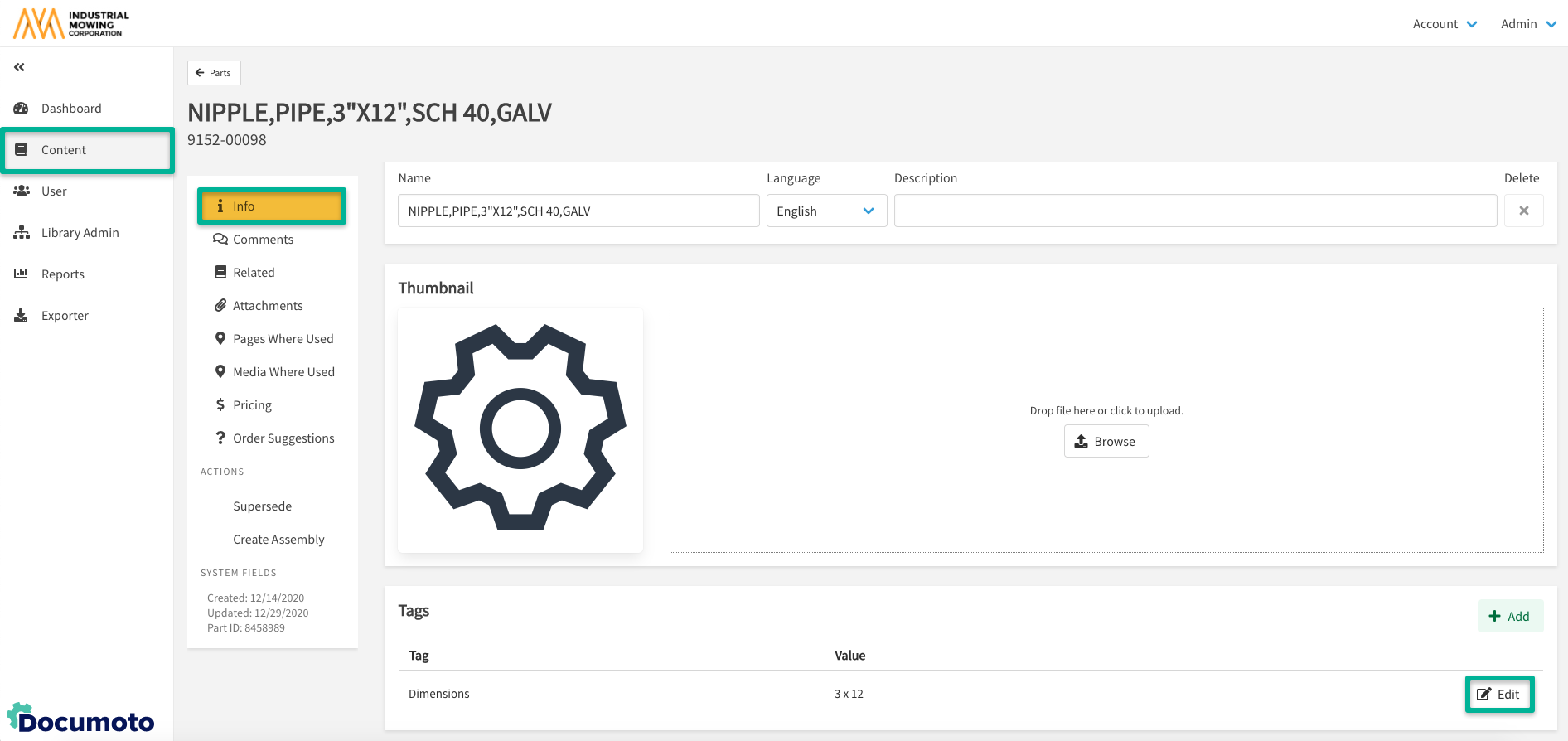
- Click the X next to the tag information and Close.
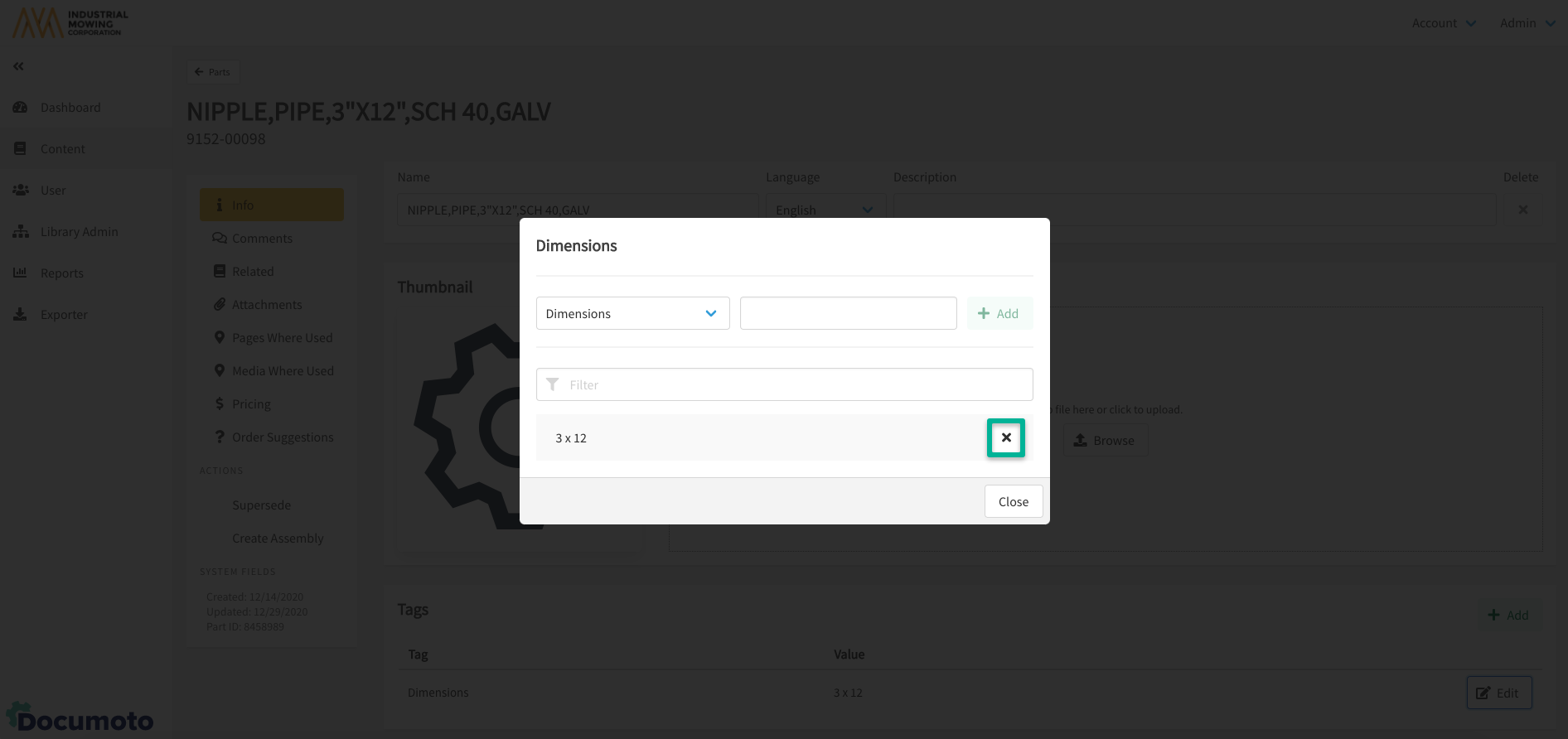
- Save all changes made.
