How to Manage Drafts of Parts Pages
This article how Drafts work for unpublished Pages created using Page Builder and how to create, view, manage, and delete them.
You must belong to a User Group with the Publisher permission enabled to access the Content module in the Documoto Admin Center
Article Topics
- What is a Draft Parts Page?
- Important Considerations
- How to View Pages with a Draft Status
- How to Create a New Parts Page Draft
- How to Publish a Parts Page Draft
- How to Delete a Parts Page Draft
What is a Draft Parts Page?
A draft is an editable copy of a Parts Page that allows updates to be made without changing the published version.
When a Parts Page is in a draft status, two version exist:
- Published version - visible in the Documoto Library
- Draft copy - visible and editable in Page Builder, only
Important Considerations
- Drafts are not user-specific - any Publisher cam access, edit, or publish them
- A Draft remains in Draft status until it is published
- Drafts allow Publishers to stage updates and control when changes go live in the Library
How to View Pages with a Draft Status
Drafts are created when:
- A Publisher creates a new Parts Page, but has not yet published it
- A Publisher user opens an existing Parts Page with the intention of making edits such as; updating the BOM, Illustration(s), and/or Hotpoint(s), but has not yet published the changes.
If a Parts Page has a Draft, a Draft status will appear
- In the Page Manager (Admin Center > Content > Pages)
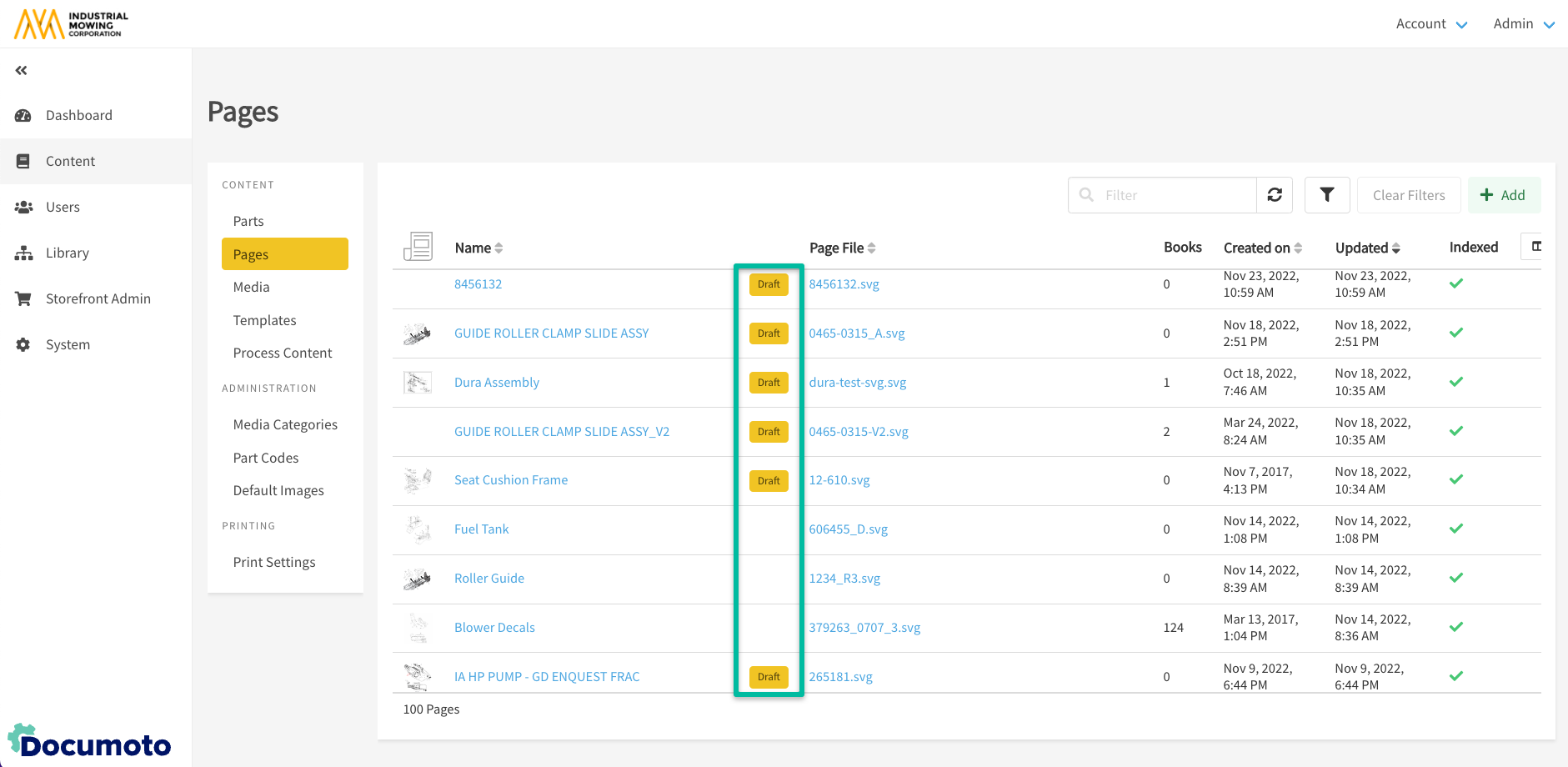
- In the Parts Page Viewer, the top right corner shows Draft status, last updated date, and responsible user (First & Last Name)
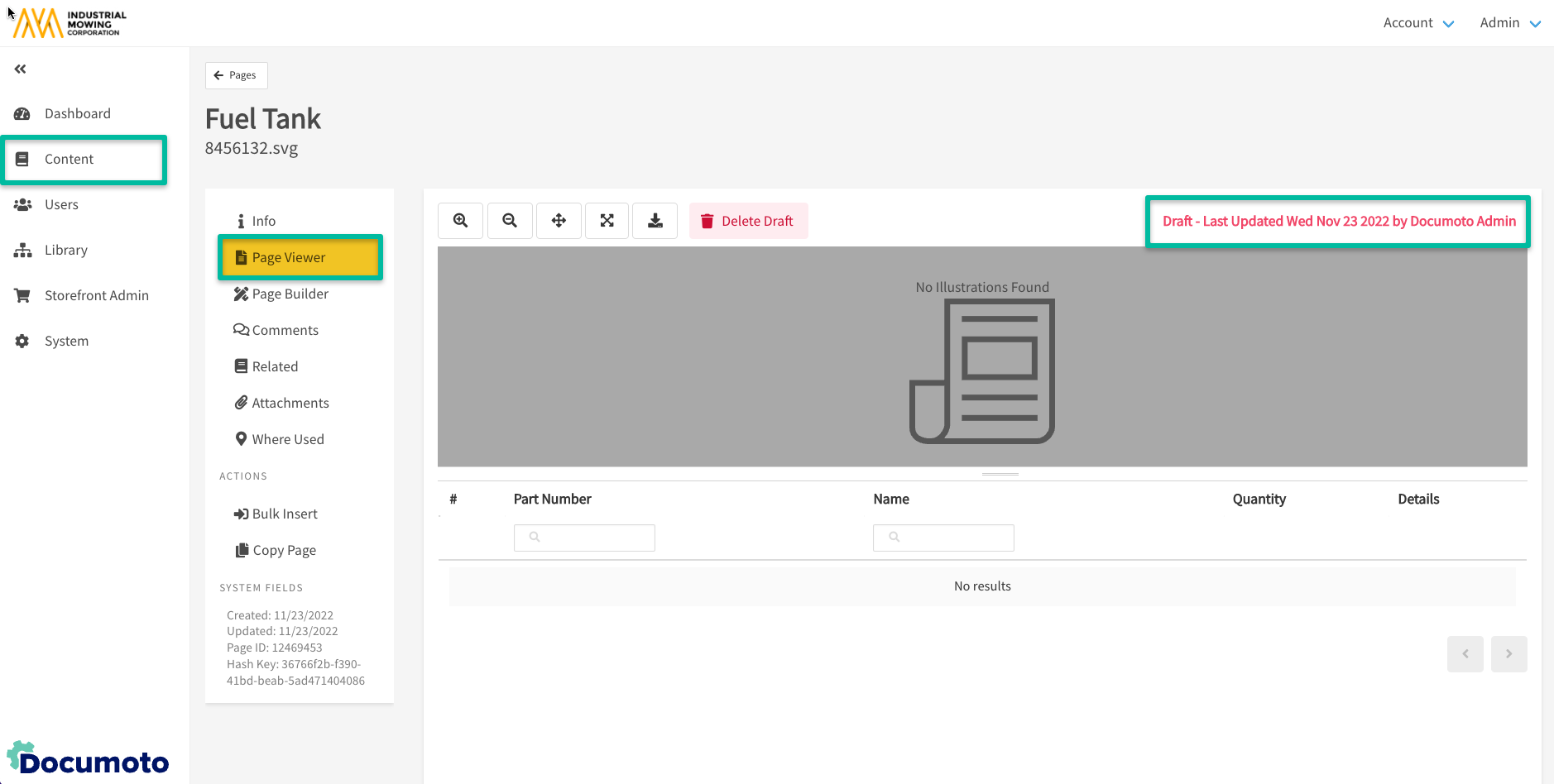
How to Create a New Parts Page Draft
- Within the Documoto Admin Center, go to Content > Pages
- Click + Add
- In the Type drop-down, select Parts Page
- Input a Page File, Name and optional Description
- Click Save
- Click Page Builder to create a Draft Parts Page
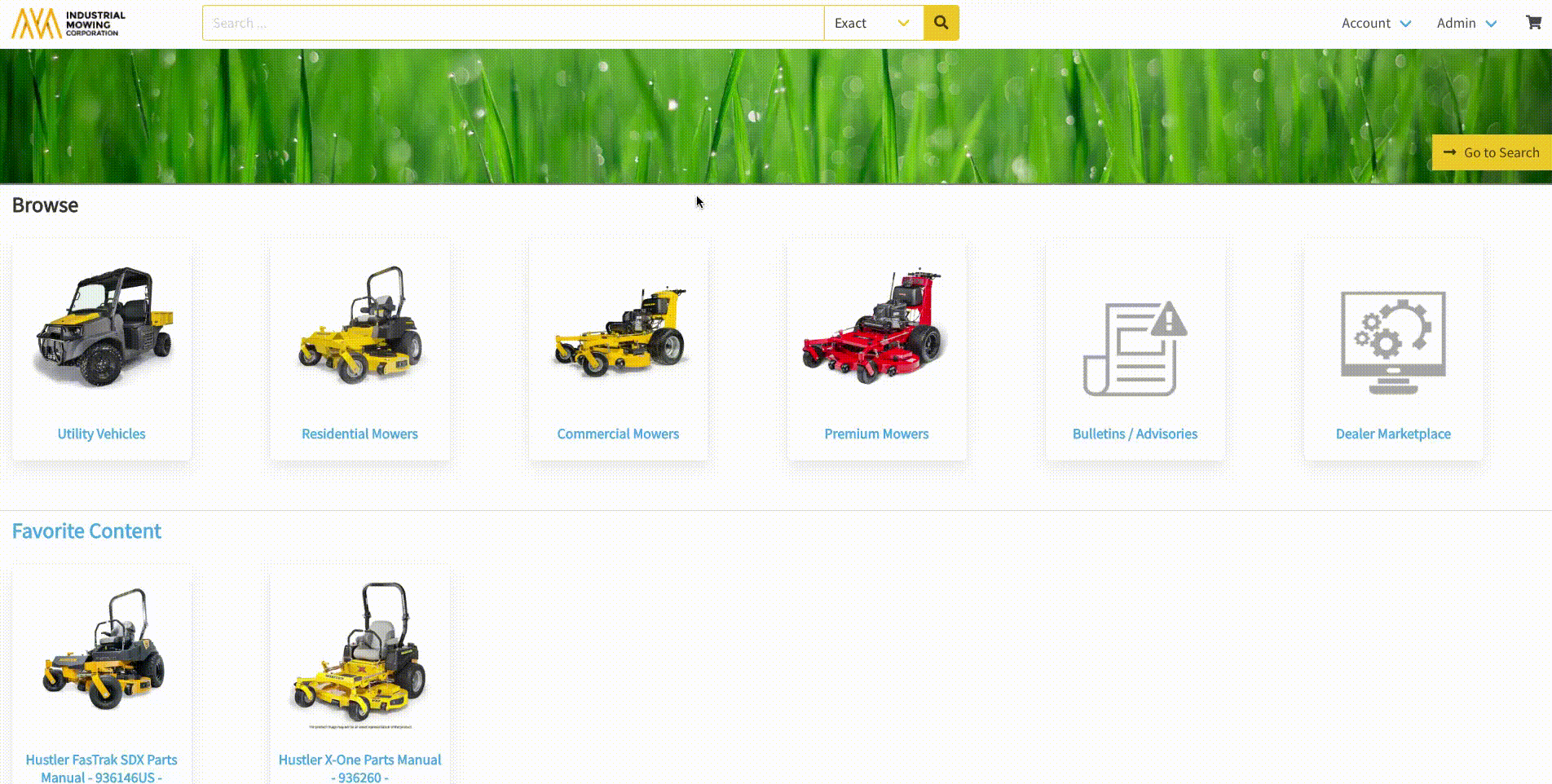
A Parts Page will remain in Draft status until it is published
For complete instructions on how to create a Parts Page, please refer to: How to Create a Parts Page
How to Publish a Parts Page Draft
- In Admin Center, go to Content > Pages
- Select a Page with a Draft status
- Click Page Builder
- Click Publish
- You will be redirected to Page Viewer
- While publishing, Documoto will display the following message: Page Publishing Job in progress
- Once complete, the published version replaces the old one in the Library
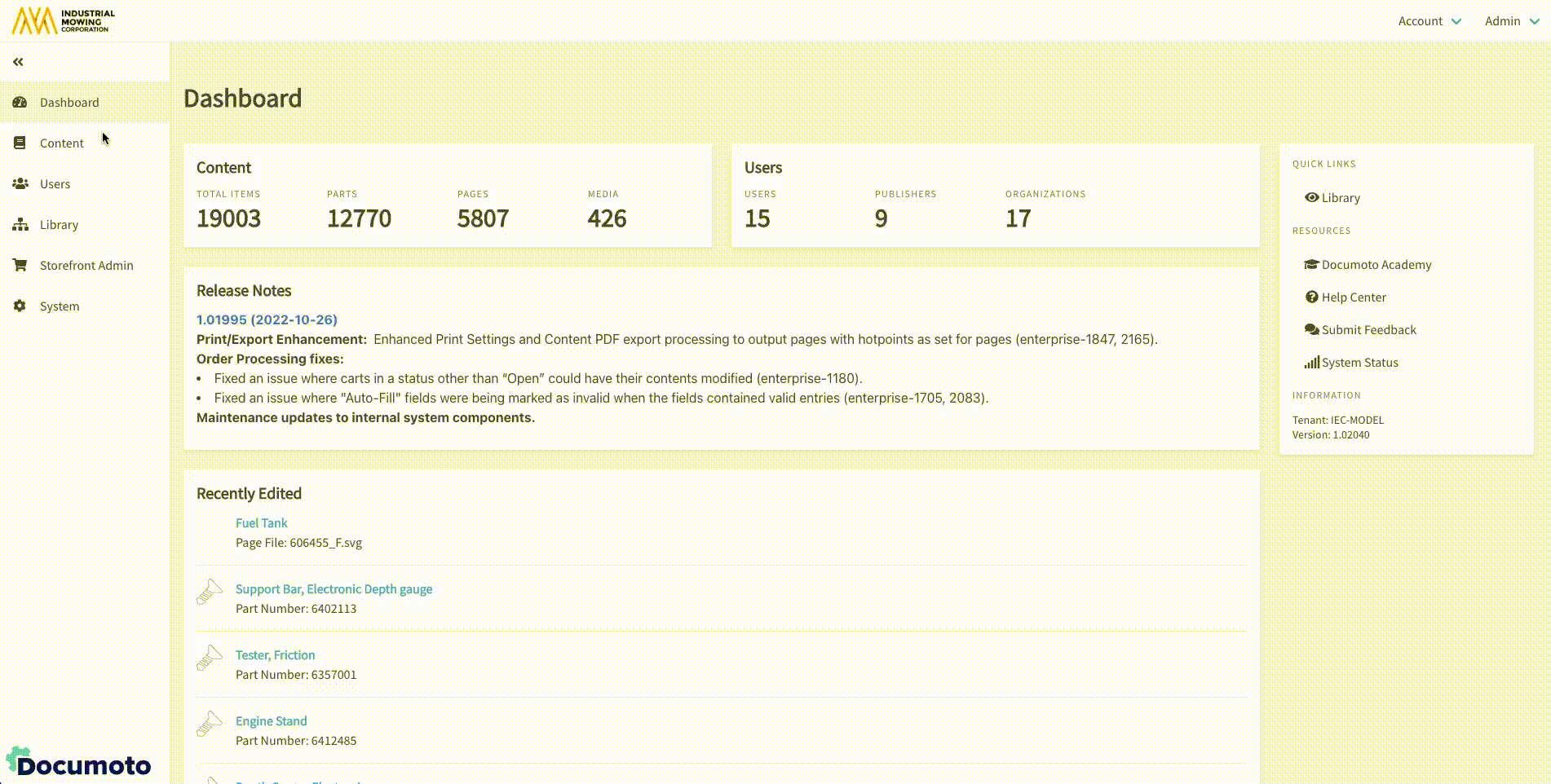
How to Delete a Parts Page Draft
Deleting a Draft permanently removes all unpublished edits or updates
You can delete a Draft from Page Viewer and Page Builder:
From Page Viewer:
- In Admin Center, go to Content > Pages
- Select a Page with a Draft status
- Click Page Viewer
- Click Delete Draft
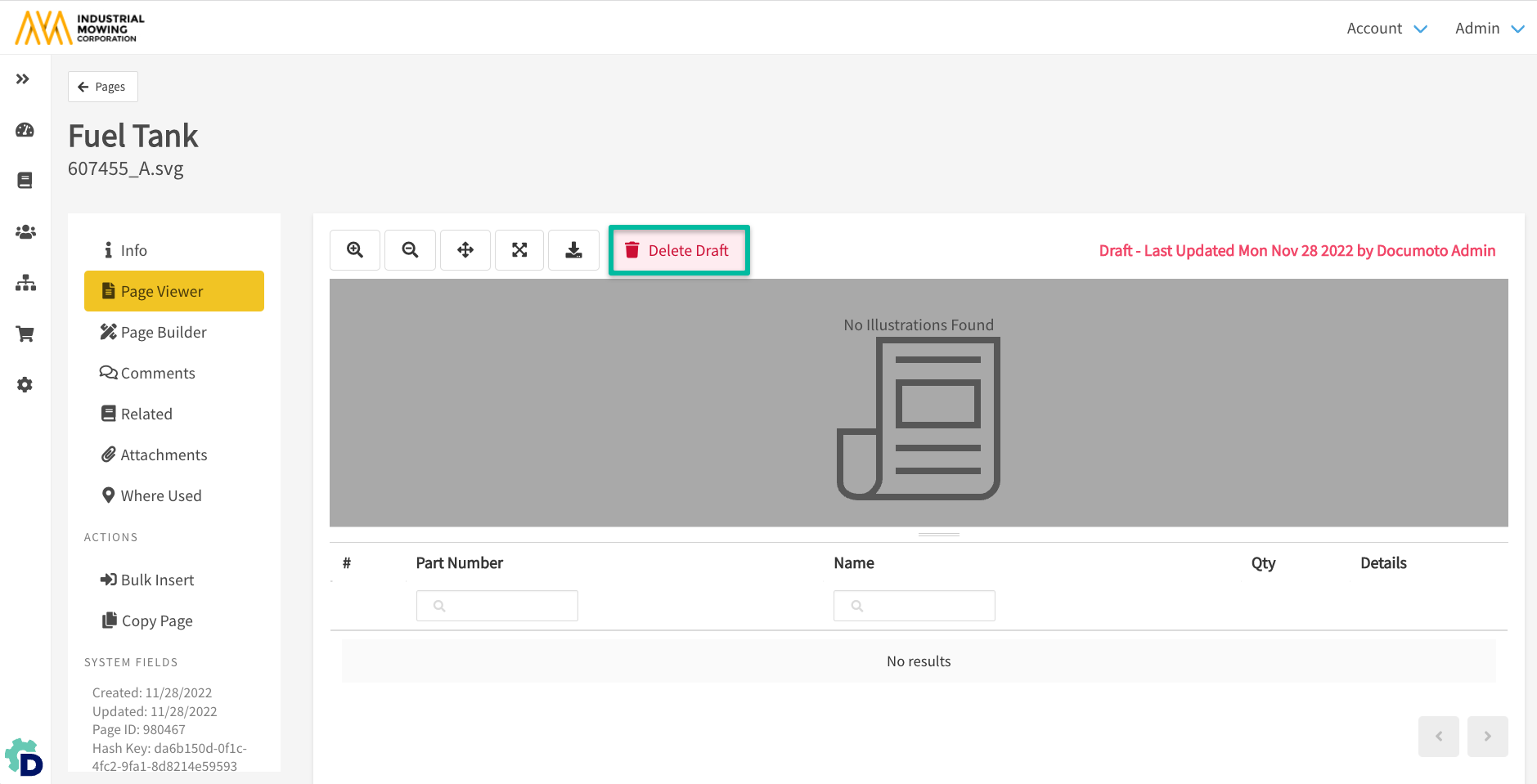
- Click Delete
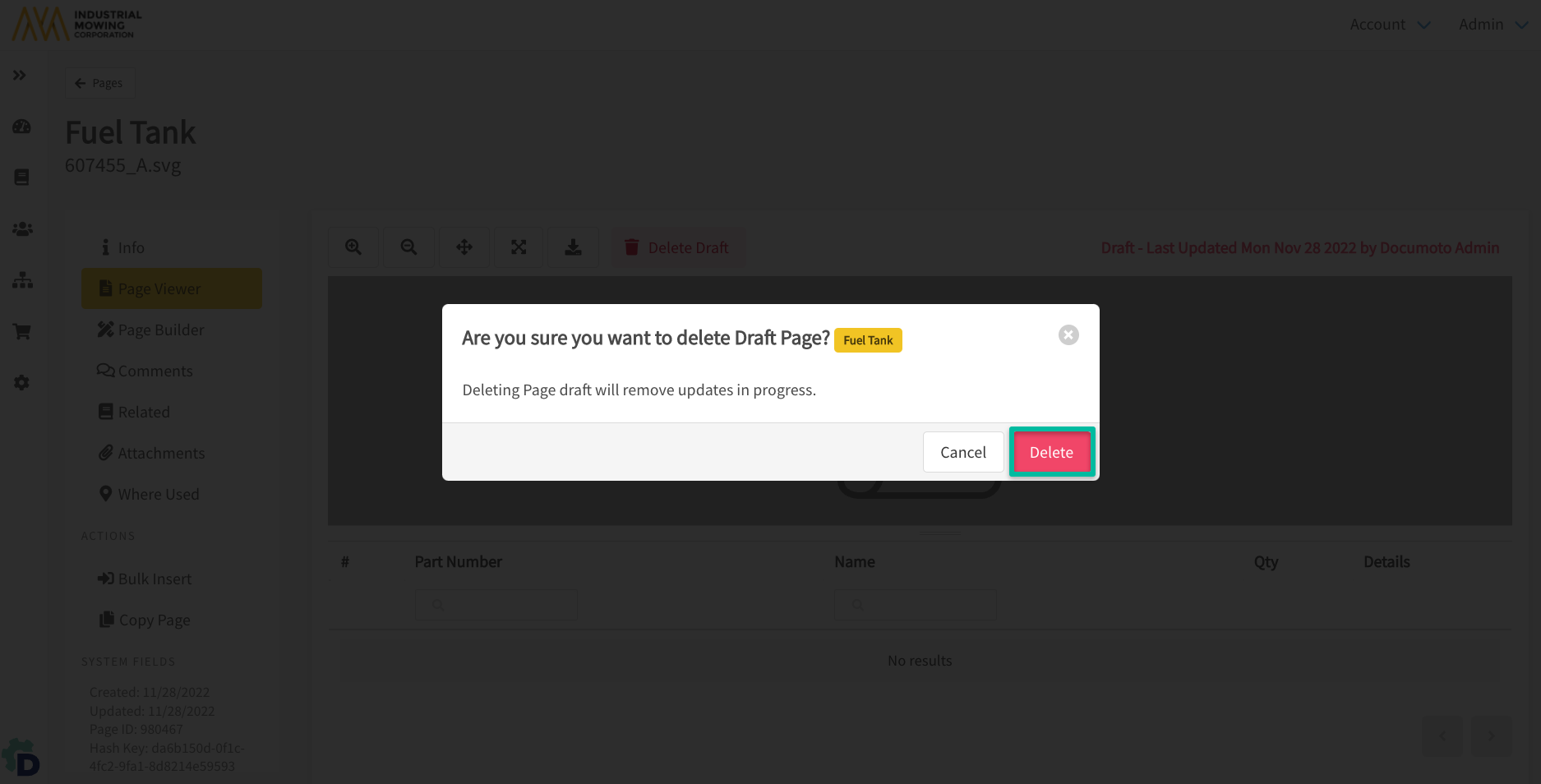
- Documoto will display a success message: Draft Page deleted
From Page Builder:
- In Admin Center, go to Content > Pages
- Select a Page with a Draft status
- Click Page Builder
- Click Delete Draft
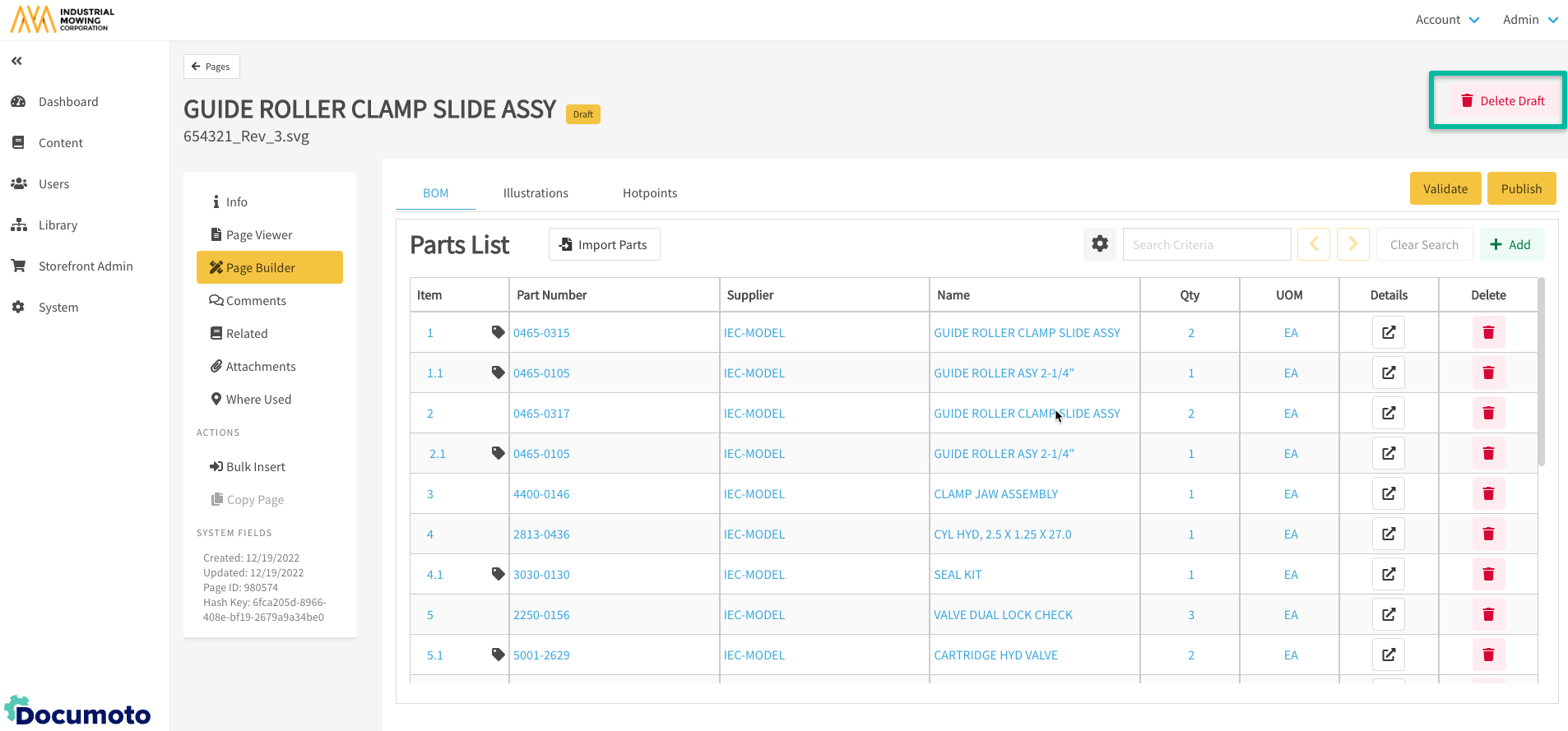
- Click Delete
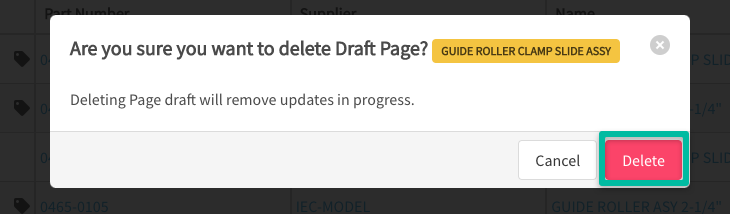
- Documoto will display a success message: Draft Page deleted
