How to Create & Manage Comments in the Library
In the Documoto Library, users can add comments to Parts, Pages, Chapters, or Media. This article explains how comments work, including permissions, visibility riles, and step-by-step instructions for creating, editing, and deleting them.
Article Topics
- How Comment Visibility Works
- User Group Permissions for Comments
- Organization Hierarchy & Comment Visibility
- Comment Visibility Settings
- How to Add Comments to Content
- How to Edit Existing Comments
- How to Delete Existing Comments
How Comment Visibility Works
Whether a user can see, add, or manage comments depends on three key factors:
- User Group Permissions: Determines if the user can view, add, or edit comments
- Comment Creator’s Organization: The organization of the user who created the comment
- Comment’s Visibility Setting: The visibility settings chosen when creating the comment
User Group Permissions for Comments
The following User Group permissions define what a user can do with comments:
| Permission | What it Allows |
| View Comments | Grants access to view comments (subject to visibility settings) |
| Add / Edit Comments | Grants access to view comments, add new comments, and edit their own comment. |
| Edit All Comments | Grants users to view, add, edit, or delete comments created by any user |
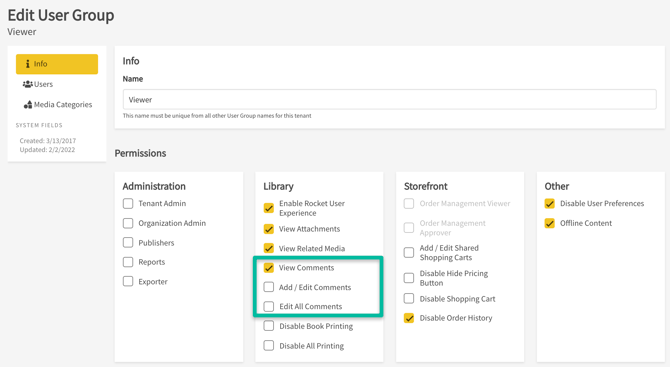
Organization Hierarchy & Comment Visibility
In the Documoto Library, comment visibility is determined two two factors working together:
- The visibility setting chosen when posting a comment
- The comment creation's organization and its position in the organization hierarchy (Admin Center > Users > Organizations > Rearrange) IF visibility is not "All Users"
Comment Visibility Settings
When creating a comment, a user must select one of the following settings to define who can view it:
| Visibility Setting | Who Can See the Comment |
| All Users | All users in any organization |
| My Organization and All Below | Users in the commenter's organization and any organizations below it in the hierarchy |
| My Organization Only | Only users in the commenter's organization and any organizations above it in the hierarchy |
Choose the visibility setting that matches the intended audience
How to Add Comments to Content
- Within the Documoto Library, search for and select the content you wish to add a comment to.
- Click on the Comments anchor at the top of the page or directly type in to the Comments tile.
- Type your comment into the text box.
- Assign a Visibility setting.
- Click Submit.
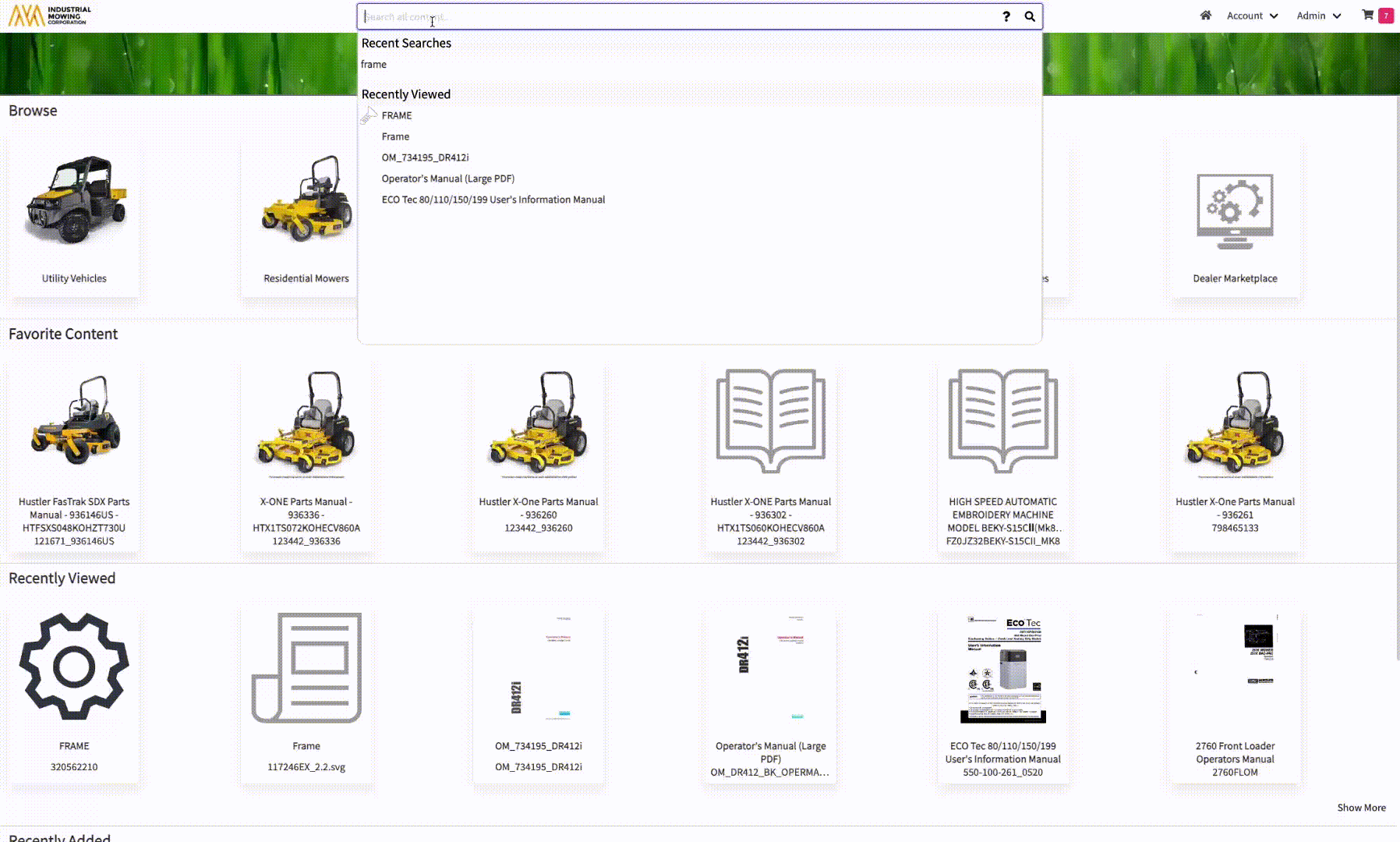
How to Edit Existing Comments
- Within the Documoto Library, search for and select the content that you wish to edit existing comments on.
- Click the Edit icon.
- Make desired edits.
- Click Update.
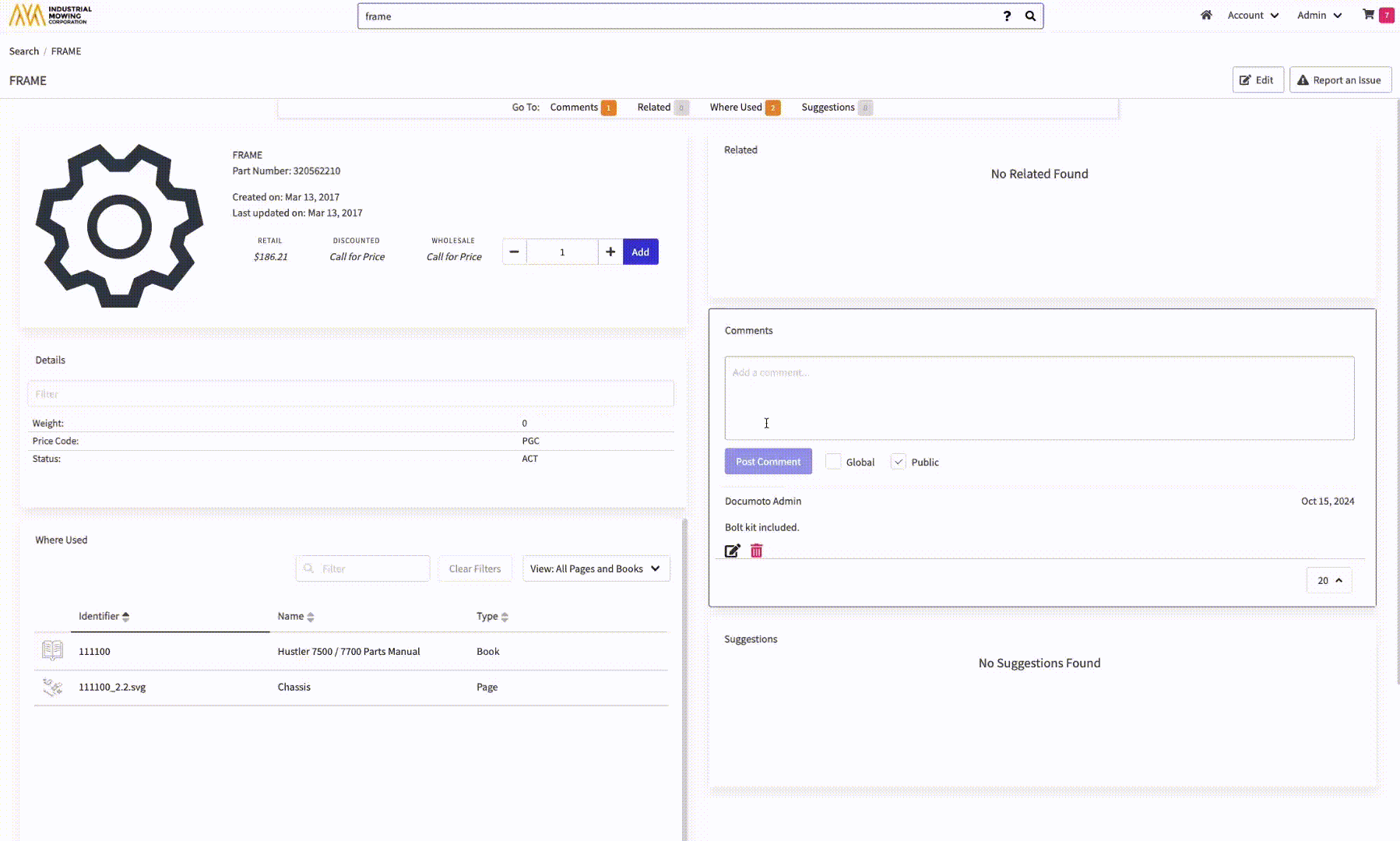
How to Delete Existing Comments
- Within the Documoto Library, search for and select the content that you wish to delete an existing comment on.
- Click the trash can icon.
