How to Format News Items Using Markdown
Documoto News Items support markdown formatting. Markdown is a light-weight plain text syntax used to format rich text.
Article Topics
- Putting it All Together
- Headings
- Text Emphasis
- Indentation & Lists
- URLs, Links, Images & Email Addresses
- Additional Formatting
Below you will find the available markdown formatting options you can use in the Documoto News Items editor.
Putting it All Together
Markdown elements can be combined to help you organize the information you need to communicate and emphasize the key points in important messages you want to share with your end users.
| Example Markdown Formatted News Items |
|
## Making an *Impact* with Markdown You can use markdown to make *well-formatted*, *easy to read* and ***impactful*** news items. Using Documoto's News Items editor, you can create messages for your customers with: *** For more information on how to use markdown with your news items - Check-out this **[Documoto Knowledge Base Article](https://support.documoto.com/hc/en-us/articles/360052927254)** |
| Rendered Output in Documoto Library |
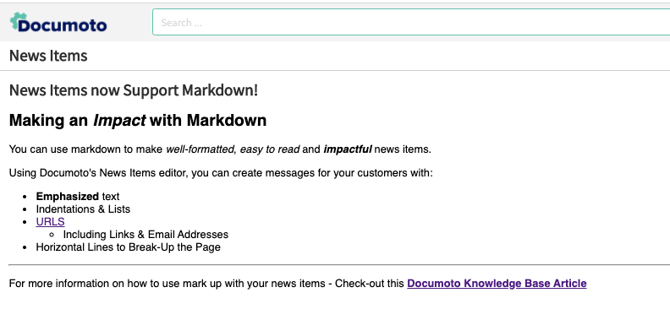 |
Headings
- To create headings, add a hashtag with a space (# ) before the text that you would like to use as your header.
- The number of hashtags that you use will determine the heading level.
- Alternatively, you can add equal signs (=) and dashes (-) below text to create heading levels 1 and 2.
| Markdown Syntax | Rendered Output |
|
# Heading 1 |
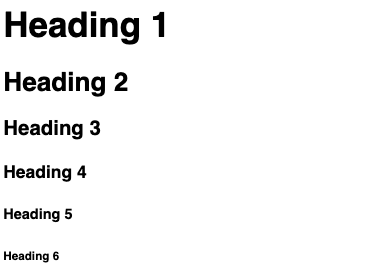 |
|
Heading 1 Heading 2 |
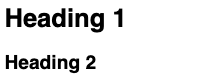 |
Text Emphasis
- To add bold and italic emphasis to text, you can wrap text in asterisks (*). Wrap text with two asterisks (**) for bold, one (*) for italic and three (***) for bold and italic.
- You can also format text as a code block by wrapping the text with backticks (`), and strikethrough text by wrapping it with two tildes (~~).
| Markdown Syntax | Rendered Output |
|
**Bold Text** Middle**of**Word |
 |
|
*Italic Text* Middle*of*Word |
 |
| ***Bold and Italic Text*** |  |
| `Code Block` | |
| ~~Strike Through Text~~ |
Indentations & Lists
To add indentations outside of lists use the symbol for greater than with a space (> ). You can indent a tab deeper, or nest under an indent, by adding additional greater than symbols (ex. '>> Your Text' indents two tabs deep).
For lists, you have the ability to list in a numeric / ordered list, or a simple bulleted list. Use a numbered list with a period and space (1. ) to create an ordered list, or dashes, asterisks and plus signs with a space (- )(+ )(* ) for bulleted lists. To indent in a list, add two spaces before the list item (ex. ' 1.' or ' -').
For ordered lists to work, they must start with a '1. '. They do not have to be numbered in order (i.e. any number can come after '1. ' and the list will still order correctly upon rendering.
You can also nest bulleted and ordered lists as seen in the fourth examples below.
| Markdown Syntax | Rendered Output |
|
> Indented Text >>> Nested Indent Level 2 |
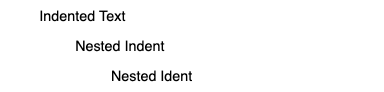 |
|
1. Ordered List 1 2. Ordered List 2 1. Indented Item 2. Indented Item 3. Ordered List 3
1. Ordered List 1 |
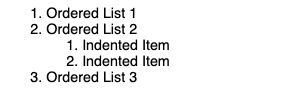 |
|
- Bulleted List 1 - Bulleted List 2 - Indented Item - Indented Item - Bulleted List 3
+ Bulleted List 1
* Bulleted List 1 |
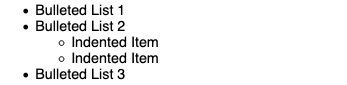 |
|
* Bulleted list
1. Ordered list |
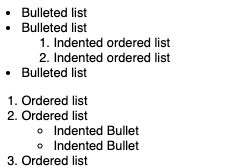 |
URLs, Links, Images, and Email Addresses
You can add a URL or email address to your News item by simply enclosing the URL in <>.
To add a link, enclose the link name in brackets and include the URL in parentheses directly next to the closing bracket: [Link Name](https://yoururl.com). You can also add help text to the URL or a title for it by adding a space after the URL and enclosing your text in quotations: [Link Name](https://yoururl.com "Your Text")
To embed an image into your News Item, use the following syntax: ![alt text] (image link). Alt Text is a description of the image and the image link is the URL to a web-hosted link.
| Markdown Syntax | Rendered Output |
|
<https://support.documoto.com> <support@documoto.com> |
 |
| [Documoto Support](https://support.documoto.com) | |
| [Documoto Support](https://support.documoto.com "Simplify The Way You Manage Content with Documoto") |  |
|  | 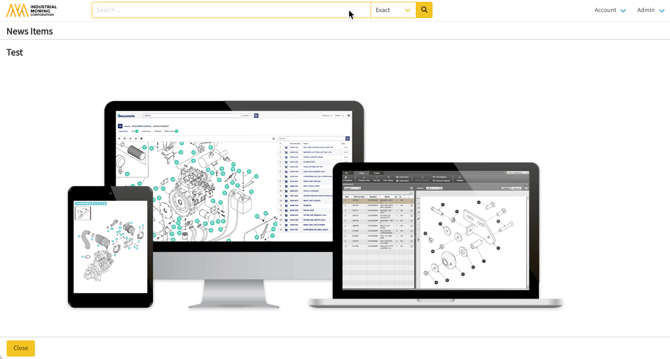 |
Additional Formatting
If you would like to add a horizontal line to break up a section of the news item, you can do that by adding three asterisks (***), dashes (---), or underscores (___) before and after blank lines.
| Markdown Syntax | Rendered Output |
|
Below is a horizontal line
***
Below is a horizontal line
---
Below is a horizontal line
___ |
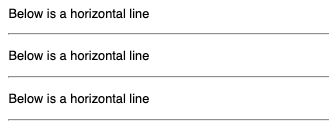 |
