How to Find Part Information
This article reviews how to find Part information in the Documoto Library.
Article Topics
- Where to Find Part Information
- How to View Part Information on the Items Details Page
- How to View Part Information on a Page
- BOM and Part Info Preview Icons
Where to Find Part Information
In the Documoto Library, Part information can be found:
- On the Part
- Open the Items Details Page for a specific Part to see all information
- On a Page that includes the Part
- Look for icons in the BOM (next to the Part Name)
- In the Part Info Preview on the Illustration
- Access the Item Details Page by clicking on the Part Name or Part Number from the BOM
- In a Book that contains the Page with the specific Part
How to View Part Information on the Items Details Page
- Within the Documoto Library, search for a part number or part name
- From search results, click the part Name to open the Part Item Details Page.
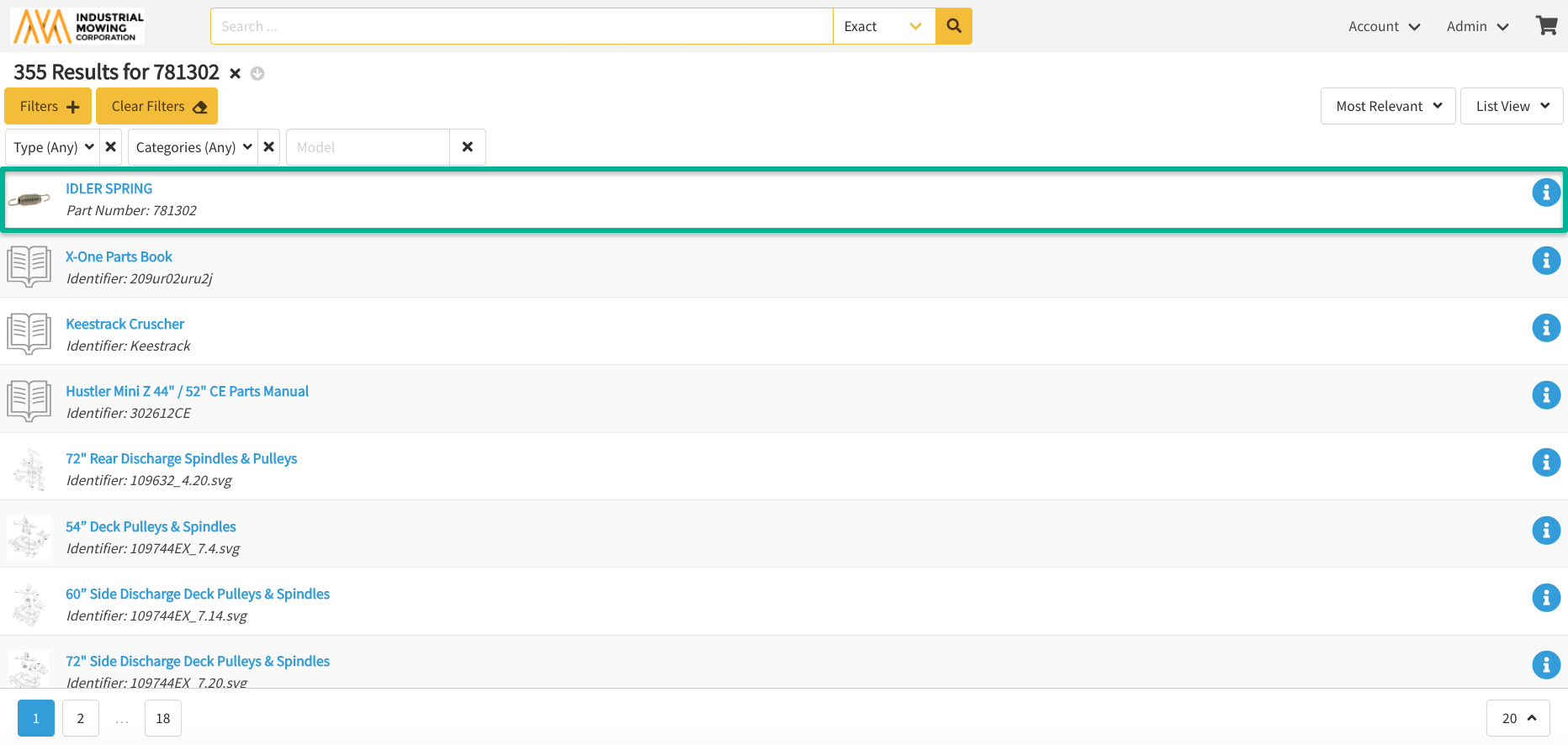
The Items Details Page will display all information related to the selected part in a card style interface so the user can quickly find the necessary information. Certain user permissions may make the following and additional part information available.
If an image is available for the Part, the following icons may appear:
| Icon | Icon Description |
| Opens the 2D part thumbnail lightbox viewer that allows for zooming and panning of the thumbnail image | |
| Opens the 3D part thumbnail lightbox viewer that allows for zooming, panning, exploding, slicing, and other viewing options |
Selecting the Click to Enlarge button will also open the Part thumbnail lightbox viewer for available 2D or 3D images
- Add: allows users to add the part to shopping cart by specifying a quantity and clicking
- Price: displays part pricing (up to three tiers)
- Details (Tags): displays additional part attributes (e.g. Weight, Price Code, Status, etc.)
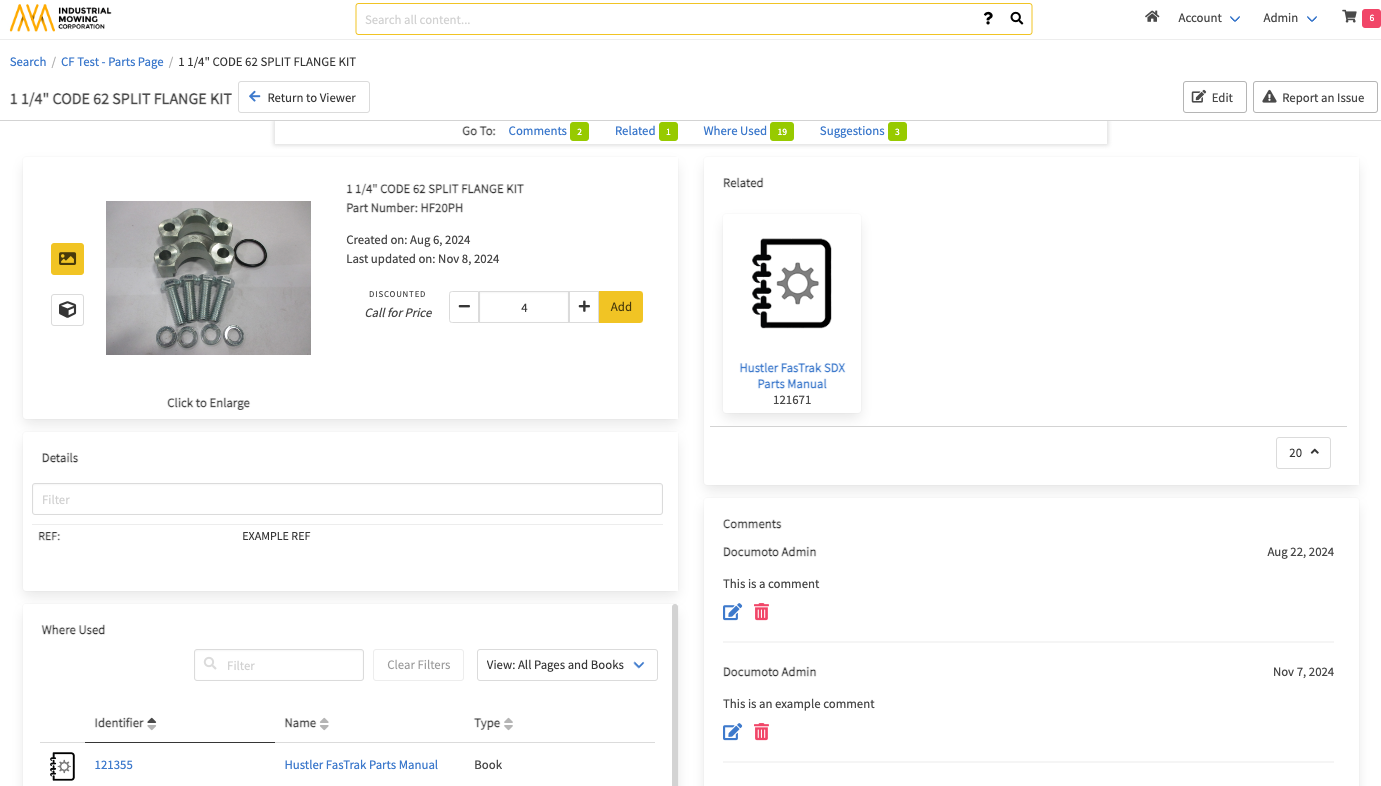
Users can select any of the following anchor links at the top of the page to quickly navigate to the selected tile to view additional information associated to the part:
- Comments: displays any comments related to the part
- Related: displays any content related or attached to the part (as defined by an administrator).
- Where Used: displays all pages and books where the part can also be found. Use filter to narrow results to a certain media type.
- Order Suggestions: displays parts that are typically ordered with the specific part the user is viewing and add them to the shopping cart.
How to View Part Information on a Page
- Within the Documoto Library, search for the part number or name you want.
- From search results, select a Book or a Page.
- Selecting a Book will open the first Page the Part is included on. The part will be highlighted on the BOM and the diagram will zoom to the corresponding hotpoint (callout)

- Selecting a Page, will highlight the BOM row the Part is found on and zoom in to the corresponding hotpoint (callout) on the diagram
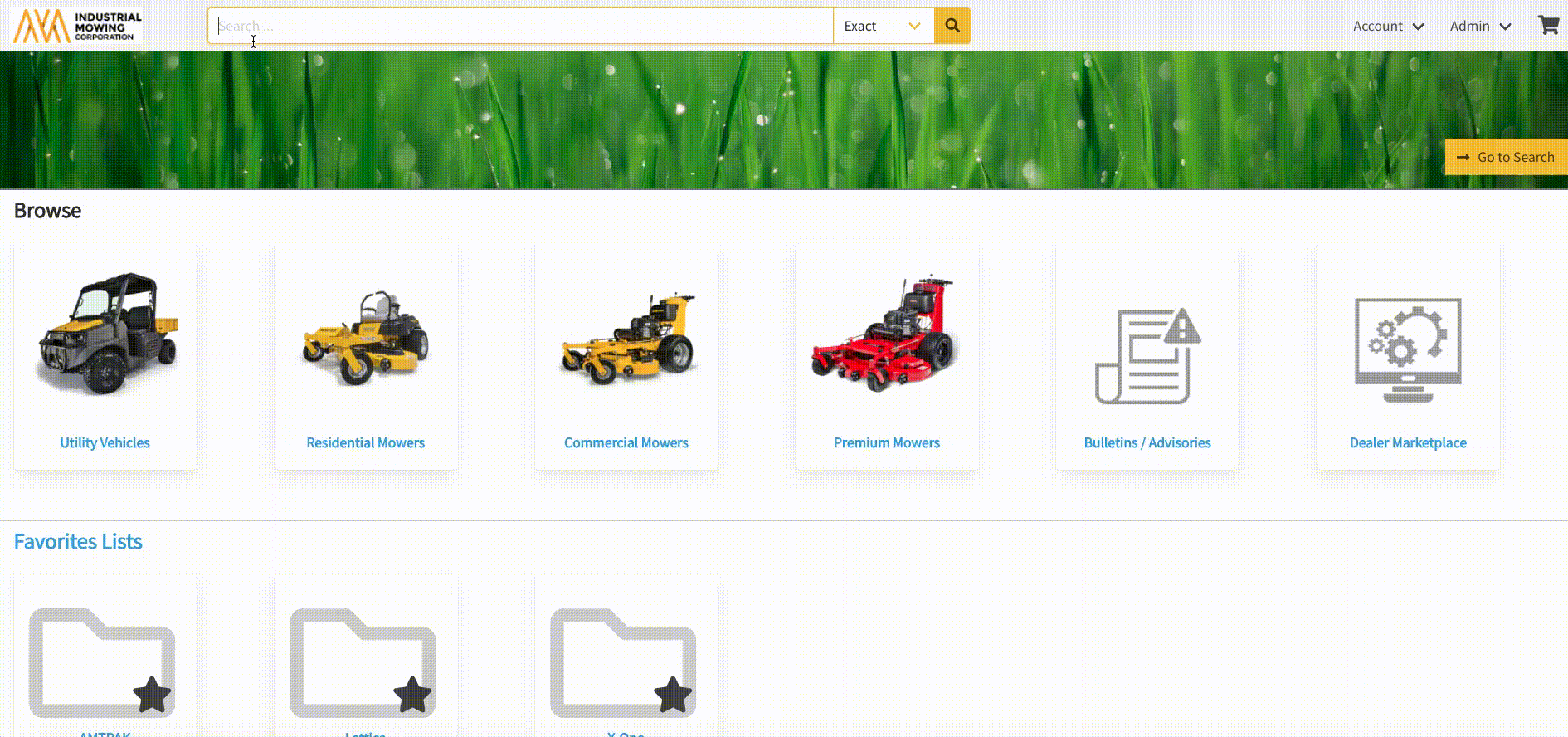
- Selecting a Book will open the first Page the Part is included on. The part will be highlighted on the BOM and the diagram will zoom to the corresponding hotpoint (callout)
When viewing an interactive Page, part information can also be viewed in:
- The bill of materials/parts list
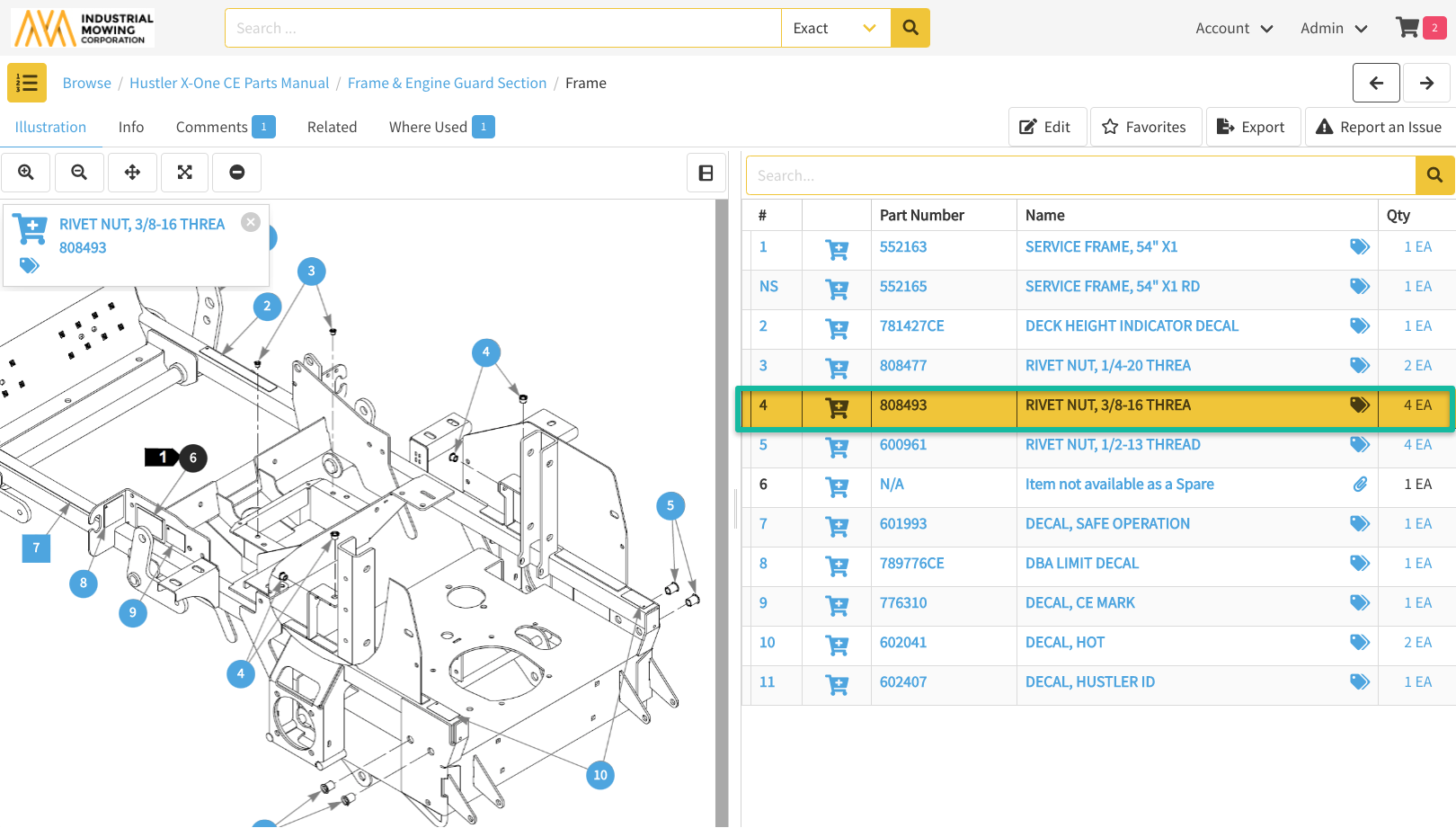
- The Part Info Preview at the top left of the diagram pane
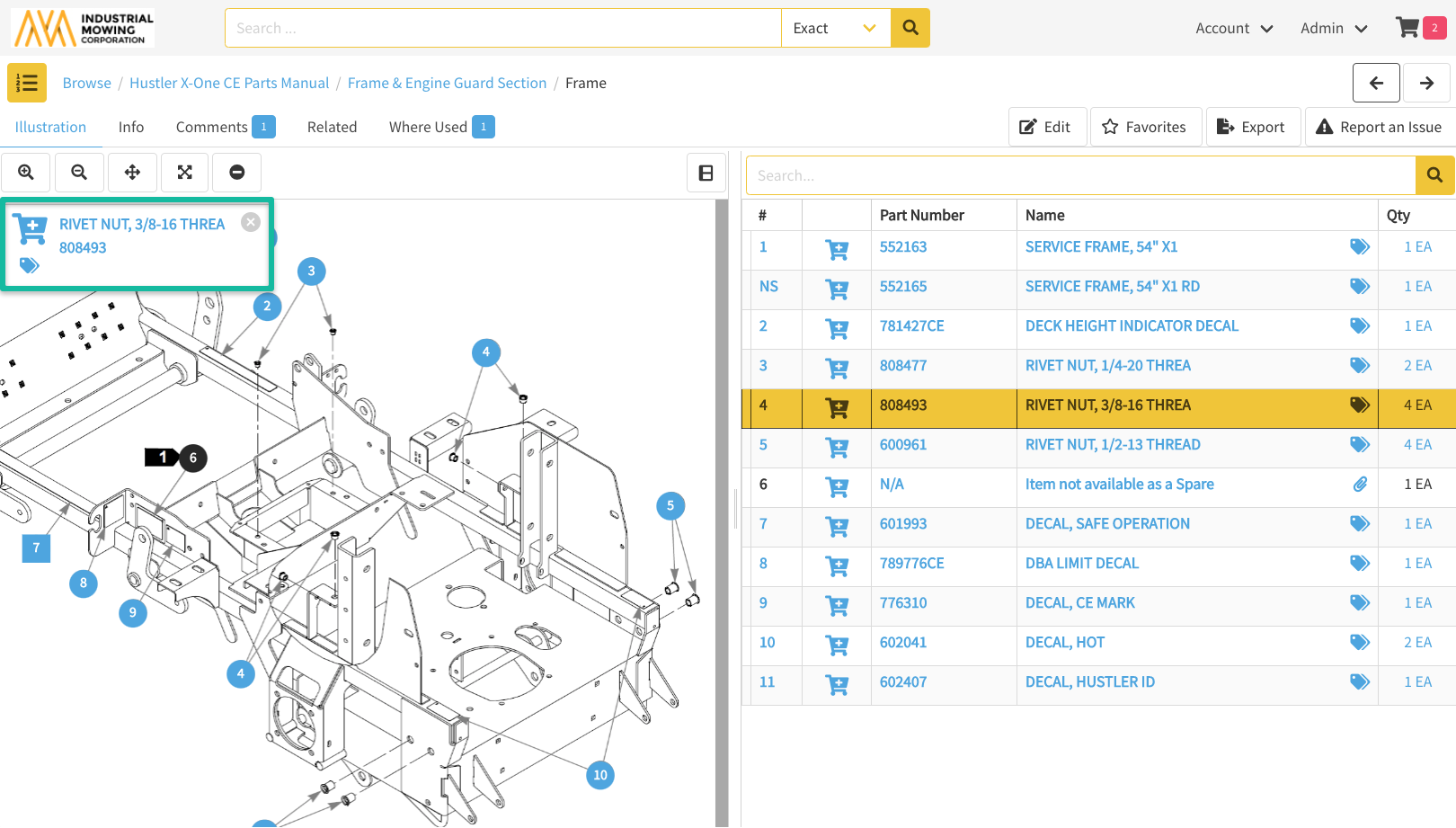
- The Part Info Preview displays associated part attributes, such as: part number and name, and icons that indicate if the part is orderable (shopping cart icon) and if there are related items, comments, or tags associated to the part.
To view more information associated with the part, simply click on the Part Number or Part Name to launch the Part's Item Details page.
BOM and Part Info Preview Icons
If there is additional information associated with a part, the icons below will be displayed in both the BOM next to the Part Name and in the Part Info Preview. Each icon is clickable and will link you to or open the associated information.
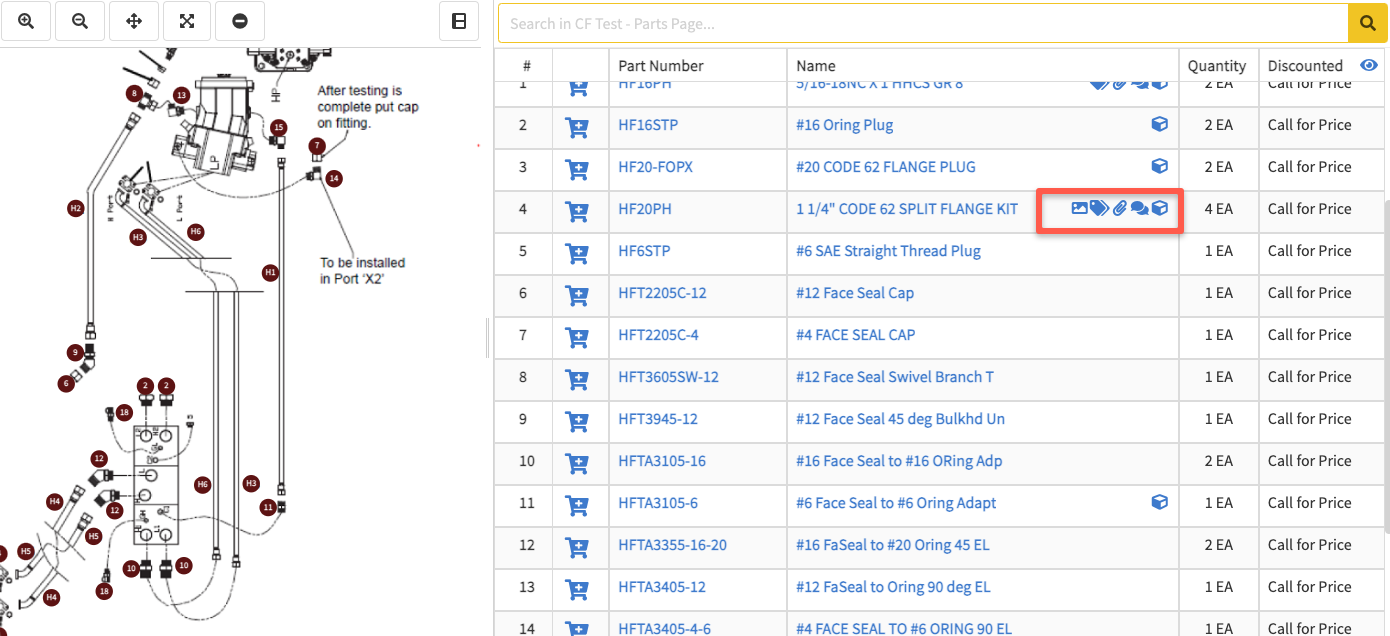
| Icon | Icon Description |
| Tag(s) are associated to this Part | |
| A 2D thumbnail image is available (click the icon to open the 2D thumbnail lightbox viewer within the BOM | |
| A 3D thumbnail image is available (click the icon to open the 3D thumbnail lightbox viewer within the BOM) | |
| Attachments are associated to this Part | |
| Comments are associated to this Part |
