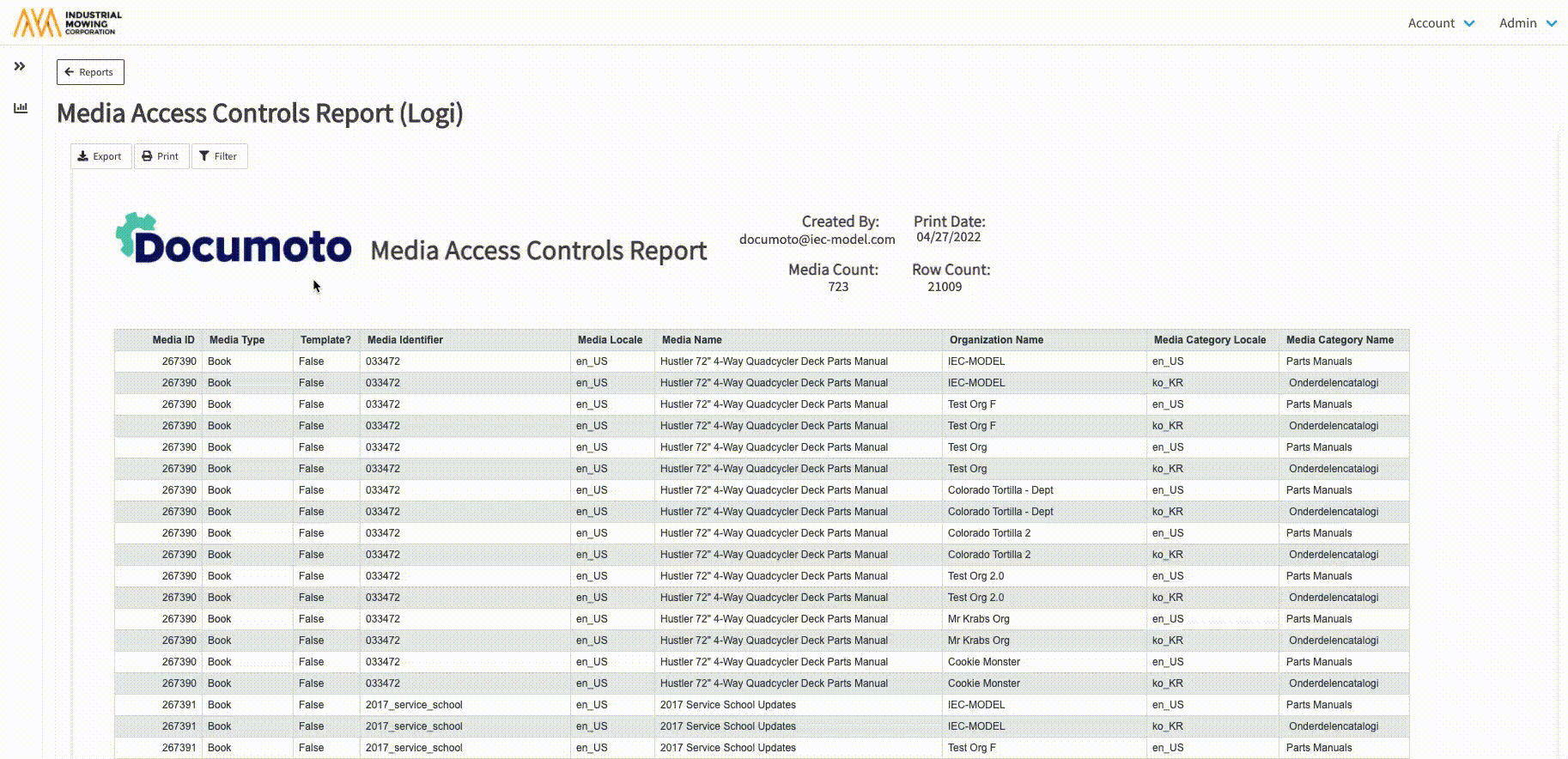How to Filter Report Data
This article describes how to apply various filters to a report to refine the data in the Data Insights module.
Only users in an Organization with Reports enabled and who belong to at least one User Group with the Reports permission enabled will be able to access the Data Insights module.
Article Topics
- Getting Started
- Types of Filters
- How to Run a Report
- How to Use the Report Filter
- How to Use the Dataset Filter
- How to Use the Column Filter
Getting Started
- Before generating a report in Data Insights, you must first set report parameters
- Example: To run the Media Access Controls report, the below parameters must be set:
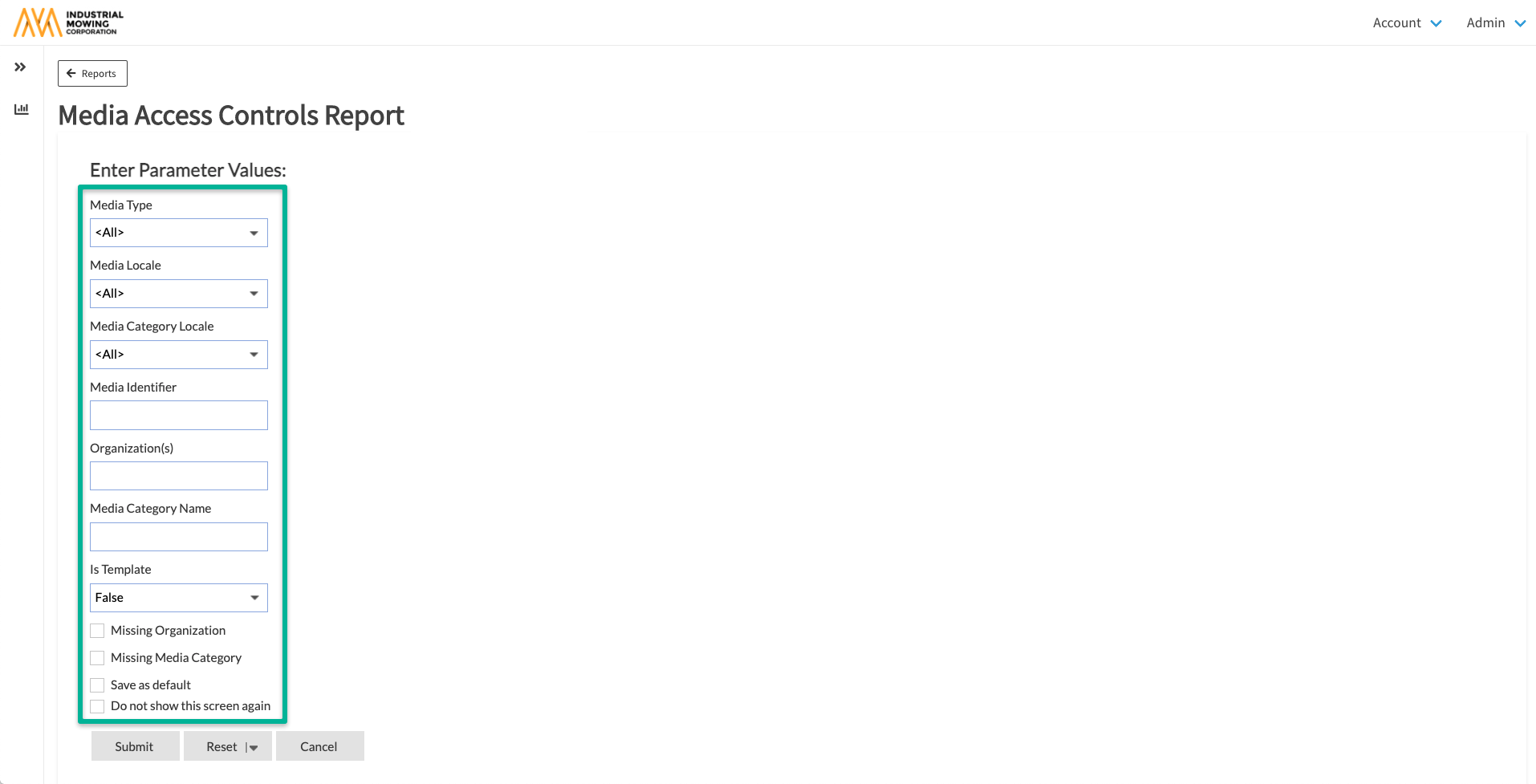
In general, setting fewer parameters produces a larger result set
- Once parameters are set and the report is generated, you can apply filters to refine results
- Each time a filter is applied, Documoto regenerates the report with the updated parameters
Types of Filters
After generating a report in Data Insights, there are three types of filters that can be applied:
- Report Filter: used to modify or update report parameters; represented by the Filter button
- Edit Datasets: used to build queries and/or set conditions to filter report data; accessible by right-clicking on a report column and clicking the Edit Dataset Filter button (formerly Query Filter)
- Column Filter: used to sort and/or refine report column data; accessible by hovering over the upper right-hand corner of each report column clicking the Filter icon
How to Run a Report
- Within the Documoto Library, go to Admin > Data Insights
- Select the desired report from the Report Library
- Set any required and/or desired parameters to generate a report
How to Use the Report Filter
- Once a report has been generated, click the Filter button
- Update the desired Parameter Fields
- Click OK
- The report will be regenerated with the filters applied
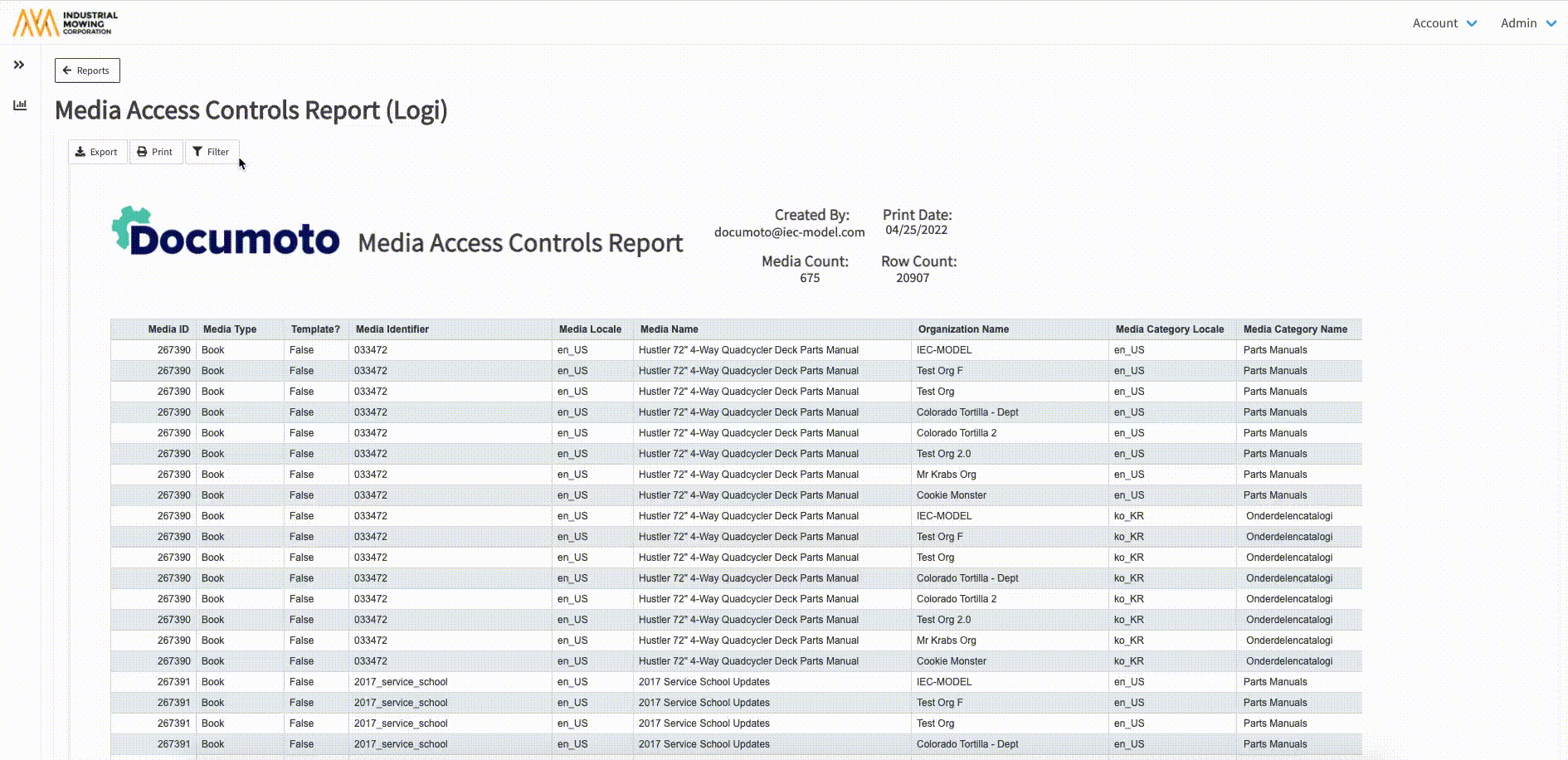
How to Use the Dataset Filter
- Once a report has been generated, right click & select Edit Dataset Filter
- Apply filters, based on the available options:
- In Basic Mode, create filter conditions to use the AND/OR logic options using the field, operator & value options.
- If you see More... for value of the field, select to open the Select Values dialog box, and select value from list.
- Select Advanced to build more complex filters by grouping conditions
- Click OK
- The report will be regenerated with the filters applied
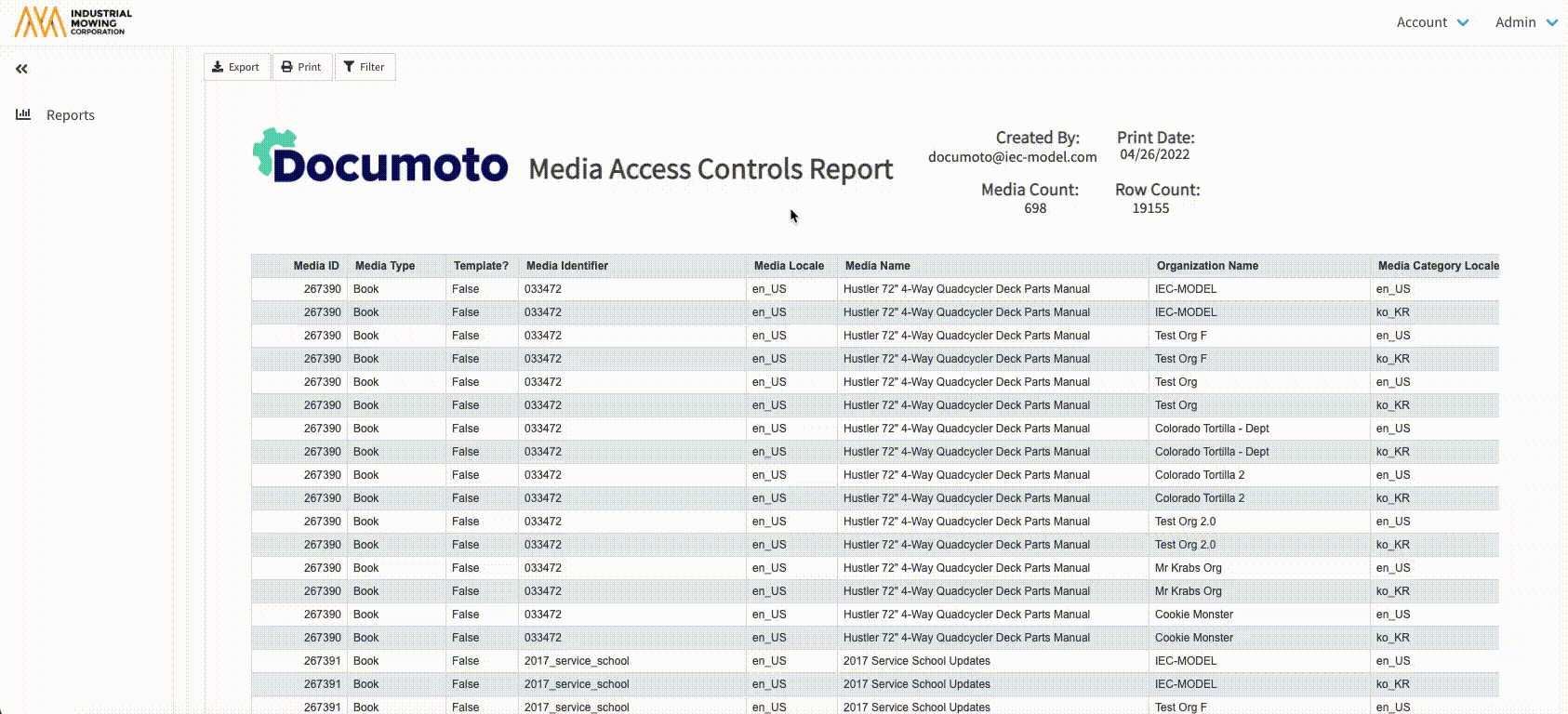
When using partial search terms, add a % to the end of the value (e.g. 9107%) to display results
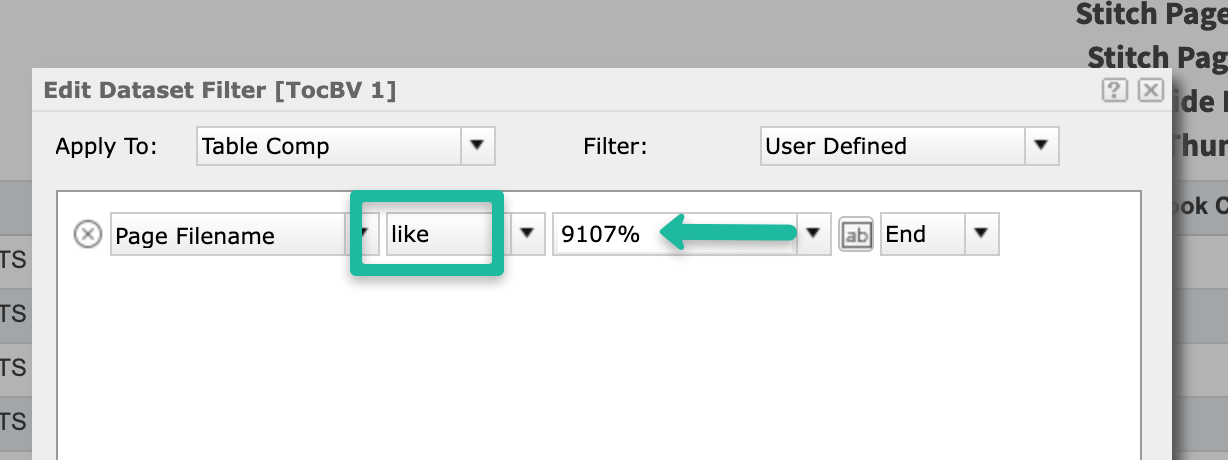
How to Use the Column Filter
- Once a report has been generated, hover over the right-hand corner of any report column & click the Filter icon
- Apply filters, based on the available options:
- Use First N to sort and refine the data by the first X number of values
- Use Last N to sort and refine the data by the last X number of values
- Use Select Values to refine the data by selecting a specific value
- Click OK
- The report will be regenerated with the filters applied