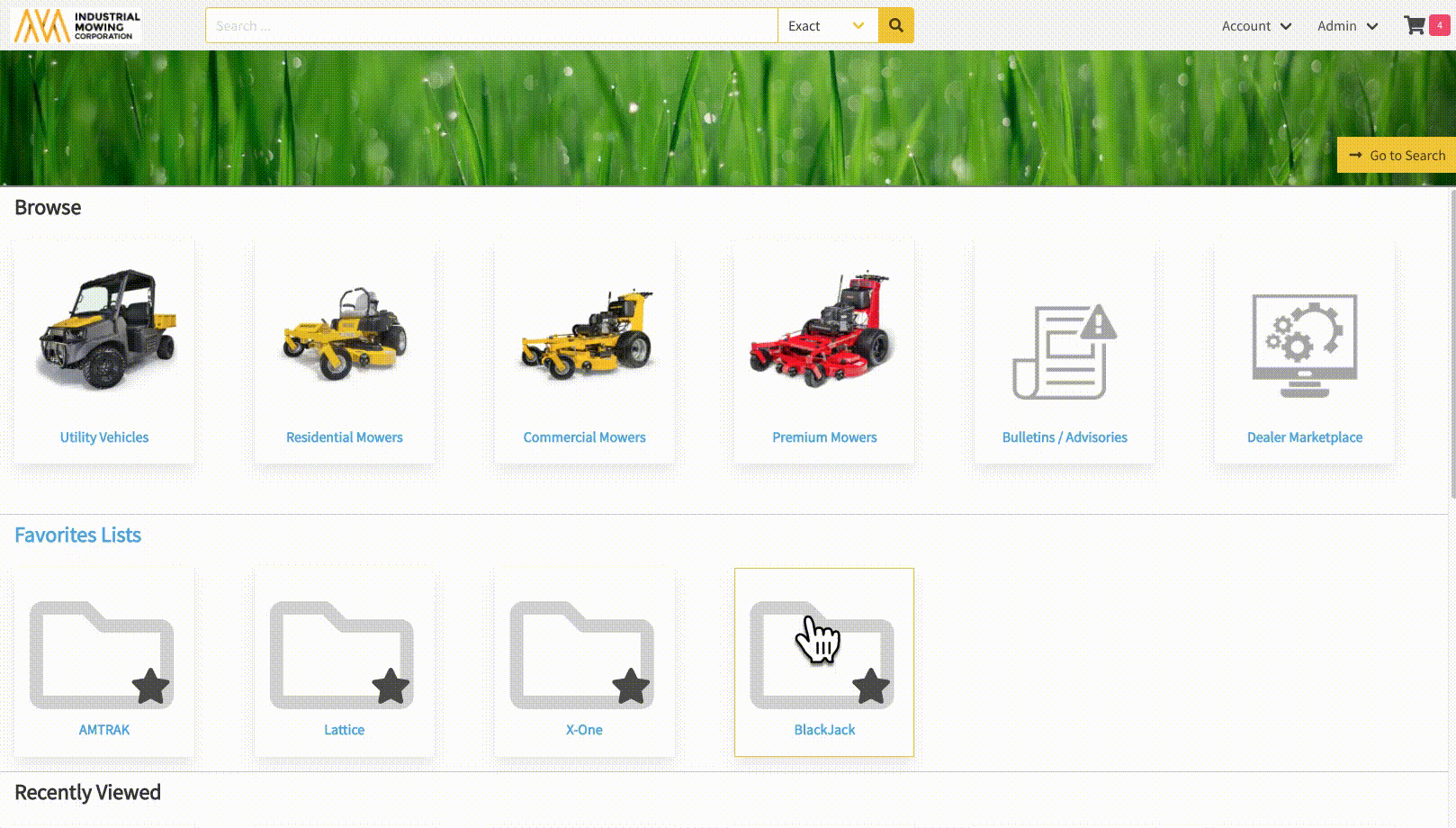How to Favorite Content
In the Documoto Library, Favorites allow users to pin content directly to the home page. This makes it quick and easy to access the content they use most often.
Article Topics
- Favorites Overview
- How to Create a New Favorites List & Add Content To It
- How to Favorite Content
- How to Create a Favorites List
- How to Remove Content From a Favorites List
- How to Update a Favorite List Name
- How to Delete a Favorites List
Favorites Overview
- A user can favorite any Media they have access to, including:
- Books
- Documents
- External Links
- Images
- Microsites
- Product Pages
- Videos
Parts, Pages, or Chapters cannot be favorited. If selected, the Book containing the Part, Page, or Chapter will be favorited instead.
Favorites Lists appear on the Documoto Library home page, below the Browse section and before Recently Added and Recently Viewed (if enabled).
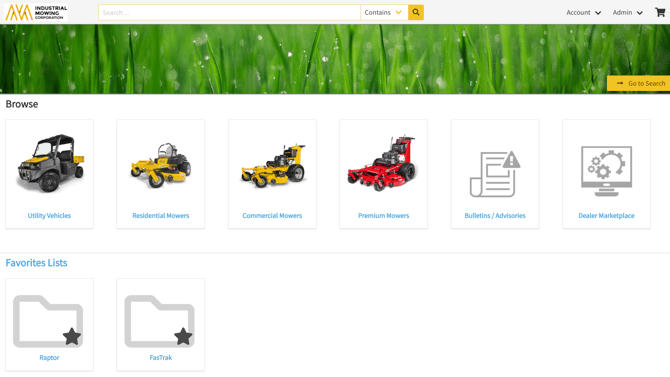
- Favorite Lists are unique to each user and display in the order they were created.
- Each favorited item must belong to at least one Favorites List.
- Content can be added to one or multiple Favorites Lists.
- If you have multiple Favorite Lists, they will appear in the Favorites Lists section.
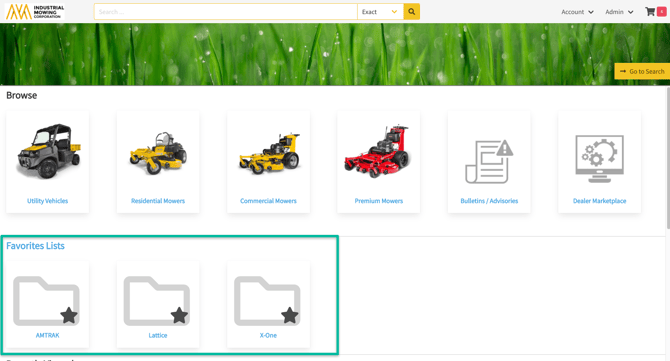
- If you have only one Favorite List, its content displays directly on the home page under the list name (example: "Raptor").
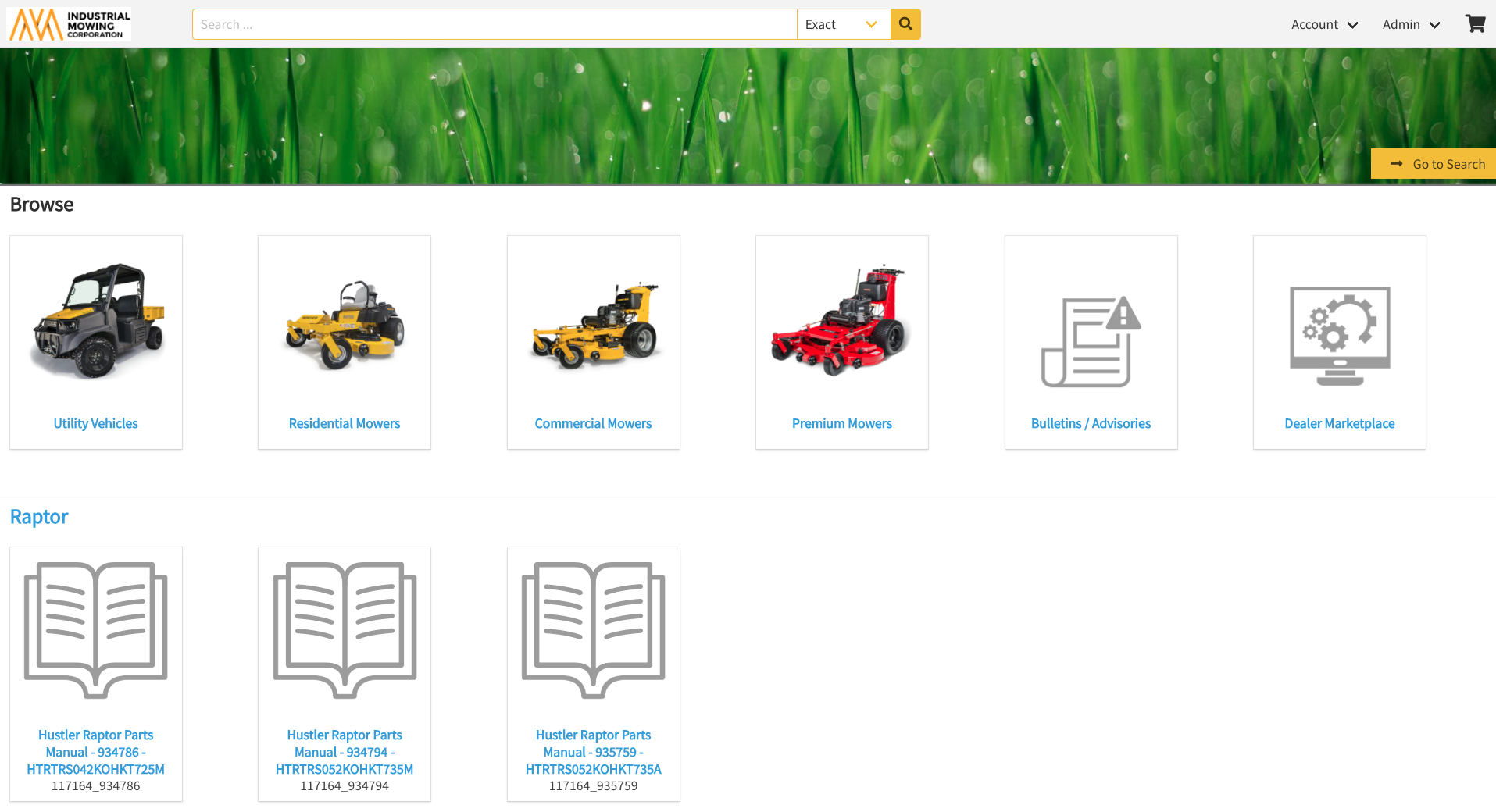
- Users can manage which content is included in a Favorite List, edit the Favorite List name and/or delete any Favorite Lists.
Users cannot customize Favorite List icons
How to Favorite Content
To add content to an existing Favorites List:
- Within Documoto Library, search for and open the content.
- Click the Favorites button.
- In the Favorites modal, check the box next to the Favorites List(s) you wish to add the content to.
- Click Close.
The star icon on the Favorites button will fill to indicate the content has been favorited ![]()
How to Create a Favorites List
To create a Favorites List and add content to it:
- Within Documoto Library, search for and open the content.
- Click the Favorites button.
- In the Favorites modal, type the new list name and click New.
- Check the box next to the Favorites List name you just created.
- Click Close.
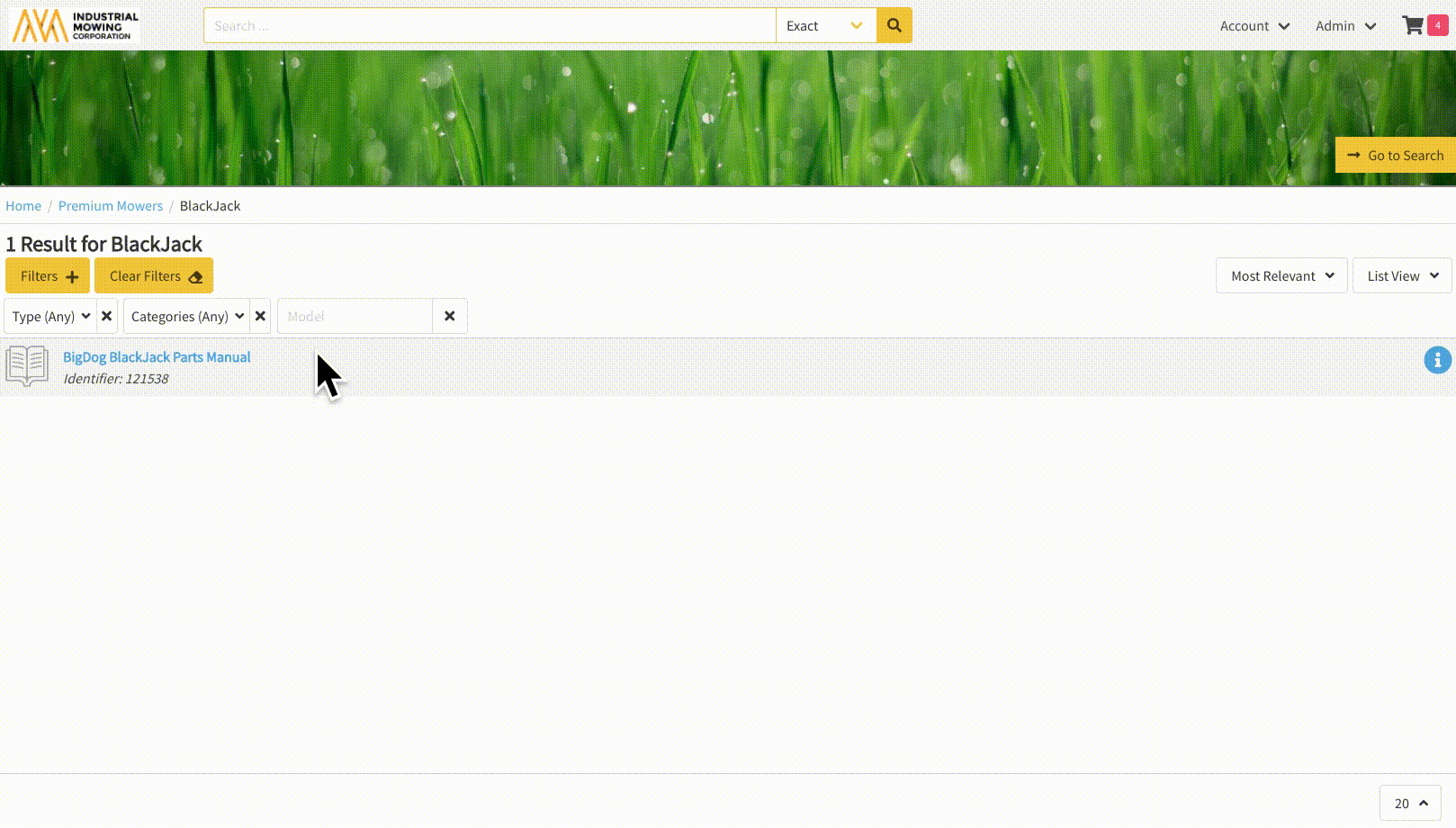
How to Remove Content From a Favorites List
- Within Documoto Library, click on the Favorites List you wish to remove content from.
- Click on the content you wish to remove from the Favorite List.
- Within the content viewer, click on the Favorites button.
- In the Favorites modal, uncheck the Favorites List(s) you wish to remove the content from.
- Click Close.
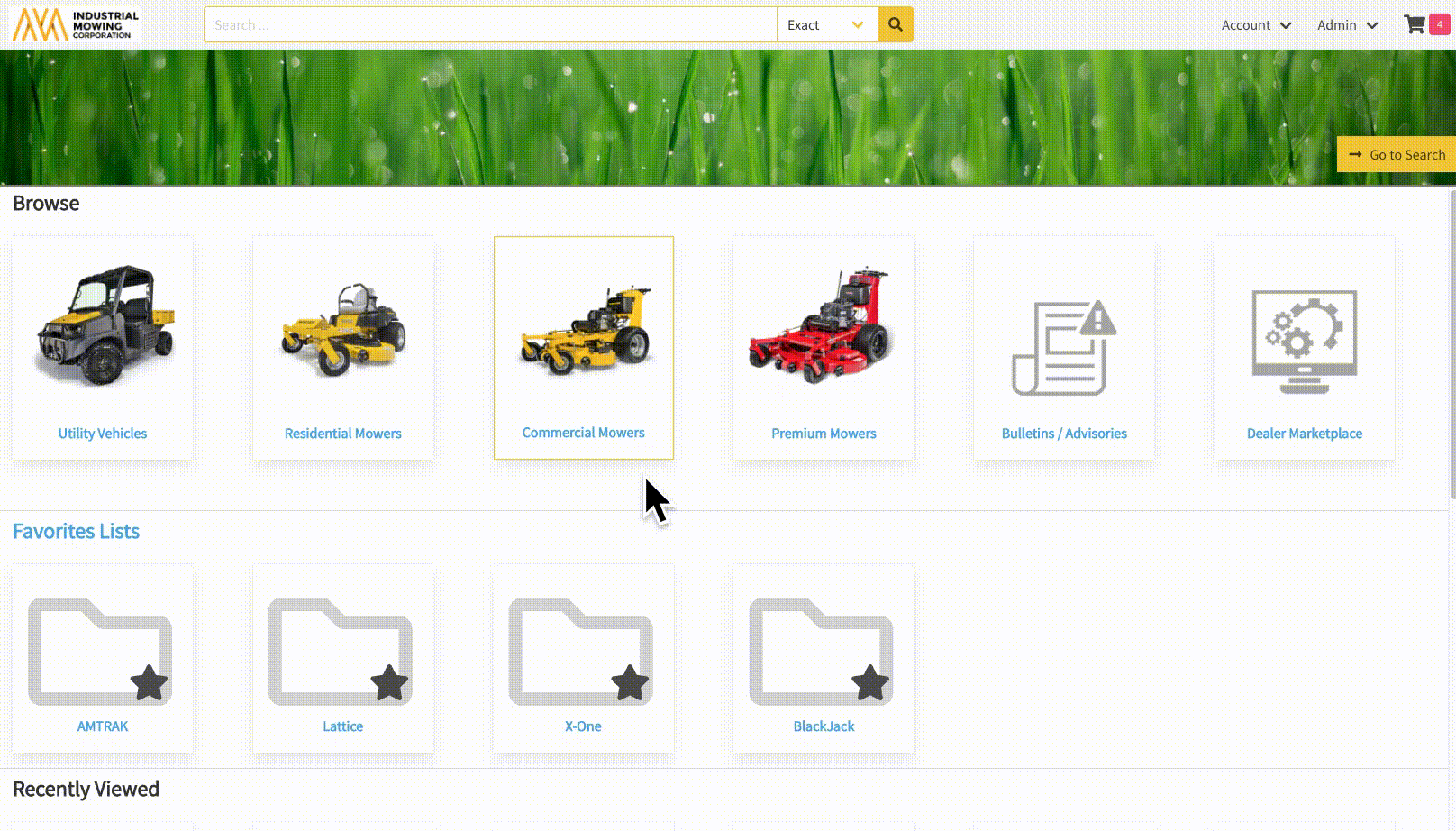
The star icon on the Favorites button will appear unfilled if the Media has been removed for all Favorites Lists
![]()
How to Update a Favorite List Name
- Within Documoto Library, click on the Favorites List you would like to manage.
- To edit a Favorites List name, click on the Edit icon.
- Update the list name.
- Click Save.
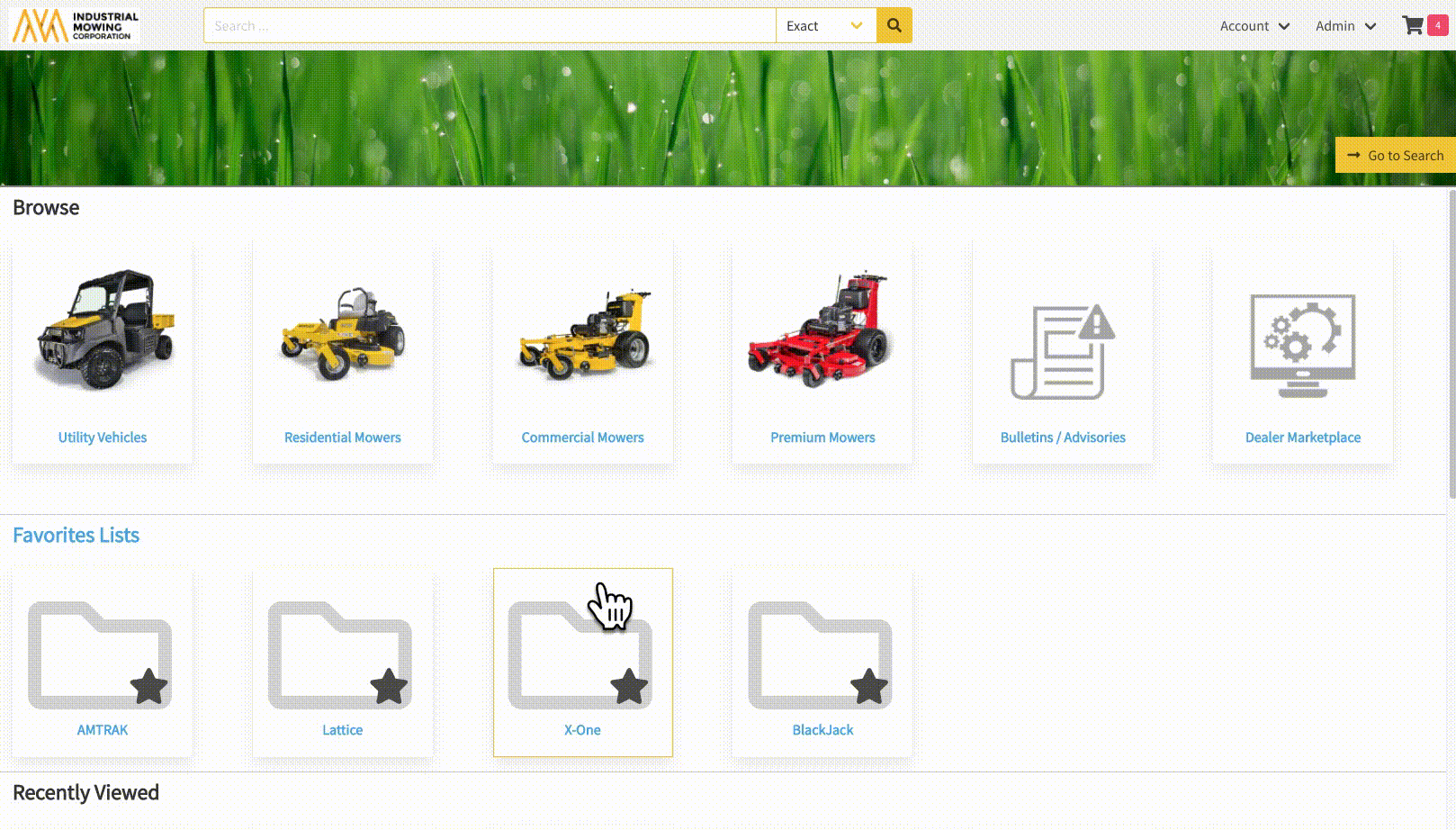
How to Delete a Favorites List
- To delete a favorite list, click on the Trash Can icon.
- Click Are you sure you want to delete? to confirm deletion.
- The Favorite List will be deleted.