How to Export Interactive Parts Books to PDF Format
This article describes how to export interactive Books, Chapters, and Pages from the Documoto Library to PDF format. Exporting enables users to save an offline or printable version of Parts Book content for easy access or sharing.
Exporting is only available within a Book. Standalone Pages cannot be exported.
Article Topics
- Supported Export Formats
- How to Export Interactive Parts Books to PDF Format
- How to Access the Job Manager
Supported Export Formats
| Content Type | Available Export Formats |
| Book | |
| Chapter | |
| Page | PDF, PLZ |
If the Export button is not available at the Book, Chapter, or Page level, your printing privileges may be disable. Please contact your Documoto Administrator for assistance.
How to Export Interactive Parts Books to PDF Format
- Within the Documoto Library, search for the Book you wish to Export or the Book containing the Chapters and/or Pages you wish to Export
- Open the Book, Chapter or Page you wish to Export
- Within the content viewer, click Export
- In the Export modal, configure the following options:
- Export Format: Select PDF or PLZ (where available)
- Export Settings: Select TOC settings, page size, orientation, etc.
- Language: Choose the language for the export
- Click Submit
- You will be redirected to the Job Manager where your export job will begin processing.
- Once the export is complete, download the file.
For large exports (e.g. complete Parts Books), processing may take a few minutes. You can continue working in the Documoto Library while the export completes.
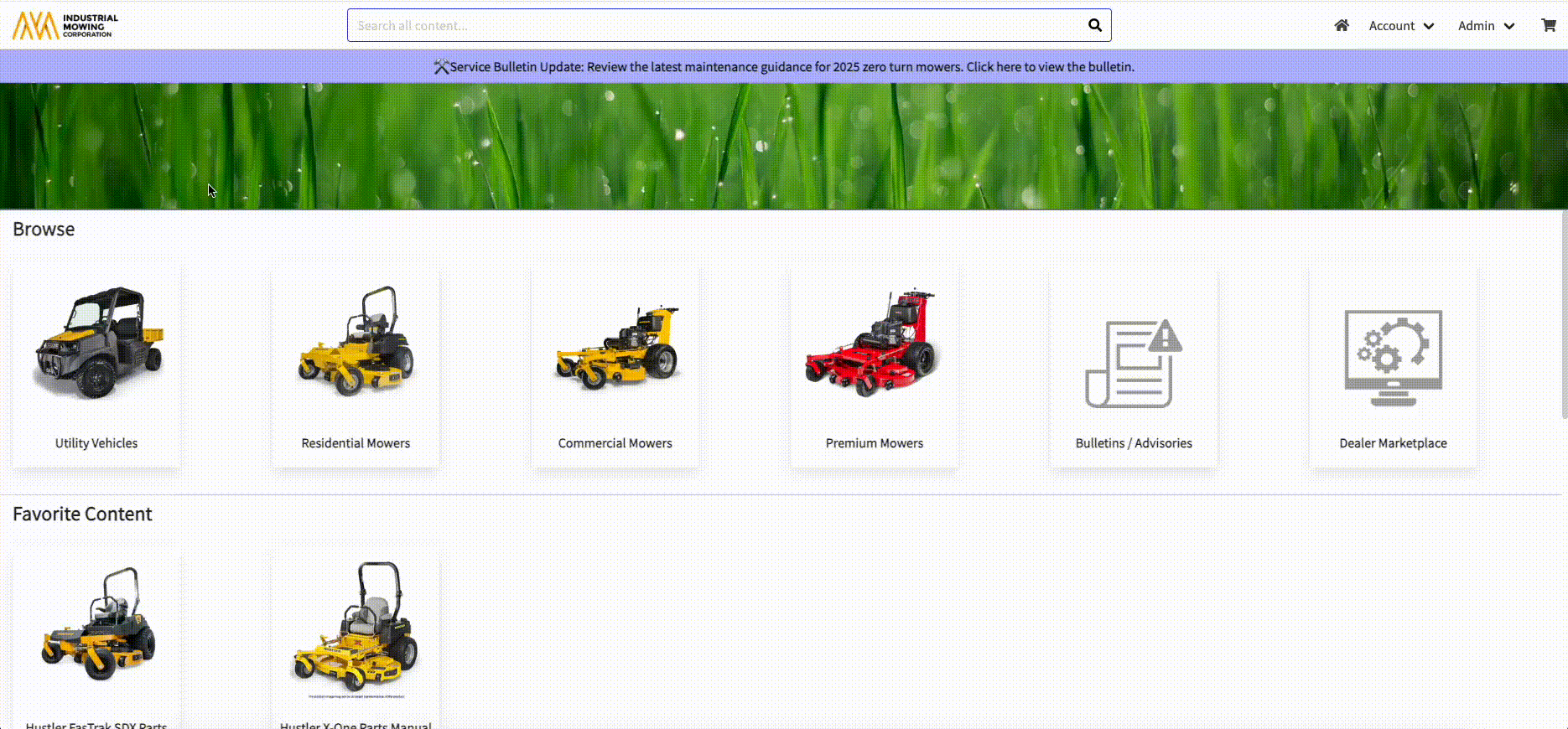
How to Access the Job Manager
All exported content is available for download via the Job Manager . To access:
- Within the Documoto Library, go to: Account > Job Manager
Here, you can view job status, retrieve completed exports, or monitor jobs in progress.
Job Manager Considerations
- The Job Manager displays all submitted Export and Publisher jobs
- Jobs are user-specific
- Each job has icon representing its status (e.g. Submitted, Processing, Completed, etc.)
- Filters allow you to refine the list by:
-
Type: Export or Publisher
-
Status: Submitted, Processing, Completed, Error, Cancelled
-
- Pagination controls help you browse through past jobs
