How to Export & Print a Report
This article describes how to export and print reports from the Data Insights module.
Article Topics
- Access to Data Insights Module
- Export Options
- How to Export a Report
- Print Options
- How to Print a Report
Access to Data Insights Module
Only users who meet both of the following conditions can access the Data Insights module:
- The Organization the user is assigned to must have Reports enabled.
- The user must belong to at least one User Group with the Reports permission enabled.
Export Options
- HTML
- Text / CSV
- XLSX / Excel
How to Export a Report
- Within the Documoto Library, go to Admin > Data Insights
- Select the desired report from the Report Library
- Set any required and/or desired parameters
- Click Submit
- Select Export
- Select desired export format (PDF, HTML, Text, or XLSX)
- Click Export
- When the export is complete, the file will be available for download in-browser.
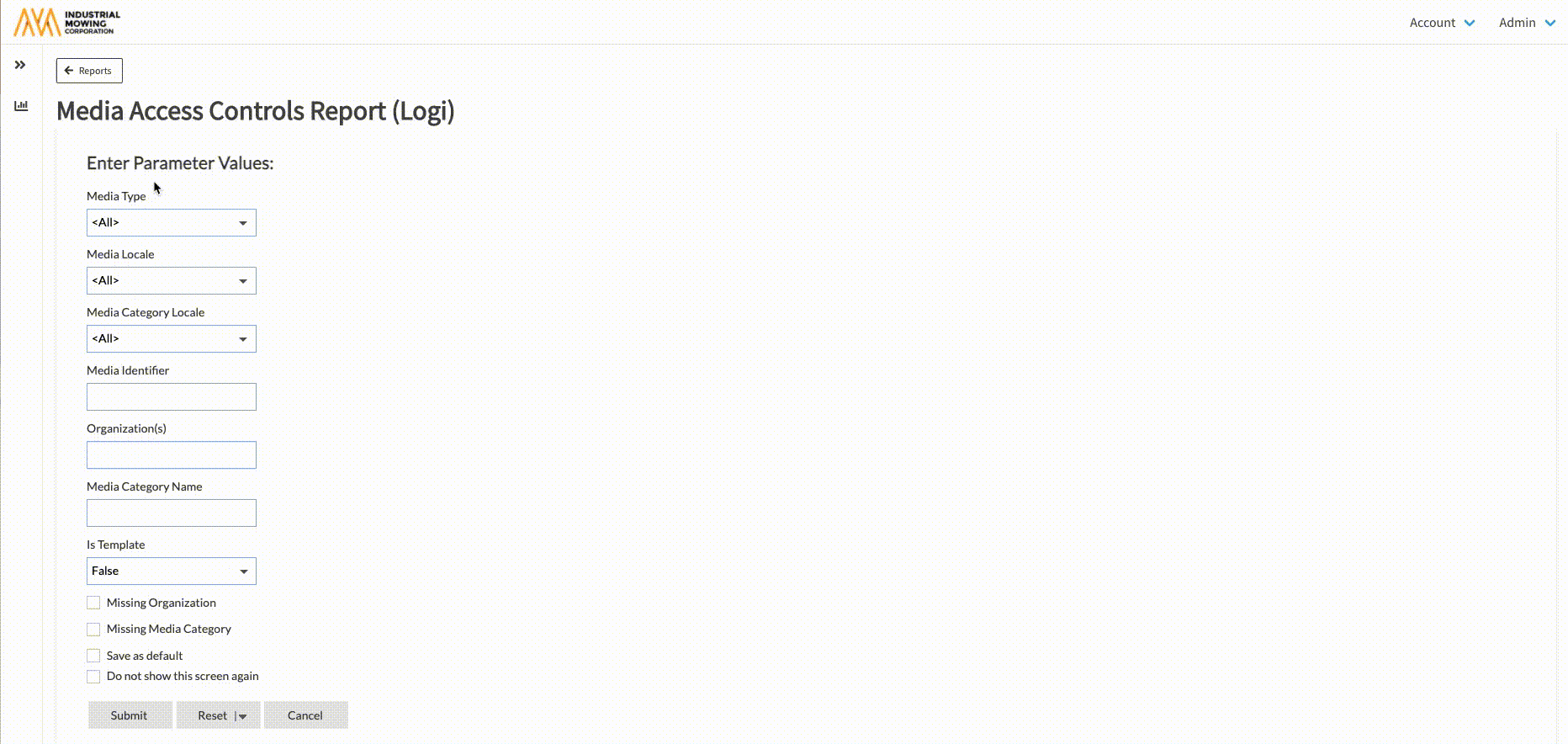
Print Options
- HTML
How to Print a Report
- Within the Documoto Library, go to Admin > Data Insights
- Select the desired report from the Report Library
- Set any required and/or desired parameters
- Click Submit
- Select Print
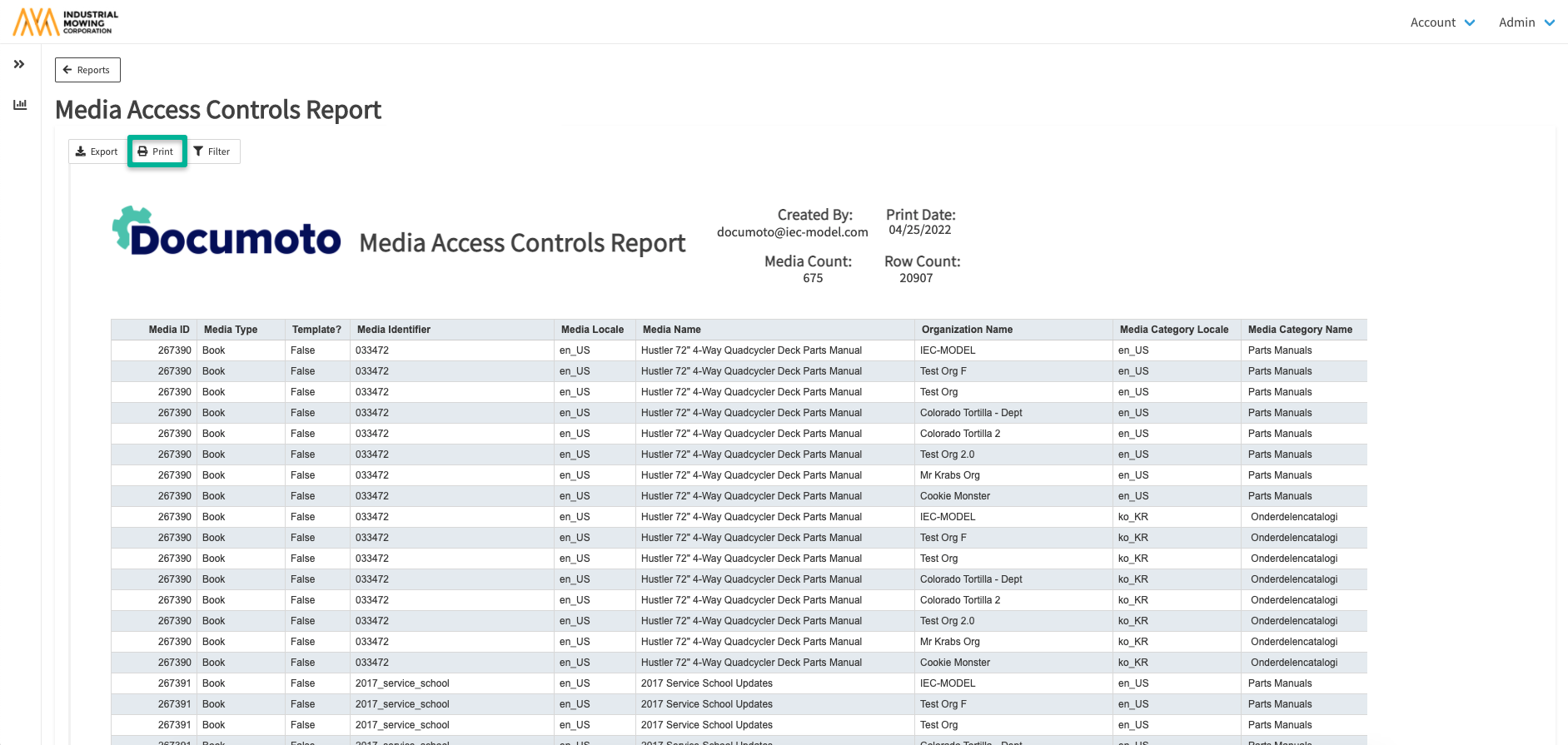
- In the Print modal, select your desired print settings
- Click OK
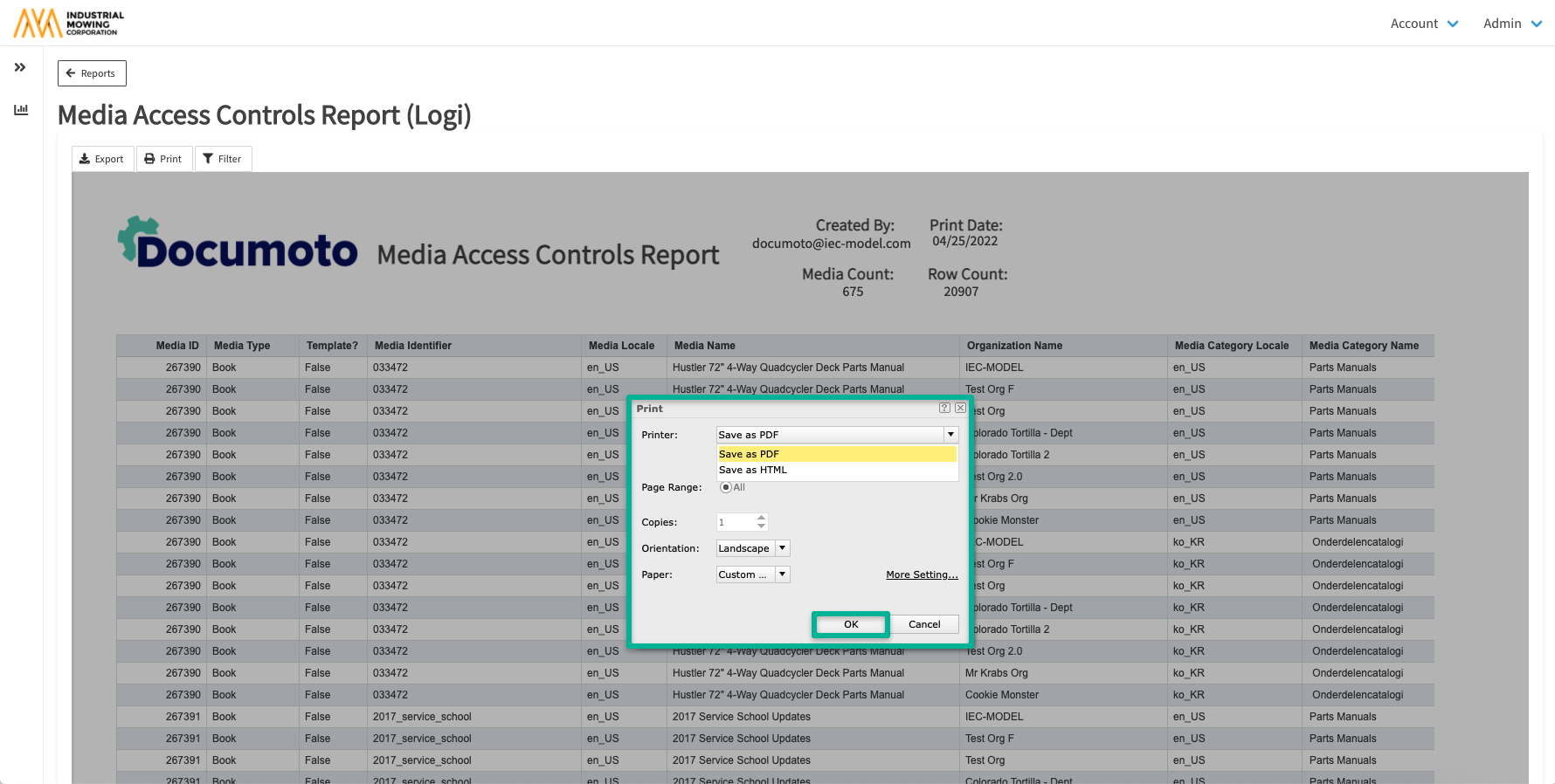
- When printing is complete, the file will be available for download in-browser.
