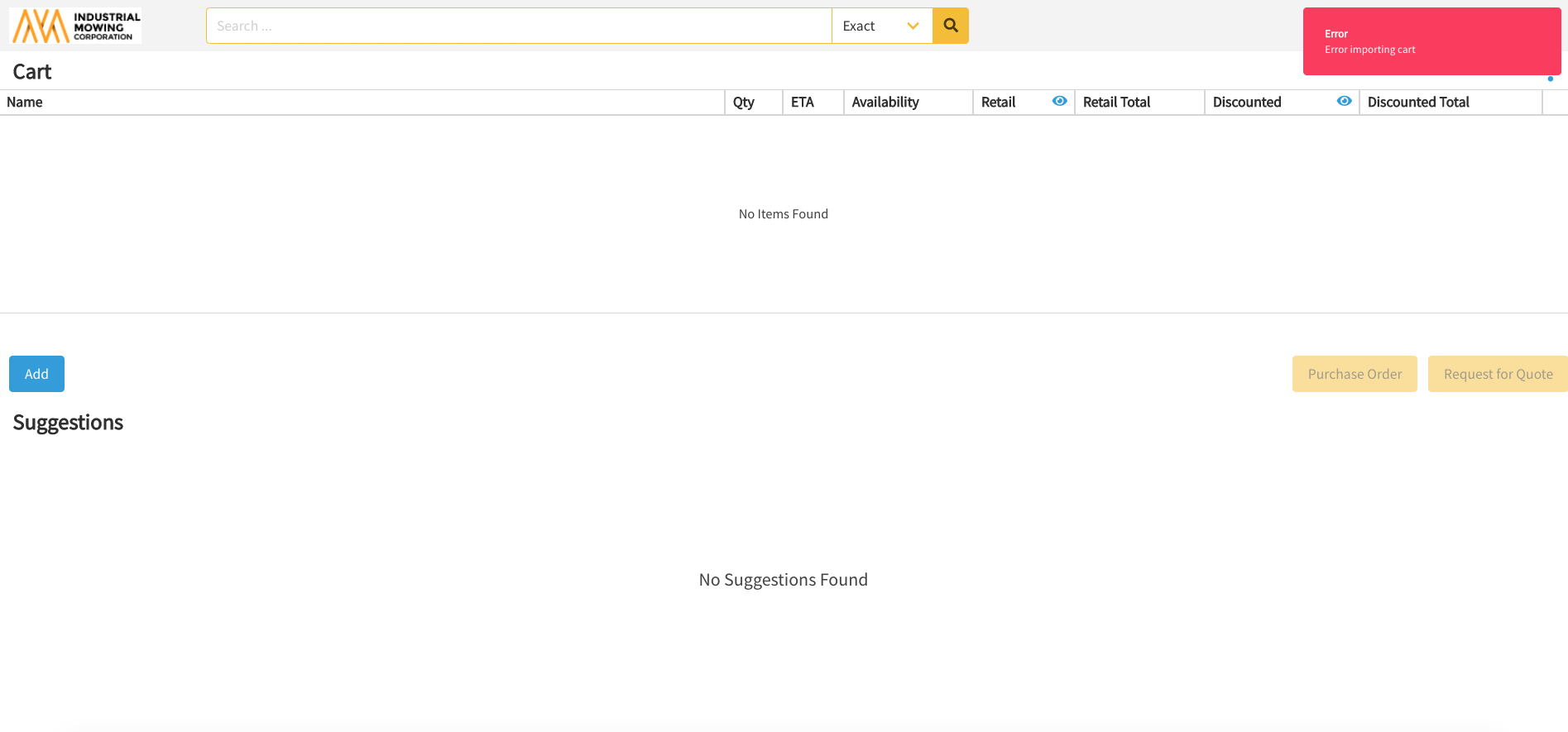How to Export and Import a Cart
This article describes how to export a shopping cart to CSV or XLSX, import a shopping cart from CSV, and fix common import errors.
Article Topics
How to Export a Shopping Cart
- Within the Documoto Library, add parts to the Shopping Cart.
- Click the Shopping Cart icon.
- Click Export.
- Select the export format:
- CSV
- Export Displayed Cart Columns: exports all shopping cart columns you see displayed in the user interface
- Export Basic Part Information: exports only Part Number, Supplier Key, Part Name, and Quantity
- XLSX: exports all shopping cart columns you see displayed in the user interface
- CSV
- The file automatically downloads in your browser.
- Open the cart file to view the export.
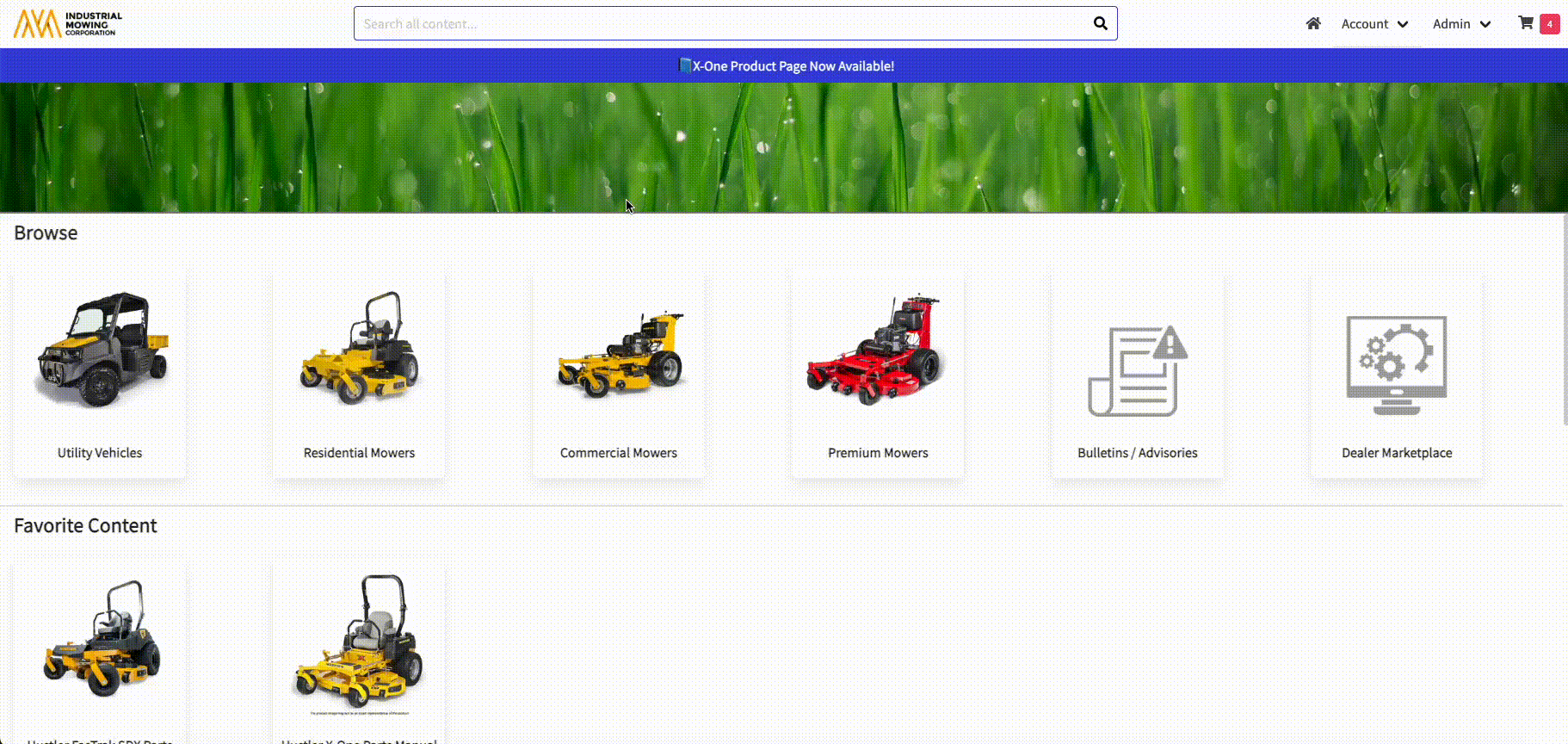
How to Import a Shopping Cart
Shopping cart imports must use a CSV file with only these columns:
- Part Number
- Supplier Key
- Quantity (must be at least 1)
- Within the Documoto Library, click the Shopping Cart icon.
- Click Import.
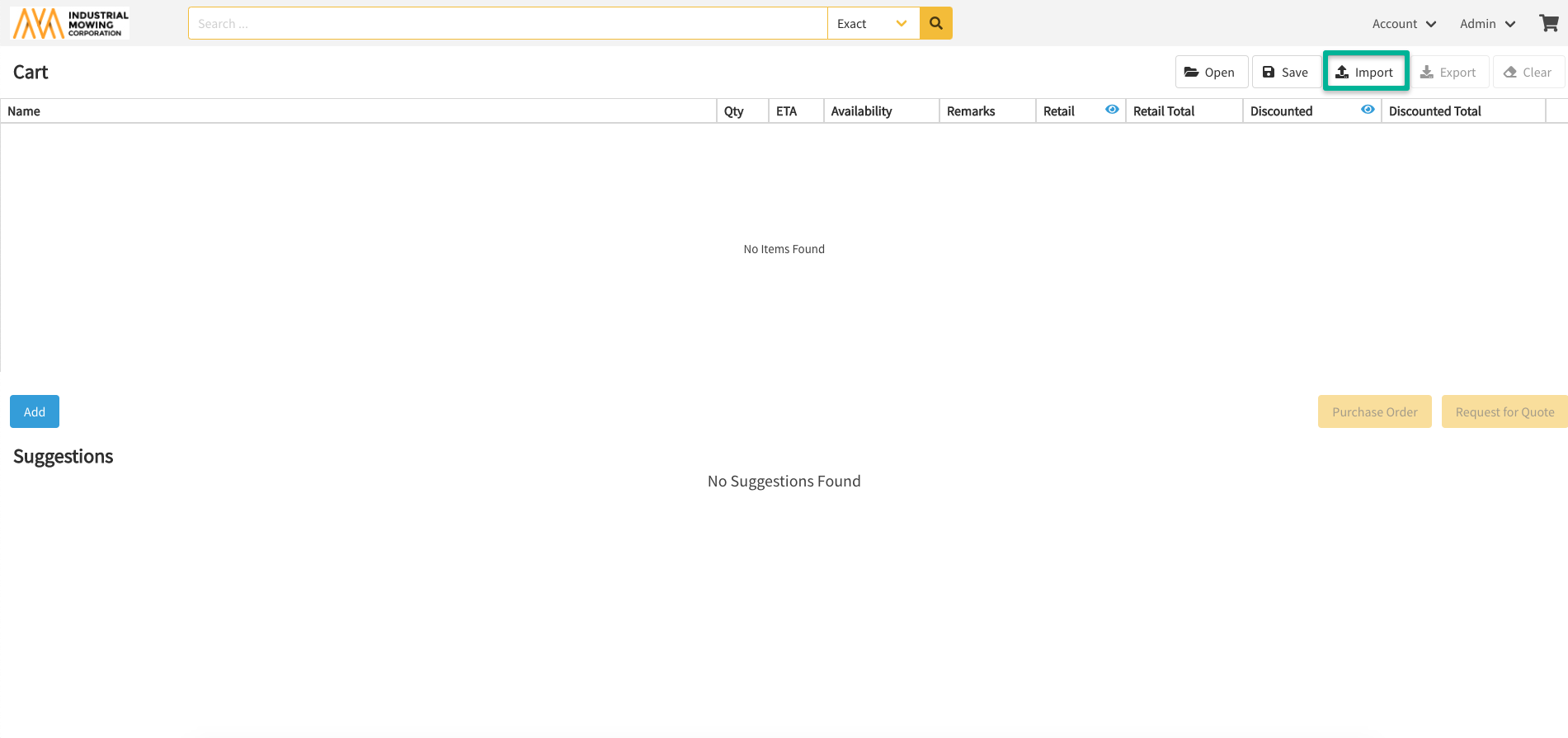
- From your local computer, select a valid CSV file.
- Click Open.
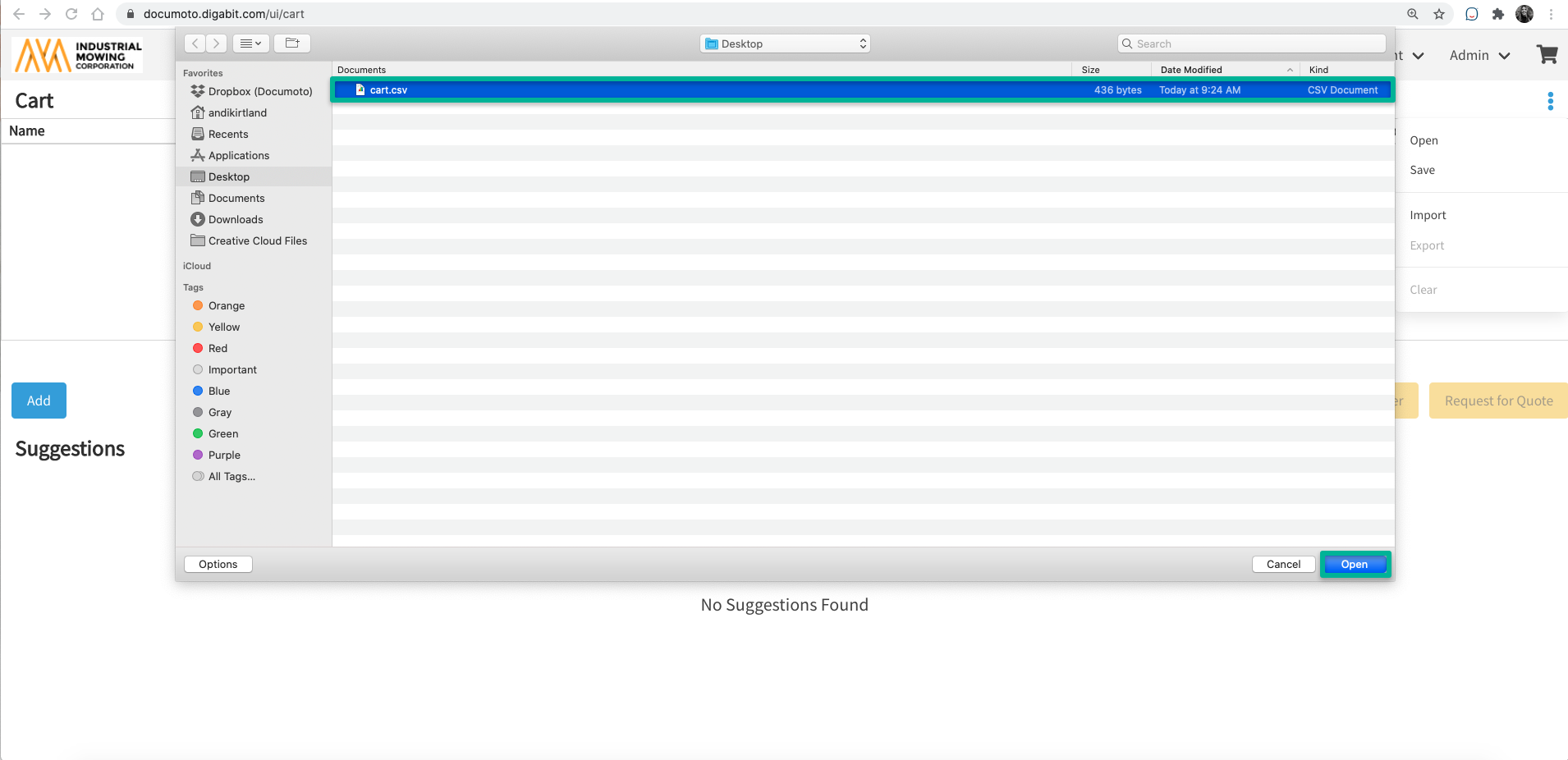
- The cart will populate with the parts from the file.
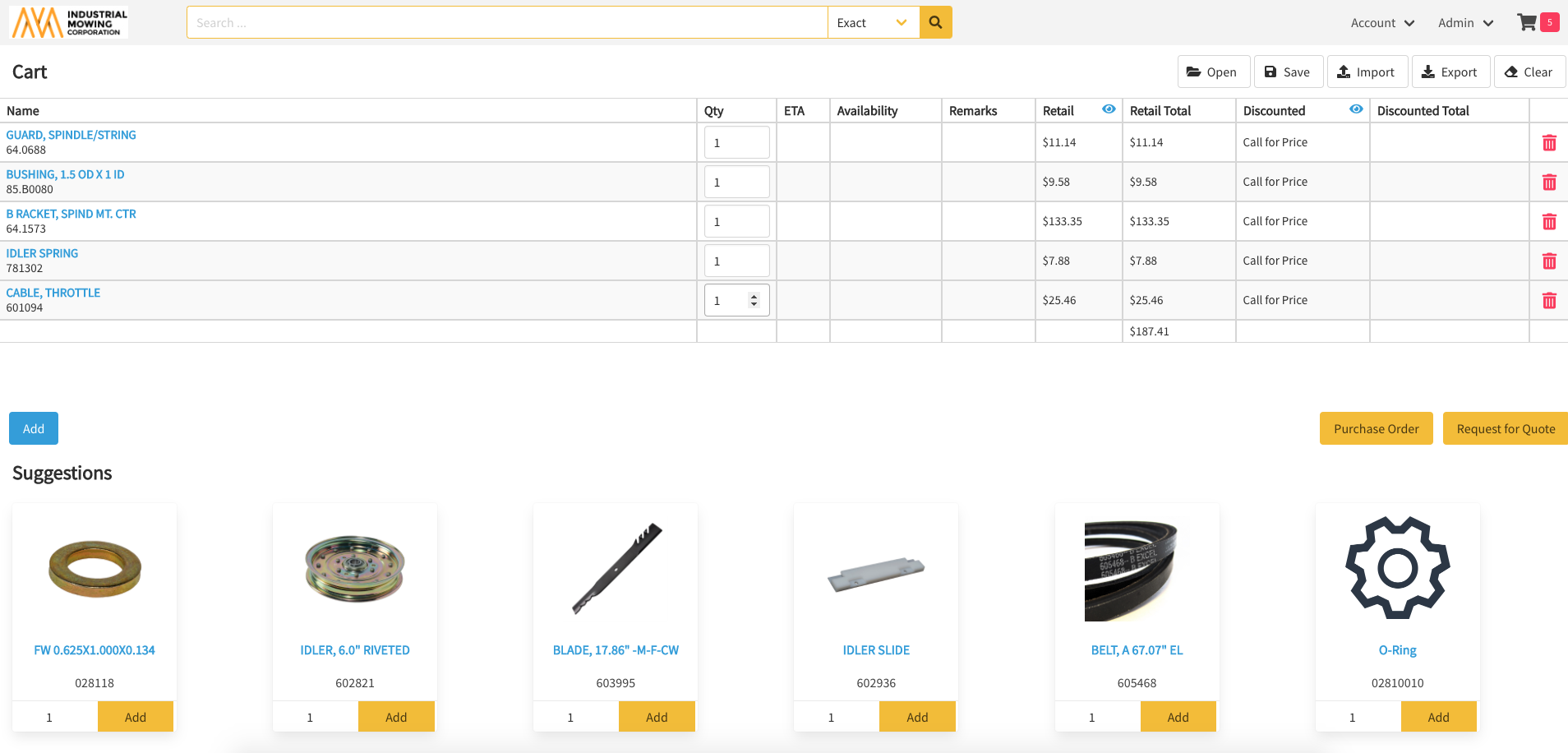
Troubleshooting Cart Import Errors
If you receive an error upon importing, the CSV file may contain invalid data. Check the following:
- Part Number(s) exist in Documoto
- Supplier Key exists in Documoto
- Quantity is at least 1