How to Export a Parts List (BOM) for a Page
This article describes how to export a Parts List, or Bill of Materials, for a Page. Users with Publisher permissions can export a part list in order to increase efficiencies when making Page updates.
You do not need to Save or Publish the Parts List (BOM) before exporting. The export reflects the current working session.
Article Topics
- How to Export a Parts List
- Configuring Output Specifications
- Output Destination
- Formatting Options
- Data Options
How to Export a Parts List
- Within the Documoto Admin Center, go to Content > Pages.
- Search for and select the Page you wish to export the parts list for.
- Click Page Builder.
- On the BOM tab, select Export Parts List.
- Configure Output Specifications in the slider (see details in sections below).
- Click Submit.
- Open Excel.
- Paste exported Parts List.
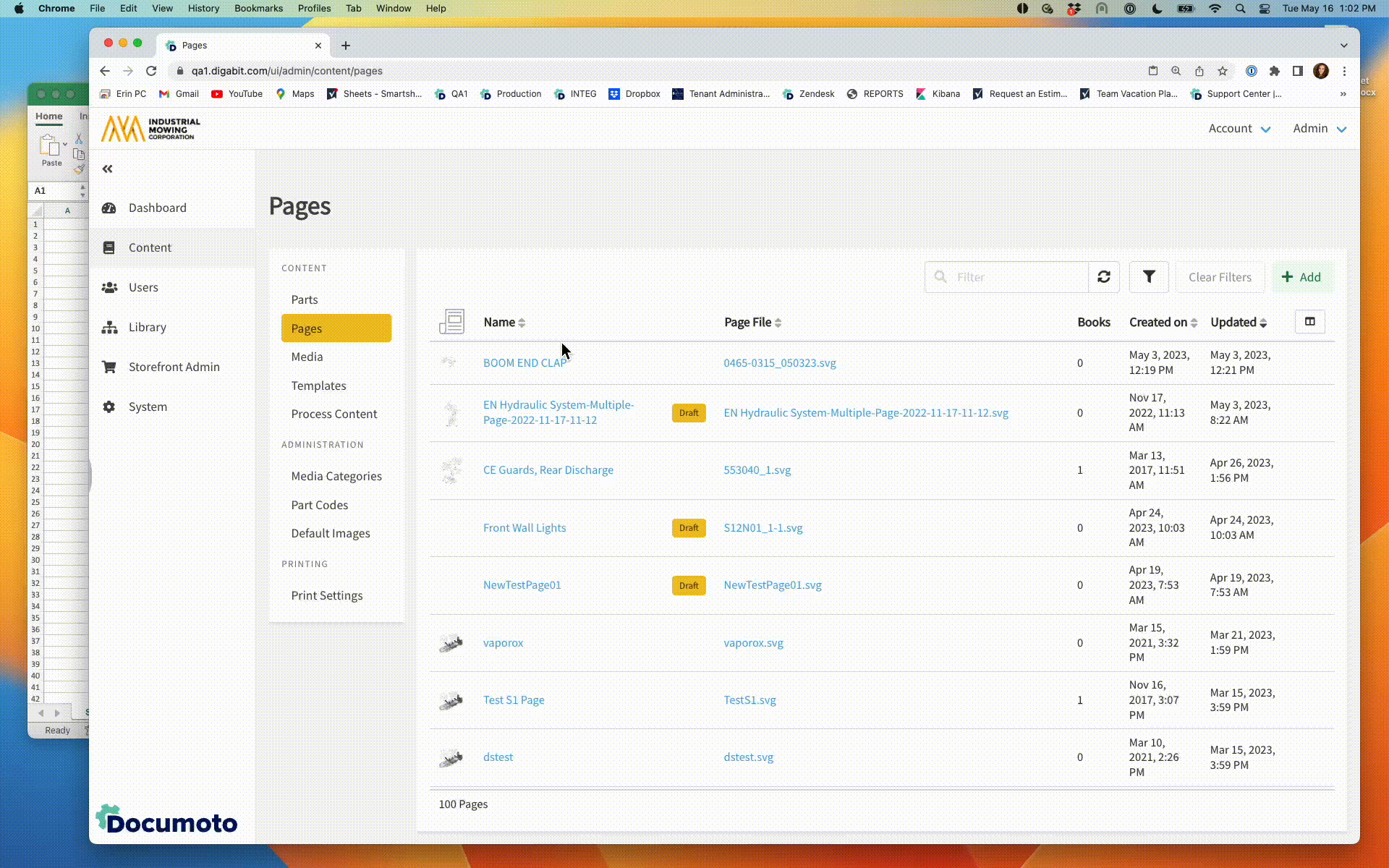
Configuring Output Specifications
When you select Export Parts List, a slider opens with Output Specification options:
- These settings control how the Parts List is exported
- Once defined, they remain your default settings (across sessions, until changed)
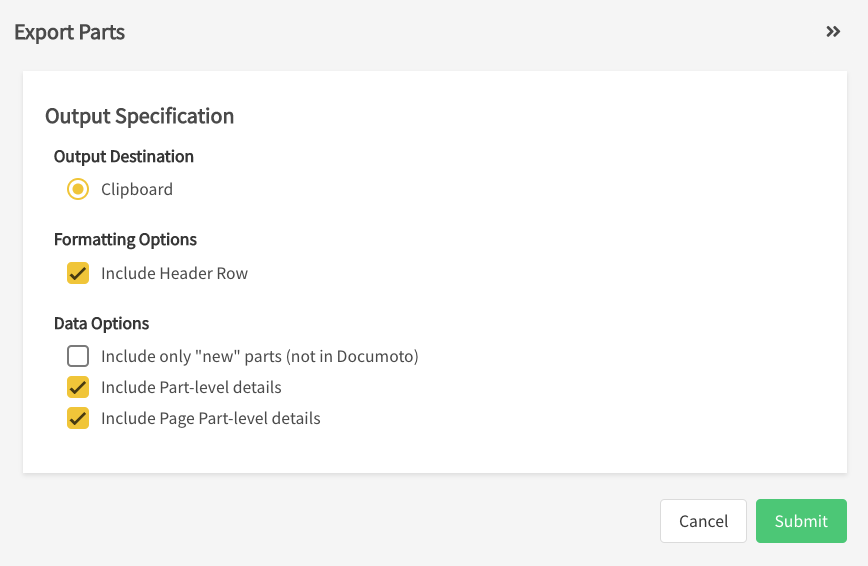
Each setting is described in detail below.
Output Destination
By default the only option, Clipboard, is selected. This will allow the Publisher to copy the table to the clipboard and insert it in a spreadsheet.
Formatting Options
Check or uncheck the Include Header Row box. By default, Documoto will always include the following six (6) default BOM Header Row fields:
- Item
- Part Number
- Supplier
- Name
- Quantity
- UOM (if this option is checked)
The Name field reflects the Translation for the language set in your current session
If it is left unchecked, the information contained within each of these columns will be copied to the clipboard.
Data Options
Check/uncheck the boxes next to the following options to determine the data that will be included in the Exported Parts List.
- Include only "new" parts (not in Documoto) - only Parts that have not previously been loaded into Documoto will appear in the Exported Parts List.
- Include Part-level details - in addition to the six (6) default columns, all 'global' part level details will appear in the Exported Parts List. This includes: Pricing, Order-ability, Visibility, Translations, and Part Tags.
- Include Page Part-level details - in addition to the six (6) default columns, all Page Part level details, or details specific to the Parts only on this Page, will appear in the Exported Parts List. This includes: Page Part Order-ability, Page Part Visibility, and Page Part Tags.
If a Part has multiple values for Tags or Translations, an extra column will be created for each. Translations are only exported if defined (other than English).
