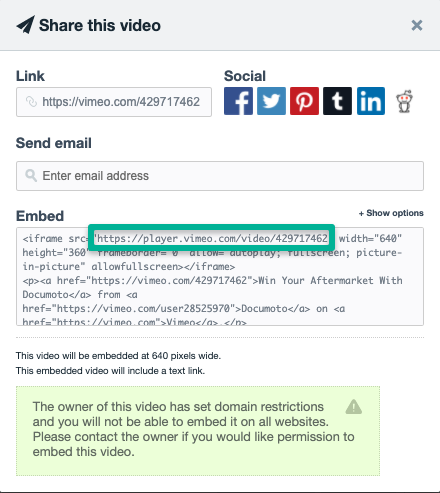How to Embed Hosted Videos in Documoto
This article describes how to embed hosted videos such as those on YouTube or Vimeo, to ensure a seamless video-viewing experience in-app.
Article Topics
How to Embed Hosted Videos
- From Admin Center, go to Content > Media.
- Select +Add to create a new media
- Enter a unique Identifier, select the Type of External, and input a display Name for the hosted video.
- In another browser tab, pull up your YouTube, Vimeo, or other hosted video online.
- From the Share options, select the Embed share link.
- Copy the source link from the embed data, and go back to your Documoto tab.
- Paste the link into the External URL field.
- Save the media.
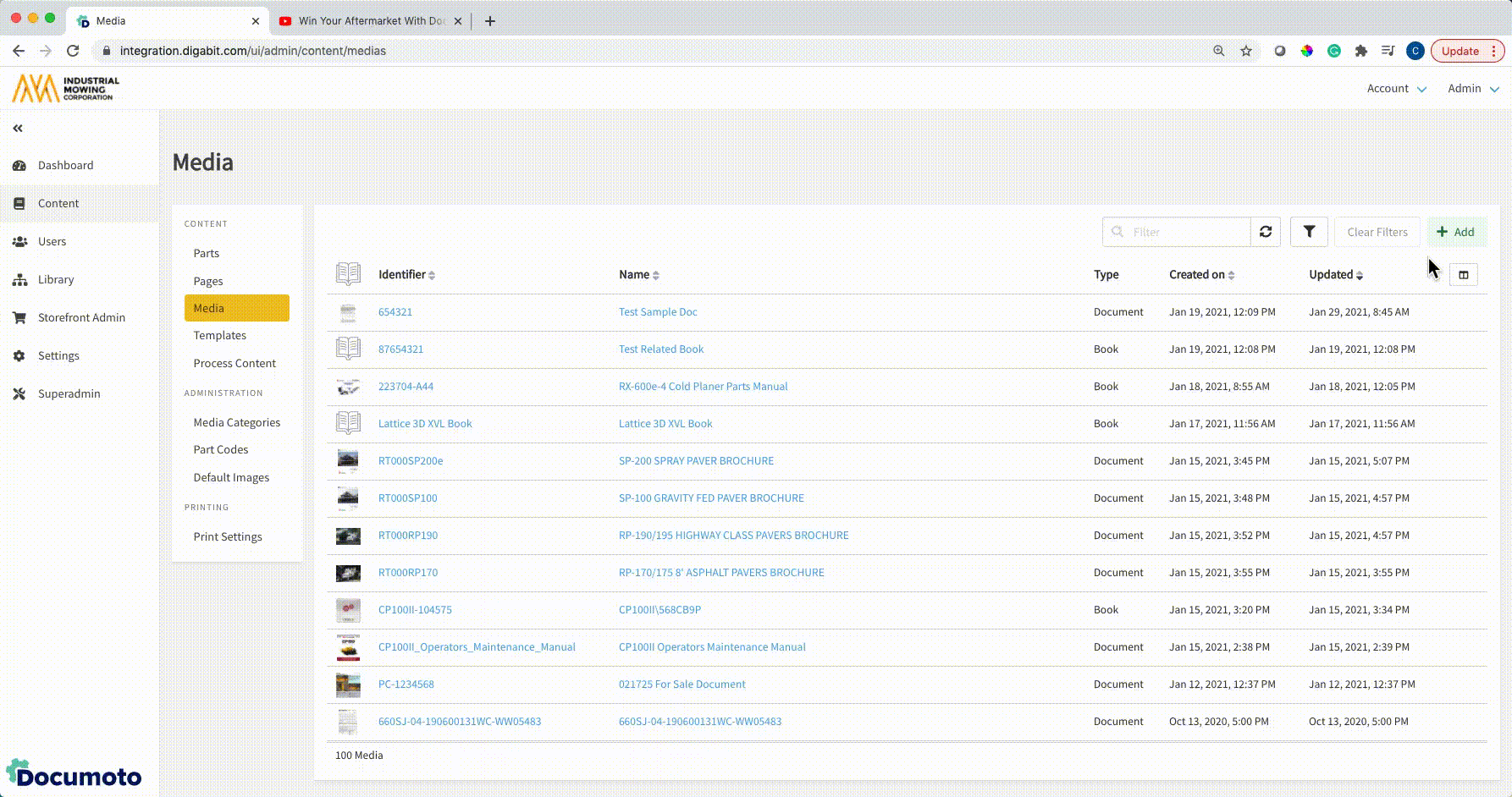
- Go to Access Controls to set what organizations should have access to the video, and what category the video belongs to.
- Save your access controls.
YouTube Embed URLs
To find the embed URL for YouTube videos, follow the instructions below:
- Click the Share button on your video.

- Select the Embed option.
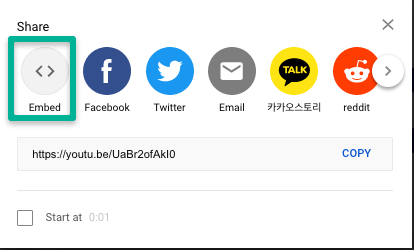
- In the <iframe> data, copy what is contained in the quotations of the src URL.
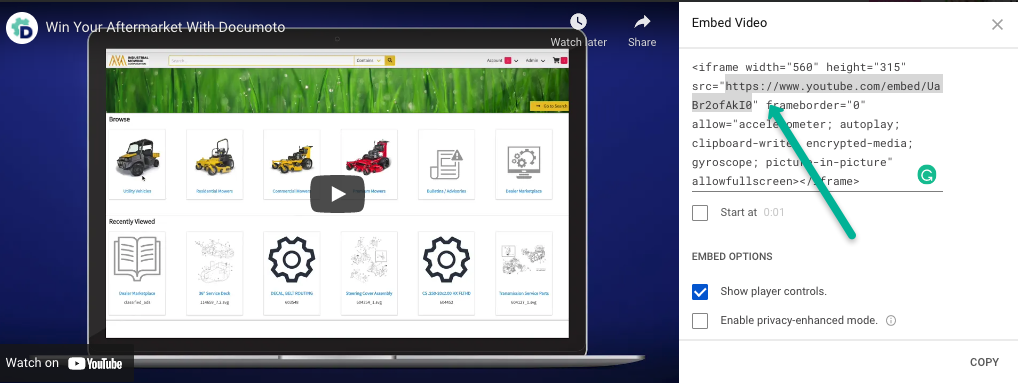
Vimeo Embed URLs
To find the embed URL for Vimeo videos, follow the instructions below:
- Click the Share button on your video.
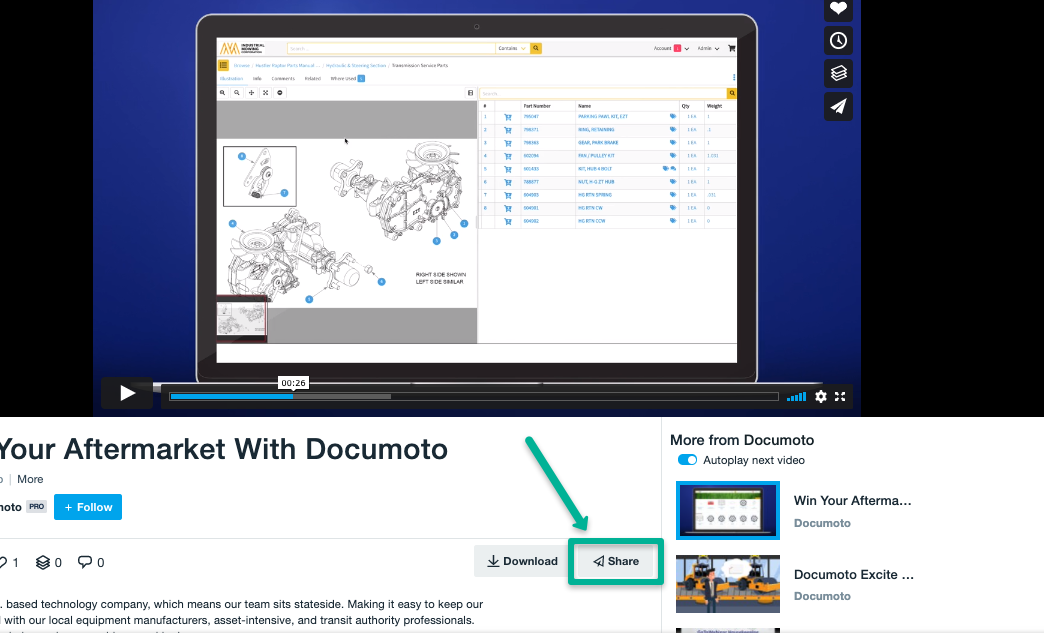
- In the Embed option <iframe> data, copy what is contained in the quotations of the src URL.