How to Delete a Browse Flow
This article describes how to delete a Browse Flow structure, Browse Flow tiles ("nodes"), and Search Criteria for individual Browse Flow tiles.
Article Topics
- How to Delete a Browse Flow
- How to Delete a Browse Flow Tile ("Node")
- How to Delete a Browse Flow Tile's Search Criteria
- Browse Flow Support
How to Delete a Browse Flow
Tip: in order to delete a Browse Flow, the Browse Flow must
not be set as the default and/or assigned to any organizations
- Within Documoto Admin Center, go to Library Admin > Browse Flows.
- Identify the Browse Flow you wish to delete and click the delete icon.
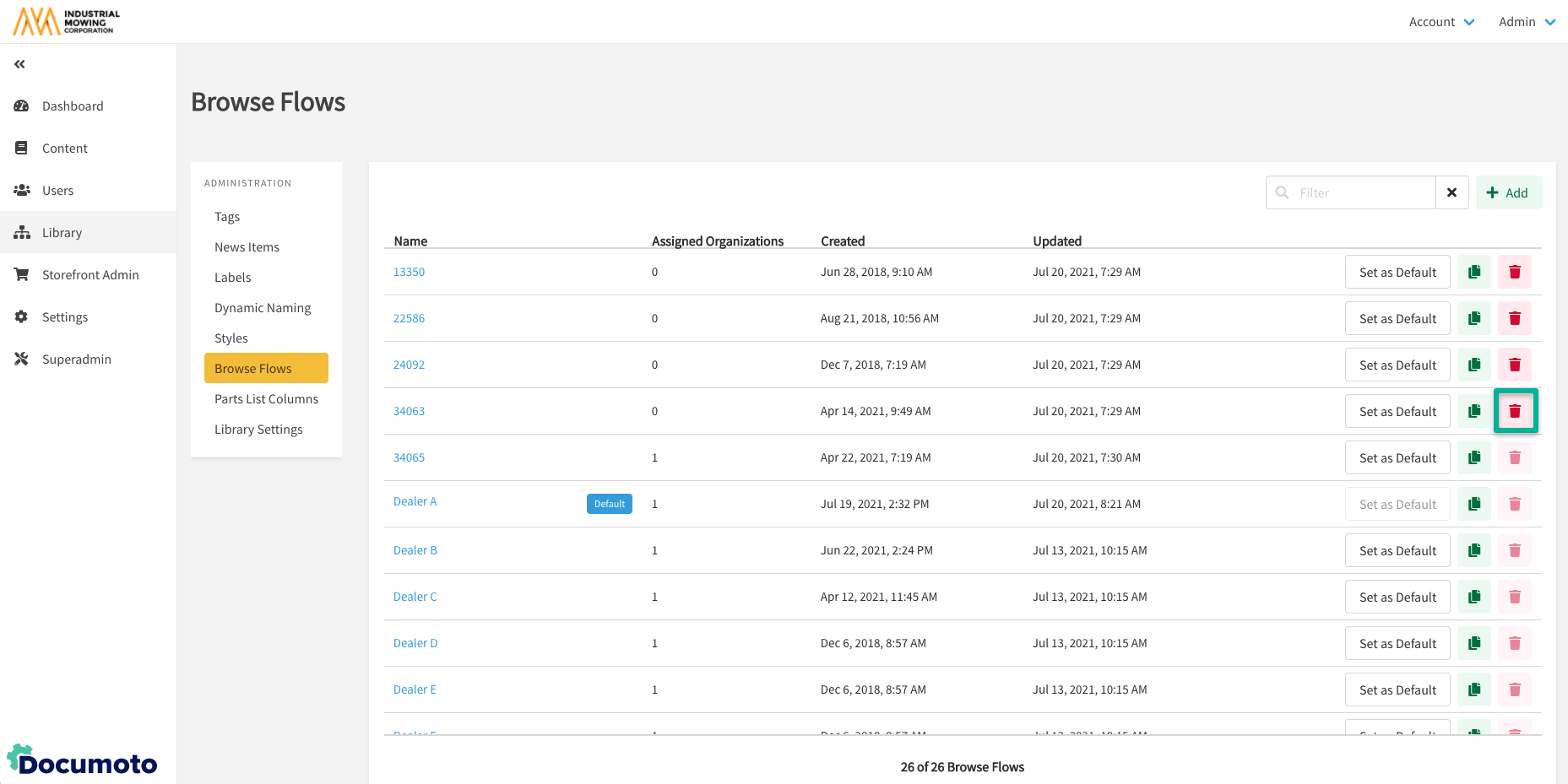
- Confirm the delete action by clicking Delete.
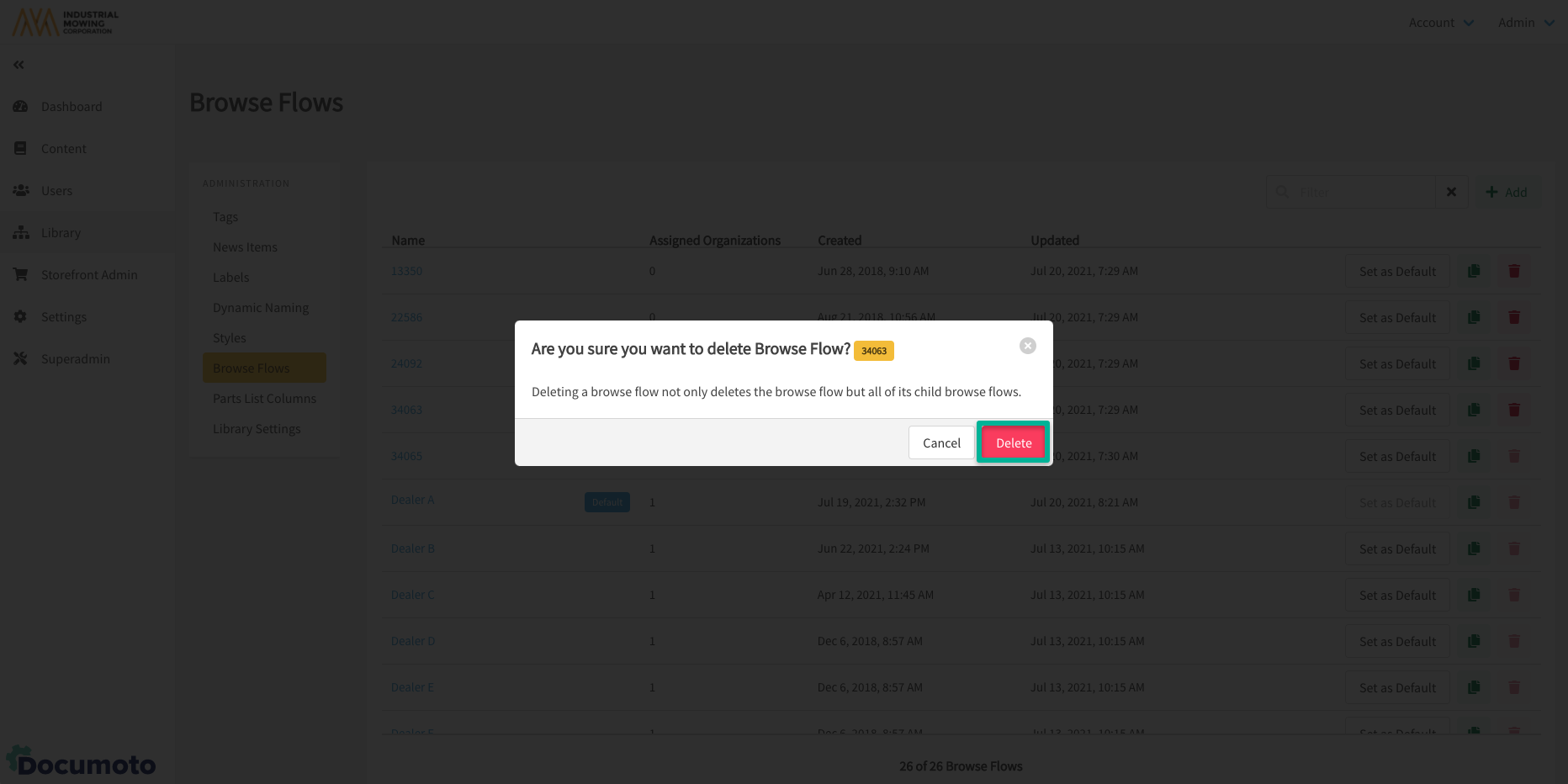
- A success message will be displayed that the Browse Flow has been deleted.
How to Delete a Browse Flow Tile ("Node")
- Within Documoto Admin Center, go to Library Admin > Browse Flows.
- Click on the Browse Flow containing the browse flow tile ("node"), you wish to delete.
- Select the node you wish to delete.
- Click the Delete button.
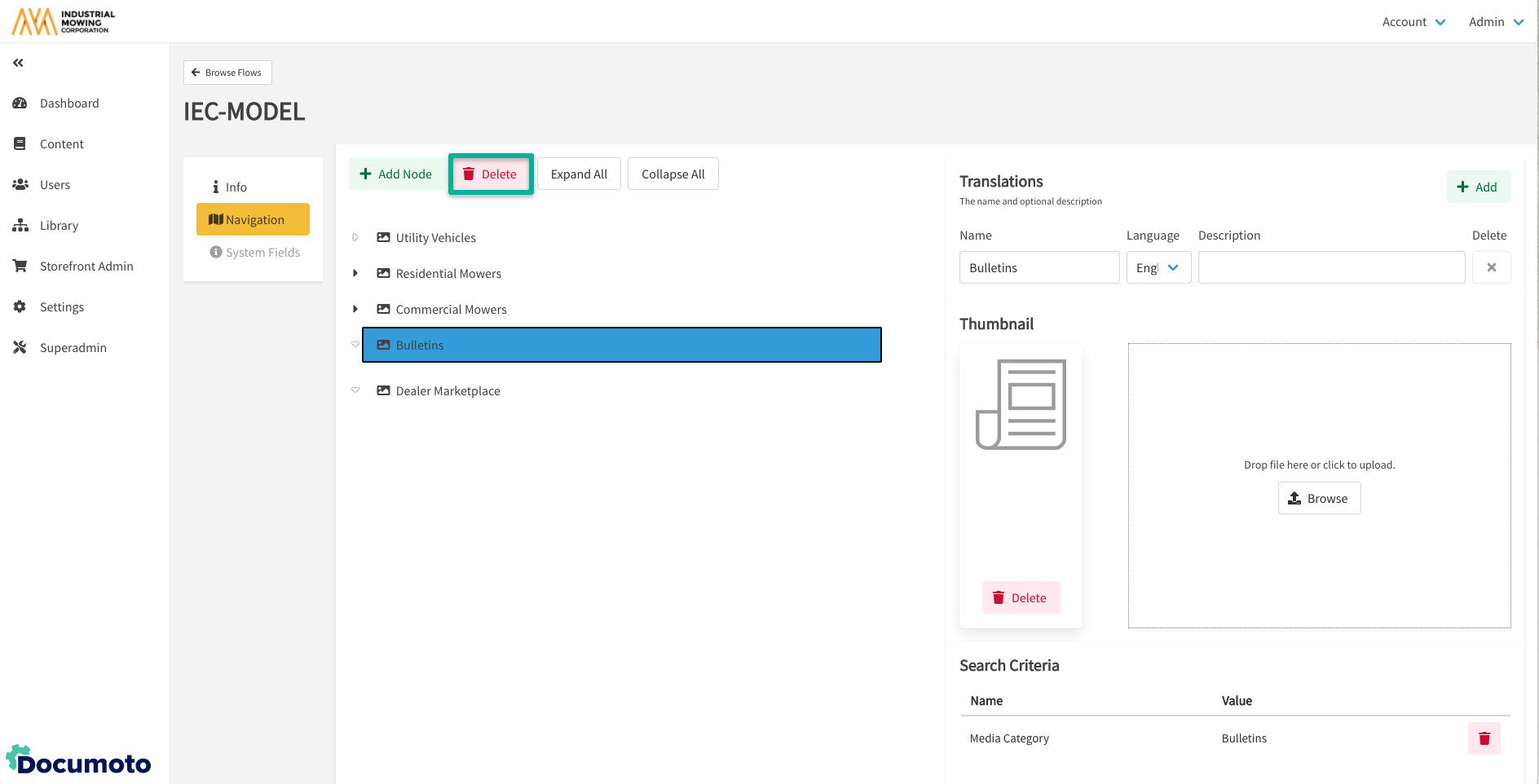
- Confirm the delete action by clicking Delete.
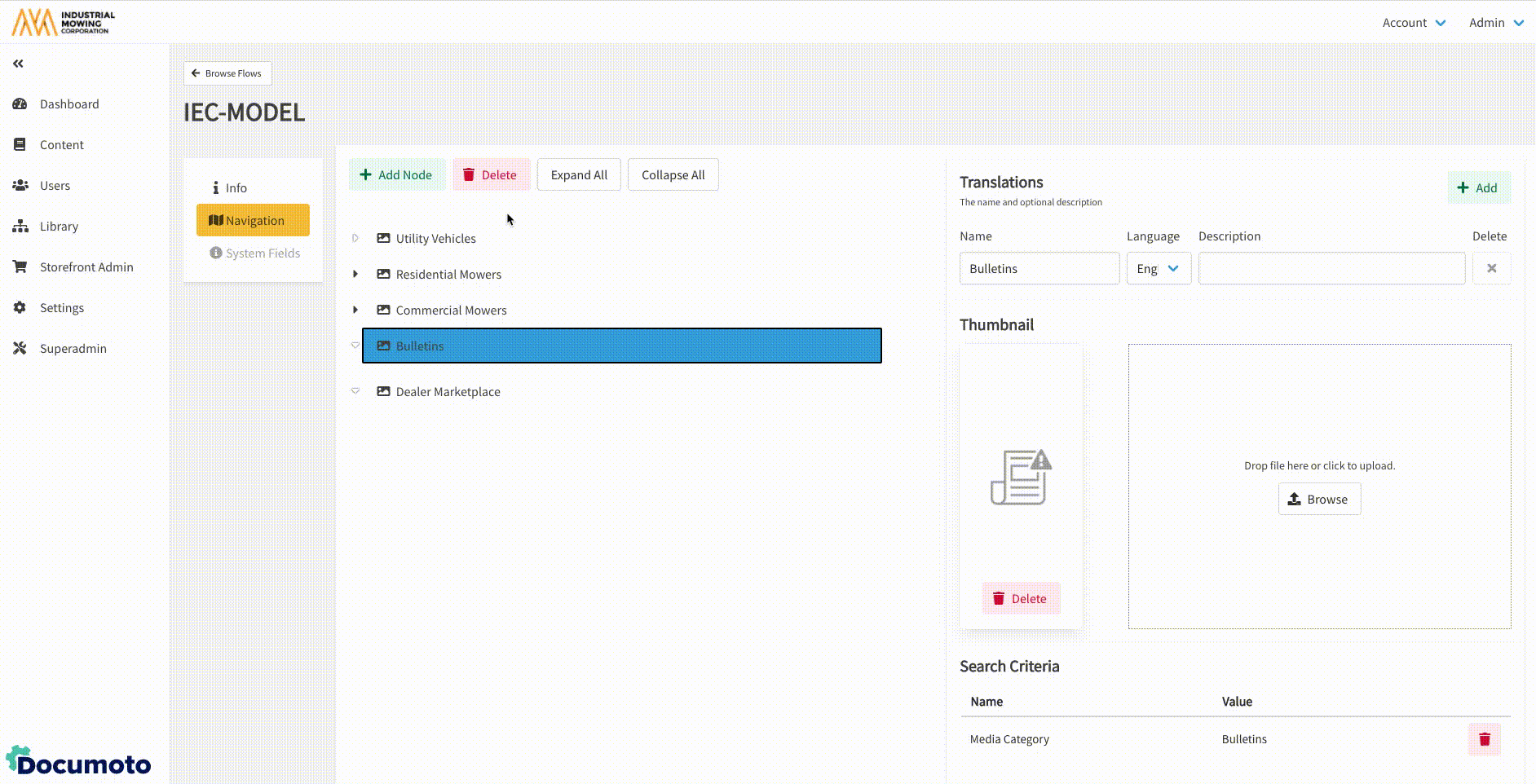
- Click Save.
How to Delete a Browse Flow Tile's Search Criteria
- Within Documoto Admin Center, go to Library Admin > Browse Flows.
- Click on the Browse Flow containing the browse flow tile, or node", with applied Search Criteria you wish to delete.
- Select the node with Search Criteria you wish to delete.
- Click the trash icon icon.
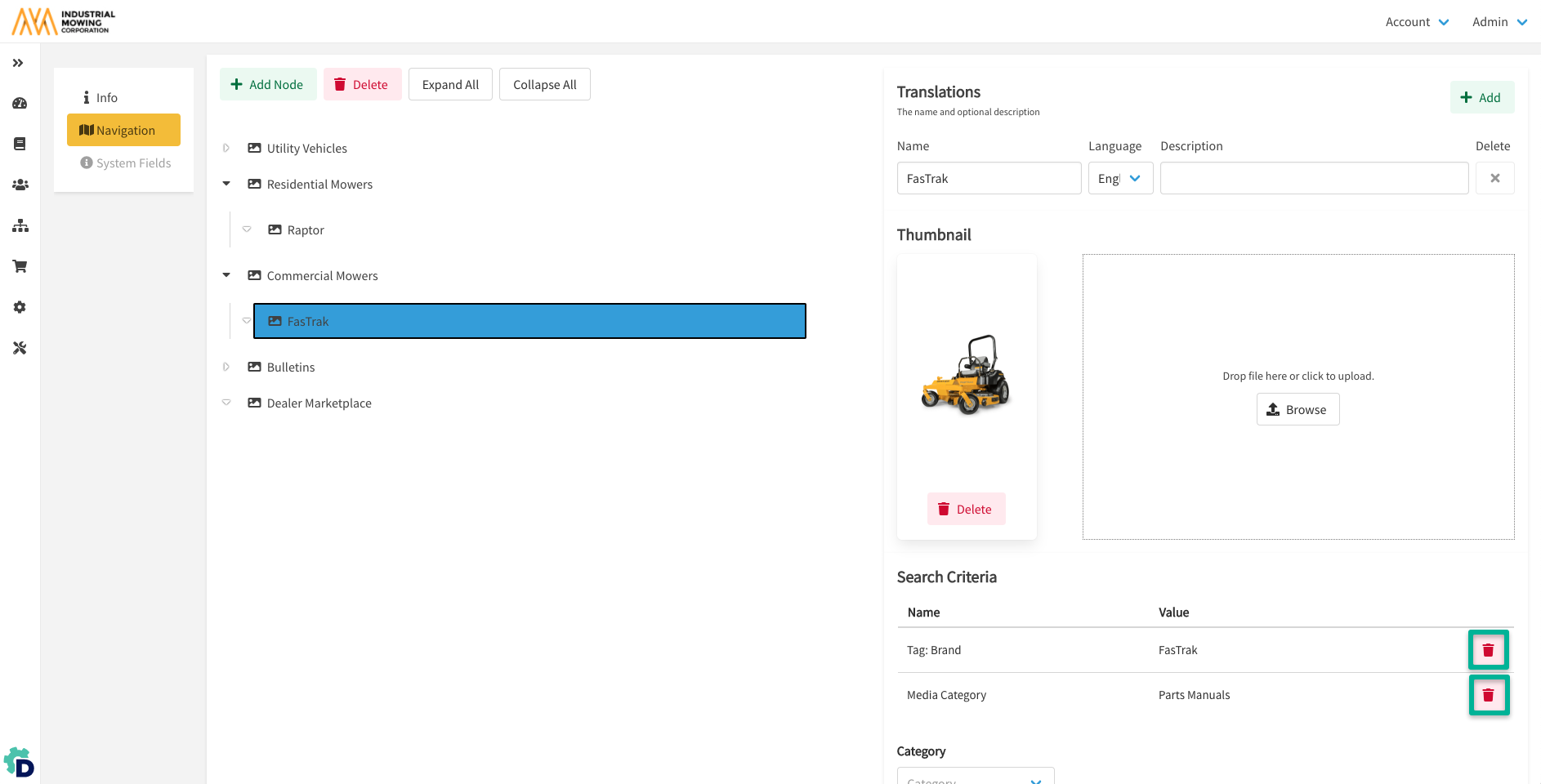
- Click Save.
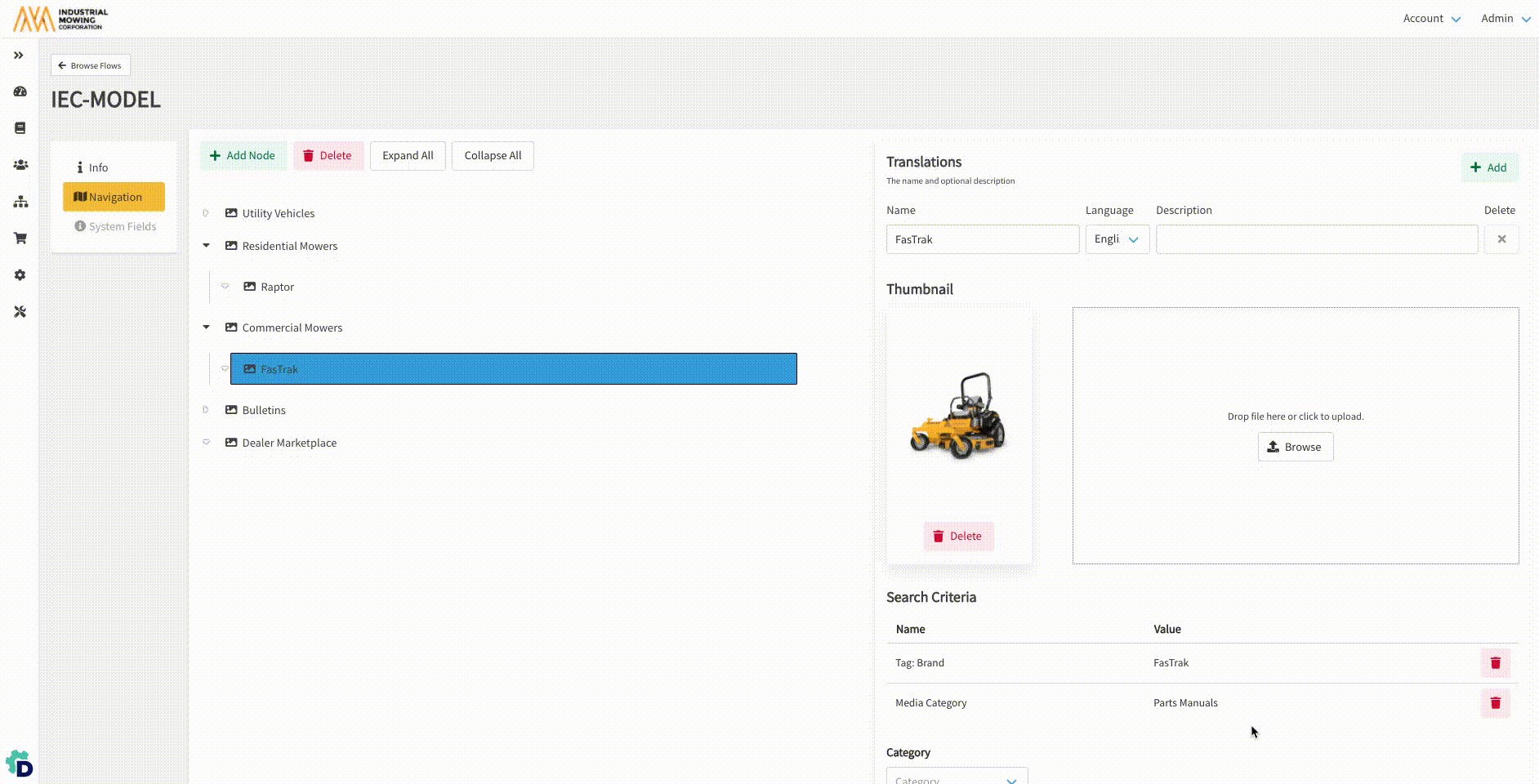
Browse Flow Support
If you need any help formulating a Browse Flow strategy or need support setting up your Browse Flow(s), contact your Documoto Customer Success Manager or Documoto Support at support@documoto.com.
