How to Customize Viewer Settings for 3D Models (Illustrations & Parts)
This article describes how Publishers can customize the viewer settings for 3D Models (includes 3D Parts and 3D Illustrations).
Article Topics
- How to Customize Viewer Settings for 3D Illustrations
- How to Customize Viewer Settings for 3D Parts
- Icons for Viewer Controls
How to Customize Viewer Settings for 3D Illustrations
- Within Documoto Admin Center, go to Content > Pages
- Select and open the desired Page.
- Click Page Builder.
- Click 3D Model.
- Click this icon
 to open the 3D Viewer Settings.
to open the 3D Viewer Settings. - To set a custom view for the Page's 3D Model, toggle on or off the applicable Viewer Controls
- To set the custom view as the default for all 3D Illustrations, slick Set as Default View.
- Click Save.
- Click Publish.
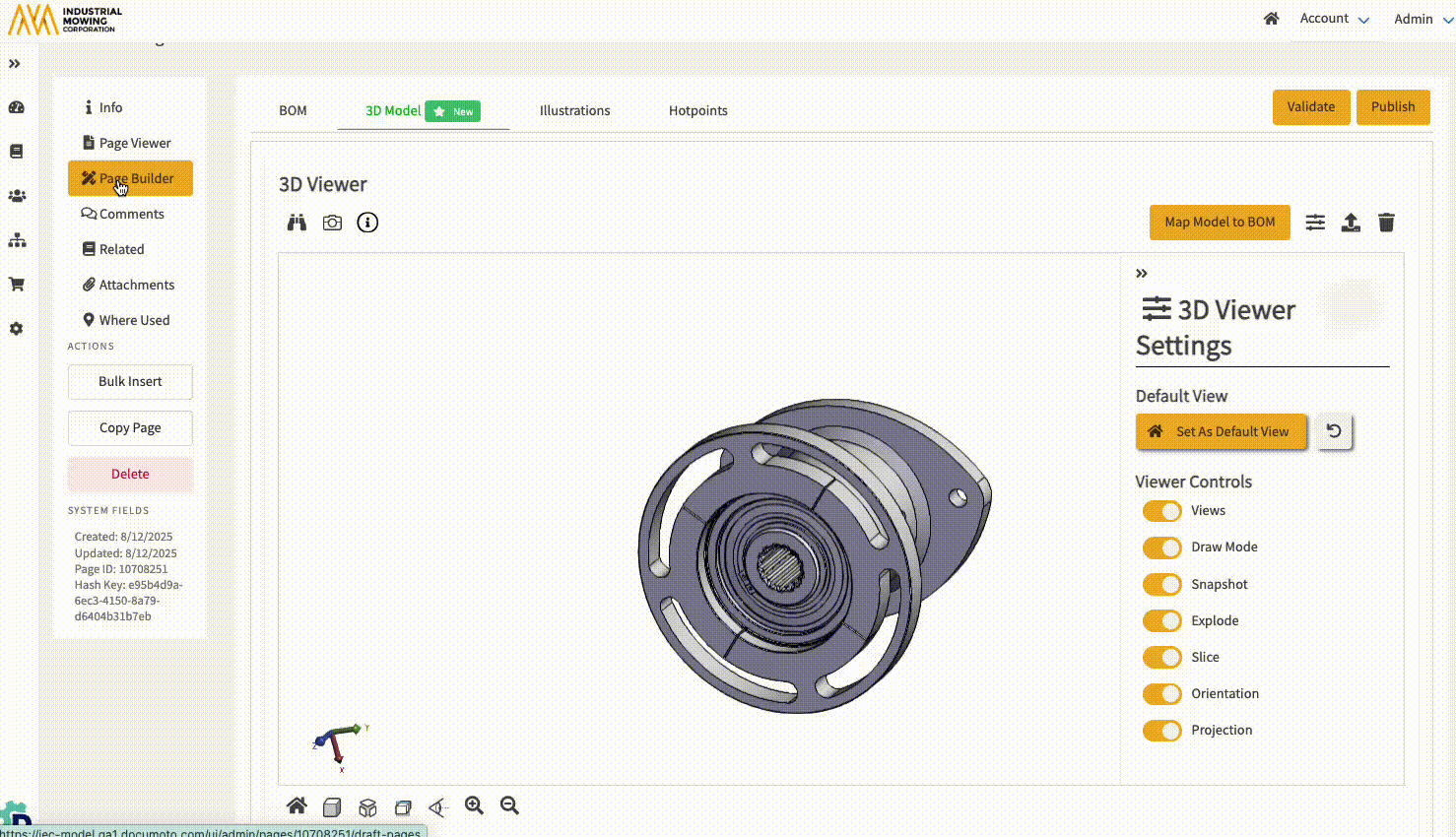
How to Customize Viewer Settings for 3D Parts
- Within Documoto Admin Center, go to Content > Parts
- Select and open the desired Part.
- Click 3D Tools.
- Click this icon
 to open the 3D Viewer Settings.
to open the 3D Viewer Settings. - To set a custom view for the Part's 3D Model, toggle on or off the applicable Viewer Controls
- To set the custom view as the default for all 3D Parts, slick Set as Default View.
- Click Save.
- Click Publish.
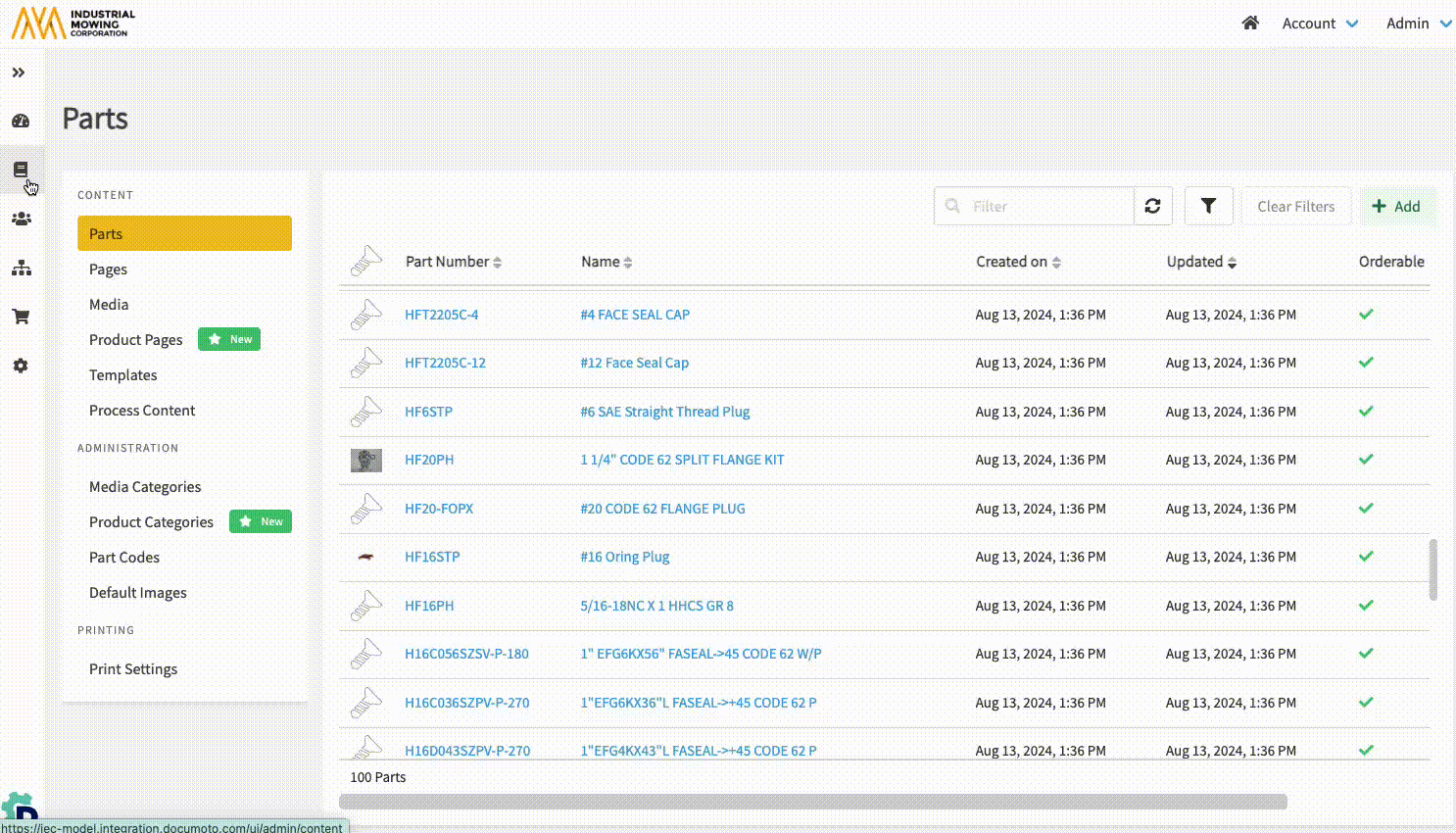
Icons for 3D Viewer Controls
| Icon | Viewer Control Setting |
|
|
Opens 3D Viewer Settings |
|
|
Default View (Starting View) |
|
|
Views |
|
|
Draw Mode |
|
|
Snapshot |
|
|
Explode |
|
|
Slice |
 |
Orientation |
|
|
Projection |








