How to Create News Items and Required Reading
News Items allow administrators to communicate important organizational news to all users or a targeted group, including but not limited to:
- New equipment documentation
- Safety announcements
- Company updates
This article will walk through the administrative processes of creating and managing News Items.
Article Topics
- News Item Information
- How to Create a News Item
- News Items Access Controls Considerations
- How to Edit and Delete a News Item
News Item Information
As you consider the types of communications you want to distribute to Documoto users, you should consider the following:
- News Items: Typically include a title, message, and/or optional attachment. These announcements can run for a set period of time and users will be notified of the information upon logging into Documoto.
- Required Reading: Displays a notification that mandatory reading is available for review. This setting helps drive the importance of the announcement.
Note: When enabled, a Required Reading modal will display each
time your user logs in until it has been read/completed. A red
notification indicator will also display within the top header.
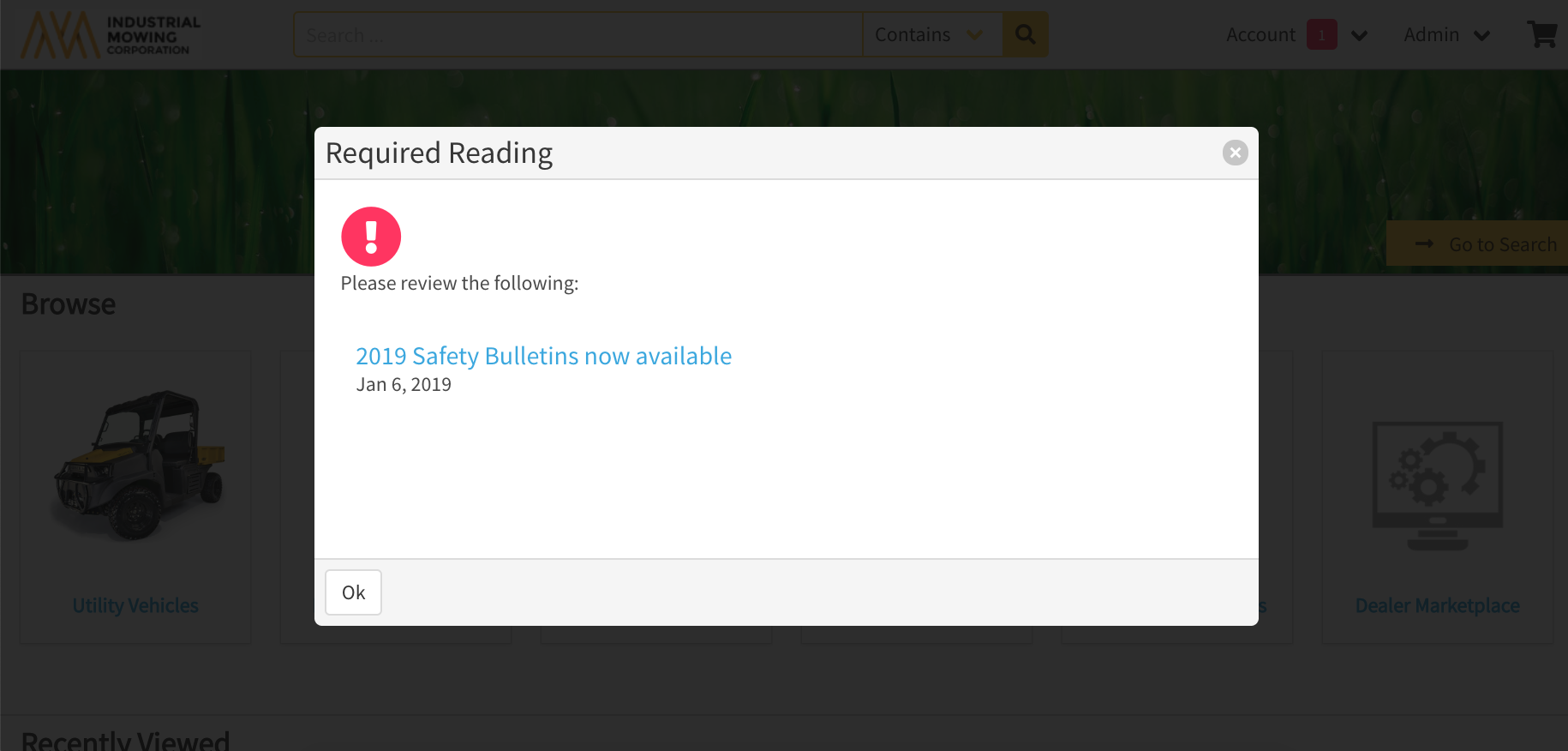
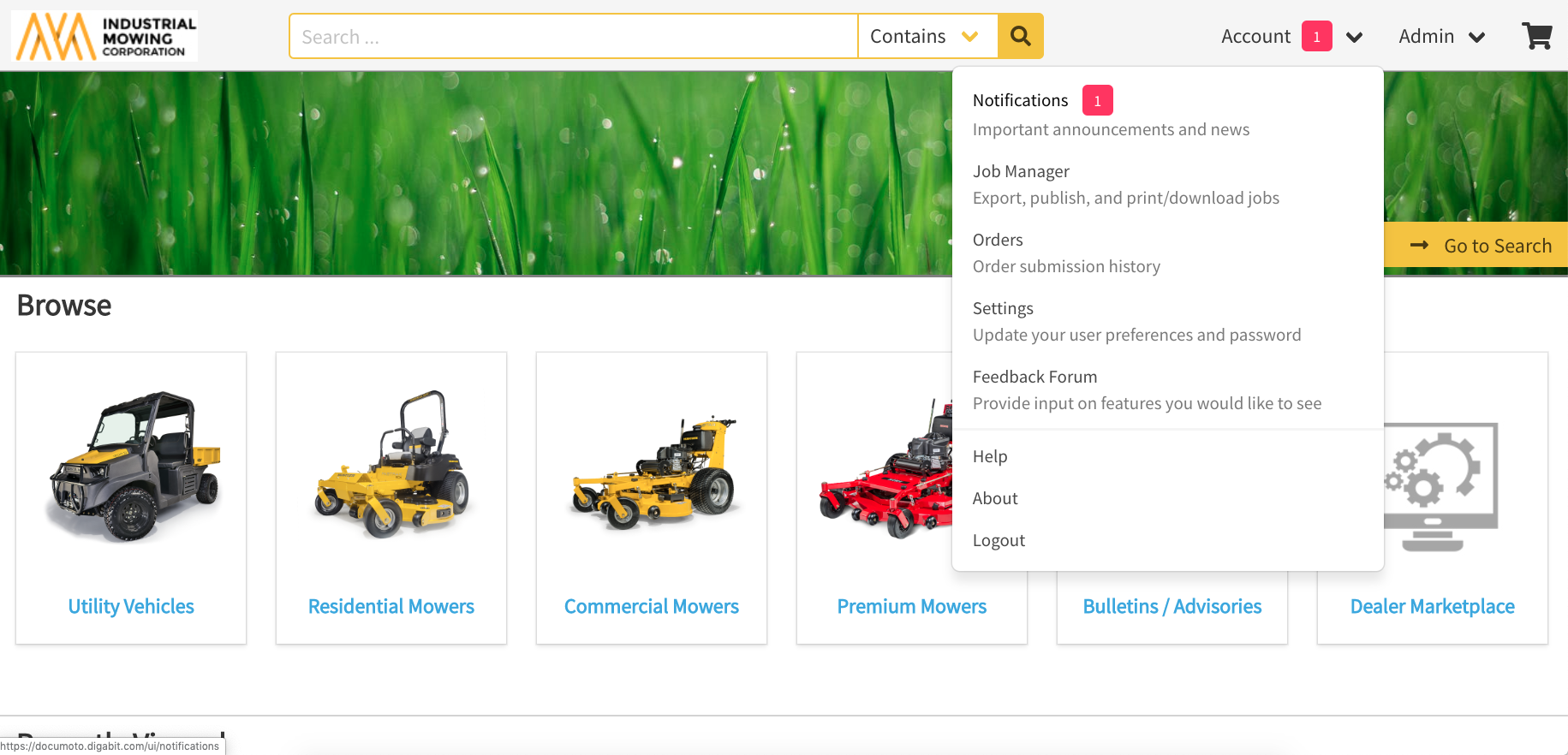
How to Create a New News Item
- Within Admin Center, go to Library > News Items.
- Click +Add to create a new News Item.
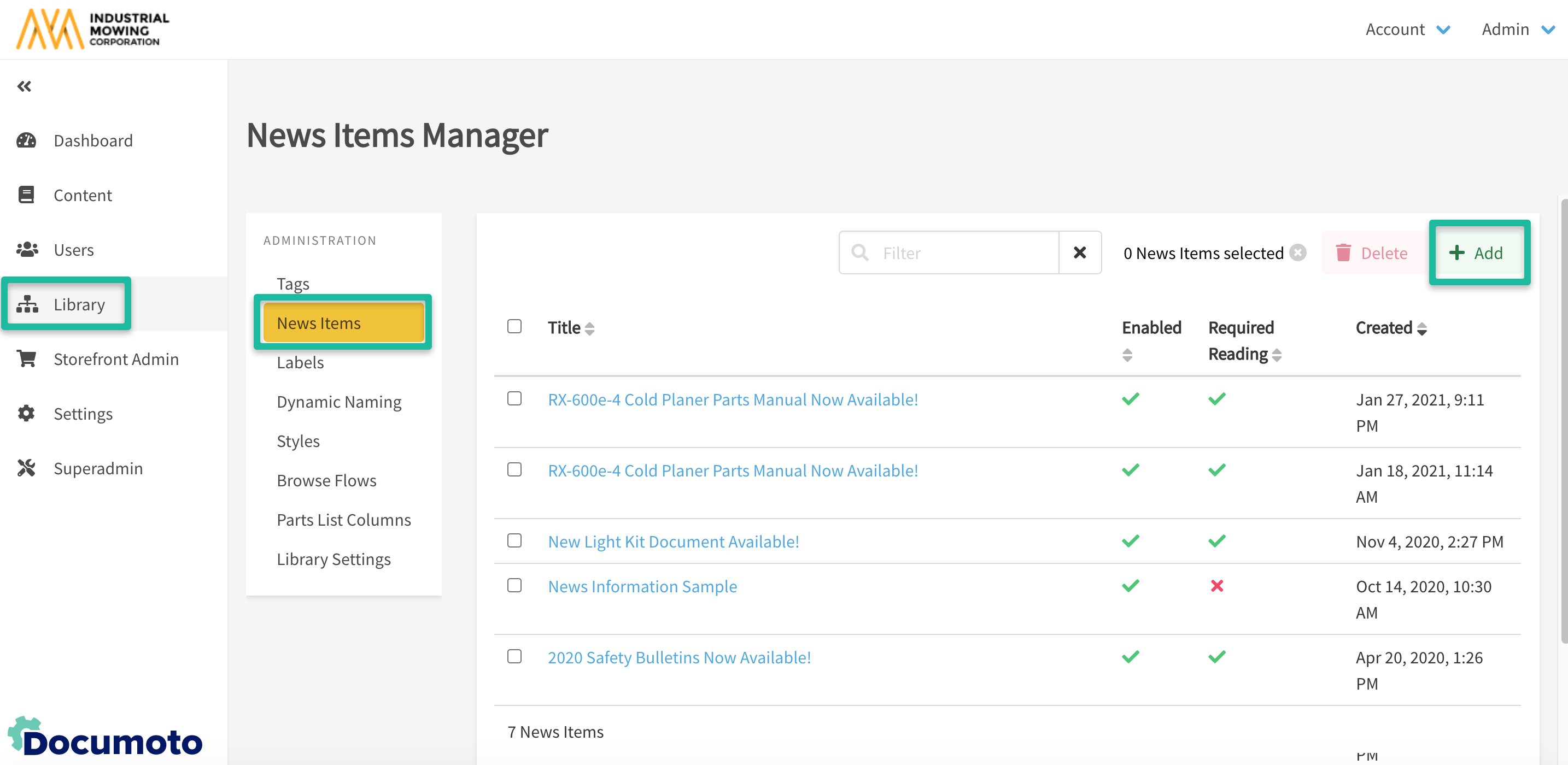
- Enter the subject in the Title field.
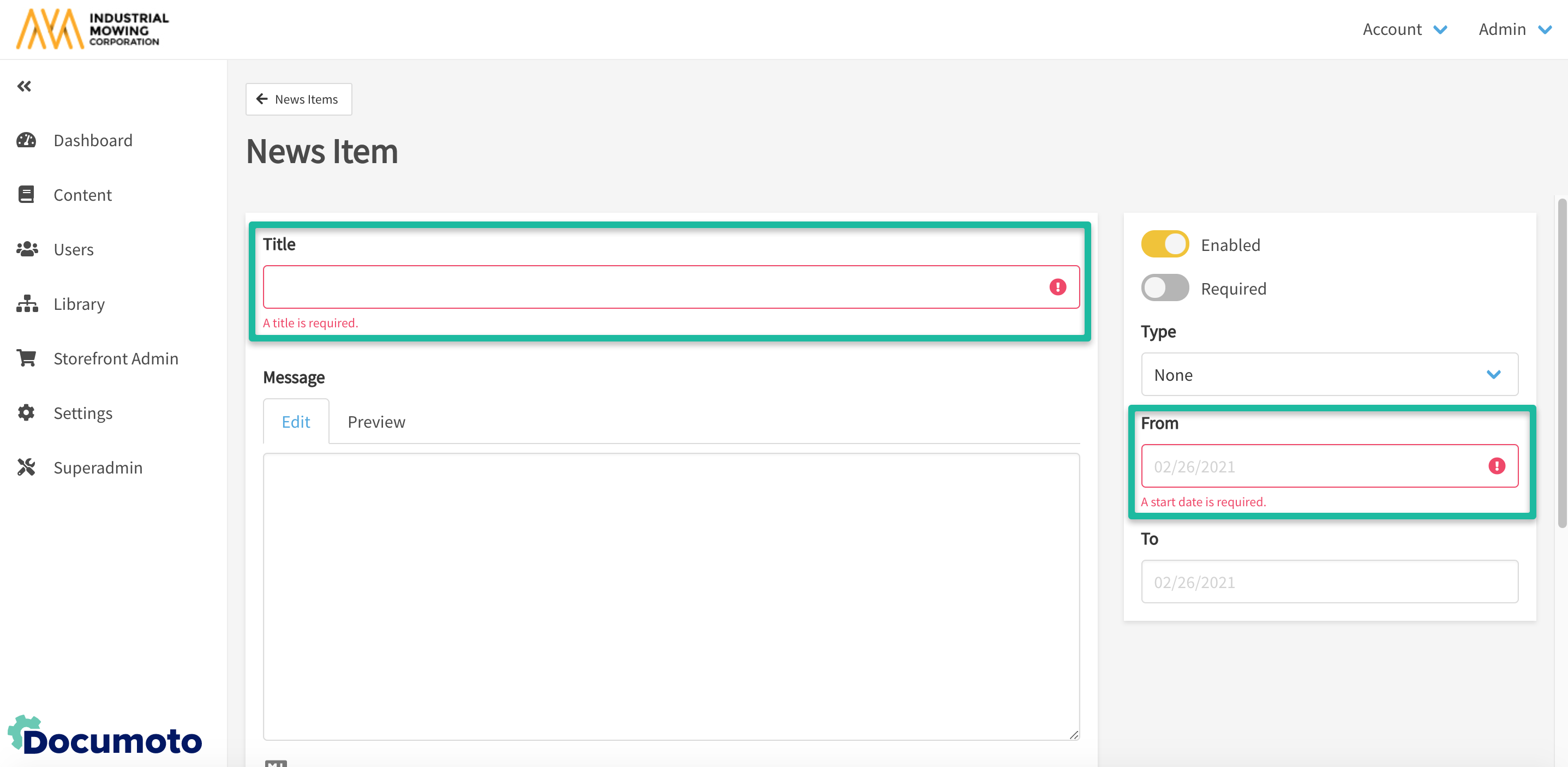
- Enter desired text within the Message field.
- Choose whether the News Item should be Required Reading
- Within the Type drop-down field you can optionally select the following:
- Link: Enter your desired URL and choose if the link should open in an external browser tab or not.
- File: Select this option if you'd like to include a local file from your computer.
- Media: Select this option if you'd like to include an available Documoto media item.
- Set a date range, if desired.
- Select all or specific organizations that should see the notification
- Click Save
Note: After the end date of your news item, it can still be
enabled and/or extended.
News Items Access Controls Considerations
- News Items do not support any concept of "inheritance" or an "indeterminate state".
- The checkbox next to the organization that needs access to the News Item must be selected for every Organization that needs to see the News Item.
- By clicking Select Children, all checkboxes next to every child Organization will be checked for any organization that currently has the checkbox enabled.
Access Controls Example
The following are examples of how the News Items Considerations apply to the screenshot below:
- If 'Dealers' is checked and then the Select Children button is clicked, it would enable the News Item for every child Organization under 'Dealers' (This means 'Dealer A' through 'Dealer F' would also be given access).
-
If 'IEC-MODEL' is checked and then the Select Children button is clicked, it would enable the News Item for every Organization in the tenant (in this example specifically because there is only one Root Organization).
Note: if there is more than one (1) Root Organization, clicking the All button will select all Organizations in the tenant.
- If only 'Dealer A' is checked, then the Select Children button is clicked, no additional access would be set (given that 'Dealer A' does not have child organizations).
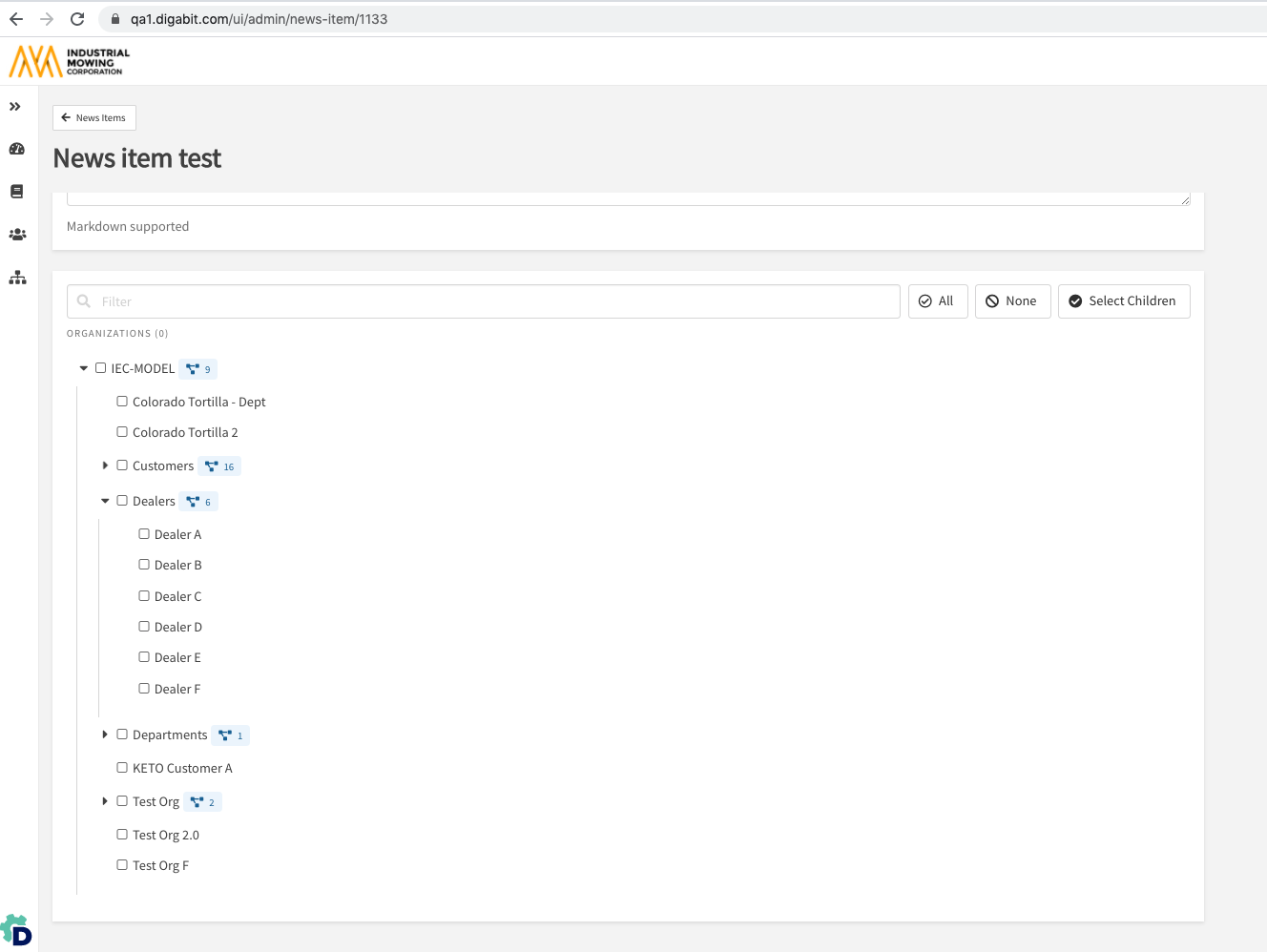
How to Edit and Delete News Items
- Within Admin Center, go to Library > News Items.
- Within the available grid, click the news item name you wish to modify.
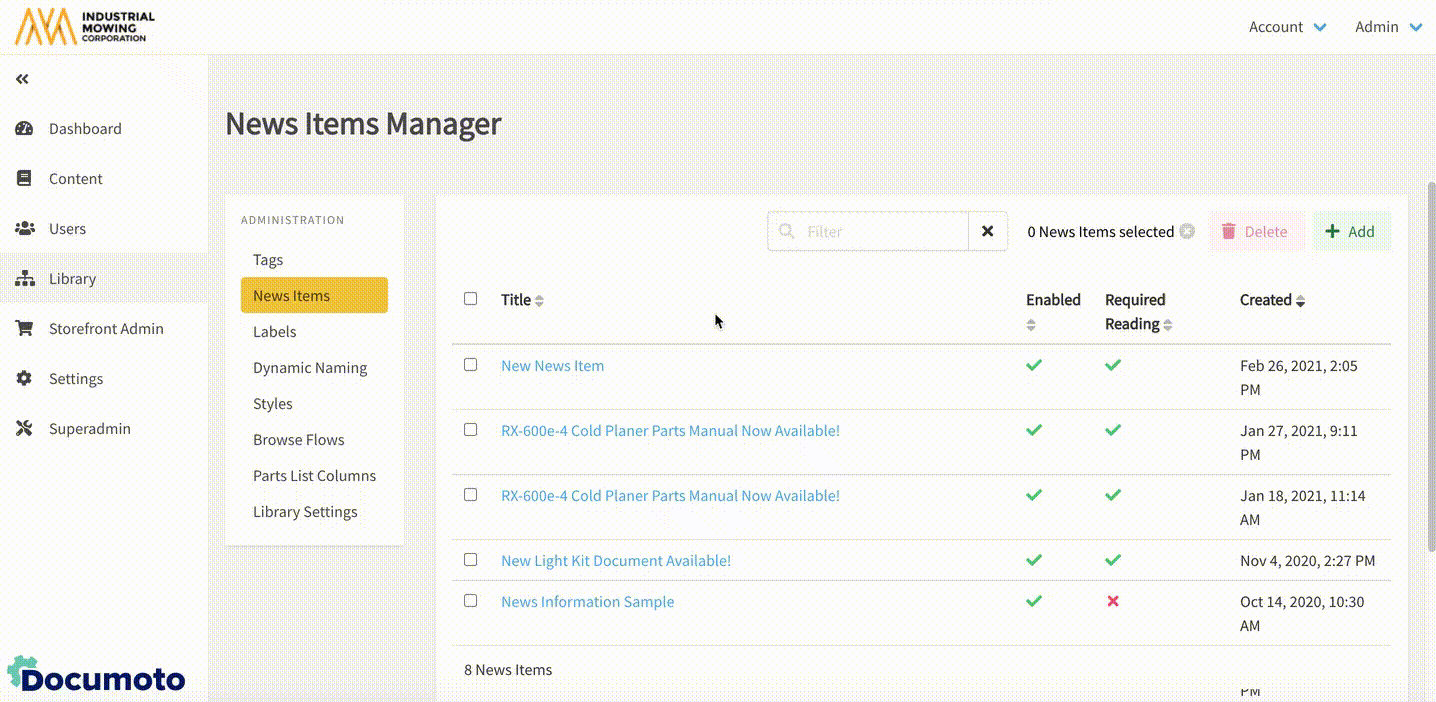
Remove a News Item by selecting the row and clicking Delete.
