How to Create Filters
When searching Documoto, it's common practice for users to perform a search and refine results by using filters, allowing them quickly find desired content or information more effectively.
This article describes how to configure filters in the Documoto Library. Administrative users can enable any searchable tag as a custom filter in Library > Search Results or Library > Browse Flow > Search Results.
Article Topics
- How to Create a Filter
- What is a Faceted Filter?
- How to Create a Faceted Filter
- What is a Pinned Filter?
- How to Create a Pinned Filter
How to Create a Filter
Note: filters are created through existing tags
- Within Documoto Admin, go to Library Admin > Tags.
- Search for and select the tag that you wish to enable as a filter.
- In the Search Properties section, ensure that the Searchable Tag is enabled.
- Enable the Filterable Tag property.
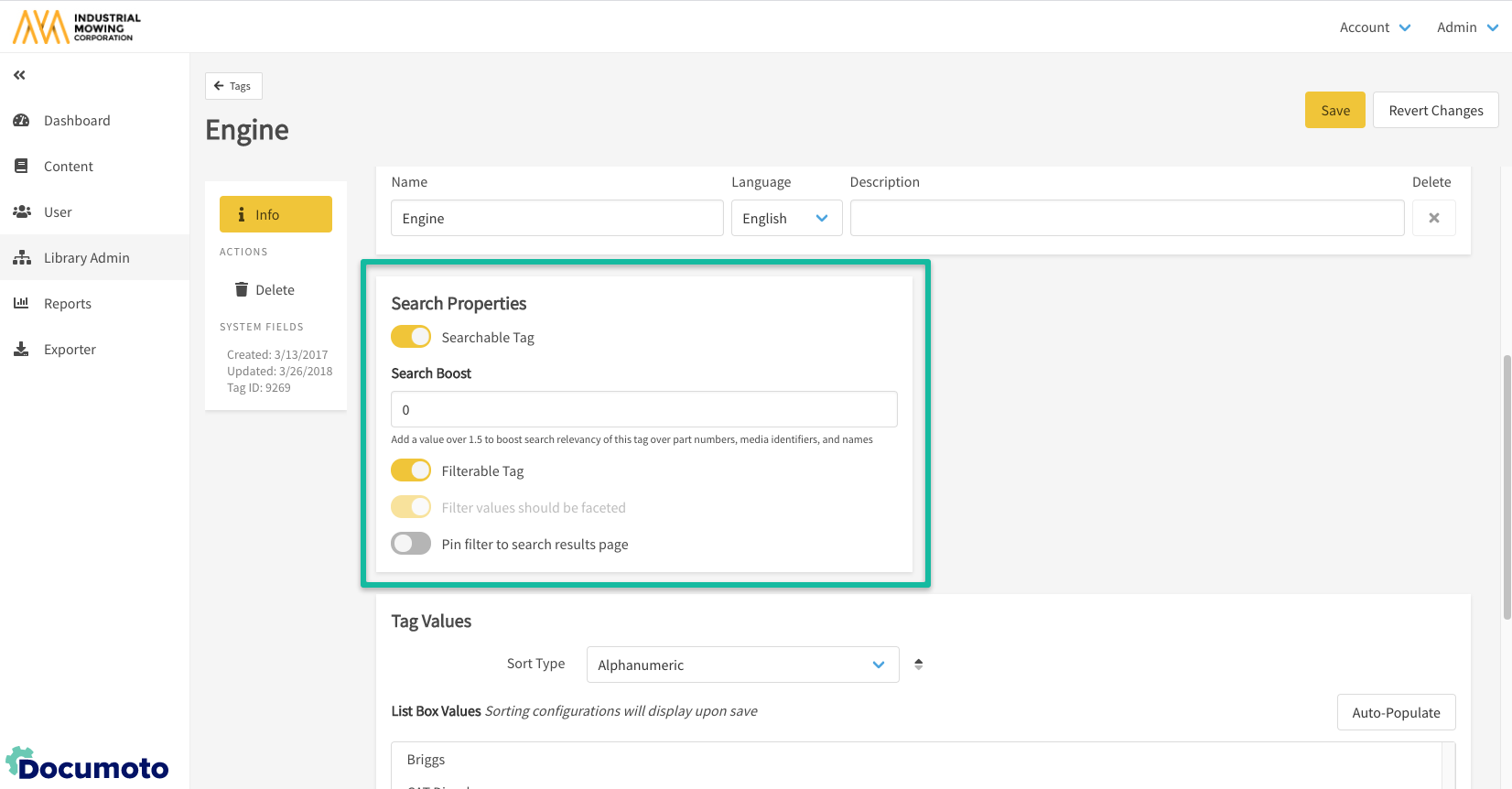
- Click Save.
- In the Library, the tag will now be available in the Filters+ drop-down and can be applied to filter search results.
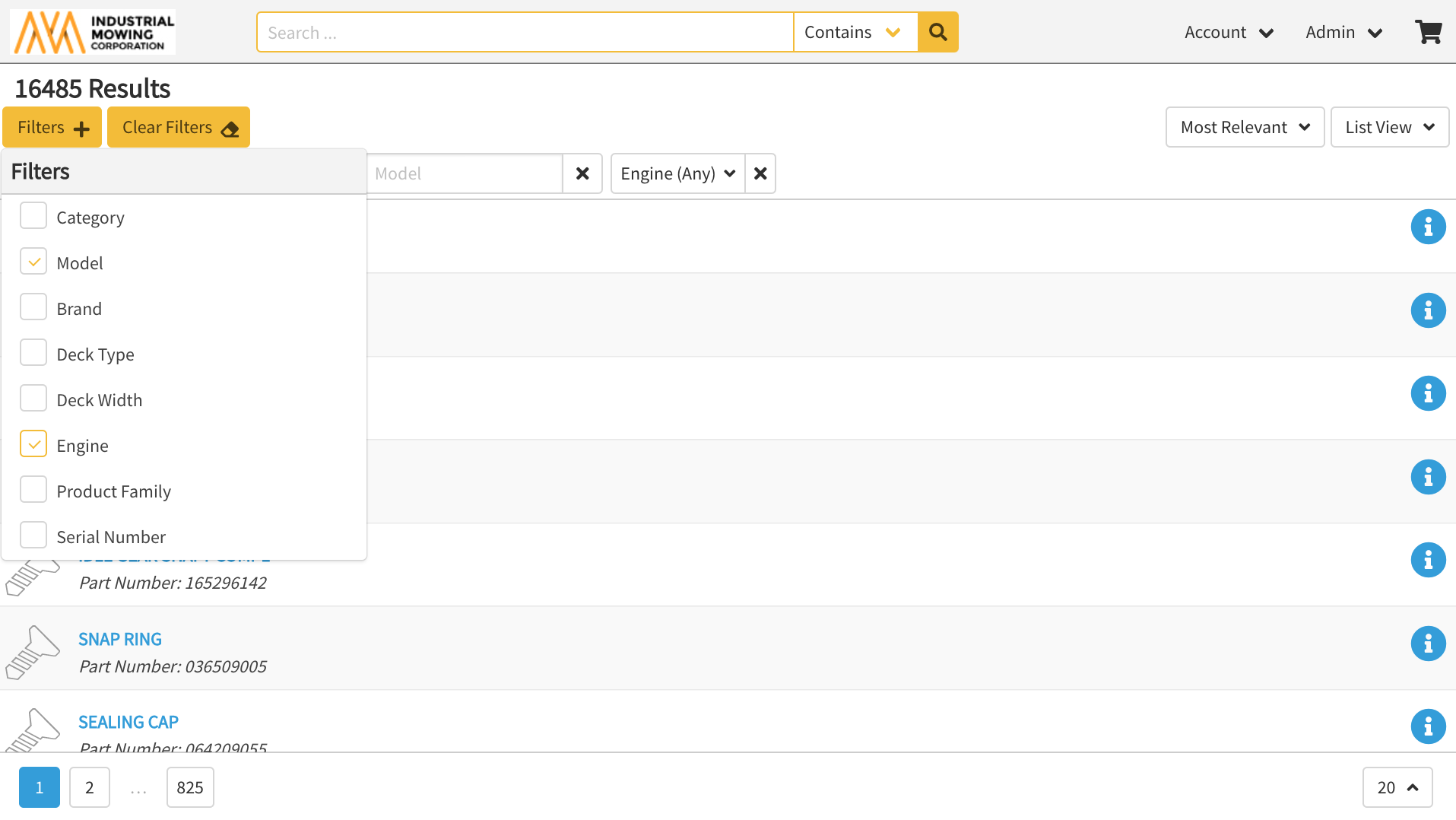
Note: the Filters+ drop-down honors the tag display order
defined in Library Admin > Tags
What is a Faceted Filter?
A faceted filter will display all available filters (e.g. tag values) as checkboxes within a list.
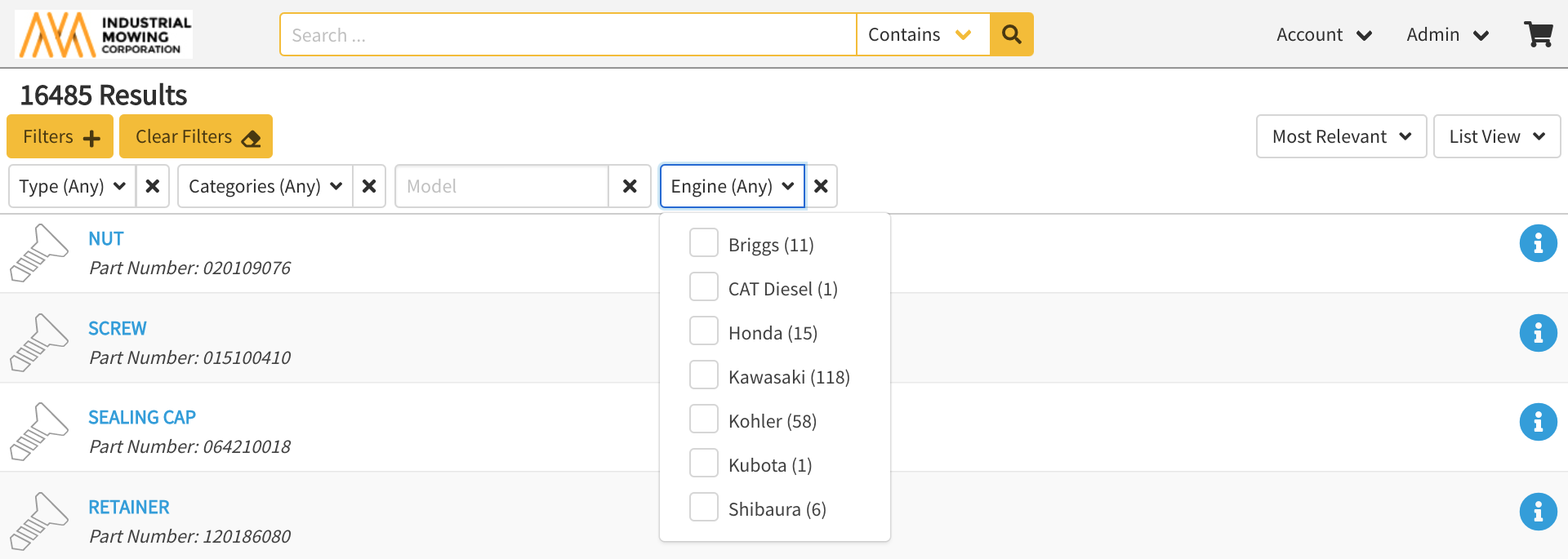
Some filters may be better suited for faceting than others. In general, filters with less than 1,000 consistent reusable tag values are good candidates for faceting.
Additionally, administrators should ensure the corresponding tag values are unique before defining a filter as facetable for selection on the filter.
How to Create a Faceted Filter
- Within Documoto, go to Admin Center > Library Admin > Tags
- Search for and select the tag that you wish to enable as a filter.
- In the Search Properties section, ensure that the Searchable Tag is enabled.
- Enable the Filter values should be faceted property.
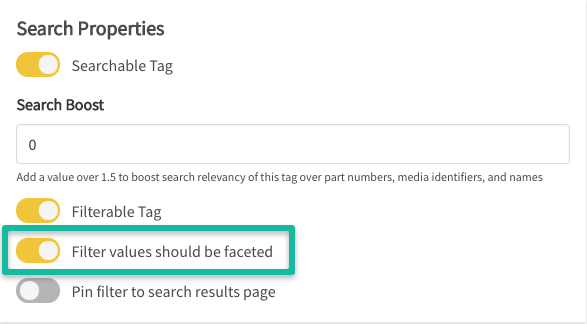
Note: if the tag's Input Type is set to List Box, the tag will
automatically become faceted
What is a Pinned Filter?
Pinned filters are two system values that are configured by default under your search results. The system filters cannot be disabled from automatically showing as pinned, and include:
- Type: allows users to refine search results by Documoto entity type (part, page, chapter, book, document, video, etc.)
- Categories: allows users to refine search results by media categories, which have been configured by an Administrator
Note: pinned filters will always appear in search results and
in the Browse Flow search results.
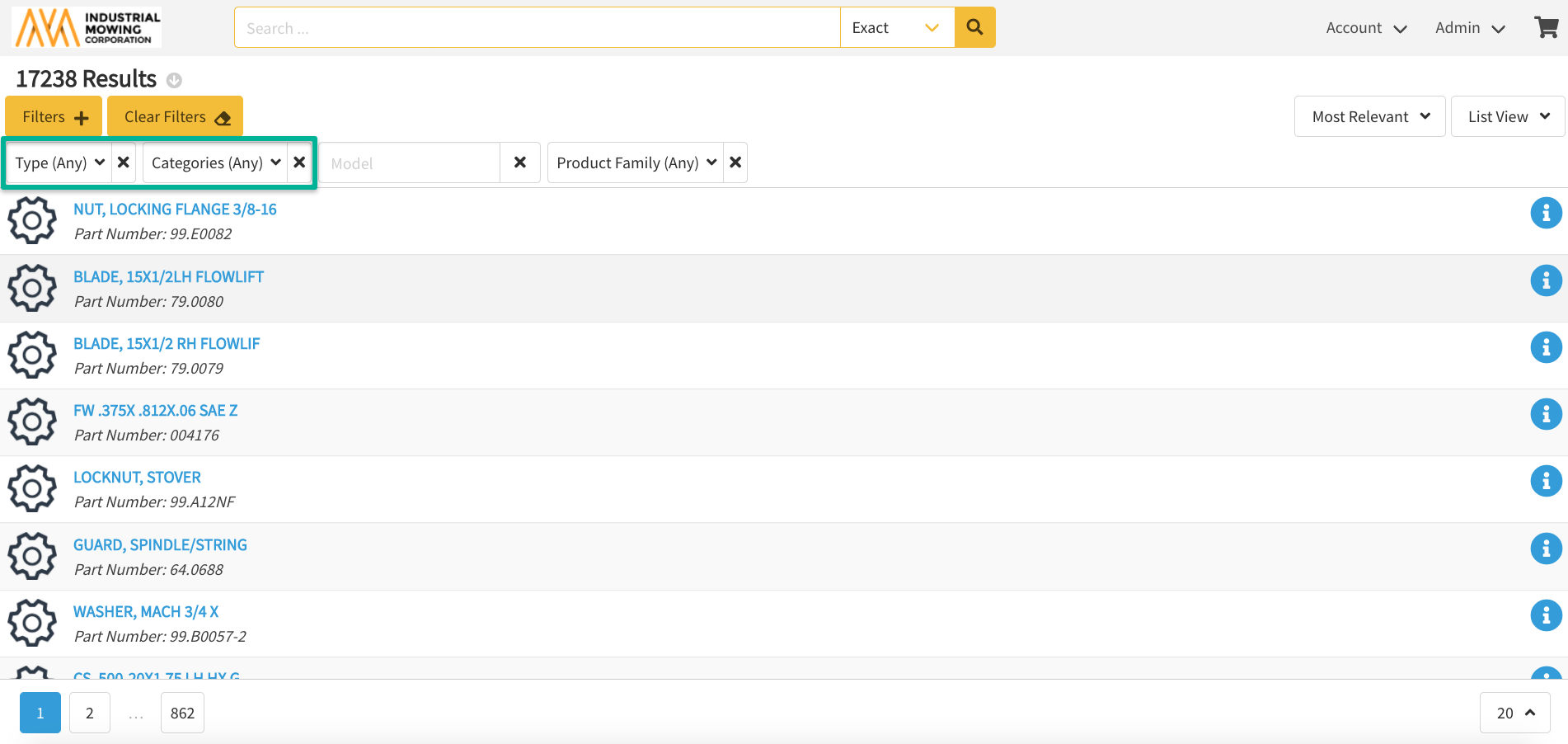
Any custom filter can be pinned to always display in search results. Pinned filters are ideal for commonly used tags or to highlight important content attributes.
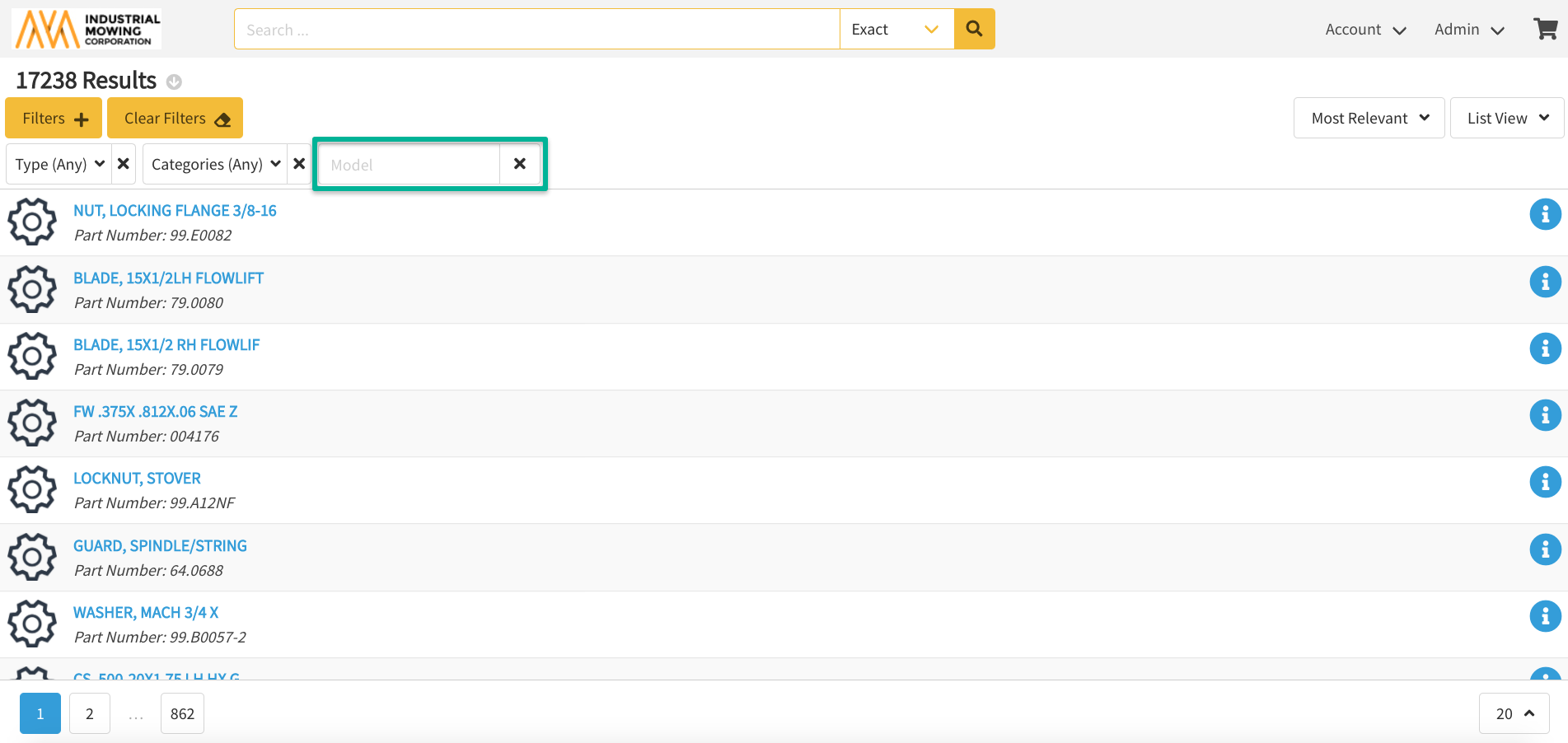
How to Create a Pinned Filter
- Within Documoto, go to Admin Center > Library Admin > Tags
- Search for and select the tag that you wish to enable as a filter.
- In the Search Properties section, ensure that the Searchable Tag is enabled.
- Enable the Pin filter to search results page property.
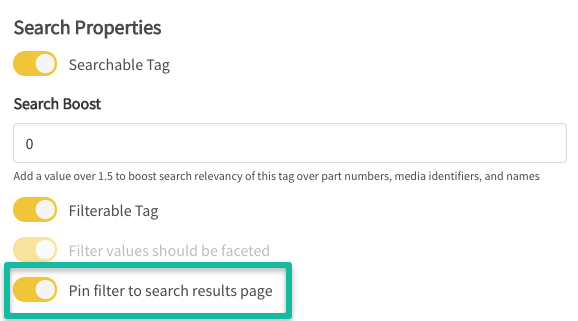
- Click Save.
