How to Create Book Templates
This article describes how to create a book template from an existing book, as well as how to create a new, blank book template.
Article Topics
- Methods for Creating Book Templates
- How to Create a Template from an Existing Book
- How to Create a New Book Template
- What Media Properties Can be Modified Within a Template
Methods for Creating Books Templates
There are two methods for creating a book template:
- Create a template from an existing book: allows a publisher to copy the table of contents, including all pages, as well as any metadata, including thumbnail, tags and comments; access controls, related media, and print settings will also be copied.
- Create a blank template: allows a publisher to create the table of contents including any pages, as well as any metadata (e.g. thumbnail, tags, comments, access controls, related media and print settings).
How to Create a Template from an Existing Book
Note: when creating a template from an existing book, all
content and metadata copied from the original book into the
template can be updated or edited once the new template is
created.
- In the Documoto Admin, go to Content > Media.
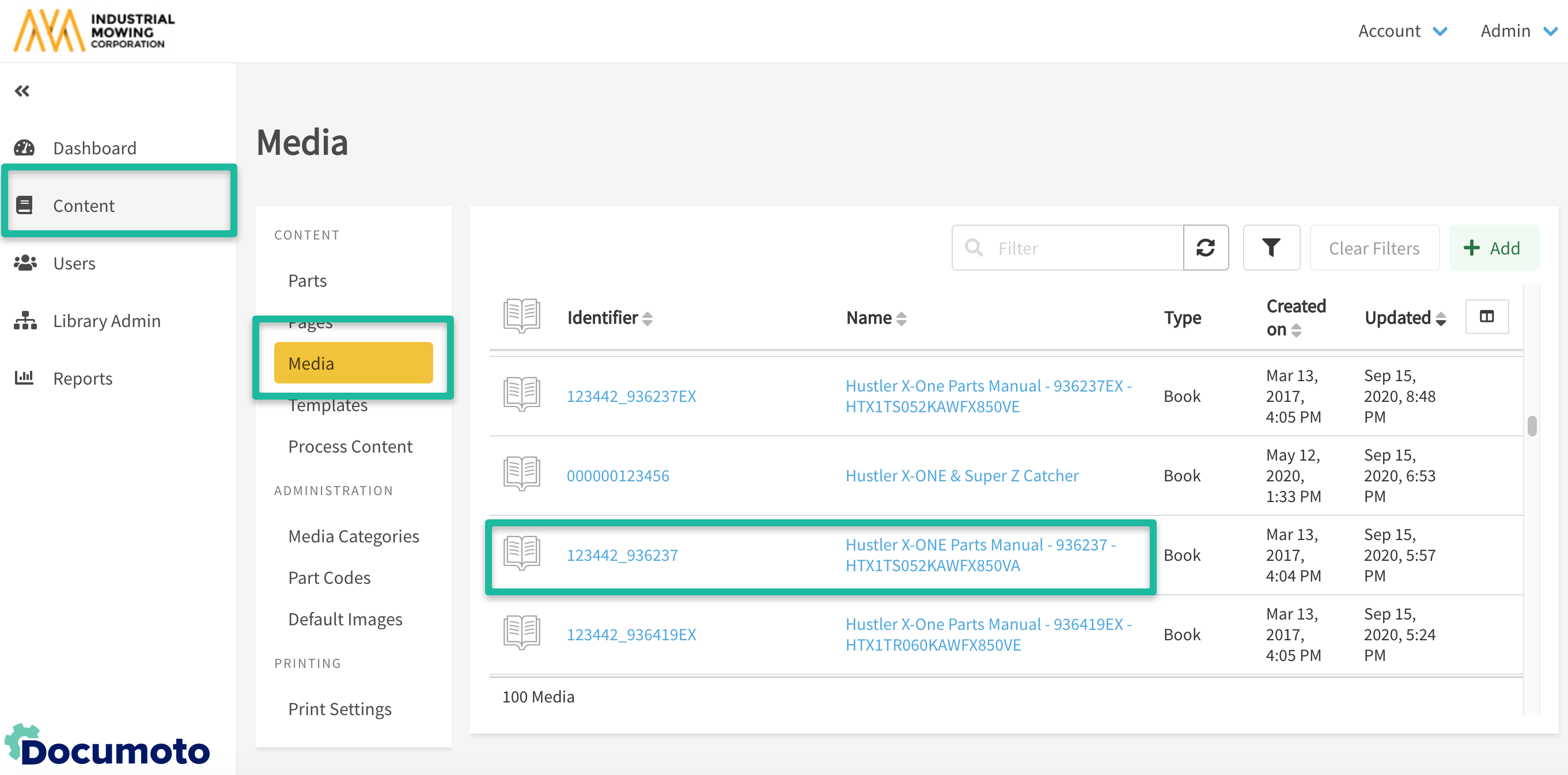
- Search for and select an existing book that you wish to create a template from.
- Click Copy to Template.
- Enter a unique Identifier for the template and click Submit.
- Update the Name and Description, then Save.
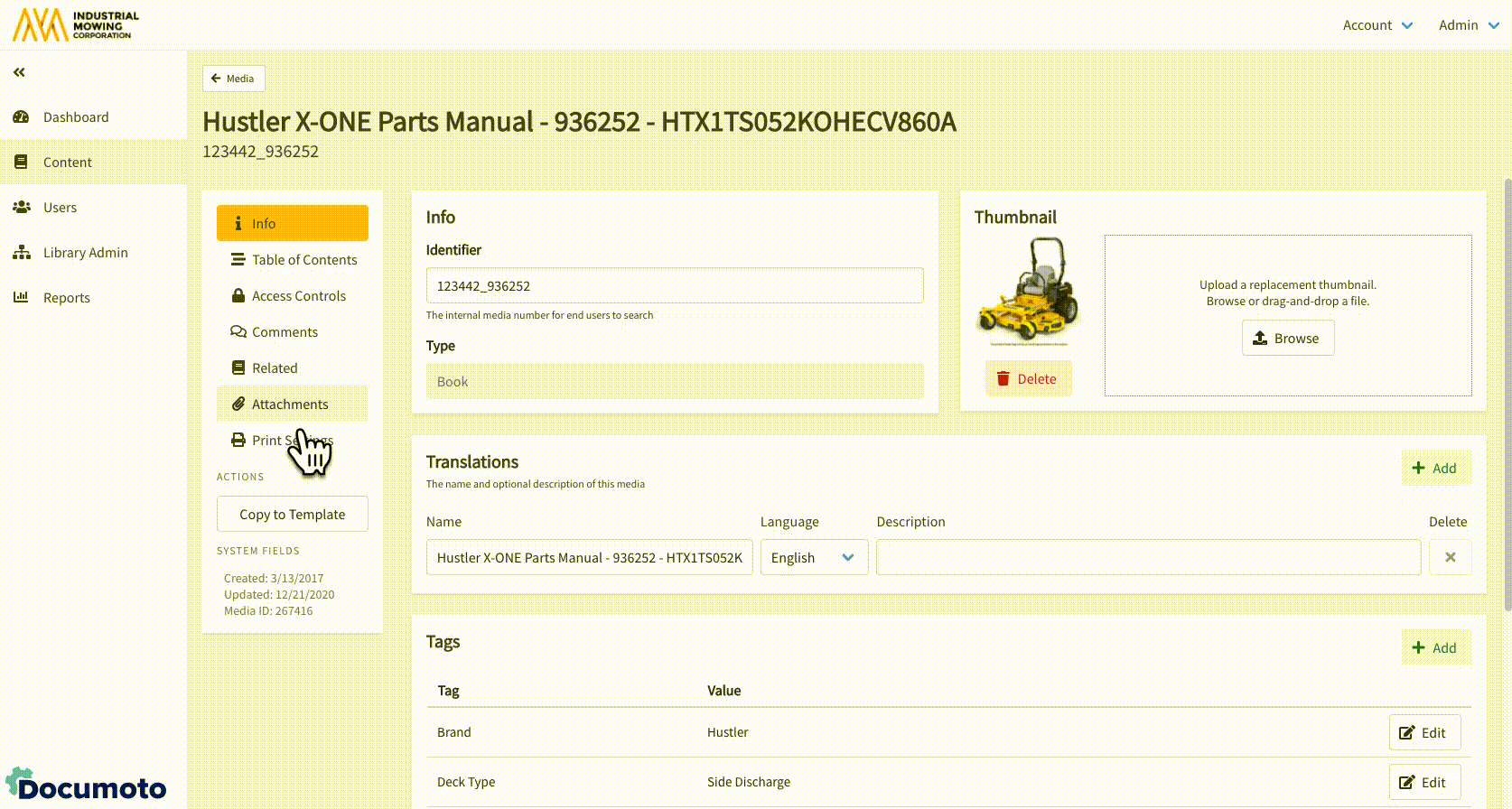
- Update the table of contents, access controls, and metadata as needed.
- Save any changes.
How to Create a New Book Template
Publishers may create new blank book templates to use as a shell for books with similar structures. Follow these steps to create a new blank template:
- In the Documoto Admin go to Content > Templates.
- Click + Add.
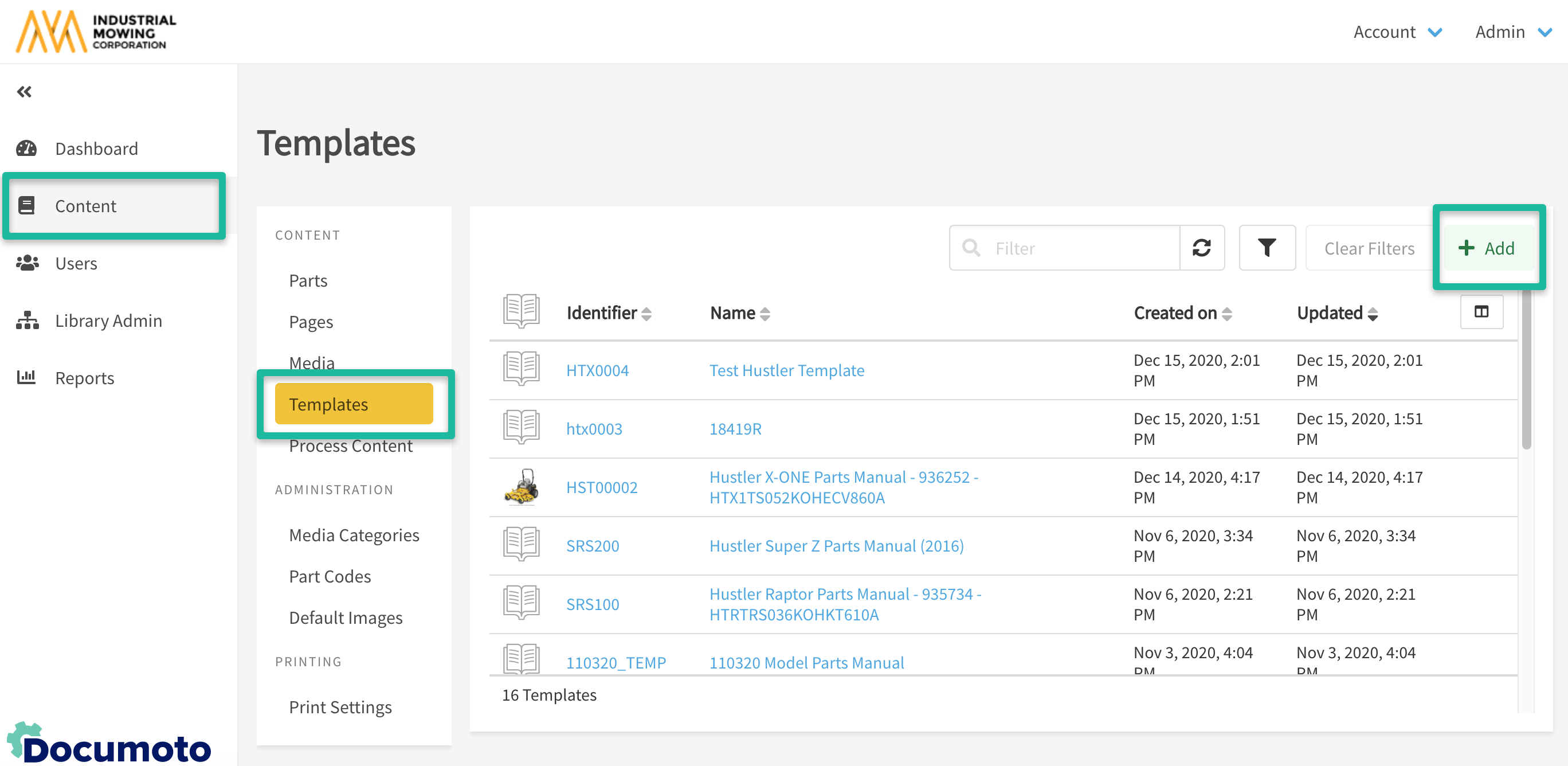
- Enter a unique Identifier.
- Select Book from Type dropdown.
- Enter the Name of the book and click Save.
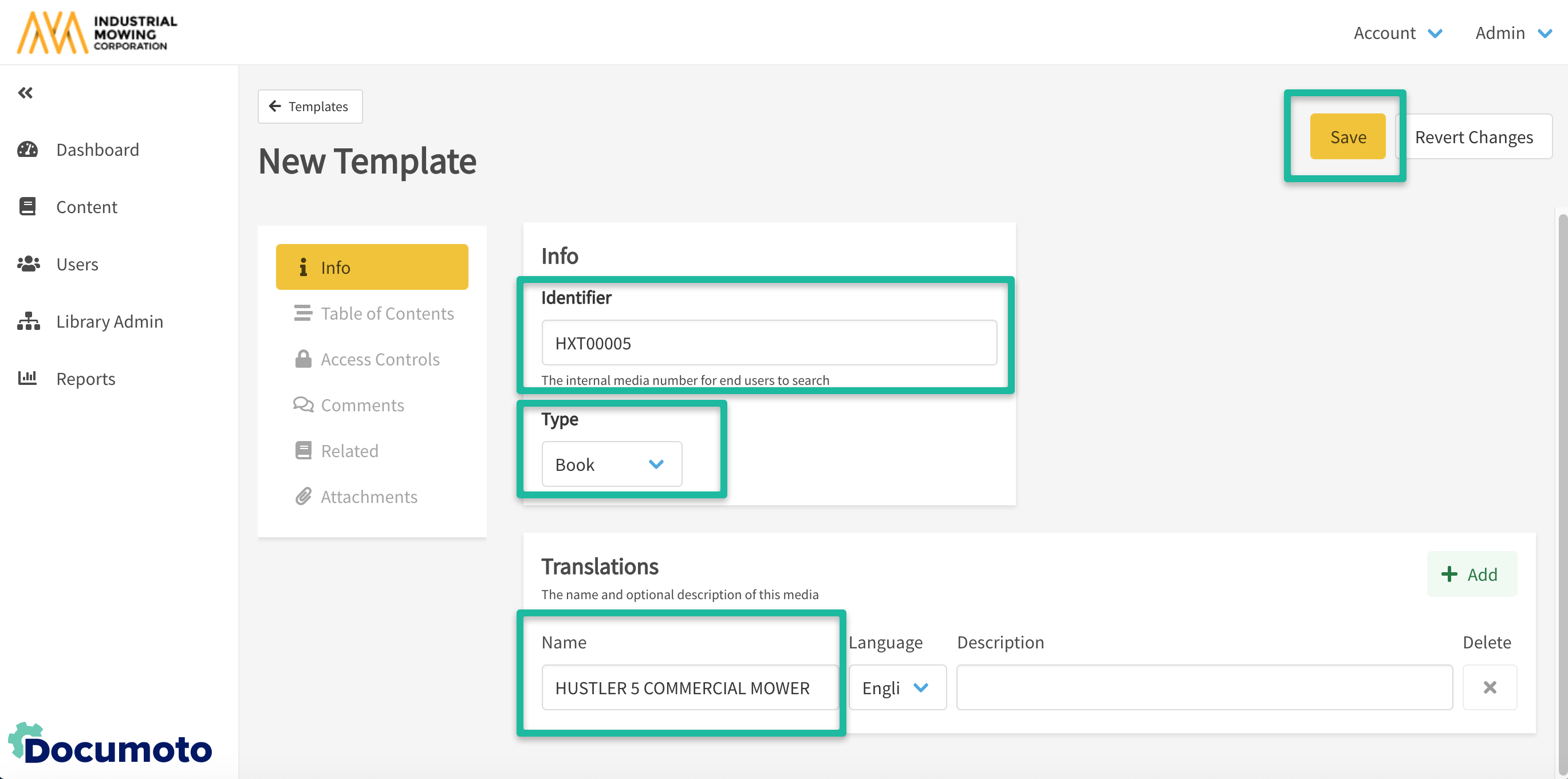
- Create a table of contents, add pages, set access controls, and add metadata as needed.
- Save any changes.
What Media Properties Can be Modified Within a Template
- Tags
- Content within the book's table of contents (e.g. chapters, pages, etc.)
- Access Controls
- Comments
- Related Media
- Print Settings
