How to Create Announcements
Announcements can be configured to provide important updates or information to users in the Documoto Library or Library Widget.
Announcements display directly below the search bar, and show on the following pages:
- The Library home page only (if configured to be displayed on home page Only)
- All Library pages (if enabled)
- Mobile home page and/or Library pages
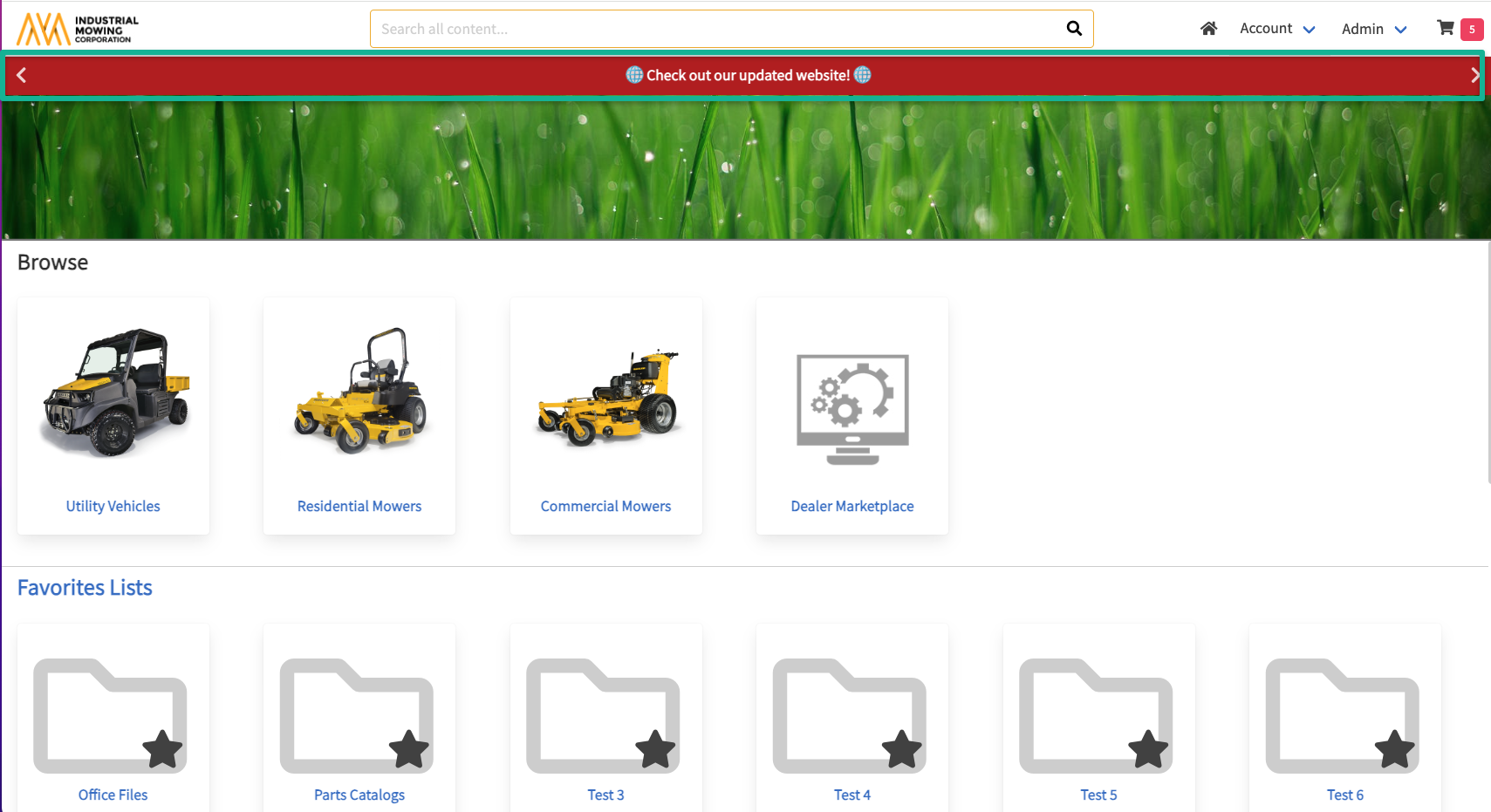
Administrators can add, edit, configure and preview announcement details, appearance and click actions. Announcements can be styled, include links, and be assigned to specific Organizations. Multiple announcements can be configured at a time shown in succession.
Article Topics
How to Create a New Announcement
- In the Documoto Admin Center, go to Library > Announcements
- Click + Add
- Type the Title of the Announcement in the textfield.
- Configure Bar and Text Colors by entering a HEX code or using the color picker.
- In the Translations field, type the announcement message. To include emojis, select the the emoji button to the right of the textfield. This will open an emoji picker. Note: Announcements are limited to 150 characters, including emojis.
- Add translations as required.
- In the Options section, click the toggle to Enable the Announcement.
- Select the Display Location from the dropdown.
- Select the Type from the dropdown to choose content to link to. Leave as 'None' for a text only announcement.
- If including an External Link, file attachment, or Media, configure the Click Action.
- Use the Preview Announcement button to see current configurations.
- Set the From and To dates
- At the bottom, assign which Organization(s) should see the announcement.
- Click Save
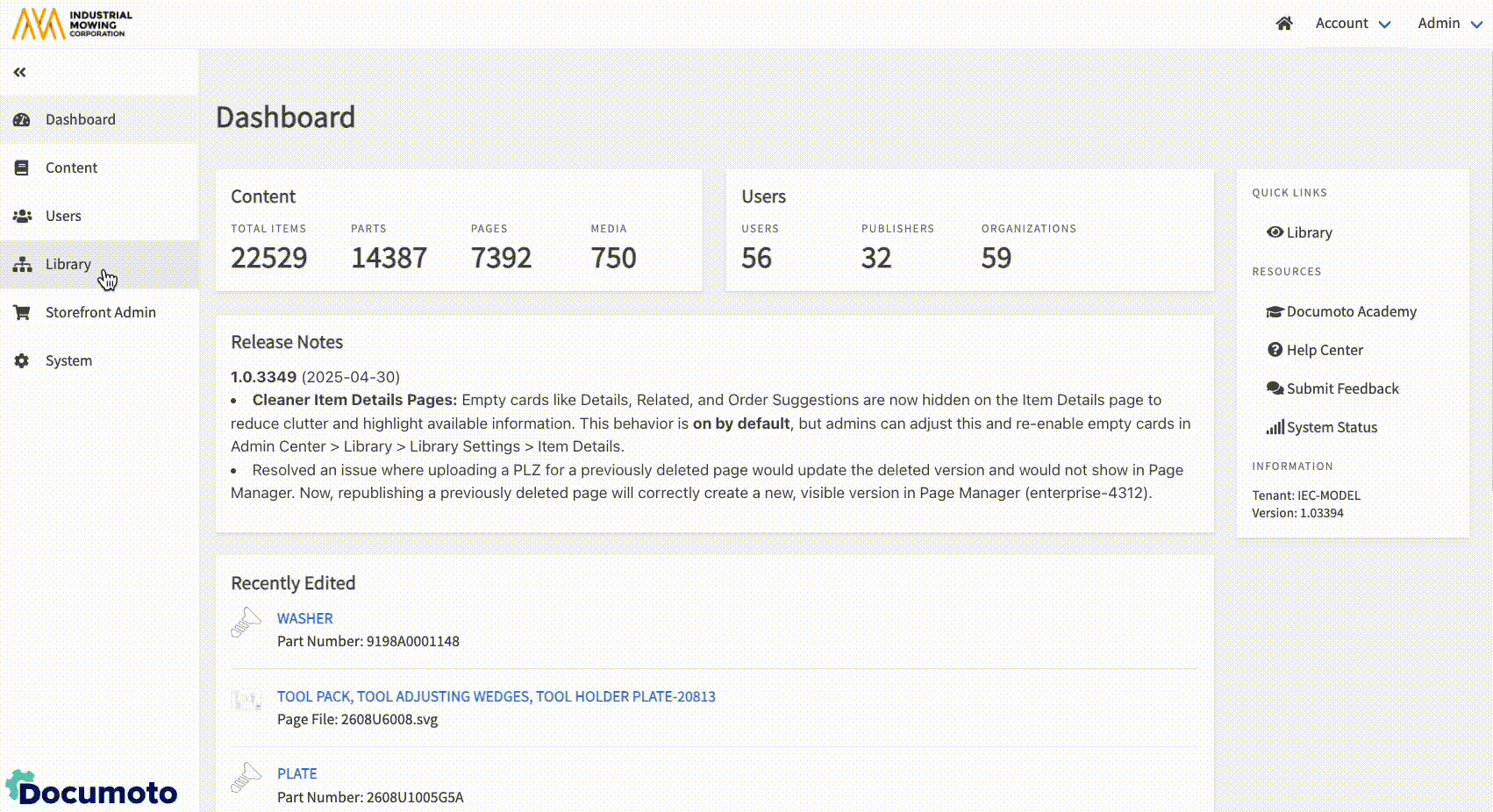
How to Manage Announcements
Changes or updates can be made to Announcements in the Documoto Admin Center.
How to Edit an Announcement
- Go to Library > Announcements
- Click on the Announcement you wish to make changes to.
- Make changes to any of the following:
- Title
- Style
- Translations (announcement text)
- Options: Enable/Disable, Display Location, Type, Dates
- Click Action
- Organizations
- Save
How to Delete an Announcement
- Go to Library > Announcements
- Click the checkbox(es) next to the Announcement(s) you wish to delete
- Click the Delete button.
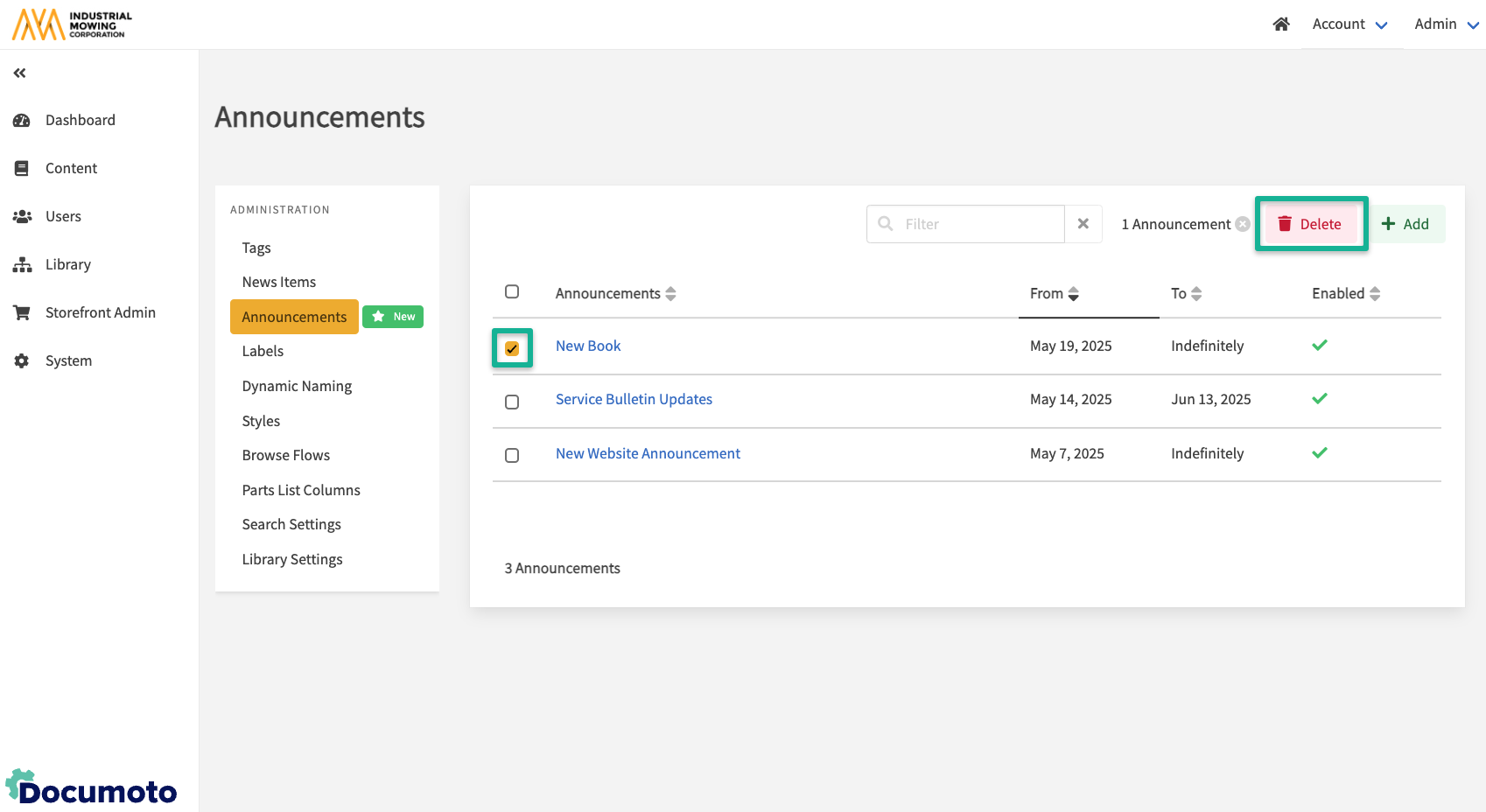
Announcement Bar Considerations
Announcement Bar Display
- The Announcement Bar displays whether a banner is enabled or not.
- If the text exceeds the bar width, the text is truncated with an ellipsis (...) on desktop.
- If multiple announcements have been configured, the announcement bar includes left and right arrows to cycle through announcements.
- On mobile, the announce includes an 'i' icon to allow the user to see a modal to view the full message.
- Each announcement remains visible for 8.5 seconds before auto-advancing to the next one. The timing is not a configurable option.
Click Actions
If the announcement has a click action (File, Media, or External URL), clicking the announcement text opens the linked action:
- File downloads or opens a new browser tab
- Media redirects the user to that media in the library
- External URL opens a new tab to the URL
