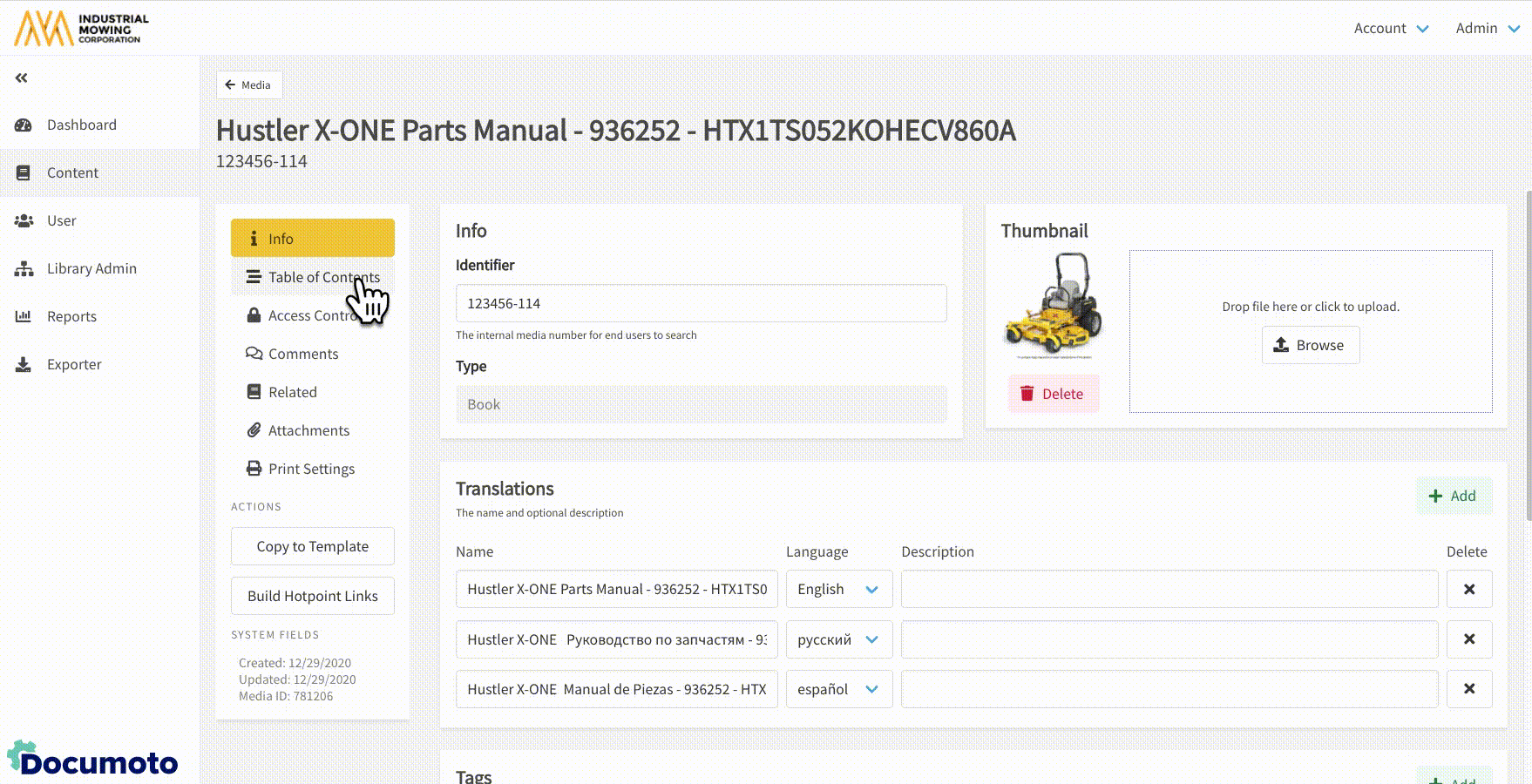How to Create and Modify a Book's Table of Contents
This article describes how to create and modify a Book's Table of Contents in Documoto.
Article Topics
- How to Add a Chapter
- How to Add an Existing Page
- How to Arrange the Table of Contents
- How to Add a Sub-Chapter
- How to Rename a Chapter
- How to Delete a Chapter
- How to Delete a Page
How to Add a Chapter
- Within Documoto, go to Admin Center > Content > Media.
- Search for and select a Book from the search results.
- Click Table of Contents.
- Click + Add Chapter and enter the Name of the chapter in the Translations section.
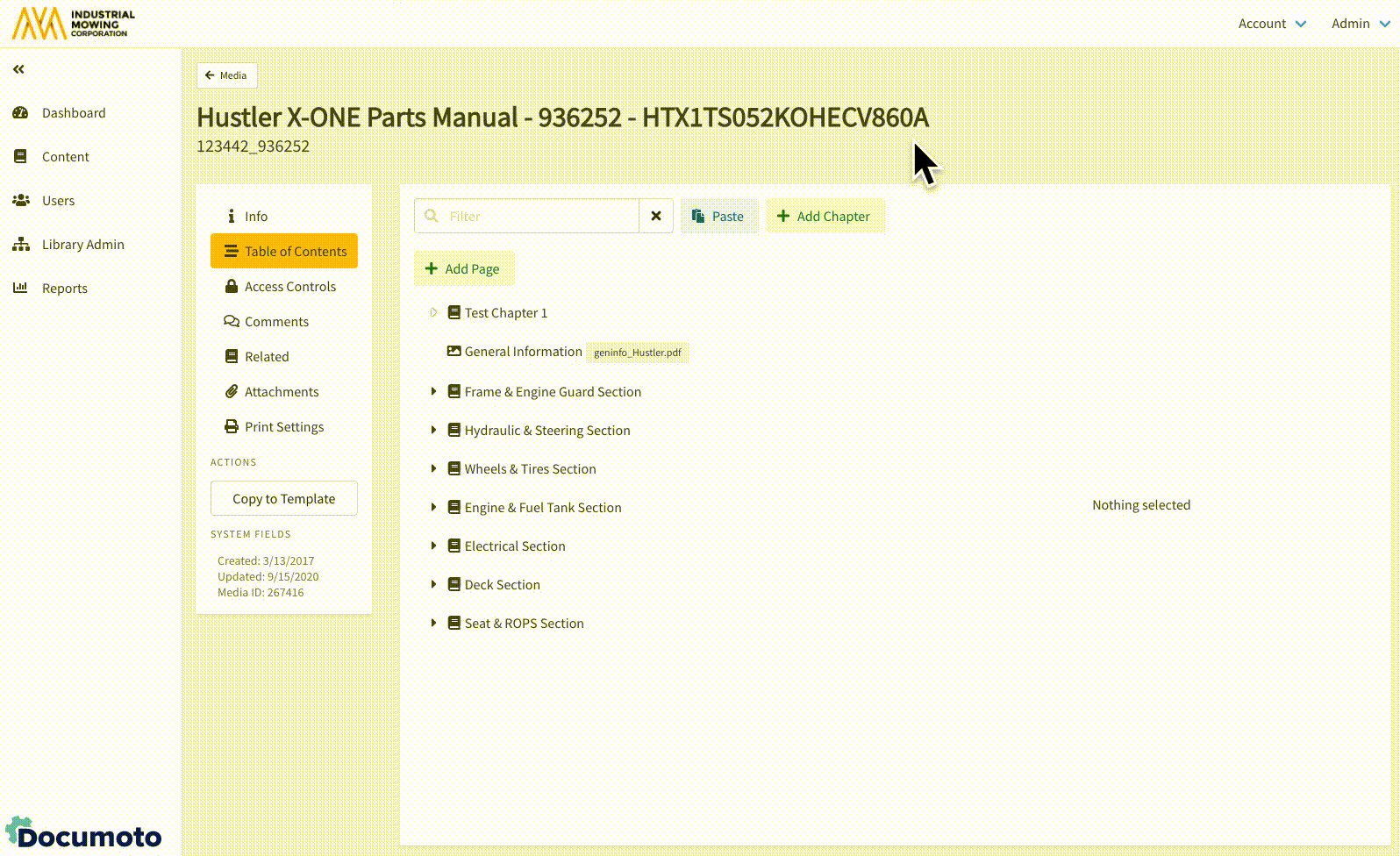
- Save all changes made.
How to Add an Existing Page
- While viewing the Table of Contents, select the chapter you wish to add a page to.
- Click +Add Page.
- Search for and select the page(s) you wish to add.
- Click Select and Close.
- Drag the page(s) to the correct order within the chapter.
- Click Save.
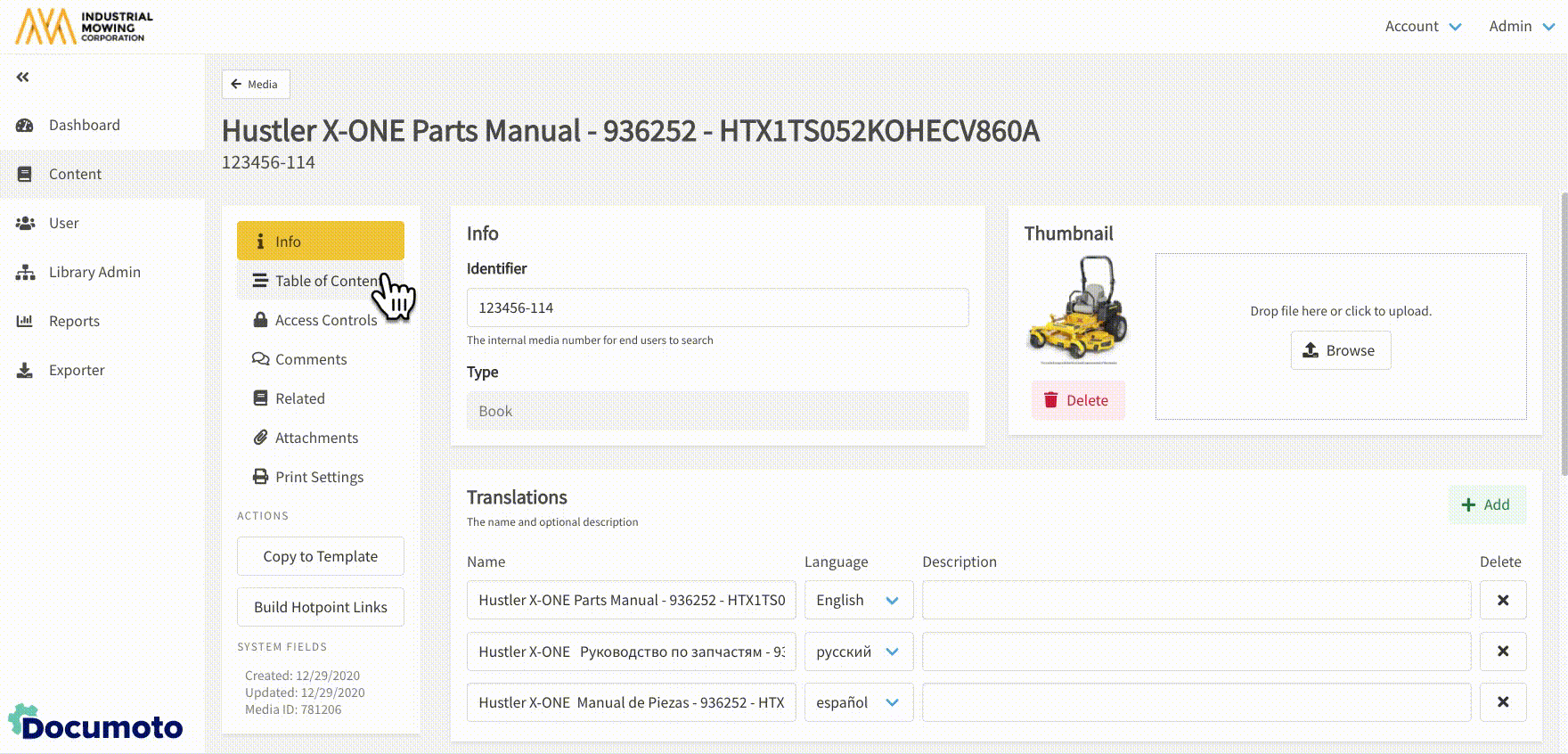
Note: if a chapter is not selected when a page is added, it
will be added to the top of the Table of Contents; from there
the page may be dragged to the desired chapter.
Tip: When adding a page to a chapter, you can view and insert a non-indexed page. By default, non-indexed pages will display at the top of the page selector and include an indicator on indexing status, as shown below:
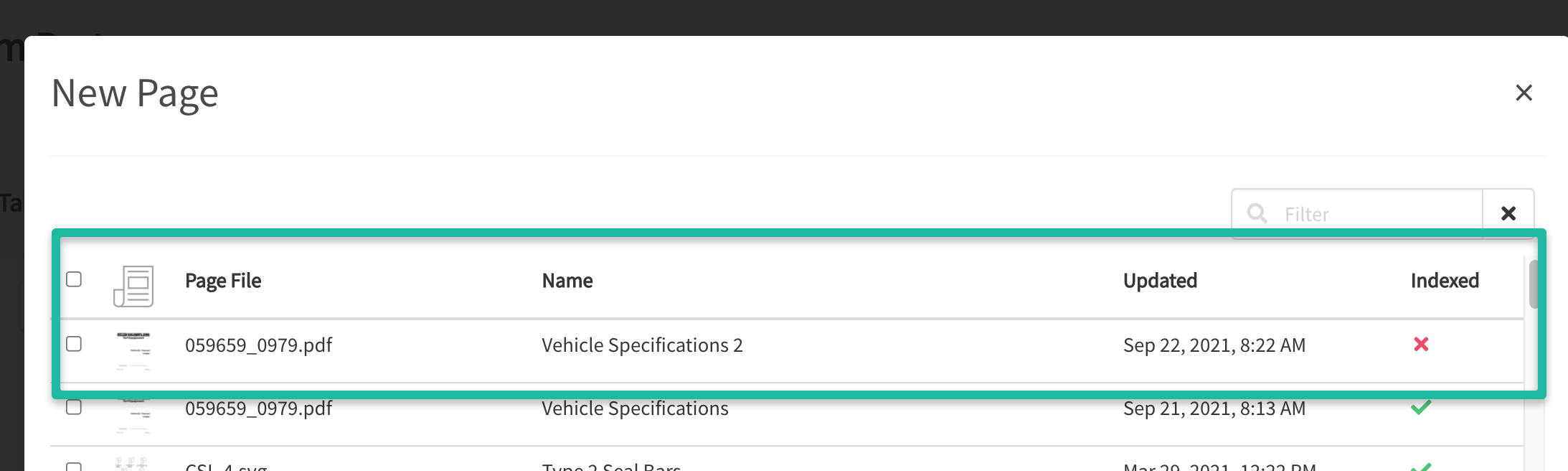
How to Arrange the Table of Contents
- While viewing the Table of Contents, find the chapters and/or pages you wish to arrange or rearrange.
- Click and hold the chapter(s) and/or page(s), drag to desired location, and then release.
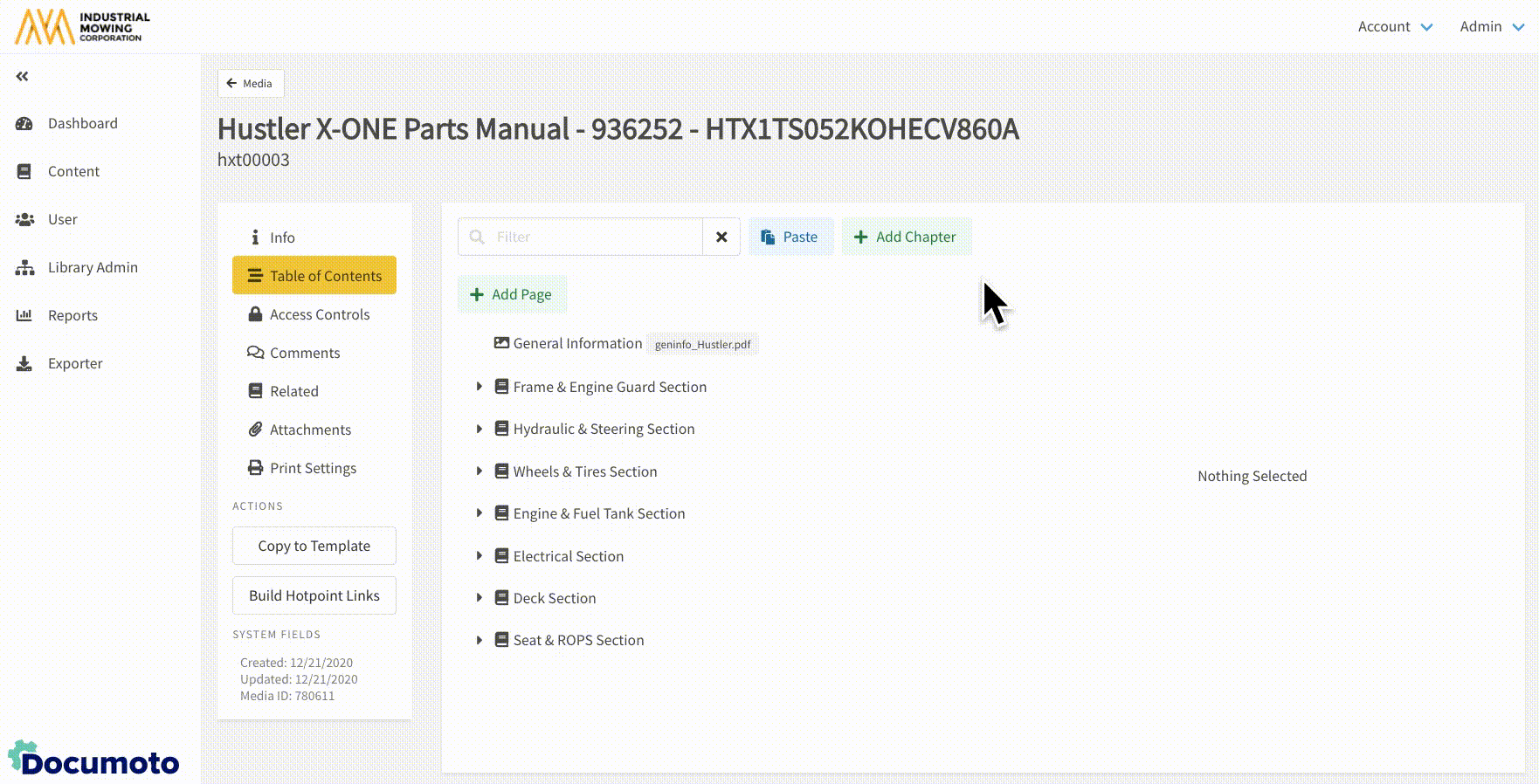
- Save all changes made.
Tip: To select multiple chapters, Windows users can use
Ctrl/Command + Click and Mac users can use Shift + Click
How to Add a Sub-Chapter
- Within Documoto, go to Admin Center > Content > Media.
- Search for and select a Book from the search results.
- Click Table of Contents.
- Click + Add Chapter and enter the Name of the chapter in the Translations section.
- Expand the chapter you wish to add the sub-chapter to, by clicking the arrow to the left of the chapter name.
- Click, hold, and drag the new subchapter into an existing chapter.
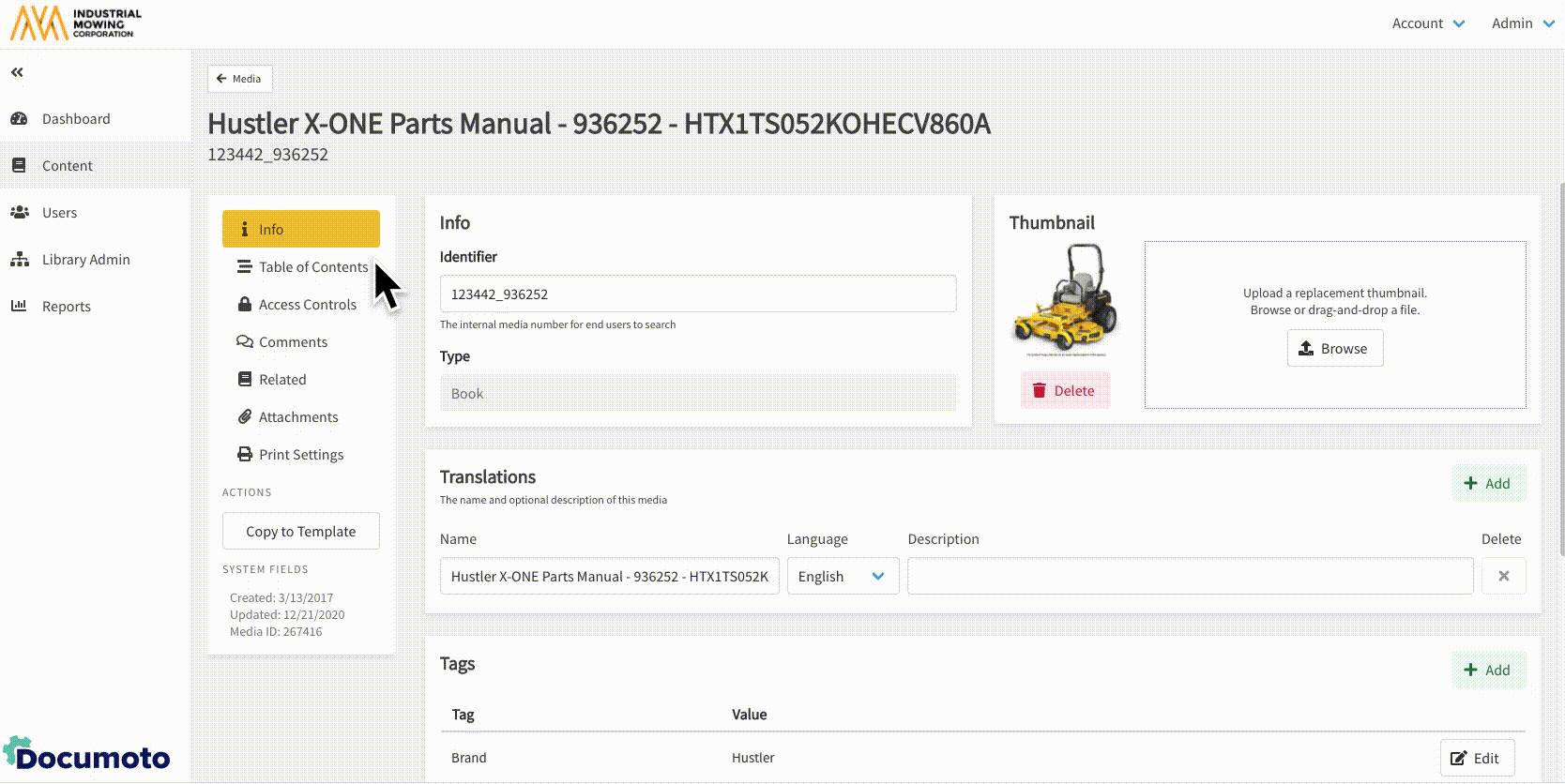
- Save all changes made.
How to Rename a Chapter
- Within Documoto, go to Admin Center > Content > Media.
- Search for and select a Book from the search results.
- Click Table of Contents.
- Select the chapter you wish to rename.
- Edit the Name of the chapter in the Translations section.
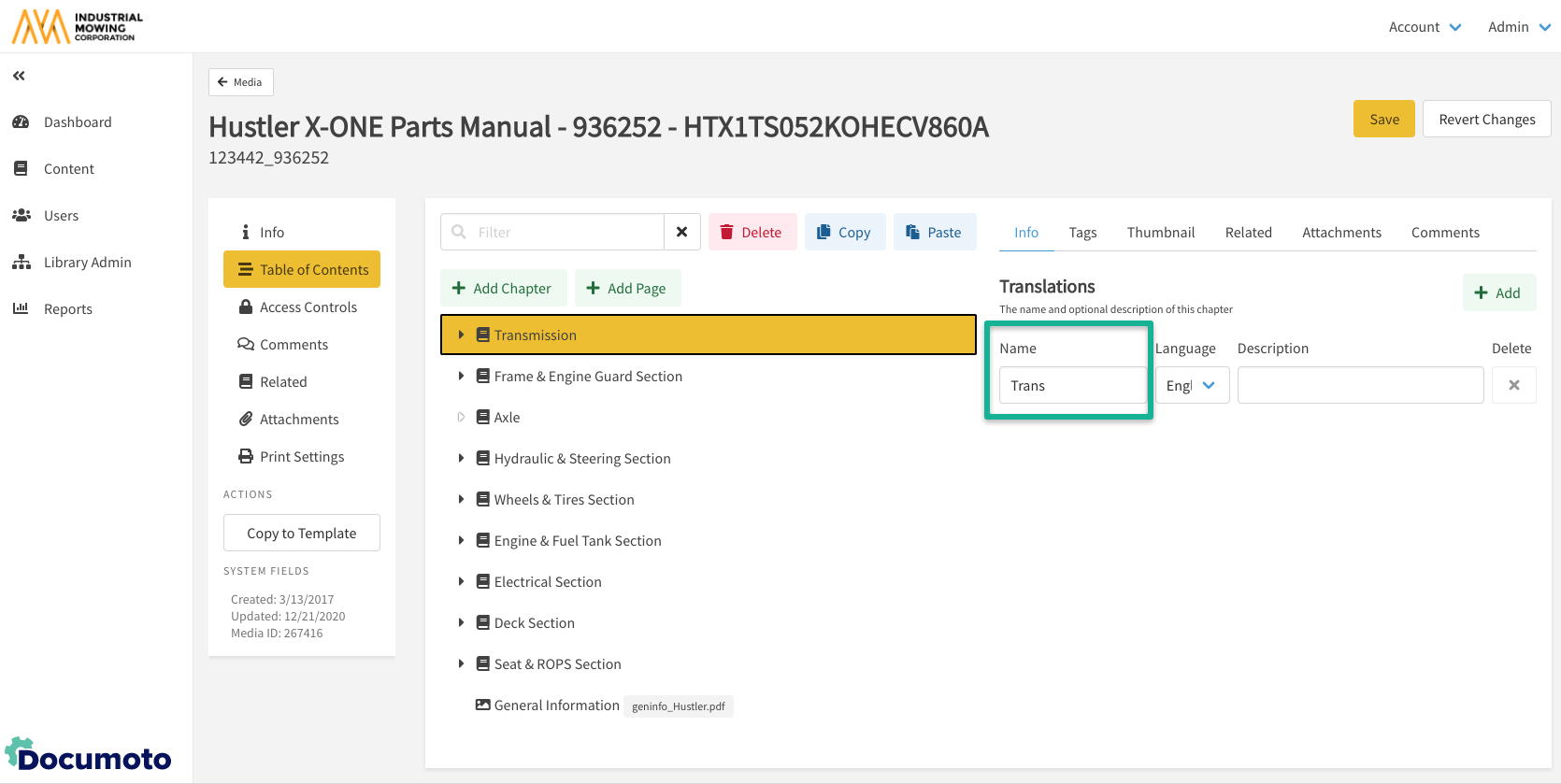
- Save all changes made.
How to Delete a Chapter
- While viewing the Table of Contents, select the chapter you wish to delete.
- Click Delete.
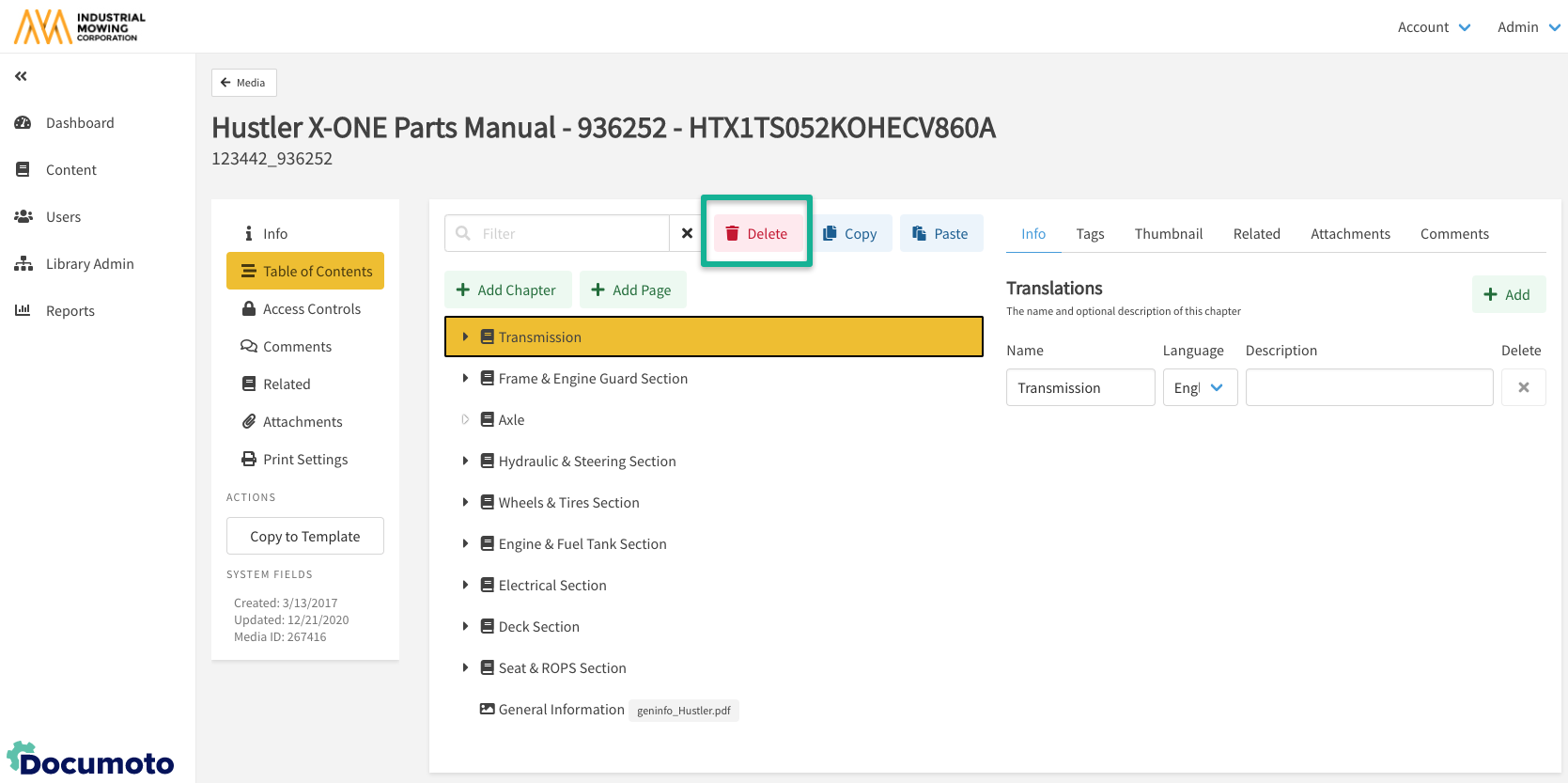
- Save all changes made.
How to Delete a Page
- While viewing the Table of Contents, click the dropdown arrow next to the chapter that contains the desired page.
- Select the page you wish to delete.
- Click Delete from the top menu.
- Save all changes made.