How to Create and Manage Users
This article walks you through the simple setup and ongoing management for users within Documoto.
Article Topics
How to Create a New User
- Within Documoto Admin, go to Users and click +Add.
- Complete the required fields under the Info section.
- To enter a password and select an organization, you will need to click on Update and Select for those respective fields.
Once changes are saved, you can go to User Groups and select at least one for your user.
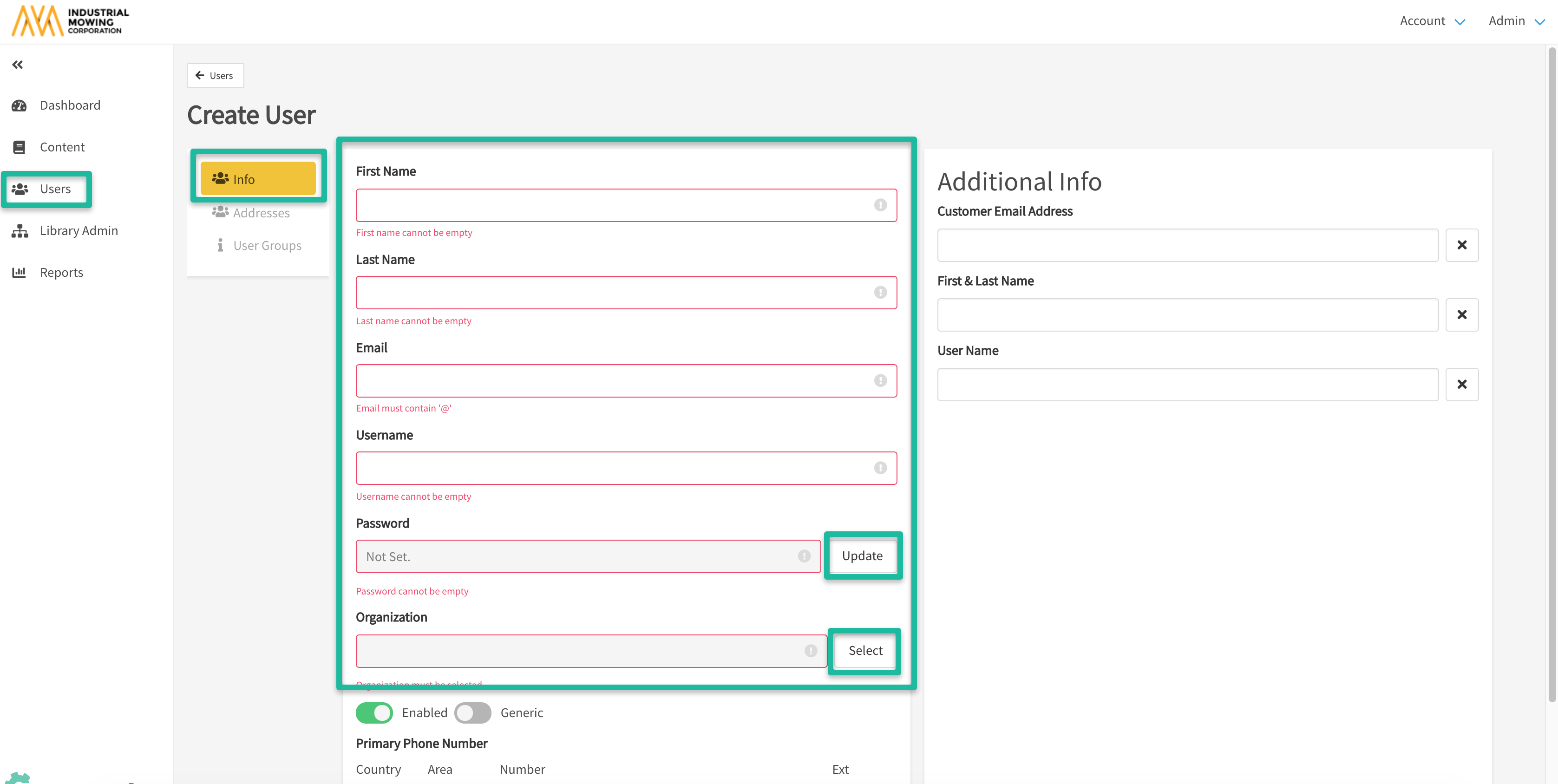
Important User Considerations
- Can only belong to one organization
- Cannot be deleted, but can be disabled to remove their access to Documoto and user license, as necessary
- See content based on their designated Organization and the media categories within their User Group
- Can belong to multiple user groups
- Can have default organization or user-specific physical addresses, which can used in Documoto order and RFQ forms
Managing Users
As an Administrator you may need to modify an existing user for any of the following reasons:
- User information (name, email, address, etc) changes
- Organizational or user group (i.e. Documoto privileges) changes
- Turnover (Disabling access)
To manage users for any of the above reasons, you can follow the steps below:
- Within Documoto Admin, go to Users
- Enter your search criteria within the Filter option
- Select your user
Once in the user profile, you'll be presented with three navigational options:
- Info: Includes user-specific details such as name, email, password, organization (screenshot below depicts how to update a user's organization), and status (enabled/disabled)
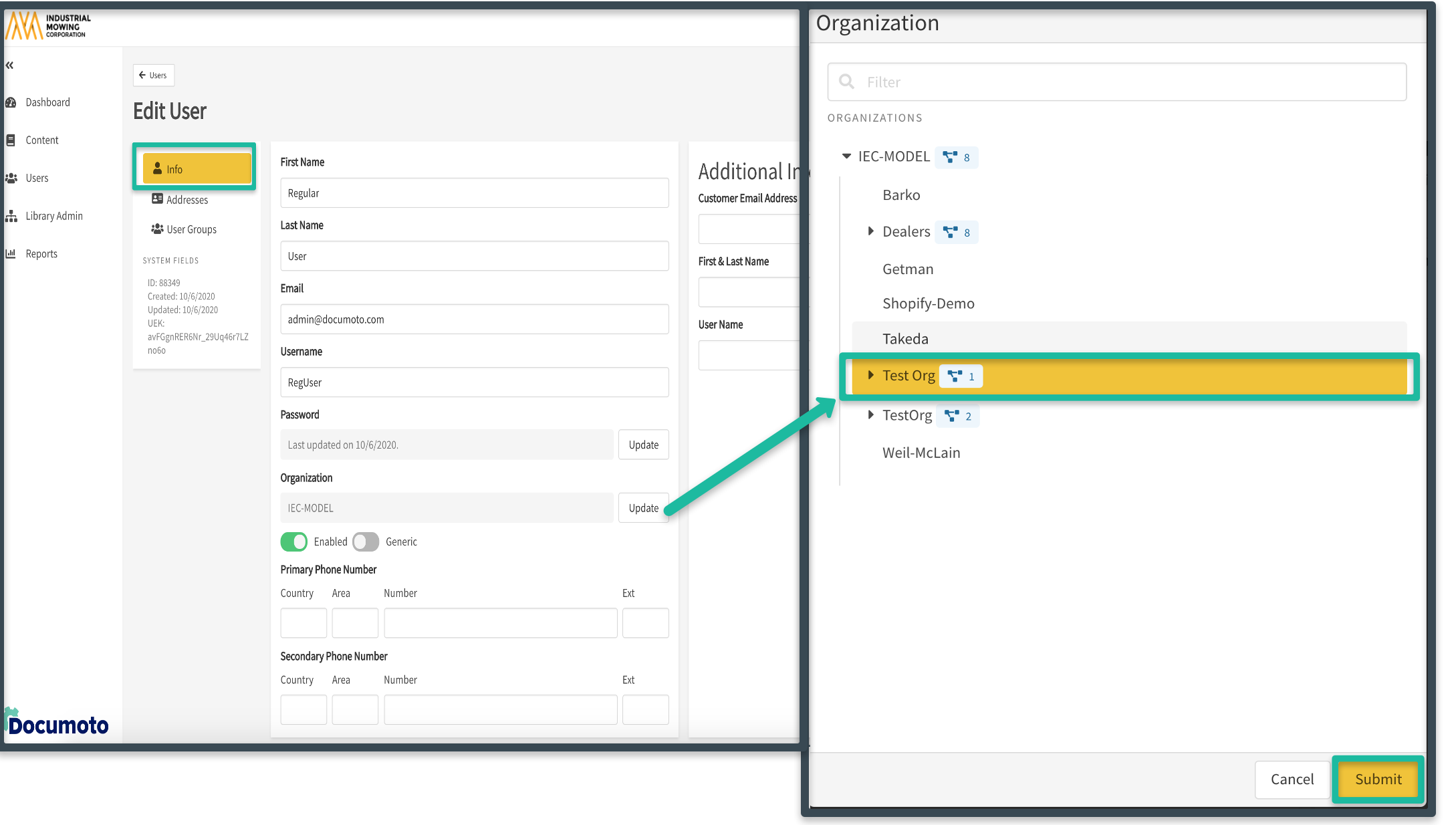
- On the right, you will find an Additional Information section where any user entity-type tags you have set-up in Library Admin > Tags will be editable
- Addresses: Physical address information, which can be used for Documoto order and RFQ forms
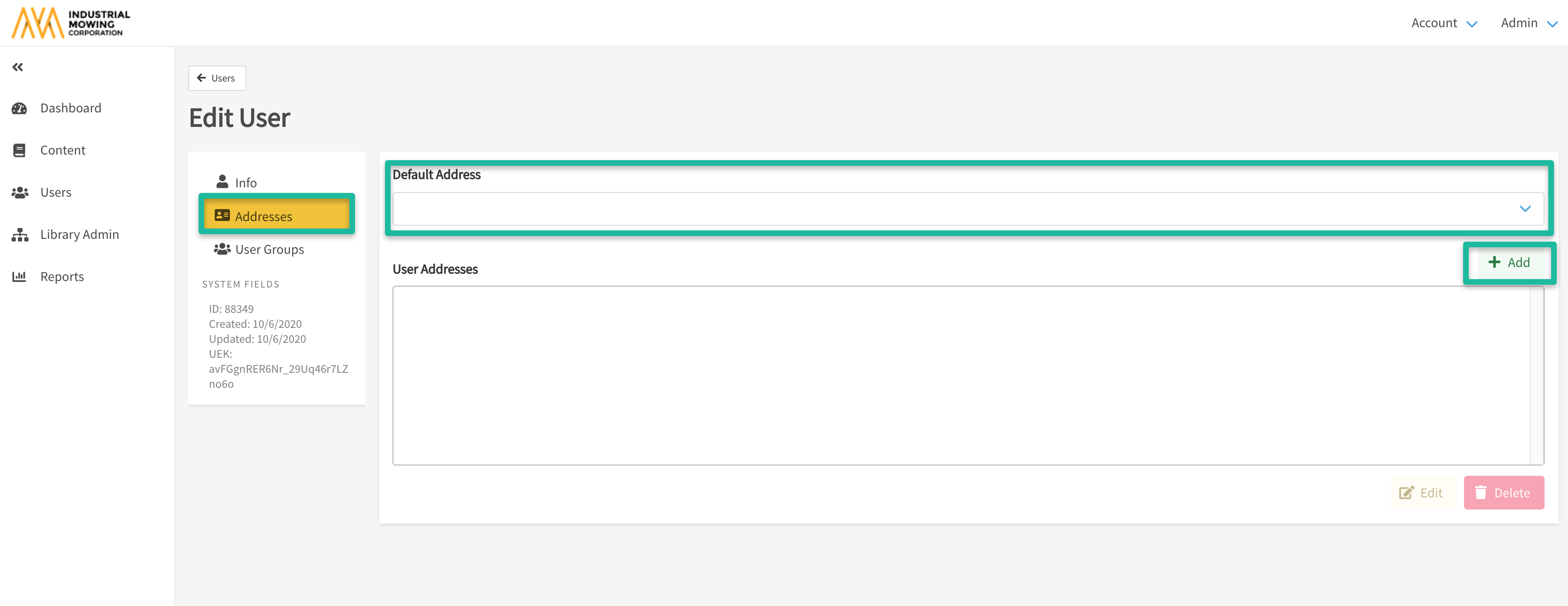
- User Groups: Type of role a user can belong to such as an Admin, Publisher, and/or Viewer, which determines the user's Administrative privileges in Documoto
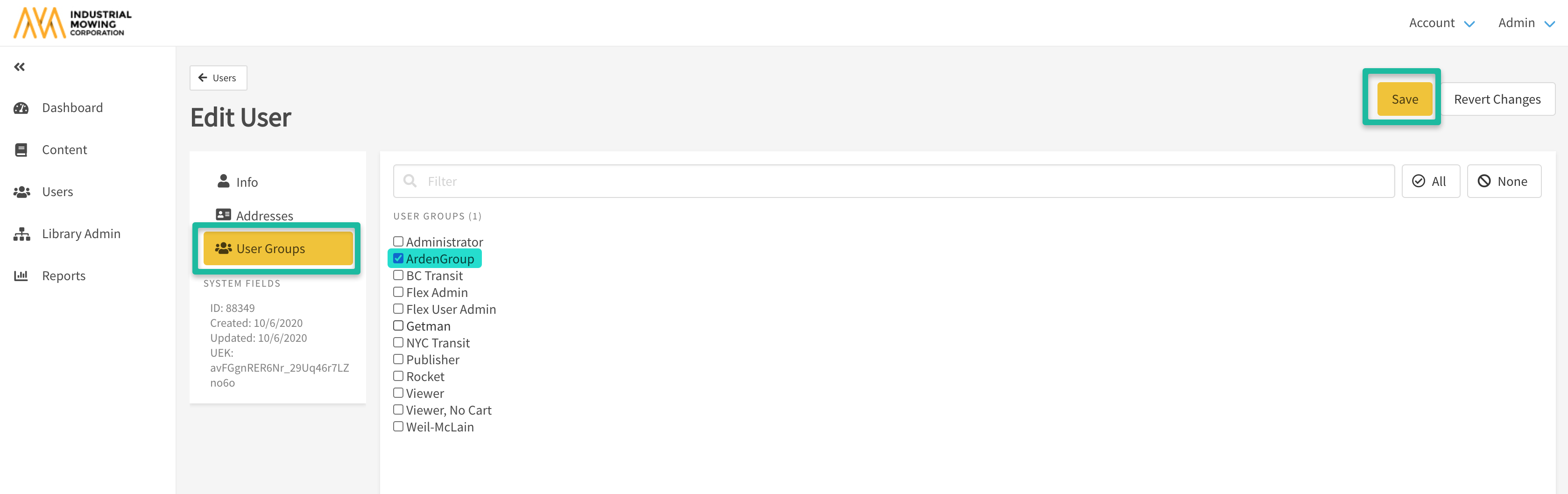
Make sure to Save all your changes.
Note: Single-Sign-On users are created upon authentication
and are created without a first name or last name. Their user
groups and organizations are managed via the active directory
system that handles SSO. Their user groups and
organizations should not be manually edited in Documoto.
