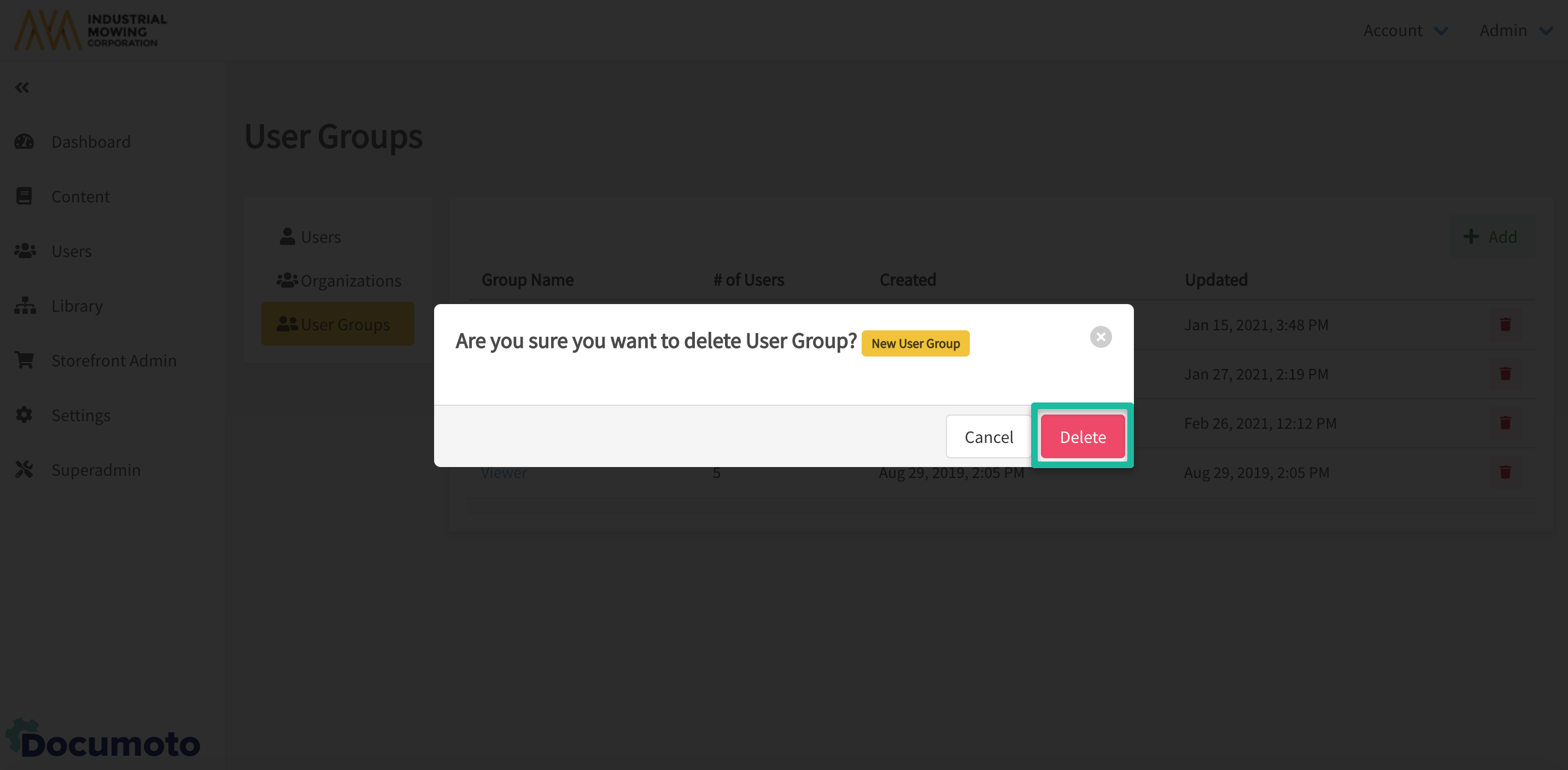How to Create and Manage User Groups
User Groups establish user roles in Documoto. A single user may have multiple user roles applied to them (e.g. administrator, publisher, viewer, etc.). In other words, a user may be assigned to one, or many, user groups depending on their role(s).
Article Topics
How to Create a New User Group
- Within Admin Center, go to Users > User Groups.
- Click the +Add button.
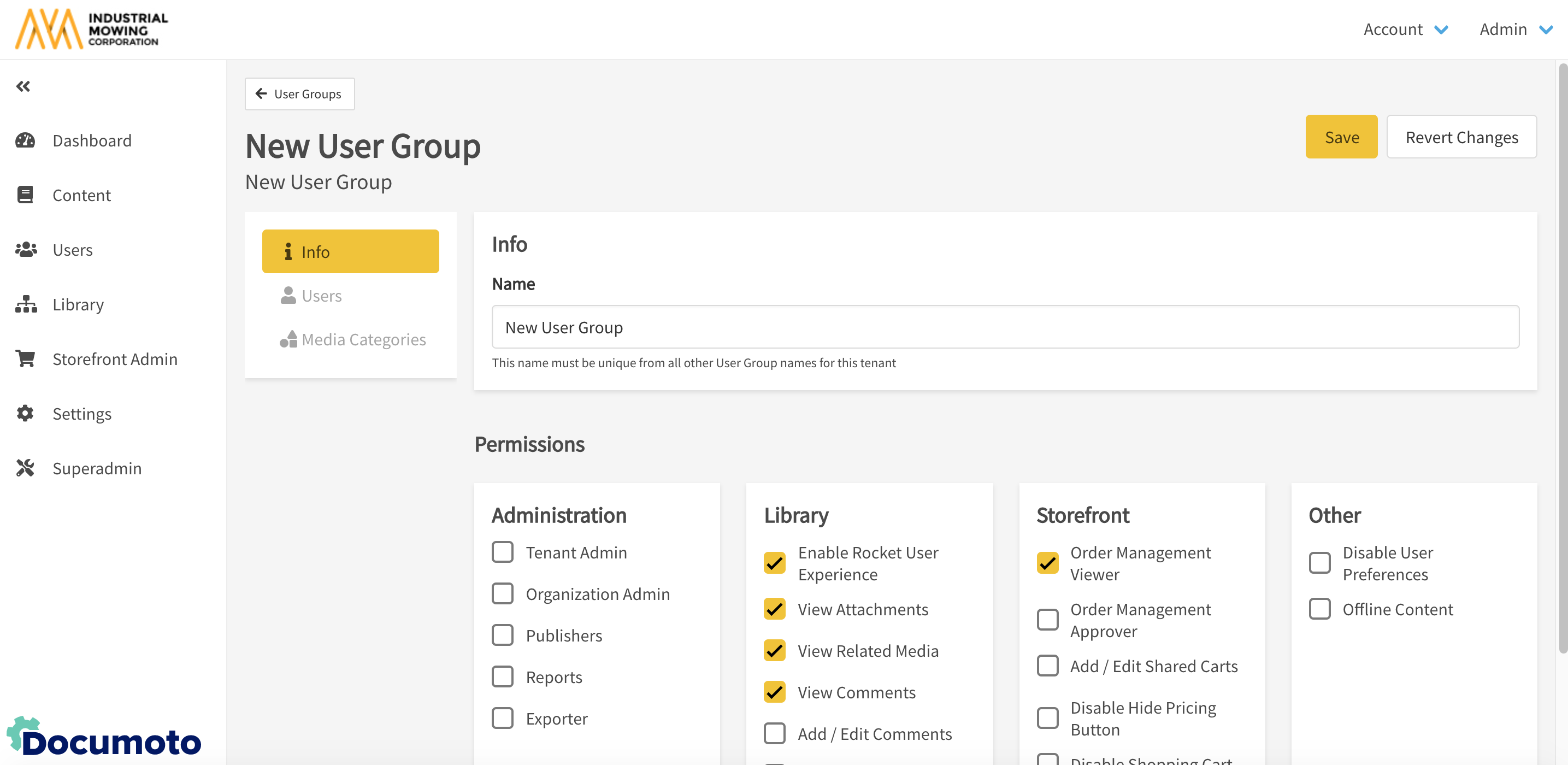
- Enter the user group name in the Name field.
- In the Permissions section enable or disable access and privileges for:
- Administration
- Library
- Storefront
- Other
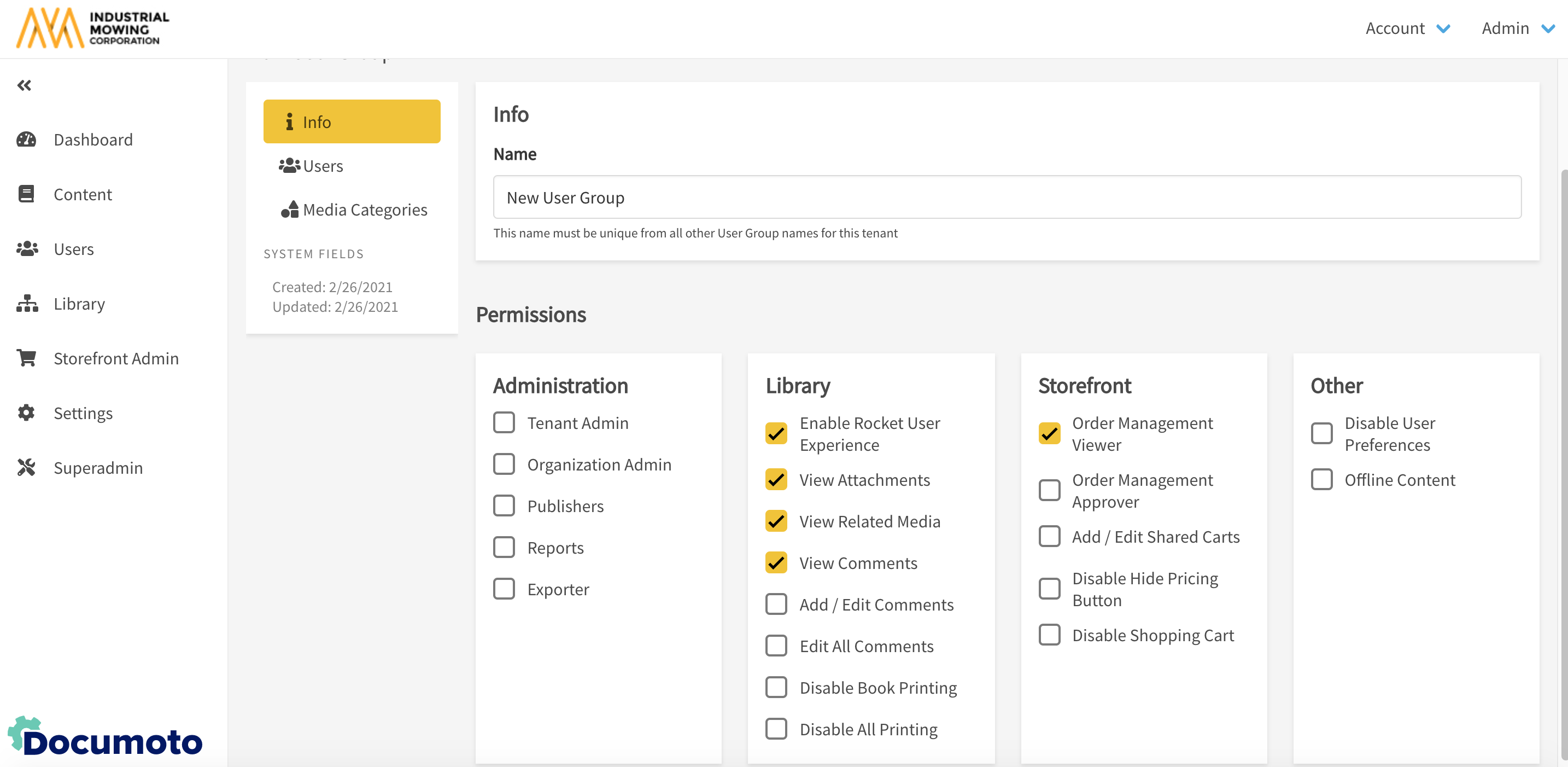
- For detailed definitions of what each privilege enables or disables, refer to: User Group Privileges and Organization Capabilities.
-
NOTE: at the user group level, you are configuring settings
based on the user's role - not the user's organization;
it's likely that different roles may exist within a single
organization (e.g. view only vs. the ability to submit
orders) - Click Media Categories in the sub-navigation menu.
- Add one or more media categories that the users in this user group should have access to.
- Click Save to create the new user group.
- You should now see your user group in the User Groups Grid.
How to Edit and/or Delete User Groups
- Within Admin Center, go to Users > User Groups.
- Click the Name of the user group you wish to edit.
- If you are editing the user group, update the permissions and/or media categories as needed.
- Click Save.
- If you are deleting the user group, click the Trashcan icon in the User Group grid.
- Click Delete.